A MUST-HAVE tool scene for all VAM Users especially Look Builders(Creators)!
Now we have VS MODE - Comparison for 2 looks with 2 screens!


Two big screens are pinned to your camera to help you checking your characters in detail.
Make your own characters and save "Appearance Preset". And bring them back to any scene you want to enjoy.
It will help VAM Users for belows.
- Save presets for Cloth, Hair, Morph, Textures, Appearance and pose
- Creating own characters with morph settings
- Creating poses
- Creating morphs
- Creating motions with TimeLine pluggin
- Checking details of cloths
- Checking details of textures
- Checking Look by loading presets
- Comparing another Look while checking your current Look
Did you download character "LOOK" from VAM HUB? And you want to check all the details of the LOOK?
Then this is what you need.
How to use
- Install main var and all dependencies from VAM HUB
- Load "Look Building Studio 4(LBS4)" scene from the Var
- Navigate menus and click to check functions
- Load your appearance preset which you like to start building your own look from or check other's with the screens
- Don't forget to use "Cam Ride ( c )" function for every camera menus. You will get "close-up" for each menu

- In [ POSE ] menu, Camera is moving while you check your look. Press "Stop (C)" to stop moving camera in proper position in each pose.

- In [ POSE ] menu, "Posing Helper" plugin button available to help you to make your own preferred pose.

- [ MORPH ] menu is almost empty. This is not an error. It will be updated as soon as I finished reviewing the built-in morph options.
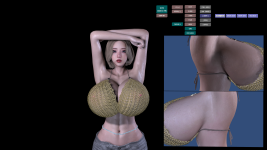
- In the middle of control menus, "LIGHT" options will be shown once you click it. Major 4 lights are activated as default.
* Sample Skin Texture and Hair Preset is included - Credit : MonsterShinkai
* Sample Morph Presets are included




















Now we have VS MODE - Comparison for 2 looks with 2 screens!


Two big screens are pinned to your camera to help you checking your characters in detail.
Make your own characters and save "Appearance Preset". And bring them back to any scene you want to enjoy.
It will help VAM Users for belows.
- Save presets for Cloth, Hair, Morph, Textures, Appearance and pose
- Creating own characters with morph settings
- Creating poses
- Creating morphs
- Creating motions with TimeLine pluggin
- Checking details of cloths
- Checking details of textures
- Checking Look by loading presets
- Comparing another Look while checking your current Look
Did you download character "LOOK" from VAM HUB? And you want to check all the details of the LOOK?
Then this is what you need.
How to use
- Install main var and all dependencies from VAM HUB
- Load "Look Building Studio 4(LBS4)" scene from the Var
- Navigate menus and click to check functions
- Load your appearance preset which you like to start building your own look from or check other's with the screens
- Please save "appearance preset" from the LOOK you've downloaded from VAM HUB.
- And then open LBS4 scene, then go "person" options, and then load appearance preset you saved before.
- If you don't have any saved appearance presets yet, then use sample skins and morph presets in [ ACFOS ] menu. You're welcome.
- Activate Keyboards short cut (default is deactivated)- Don't forget to use "Cam Ride ( c )" function for every camera menus. You will get "close-up" for each menu

- In [ POSE ] menu, Camera is moving while you check your look. Press "Stop (C)" to stop moving camera in proper position in each pose.

- In [ POSE ] menu, "Posing Helper" plugin button available to help you to make your own preferred pose.
- Please active VAM UI if you cannot see "Posing Helper UI" after click the button

- [ MORPH ] menu is almost empty. This is not an error. It will be updated as soon as I finished reviewing the built-in morph options.
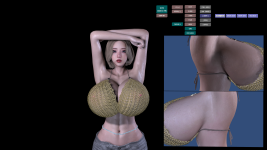
- In the middle of control menus, "LIGHT" options will be shown once you click it. Major 4 lights are activated as default.
- "CORE" and "FOOT & SOLE" lights are deactivated. Please activate them when you check.
- Don't forget to turn them off after checking since many lights will consume a lot of your hardware resources.
- You may turn off the others when you check the "CORE" and "FOOT & SOLE"
* Sample Skin Texture and Hair Preset is included - Credit : MonsterShinkai
* Sample Morph Presets are included
Ver. 4.2 Updates
- VS Mode
- Person#2 and its cam +screen
- With the screens, 1P and 2P can be compared.
- All cams are applied for the VS MODE
- All poses are applied for the VS MODE
Ver. 4.1 Updates
- New Camera System
- Instantly change the screens and no more moving
- Fixed angles and positions : any appearance will be okay
- Additional Cam-Screen options
- More body parts
- More angles
- Menu name change from "SURPRISE" to "ACFOS"
- New Menu in ACFOS : JUGGLE - just try and have fun with cams
- New Menu : Morph
- Just preparation for next updates
- New Control Menu : FreezePhysics
- Menu Update : Rotation
- Now there is a speed bar
- Ver. 3.5 is included for reference
Ver. 3.4 Updates
- Modern UI Design
- Lite Screen Option -> for saving Hardware Performance
- TimeLine Controller Menu
- Shortcut Keyboard is deactivated as default -> Activation by UI Option
- Menu name change to "Rotation" from "Turn"
Ver. 3.3 Updates
- A New Menu Button "UI FIX" for VR
- While VR, move your head to set the position of the menu, then click "UI FIX" toggle to let menus stay and no longer following your head
Ver. 3.2 Updates
- Title changed to "Look Building Studio" from "Look Building Stage with Cam Screen"
- Only 2 cameras and 2 screens are applied to minimize hardware requirements -> Better frame rates!
- All the buttons will work instantly -> No more loading for the buttons
- Poses are pre-installed
- Pose Helper pre-installed
- ACFOS Morph Presets are pre-installed
- Take a look the special "Surprise" functions
- All menus are stay with your screen(FHD, 2K and 4K tested on PC)
- Ver. 2.3 included - not recommended to use but included since they are totally different systems
Ver. 2.3 (Updates, Included in the VAR)
- Changed to Buttons from Toggles (No more Toggles)
- Cameras will be loaded only for the checking screens(FPS Improved)
- Each Button for the Camera and Screen will take few seconds to be loaded
- Pose will not be reset for Camera and Screen(Hand&Foot, Details will be reset when loaded)
- VS Mode
- Person#2 and its cam +screen
- With the screens, 1P and 2P can be compared.
- All cams are applied for the VS MODE
- All poses are applied for the VS MODE
Ver. 4.1 Updates
- New Camera System
- Instantly change the screens and no more moving
- Fixed angles and positions : any appearance will be okay
- Additional Cam-Screen options
- More body parts
- More angles
- Menu name change from "SURPRISE" to "ACFOS"
- New Menu in ACFOS : JUGGLE - just try and have fun with cams
- New Menu : Morph
- Just preparation for next updates
- New Control Menu : FreezePhysics
- Menu Update : Rotation
- Now there is a speed bar
- Ver. 3.5 is included for reference
Ver. 3.4 Updates
- Modern UI Design
- Lite Screen Option -> for saving Hardware Performance
- TimeLine Controller Menu
- Shortcut Keyboard is deactivated as default -> Activation by UI Option
- Menu name change to "Rotation" from "Turn"
Ver. 3.3 Updates
- A New Menu Button "UI FIX" for VR
- While VR, move your head to set the position of the menu, then click "UI FIX" toggle to let menus stay and no longer following your head
Ver. 3.2 Updates
- Title changed to "Look Building Studio" from "Look Building Stage with Cam Screen"
- Only 2 cameras and 2 screens are applied to minimize hardware requirements -> Better frame rates!
- All the buttons will work instantly -> No more loading for the buttons
- Poses are pre-installed
- Pose Helper pre-installed
- ACFOS Morph Presets are pre-installed
- Take a look the special "Surprise" functions
- All menus are stay with your screen(FHD, 2K and 4K tested on PC)
- Ver. 2.3 included - not recommended to use but included since they are totally different systems
Ver. 2.3 (Updates, Included in the VAR)
- Changed to Buttons from Toggles (No more Toggles)
- Cameras will be loaded only for the checking screens(FPS Improved)
- Each Button for the Camera and Screen will take few seconds to be loaded
- Pose will not be reset for Camera and Screen(Hand&Foot, Details will be reset when loaded)




Now I need to figure out how to do it. :)