I changed the license from CC BY-NC to CC BY-SA at the suggestion of @AshAuryn.
You can use it for paid content. However, please refrain from distributing it together with paid content.
This plugin allows atoms such as lighting and UI panels to follow the position and movement of the player's head, hands, and body.
If the UI follows the Player's facial movements in VR mode and is obtrusive, try "Choose Target>Tracker" instead of "Choose Target>CenterEye".
How to use:
1) Load this plugin on the Atom you want to fix on the screen or yourself, such as light source, UI, cua, empty, etc.
2) Select the connection destination of the target Atom in "Choose Target". Selecting [CameraRig] in Desktop mode fixes Atom on the screen.
3) Adjust the position and angle of Atom using each slider.
Immediately after loading the plugin into Atom, Atom moves to the position of the player's head, so you may lose track of it. Increasing the value of Positon Z will move the Atom forward and make it visible.
4) If the Atom is a UI such as a UIButton, the Atom must be reversed, so turn on "Reverse".
5) Atom may vibrate when using Embody. Setting Parent Atom to [CameraRig] may improve the situation.
---------------------------------------------------------------------------------------------------
Update (var8):
I changed the license from CC BY-NC to CC BY-SA. There are no changes other than the license. Sorry for the short update interval.
---------------------------------------------------------------------------------------------------
Bug fix (var7):
An error occurred when loading a scene that included HeadLightLink, and the "Set Parent Atom to [CameraRig]" button was not enabled. Thanks to @atani for pointing out the error.
---------------------------------------------------------------------------------------------------
Update (var6):
At the suggestion of @RedCooler, I added the ability to switch Parent Atom to [CameraRig] in Plugin's Custom UI. When using Embody, Atom including HeadLightLink may vibrate slightly, which may be improved by setting Parent Atom to [CameraRig].
I used @Stopper's LinkTriggers as a reference for how to switch the Parent Atom.

-------------------------------------------------------------------------------------------------------
Update details (ver.5):
Added Tracker1 to Tracker8 to the "Choose Target" selection as suggested by @Origin69. This can actually be selected by people who don't have Tracker.
Use Tracker selection in VR mode. If you don't have Tracker, you can choose any number. If you have a tracker, I think an unused number is good, but I don't have a tracker, so I can't confirm if it works properly with a tracker. Please let me know if you have any problems.
The difference in behavior between when CenterEye is selected and when Tracker is selected is
CenterEye : Atom always moves in front of the player's line of sight when the player's head is moved.
Tracker: Atom does not move when the player moves his or her head, and is always in a fixed position relative to the player's virtual body. I think that the behavior is similar to when using this plugin in desktop mode.
In any case, if the player moves or rotates with the controller, Atom will follow.
----------------------------------------------------------------------------------------------------
Update:
1) If the rotation Y value is 0, the orientation of some atoms, such as the WebPanel, is on the back, so a "Reverse" toggle has been added to facilitate correction.
2) When the Atom is large, it was found that the entire Atom cannot be seen when the maximum value of position Z is 2, so the maximum value of position Z was changed to 10.
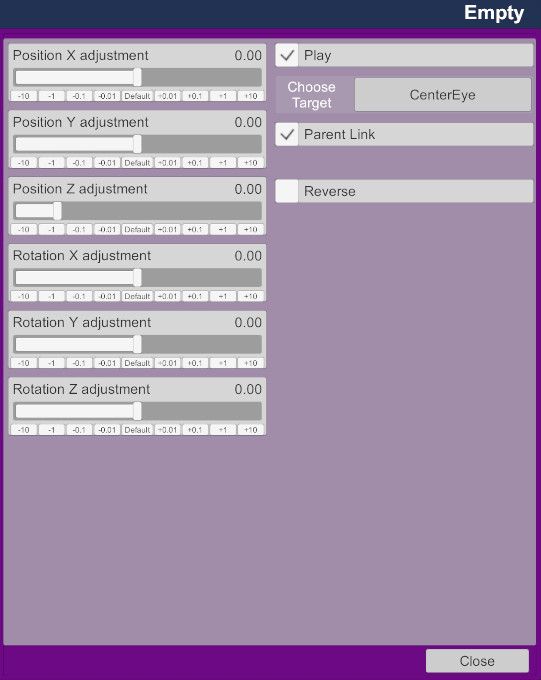
At the time of the first registration, I could not fully explain the functions and effects, so I will supplement it.
This plug-in is for connecting the user's selected Atom to the user's head (CenterEye), left hand, and right hand with Parent Link. ParentLink can be created with the standard UI control, but it is not saved with the standard function, and the connection will be disconnected when the scene is reloaded. This plugin allows you to save connections.
Connect the invisible light to your head to turn it into a headlight, and connect it to your hand to turn it into a flashlight. The Atom connected to the head is always fixed in the same position, so the UI and text can be placed in a position that is easy for the player to use.
The connection to CenterEye can be used not only in VR mode but also in desktop mode.
Used for WebPane l: WebPanel is fixed to the screen.
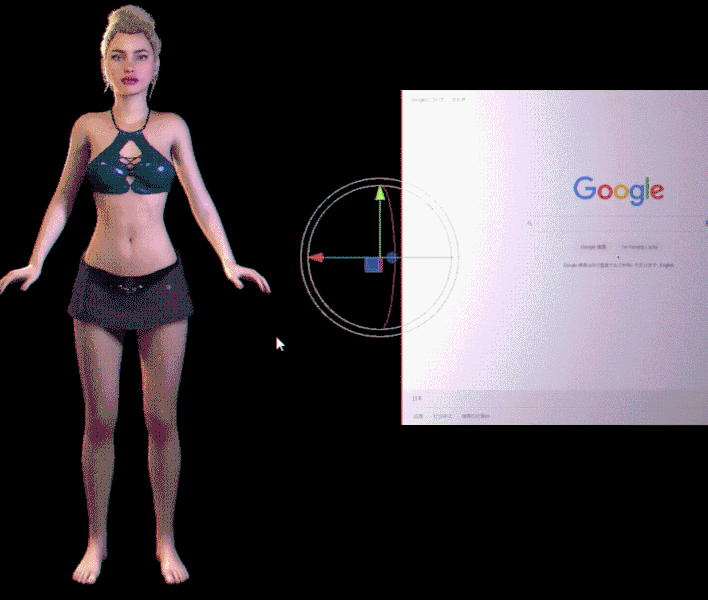
Used for InvisibleLights, CollisionTriggers, and WindowCamera in VR mode.
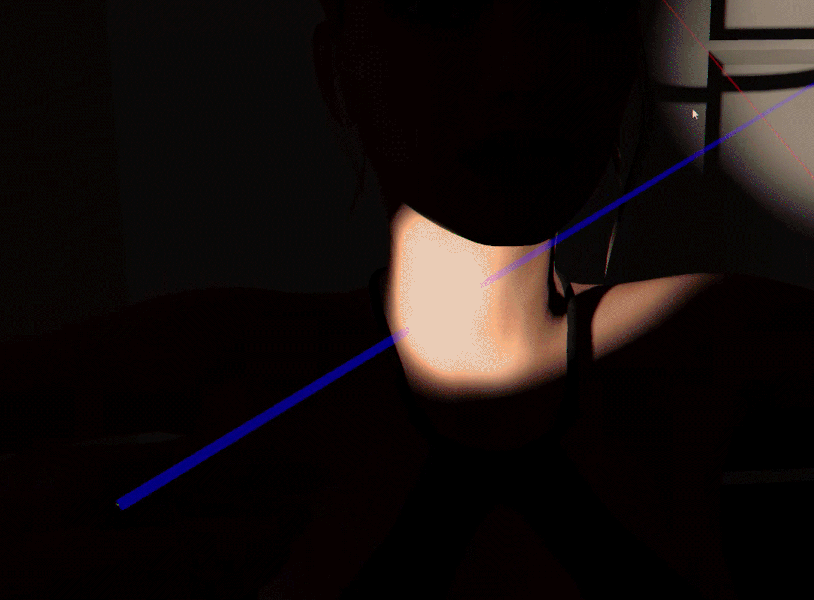
Used for InvisibleLight, SpyCam2.0.
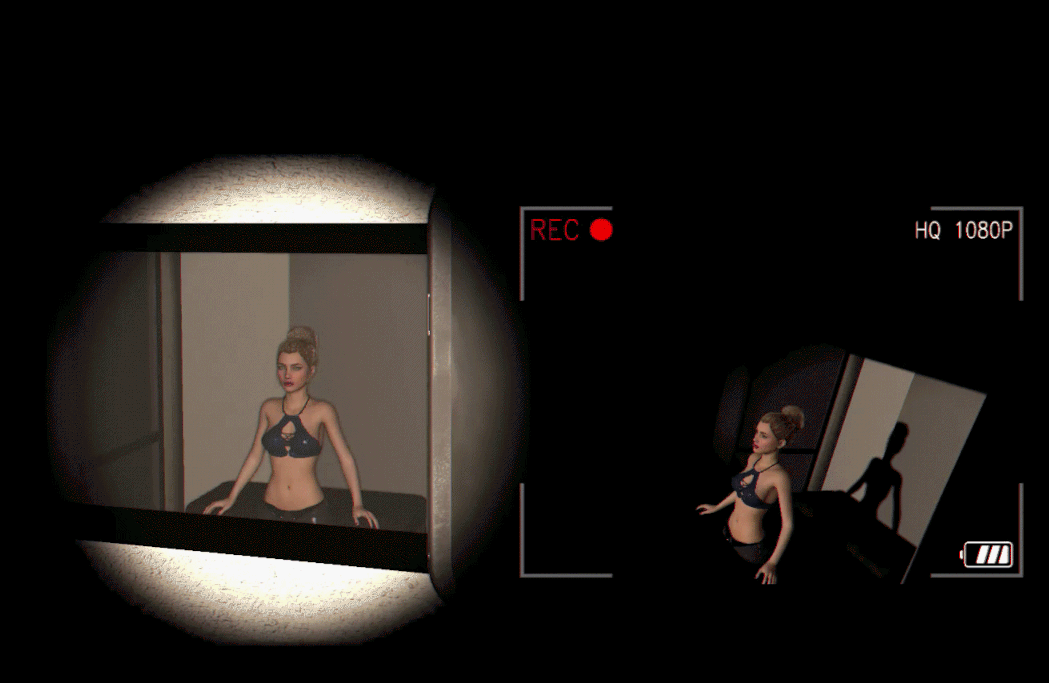
----------------------------------------------------------------------------------------------------------
The famous HeadLight.cs of Extraltodeus has been modified with the permission of the author.
Modification details:
1) Added Parent Link
2) The connection destination can now be selected from Player's CenterEye, LeftHand, and RightHand.
How to use:
1) Load this plug-in into Atom such as light source or CUA.
2) Select the connection destination with Choose Target.
3) Adjust the position and direction of Atom with the slider.
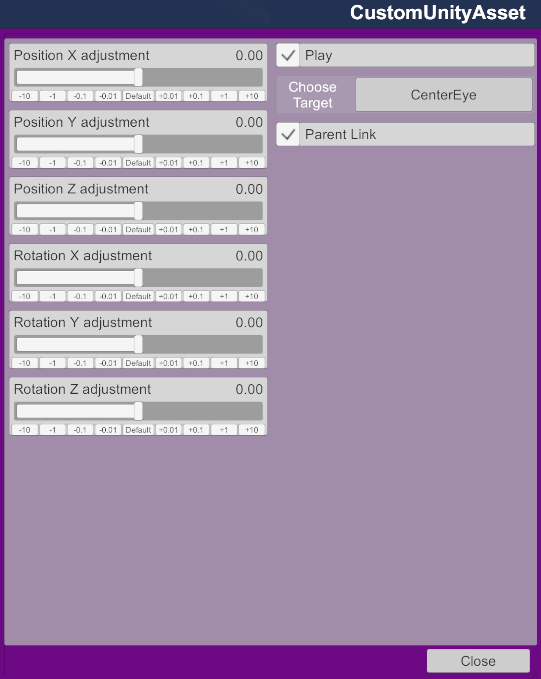
You can use it for paid content. However, please refrain from distributing it together with paid content.
This plugin allows atoms such as lighting and UI panels to follow the position and movement of the player's head, hands, and body.
If the UI follows the Player's facial movements in VR mode and is obtrusive, try "Choose Target>Tracker" instead of "Choose Target>CenterEye".
How to use:
1) Load this plugin on the Atom you want to fix on the screen or yourself, such as light source, UI, cua, empty, etc.
2) Select the connection destination of the target Atom in "Choose Target". Selecting [CameraRig] in Desktop mode fixes Atom on the screen.
3) Adjust the position and angle of Atom using each slider.
Immediately after loading the plugin into Atom, Atom moves to the position of the player's head, so you may lose track of it. Increasing the value of Positon Z will move the Atom forward and make it visible.
4) If the Atom is a UI such as a UIButton, the Atom must be reversed, so turn on "Reverse".
5) Atom may vibrate when using Embody. Setting Parent Atom to [CameraRig] may improve the situation.
---------------------------------------------------------------------------------------------------
Update (var8):
I changed the license from CC BY-NC to CC BY-SA. There are no changes other than the license. Sorry for the short update interval.
---------------------------------------------------------------------------------------------------
Bug fix (var7):
An error occurred when loading a scene that included HeadLightLink, and the "Set Parent Atom to [CameraRig]" button was not enabled. Thanks to @atani for pointing out the error.
---------------------------------------------------------------------------------------------------
Update (var6):
At the suggestion of @RedCooler, I added the ability to switch Parent Atom to [CameraRig] in Plugin's Custom UI. When using Embody, Atom including HeadLightLink may vibrate slightly, which may be improved by setting Parent Atom to [CameraRig].
I used @Stopper's LinkTriggers as a reference for how to switch the Parent Atom.
-------------------------------------------------------------------------------------------------------
Update details (ver.5):
Added Tracker1 to Tracker8 to the "Choose Target" selection as suggested by @Origin69. This can actually be selected by people who don't have Tracker.
Use Tracker selection in VR mode. If you don't have Tracker, you can choose any number. If you have a tracker, I think an unused number is good, but I don't have a tracker, so I can't confirm if it works properly with a tracker. Please let me know if you have any problems.
The difference in behavior between when CenterEye is selected and when Tracker is selected is
CenterEye : Atom always moves in front of the player's line of sight when the player's head is moved.
Tracker: Atom does not move when the player moves his or her head, and is always in a fixed position relative to the player's virtual body. I think that the behavior is similar to when using this plugin in desktop mode.
In any case, if the player moves or rotates with the controller, Atom will follow.
----------------------------------------------------------------------------------------------------
Update:
1) If the rotation Y value is 0, the orientation of some atoms, such as the WebPanel, is on the back, so a "Reverse" toggle has been added to facilitate correction.
2) When the Atom is large, it was found that the entire Atom cannot be seen when the maximum value of position Z is 2, so the maximum value of position Z was changed to 10.
At the time of the first registration, I could not fully explain the functions and effects, so I will supplement it.
This plug-in is for connecting the user's selected Atom to the user's head (CenterEye), left hand, and right hand with Parent Link. ParentLink can be created with the standard UI control, but it is not saved with the standard function, and the connection will be disconnected when the scene is reloaded. This plugin allows you to save connections.
Connect the invisible light to your head to turn it into a headlight, and connect it to your hand to turn it into a flashlight. The Atom connected to the head is always fixed in the same position, so the UI and text can be placed in a position that is easy for the player to use.
The connection to CenterEye can be used not only in VR mode but also in desktop mode.
Used for WebPane l: WebPanel is fixed to the screen.
Used for InvisibleLights, CollisionTriggers, and WindowCamera in VR mode.
Used for InvisibleLight, SpyCam2.0.
----------------------------------------------------------------------------------------------------------
The famous HeadLight.cs of Extraltodeus has been modified with the permission of the author.
Modification details:
1) Added Parent Link
2) The connection destination can now be selected from Player's CenterEye, LeftHand, and RightHand.
How to use:
1) Load this plug-in into Atom such as light source or CUA.
2) Select the connection destination with Choose Target.
3) Adjust the position and direction of Atom with the slider.



