This plugin automates settings on Atoms to toggle whether a Tracker is controlling them, such as to quickly toggle a tracker on your waist that controls the movement of a person's pelvis or hips, or a tracker on the end of a Fleshlight that controls the movement of a person's head (both at the same time is often a great setup).
You can do this all manually through VAM UI, but it's a bit of a pain to manage while you're trying to enjoy or work on a scene, as opening the UI forces an exit of Embody by default, and exiting Embody causes the physics simulation to freak out if the trackers have an active physics link, due to the camera position popping away. Additionally, VAM intentionally doesn't load linkage values for the "Link to Atom" or "Link To" values, such that you can't load a scene and have it start off all linked up. So, without this plugin, you always have to dive into the Atom's controllers' UI settings to re-link them to your trackers.
This plugin is inherently based around voice controls due to the intention for utilizing it while using Embody. You can simply say key phrases like "Control Her Head", "Stop Controlling Her Head", "Control His Pelvis", and so on to easily toggle when you want to control various Atom controllers via designated Trackers.
I've also added Atom choices such as "<Auto> Female", "<Auto> Male", or "<Auto> Dildo", where the plugin will search within the scene for the first matching Atom and use that. This allows for using this plugin as a session plugin where it generally works out of the box for most scenes with a man an a woman. If you have multiple males or females in a scene, or simply wish to control other Atoms, you may configure this plugin to do that by using the Atom choosers in the plugin's UI.
The speech recognition recognized phrases to start and stop controlling are displayed for each Atom-Tracker pairing. You may edit these as you see fit, even using shared phrases across more than one Atom-Tracker pairing, such as using "Stop Controlling Her" on multiple pairings controlling her head, pelvis, etc.
Note that I've configured the plugin to handle up to four Atom-Tracker pairings, as that's all I typically need for my purposes, and that's also all that easily fits in the UI without scrolling. I may increase that, such as up to 8, if there's enough interest. Otherwise, you should be able to just add another instance of the plugin for additional Atom-Tracker pairings.
Additional Optional Setup
If you'd like to use a Fleshlight to control Atoms in VAM, I highly recommend 3D printing out an "End Cap with Vive Tracker Adapter". Here are some links to get you on that path, but the basic idea is just a replacement cap for a Fleshlight that has a bolt hole so you can connect the tracker to that end cap.

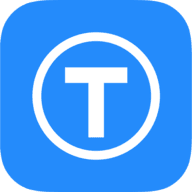 www.thingiverse.com
www.thingiverse.com
I also recommend a belt to attach a tracker to your waist, mainly for controlling an Atom's pelvis or a toy such as a dildo. You can purchase tracker belts and wrist/ankle straps many places, including Amazon, so just search around for a good deal on those. I only really use the waist strap for VAM, but they tend to come as a set, and sometimes ankle trackers and such can be useful.
I see there's a LabelTrackers plugin from VRStudy that looks like it should help you visualize the designation of each tracker inside VAM's 3D view. I haven't used it, so I can't vouch for it, but that may help if you need to trouble shoot any issues.
How to set up Vive trackers for use in VAM (necessary for use of this plugin)
Steam VR Settings
1) Launch Steam VR.
2) Select "Steam VR settings"
3) Select "Manage Trackers"
4) Assign Trackers to "Left Foot" through "Keyboard", as VAM's indexing starts with 1 at "Left Foot" and only supports up to an index of 8 at "Keyboard". I recommend just using "Left Foot" [1] and "Right Foot" [2] if you only have two trackers (not counting the standard two hand controllers). These designations don't really mean anything to VAM other than the number; the fact that you're picking "Feet" is irrelevant.
2) Restart Steam VR.
Manual Process for Starting and Stopping Tracker Control of an Atom (what this plugin automates)
To start tracker controlling Atom:
VirtaMate
1) Inside VAM, in person's pelvis control tab (or head, dildo, etc.), set a link to Atom: "Camera Control", Link to: "Tracker1" (if you set "Left Foot" in step 1).
2) Set Physics Link for Rotation (first to avoid spinning - could probably freeze simulation first alternatively).
3) Set Physics link for Position.
4) Atom should now conform to tracker pos and orient.
To stop tracker from controlling Atom:
VirtaMate
1) Set Position of Atom back to whatever it was before you set it to "Physics Link" (such as "On", "Comply", "Off", etc.).
2) Set Rotation of Atom back to whatever it was before you set it to "Physics Link" (such as "On", "Comply", "Off", etc.).
3) Atom should no longer conform to tracker pos and orient.
Dependencies
AcidBubbles
Timeline
Embody
ToumeiHitsuji
Divining Rod
WeebU
Clothing Accessories (blindfold)
Shin Hati Costume (belt)
ZRSX
Character Transparency
Instructions
Tips:
- Always stop all tracker control before doing anything that will majorly adjust the scene, such as before using the "Reset" button, the "Toy" button, etc. If you're still controlling something with a tracker when the scene changes such that the controlled objects pop to another location or pose, the simulation can freak out badly, at least until you stop controlling those objects with the trackers.
Example of using 2 Trackers to control a Man's Pelvis and a Woman's Head
Example of using 2 Trackers to control a Man's Pelvis and a Woman's Pelvis
Example of using 2 Trackers to control a Dildo and a Woman's Head
Example of using 2 Trackers to control a Dildo and a Woman's Pelvis
Example of using 2 Trackers to control a Man's Pelvis and a Woman's Pelvis
Example of using 2 Trackers to control a Dildo and a Woman's Head
Example of using 2 Trackers to control a Dildo and a Woman's Pelvis
You can do this all manually through VAM UI, but it's a bit of a pain to manage while you're trying to enjoy or work on a scene, as opening the UI forces an exit of Embody by default, and exiting Embody causes the physics simulation to freak out if the trackers have an active physics link, due to the camera position popping away. Additionally, VAM intentionally doesn't load linkage values for the "Link to Atom" or "Link To" values, such that you can't load a scene and have it start off all linked up. So, without this plugin, you always have to dive into the Atom's controllers' UI settings to re-link them to your trackers.
This plugin is inherently based around voice controls due to the intention for utilizing it while using Embody. You can simply say key phrases like "Control Her Head", "Stop Controlling Her Head", "Control His Pelvis", and so on to easily toggle when you want to control various Atom controllers via designated Trackers.
I've also added Atom choices such as "<Auto> Female", "<Auto> Male", or "<Auto> Dildo", where the plugin will search within the scene for the first matching Atom and use that. This allows for using this plugin as a session plugin where it generally works out of the box for most scenes with a man an a woman. If you have multiple males or females in a scene, or simply wish to control other Atoms, you may configure this plugin to do that by using the Atom choosers in the plugin's UI.
The speech recognition recognized phrases to start and stop controlling are displayed for each Atom-Tracker pairing. You may edit these as you see fit, even using shared phrases across more than one Atom-Tracker pairing, such as using "Stop Controlling Her" on multiple pairings controlling her head, pelvis, etc.
Note that I've configured the plugin to handle up to four Atom-Tracker pairings, as that's all I typically need for my purposes, and that's also all that easily fits in the UI without scrolling. I may increase that, such as up to 8, if there's enough interest. Otherwise, you should be able to just add another instance of the plugin for additional Atom-Tracker pairings.
Additional Optional Setup
If you'd like to use a Fleshlight to control Atoms in VAM, I highly recommend 3D printing out an "End Cap with Vive Tracker Adapter". Here are some links to get you on that path, but the basic idea is just a replacement cap for a Fleshlight that has a bolt hole so you can connect the tracker to that end cap.

End Cap with Vive Tracker adapter by HideawayKiesza
This end cap allows for a Vive Tracker to be secured to the top of the case, allowing for an object to be easily integrated into VaM or other compatible VR applications. The Vive Tracker's silicone bottom made it particularly difficult to just use double sided tape, so I wanted a more permanent...
I also recommend a belt to attach a tracker to your waist, mainly for controlling an Atom's pelvis or a toy such as a dildo. You can purchase tracker belts and wrist/ankle straps many places, including Amazon, so just search around for a good deal on those. I only really use the waist strap for VAM, but they tend to come as a set, and sometimes ankle trackers and such can be useful.
I see there's a LabelTrackers plugin from VRStudy that looks like it should help you visualize the designation of each tracker inside VAM's 3D view. I haven't used it, so I can't vouch for it, but that may help if you need to trouble shoot any issues.
How to set up Vive trackers for use in VAM (necessary for use of this plugin)
Steam VR Settings
1) Launch Steam VR.
2) Select "Steam VR settings"
3) Select "Manage Trackers"
4) Assign Trackers to "Left Foot" through "Keyboard", as VAM's indexing starts with 1 at "Left Foot" and only supports up to an index of 8 at "Keyboard". I recommend just using "Left Foot" [1] and "Right Foot" [2] if you only have two trackers (not counting the standard two hand controllers). These designations don't really mean anything to VAM other than the number; the fact that you're picking "Feet" is irrelevant.
2) Restart Steam VR.
Manual Process for Starting and Stopping Tracker Control of an Atom (what this plugin automates)
To start tracker controlling Atom:
VirtaMate
1) Inside VAM, in person's pelvis control tab (or head, dildo, etc.), set a link to Atom: "Camera Control", Link to: "Tracker1" (if you set "Left Foot" in step 1).
2) Set Physics Link for Rotation (first to avoid spinning - could probably freeze simulation first alternatively).
3) Set Physics link for Position.
4) Atom should now conform to tracker pos and orient.
To stop tracker from controlling Atom:
VirtaMate
1) Set Position of Atom back to whatever it was before you set it to "Physics Link" (such as "On", "Comply", "Off", etc.).
2) Set Rotation of Atom back to whatever it was before you set it to "Physics Link" (such as "On", "Comply", "Off", etc.).
3) Atom should no longer conform to tracker pos and orient.
Dependencies
AcidBubbles
Timeline
Embody
ToumeiHitsuji
Divining Rod
WeebU
Clothing Accessories (blindfold)
Shin Hati Costume (belt)
ZRSX
Character Transparency
Instructions
- Load the "Tracker Controller Demo" Scene.
- Press the "Kneel" or "Doggie" button.
- Press the "Embody" button.
- Say "Control her head".
- Move the tracker you designated for her head (defaults to Tracker #2) forward and backward, and her head should match that movement.
- Say "Control His Pelvis".
- Move your hips backward and forward and the tracker on your belt (defaults to Tracker #1) should cause the blue man's pelvis to match your motions.
- Add the "Tracker Controller" plugin as a Session plugin.
- In any scene, try saying the phrases "Control Dildo", "Control His Pelvis", "Control Her Head", "Control Her Pelvis", "Stop Controlling Dildo", "Stop Controlling His Pelvis", "Stop Controlling Her Head", or "Stop Controlling Her Pelvis" (or whatever phrases you've customized them to be).
Tips:
- Always stop all tracker control before doing anything that will majorly adjust the scene, such as before using the "Reset" button, the "Toy" button, etc. If you're still controlling something with a tracker when the scene changes such that the controlled objects pop to another location or pose, the simulation can freak out badly, at least until you stop controlling those objects with the trackers.

