Why do I use many methods to generate the voices.voicebundle file, but in the end I get the error that the audio file cannot be found?Just gonna slap it here.
Needed resources:
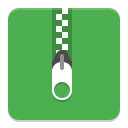
-- Unity section --
1. Install Unity 2018.1.9f2 and open up a new project.
2. Drag AssetBundleCreator.cs into the assets folder.
3. Make two new folders in the assets folder called "VAMMoan" and "AssetBundles" by right clicking -> Create -> Folder.

5. Make a new folder in the VAMMoan folder named with the name of your voice set's character (ex: Seth, Isabella). Doesn't have to be any of the already existing ones that come with VAMMoan.
6. Inside there, drag all your audio clips in. I'll be using Ogg Vorbis clips I made using Audacity using its export selected audio function.
7. Select all the clips with Ctrl+A.
8. Click the dropdown box in the bottom right, click "New..", then input "voices.voicebundle".

9. Right click the VAMMoan folder -> Build Asset Bundle.
10. Right click the Assets folder -> Show in Explorer, then open the AssetBundles folder in the Explorer window that pops up. Keep this open as we'll need it later.
We're done with Unity now, you can save your project and close it.
-- Plugin section --
1. Unpack the original VAMMoan VAR (7-Zip recommended).
The following step's optional, it prevents clashing. Skip it if you don't plan to carry on using the original plugin as well.
2. Open meta.json with your favourite text editor and change the creator and package name to something else (Ex: sorrow, vammoanextra).
3. Navigate to Custom\Scripts\VAMMoan\audio.
4. Make a new folder with the name from step 5 of the previous section, then copy voice.jsondb to it.
5. Make your changes to the voice.jsondb template in your text editor. Make sure the filenames match and your voice set's name is right. minArousal & maxArousal set to 3.0 means intensity 3.
6. Copy over and replace voices.voicebundle from step 10 of the previous section.
You can delete the original voice folders now if you want (Abby, Claire etc.) as they won't be used.
7. Navigate back to the root of the unpacked VAR.
8. Select the Custom folder & meta.json, then 7-Zip -> right click -> Add to Archive. Name it <creator>.<package name>.1.var (ex: sorrow.vammoanextra.1.var). Store compression's fine.
9. Put your new VAR into VAM's AddonPackages folder.
!> VAMMoan : Voice sample not found (Assets/VAMMoan/Yumi/po-07.ogg).



