| Plugins available on Patreon | |
|---|---|
| Naturalis v1.4 alpha | Enhanced realism for breasts, butt and female genitals. Dynamic adjustments and full customization. |
| Naturalis v1.3 | Natural behavior for breasts & butt. Automatic, dynamic adjustments and full customization. |
| UXPlus v1.1 beta | Usability improvements focusing on the VAM user interface. |
| Body Weight v1.0 | More realistic body mass, adjustable by region. |
| Default Scene Manager v1.0 | Select scene to load on VAM start, and create scene load actions for Keybindings. |
| Continue Scene v1.0 | Auto-save the current scene to Continue.json when exiting VAM. |
| Performance Overlay v1.0 beta | Configurable overlay for monitoring frame rate, frame time and heap size memory. |
| VamBoop v1.0 | Boop the boob with your mouse pointer! |
UXPlus
UXPlus is a session plugin that adds various user experience improvements focusing on the VAM user interface. Currently available modules:
Right Click Menu
- Easily create triggers from UI elements
- Find existing triggers targeting the element you clicked
- Copy the element's trigger parameters for easy pasting into e.g. Timeline
- Manually figuring out the correct Atom, Receiver and Receiver Target choices is no longer necessary!
Almost all UI elements in VAM that have a corresponding triggerable parameter are recognized - including ones from plugins. Clothing and hair item enabled toggles are not recognized, but elements within the UI's of the clothing and hair item themselves are recognized.
Morph sliders support creating a trigger even if the morph isn't favorited.
An explanation of each element in the right click menu:
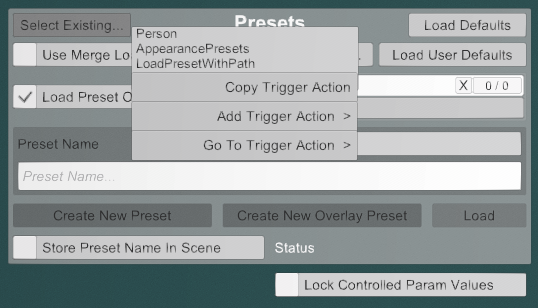
Morph sliders support creating a trigger even if the morph isn't favorited.
An explanation of each element in the right click menu:
- The text field shows the corresponding triggerable parameter: these are equivalent to the Atom, Receiver and Receiver Target options in VAM's trigger action menu.
- The Copy Trigger Action button can be used to grab the trigger action for pasting into any trigger handler anywhere in VAM.
- The Add Trigger Action menu allows you to create a trigger directly to a trigger handler on some atom, and automatically navigate to the new trigger.
- The Go To Trigger Action menu shows you any places where there is already a trigger action for the given parameter, and allows you to easily navigate to the trigger to edit/view/remove it.
Alternate Plugins List
Improves the plugins tab user interface for session, scene and atom plugins with a better design and additional features. Once you get used to this UI, there's no going back!
- Compact and better designed plugin panels.
- Filter the plugins list with keywords.
- Automatically stores recent plugins for easy adding from the Add Recent menu.
- Manage favorite plugins for easy adding from the Favorites menu.
- Auto-download latest versions of favorited plugins on startup.
- Reorder plugins in the list, and change their index (#) numbers.
- Update plugin to latest installed version (with parameters intact).
- Restore default plugin parameters or parameters that were in use before reloading.
Familiar from the vanilla plugin UI, you have the Add Plugin button, and then on each plugin panel you have the Select..., Reload, Clear, and Remove buttons, as well as the Enabled toggle and the plugin name input field. The large button with the plugin name (plugin#0...) opens the plugin UI - there is no separate "Open Custom UI" button. Note that Add Plugin opens the file browser immediately. This can be toggled off in the UXPlus plugin UI if you prefer.
Let's look at the features added by UXPlus:
Recent Plugins
Plugins that you have added via the Add Plugin, Add Recent or Favorites menus accumulate into the Add Recent menu, sorted by most recently added:
This list contains the exact versions that were added (when the plugin is from a package). You can remove an option by clicking on the "x" in the corner.
Favorites
The "Fav" toggle sets a plugin as favorite:
If the plugin is from a package, all versions of the plugin show as favorited, and the latest plugin version you have installed is the one that gets added from the Favorites dropdown menu. This allows you to easily always add the latest version without having to navigate the Add Plugin file browser. For example, if you set Naturalis.cslist from Naturalis.53.var as favorite, and download Naturalis.68.var, the favorite points to 68.var.
In addition to unchecking the "Fav" checkbox, you can remove a favorite by clicking on the "x" in the corner of the option in the Favorites dropdown:
The latest versions of Hub-hosted favorited plugins will by default be automatically downloaded on startup, and optionally when a plugin is favorited as well. These can be configured in the Alternate Plugins List's configuration UI:
Presets
In development.
"Script presets" will enable preset management, including user default presets, for individual scripts. A script is any part of the plugin that has its own Enabled toggle and its own UI, e.g. Naturalis has two scripts (TittyMagic and BootyMagic).
Filtering the Plugins List
Filtering is based on "contains text" in any of the highlighted parts. This allows you to search with any of author name, package name and version, file path, script name, and plugin index number or identifier.
Restoring Parameters
- Defaults: Restores the plugin back to its default state as if you had just added a fresh instance. This is preferable to reloading if all you want to do is e.g. set all sliders and parameters back to their default values.
- Pre-Reload: Restores the plugin to the state it was in before you clicked on Reload. Reloading to e.g. recover from an issue will no longer be a headache when a plugin is in a very different state from its default state!
If there is a newer version of the plugin installed, the "Update..." button opens a dropdown that shows the var package version that you can update to. If the current version is the latest version, the button is greyed out.
Updating preserves the current plugin parameters! As long as the plugin implements saving and loading its parameters with the scene correctly, nothing should break when updating.
The plugin# number should stay the same as well, and any triggers that were targeting the old version should still work. However, the plugin is loaded at the end of the list, which you can fix by Reordering the plugins list.
Plugins not loaded from var package just show N/A.
Reordering
From the Reorder button opens a new window which lists all of the plugins, along with buttons for changing the plugin # and the plugin's position in the list.
If you only change the plugin position but leave the plugin # numbers intact, all plugins will be reloaded - with their settings intact! - when you apply the ordering. (The reloading is necessary because updating the order requires loading a temporary plugin preset.)
If you change the plugin # numbers in a Scene Plugins or on an atom, then applying the changes means the entire scene will be reloaded. This not just updates the plugin # numbers along with any changes to the order, but it also updates any triggers in the scene to point to the correct plugins based on the updated # numbers.
New Folder Button In File Browser
Allows you to easily create folders in the file browsers used by preset managers, as well as by some plugins like Naturalis. For example, you can save a Naturalis clothing profile to a new folder directly from the save dialog.
Auto-Save User Session Plugin Preset
Have you ever added a new plugin to the session, or edited something in an existing plugin, only to forget to save your user defaults?
I tend to only use session plugins as an extension of user preferences, essentially. I want any changes made to the session plugins list to always be remembered across sessions, and I imagine many other people use session plugins the same way. This module saves the current session plugins to the file Custom/PluginPresets/Plugins_UserDefaults.vap when you navigate away from the Session Plugins tab. If the currently loaded session plugin preset is some different one, it will not save.
Preview Camera Helper
Pauses Auto Blink and optionally Auto Expressions while the preview camera is active. It works both with the preview camera that saving a scene or preset uses, as well as with the preview feature of SuperShot from MacGruber Essentials. (This is a port of the tiny PreviewCamHelper standalone plugin which I've removed from the Hub as obsolete.)
Scenes Per Page
Set the default number of scenes that are shown per page in the All Scenes Browser - that's the one that opens by default when you start VAM.
Suggestions for new features are welcome. If you find some aspect of VAM particularly clunky or user-unfriendly, or if there's something that's unnecessary to have to do manually - especially if it's user interface related - I'd love to hear about it!

