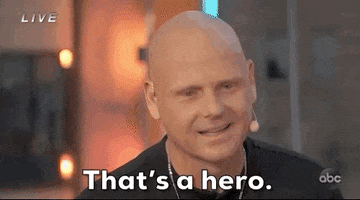So I ran into this problem with VAM with my Quest 3 and Virtual Desktop a while ago that showed up out of nowhere, and after several updates it still persists, to the point where I cannot use vam wirelessly anymore..
I really hope someone can help me with this because playing it via wired link, which is the only thing still working with VAM, means I cannot use fingertracking and I cannot use passthrough, which were awesome.
Basically there's 1 modes to use it via vr desktop, natively, and via steamvr.
If I use it natively I will get about 1 fps even though the latency is fine (visible in video), also VAM is the only game where it does this, but if I use it via Steamvr then it doesn't recognize the emulated controllers, even though they are recognized in Steamvr (again visible in video), and they work in any other game aside from VAM.
Also in the video I show the settings, which show that the "show controllers" checkbox is ticked, so I'm not sure where else the problem could lie
Things I've tried:
Reinstalling drivers
Reinstalling virtual desktop streamer
Updating virtual desktop client
Hard resetting VAM
Resetting VAM settings
Starting steam before steamvr and VAM
Moving VAM to the root drive
Reinstalling steamvr
Taking out the batteries of the controllers and putting them back in while in VAM
Changing the "show controllers" setting to true manually in the settings file
Changing the bindings for VAM in steamvr settings (they were already set correctly).
If anyone has even the slightest inkling of what could cause this I'd very much appreciate it
Native virtual desktop:
Steamvr:
I really hope someone can help me with this because playing it via wired link, which is the only thing still working with VAM, means I cannot use fingertracking and I cannot use passthrough, which were awesome.
Basically there's 1 modes to use it via vr desktop, natively, and via steamvr.
If I use it natively I will get about 1 fps even though the latency is fine (visible in video), also VAM is the only game where it does this, but if I use it via Steamvr then it doesn't recognize the emulated controllers, even though they are recognized in Steamvr (again visible in video), and they work in any other game aside from VAM.
Also in the video I show the settings, which show that the "show controllers" checkbox is ticked, so I'm not sure where else the problem could lie
Things I've tried:
Reinstalling drivers
Reinstalling virtual desktop streamer
Updating virtual desktop client
Hard resetting VAM
Resetting VAM settings
Starting steam before steamvr and VAM
Moving VAM to the root drive
Reinstalling steamvr
Taking out the batteries of the controllers and putting them back in while in VAM
Changing the "show controllers" setting to true manually in the settings file
Changing the bindings for VAM in steamvr settings (they were already set correctly).
If anyone has even the slightest inkling of what could cause this I'd very much appreciate it
Native virtual desktop:
Steamvr: