Guide to remix a look for your own personal use
Download Epi.RenVR_RMX_Skins_and_Textures and Ms. Dummy .
Download any look that you like. We picked Anne as an example because ddaamm is the creator for some of the highest rated trending looks, so this gives us a good baseline.
A. First, save the original look
Load the scene containing that look.
Save it in Person / Appearance Presets.
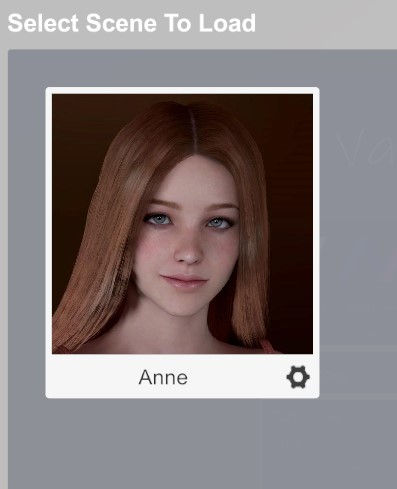
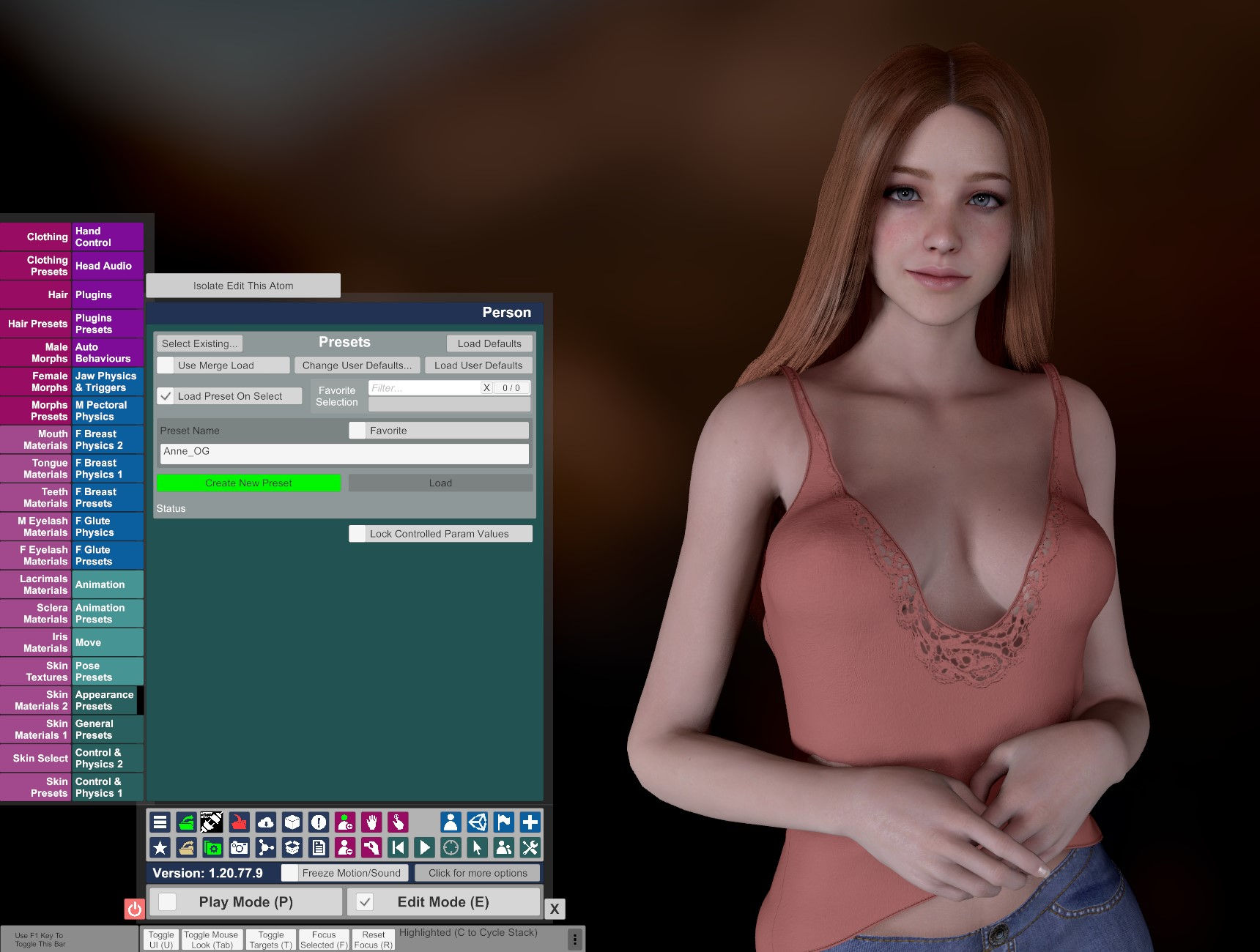
If you don't mind downloading all its dependencies, you can do all of the below in a single scene: epiQuickLookMaker. The steps below are there so that you can pick and choose only some of them.
B. Second, open the scene named Ms. Dummy.
This scene offers color neutral lights and zero post-effects. That is similar to using flat listening monitors in a record studio. You can tweak details like the final skin color tone better here.
Load that newly saved Appearance Preset.

C. Free up some memory
I haven't tested this part myself. Thank you Voithe for the tips and for testing them.
Before this step, you might want to take a note of any decal textures used for make up or tattoos that you may want to keep. Those can be applied again after the next step. (Person / Skin Textures)
Step 1: In the Person Atom's "Skin Select" tab, flag the checkbox "Unload When Switching".
Step 2: Select "Female Dummy" skin.
This unloads that looks original textures.
Removing all the clothes and clicking "Unload Inactive Objects" in the Person Atom's "Control & Physics 1" tab also helps by freeing some memory.

D. Apply a new skin set
Step1: Person,
Step2: Skin presets,
Step3: Select existing.
Step4: On the far left, pick Epi.RenVR_RMX_Skins_and_Textures
Step5: On the right, it will display a selection of skins that are in that package. Pick one.
This will load the textures and apply a skin preset to that look. Now her body geometry comes from the look that you liked and it's paired with whichever skin that you prefer.
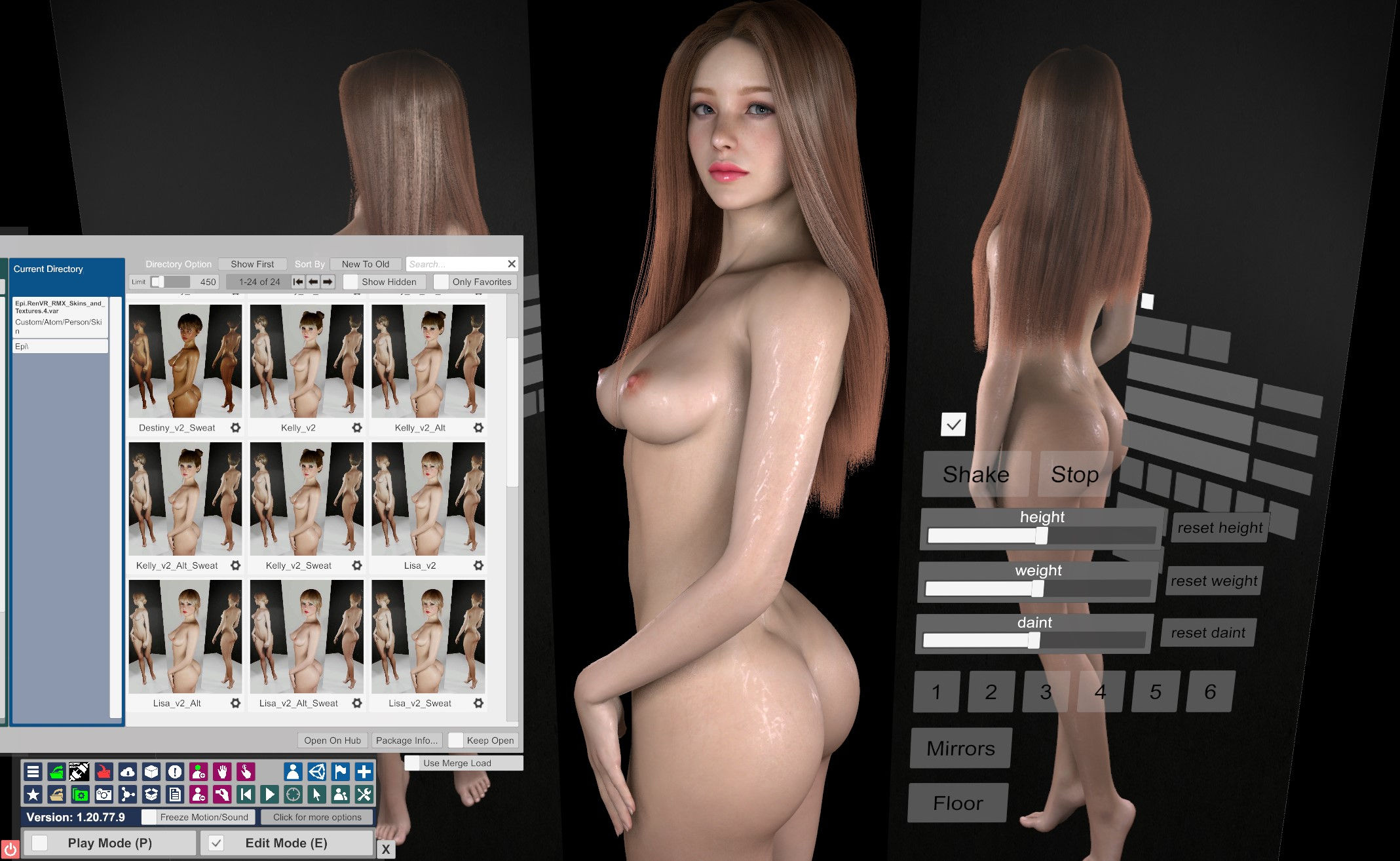
Now you can apply different make-ups or tan lines by changing the decal texture under Person / Skin Textures. If the original looks decals gave it a distinct look, you might want to keep that. For this example, the original looks make-up decal texture that we took a note of in the the beginning of Step C was conserved for the remix:
"kemenate.Decals.latest:/Custom/Atom/Person/Textures/kemenate/Decals Female/Face/d_makeup_05.png"
Sadly, applying the skin preset may not change some stuff that you see on the Person menu like the Teeth Materials. You may need to manually copy those from a look that you like.
E. Tweak the body type (Optional)
Use the in-scene sliders (height, weight, daint) to easily tweak her geometry.
F. Tweak the breast and glute physics (Optional)
If you don't like how the booty looks when you use the "Shake" button included with the scene, if it shakes too much like jelly, you can further tweak the "F glute physics" or load a preset and see how that works. Epi.Kelly includes a breast physics preset and a glute physics preset that you can easily import.
Save the new Appearance Preset once you are satisfied with your changes.
G. Change the hair (Optional)
Just like the skin presets, hair presets can be changed. Epi.Kelly includes multiple presets.
You can also copy the style of one type of hair and apply it to another by using the Hair Color Changer plugin.
H. Now you can use that Appearance Preset with any scene by loading it to the person atom.
You can also use JayJayWon's UIAssist (Free) to change the look in a scene to this newly saved look AND also keep the original scene clothing on her. Things that the scene animation/action/logic might trigger like fluids or undressing would still work this way.
You might want to use the AutomaticBodySmoother plugin at least for screenshots

Original

Remixed

Remixed (no sweat)
You can also load the appearance preset into the scene in epiHair to try on different hair presets with the click of a button.
For a final touch, you can further customize the look by loading clothing presets such as the ones in epiClothing. If you load the appearance preset into the showcase, the scene lets you switch from one clothing to the next with the click of a button.
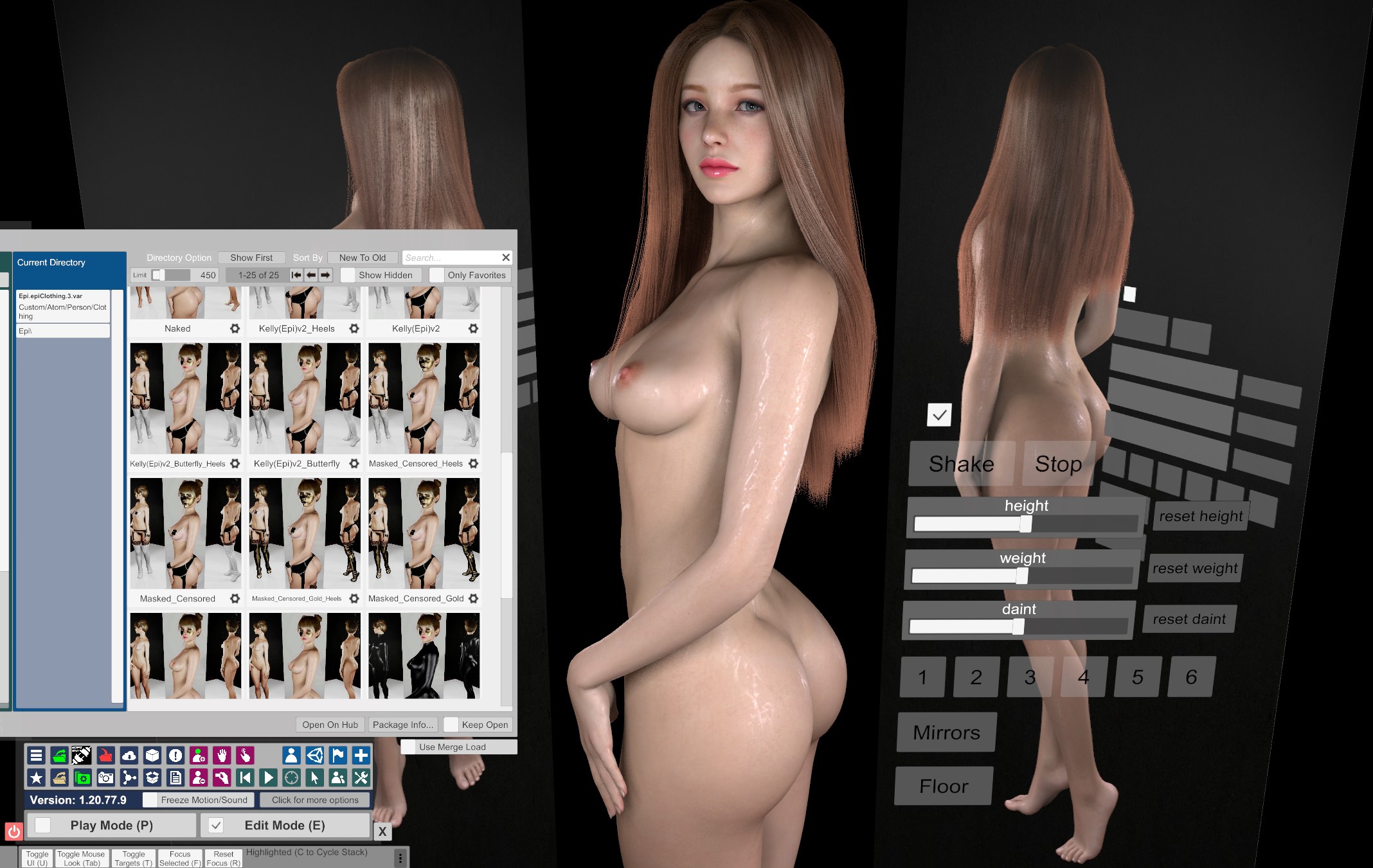
But before you do, check what the look already has. Things like "eye clothing" can be a part of the original look that you may want to keep. In that case, "merge load" presets on top of it and remove any duplicates.

Finally

Or with her beautiful smile (pose morphs)

Now if you load this appearance preset in epiCreator, you can have her as the main character for the rest of the scene pack. Or you can use epiCreatorLite to remix a scene in 5 minutes and use this new look there.
Download Epi.RenVR_RMX_Skins_and_Textures and Ms. Dummy .
Download any look that you like. We picked Anne as an example because ddaamm is the creator for some of the highest rated trending looks, so this gives us a good baseline.
A. First, save the original look
Load the scene containing that look.
Save it in Person / Appearance Presets.
If you don't mind downloading all its dependencies, you can do all of the below in a single scene: epiQuickLookMaker. The steps below are there so that you can pick and choose only some of them.
B. Second, open the scene named Ms. Dummy.
This scene offers color neutral lights and zero post-effects. That is similar to using flat listening monitors in a record studio. You can tweak details like the final skin color tone better here.
Load that newly saved Appearance Preset.
C. Free up some memory
I haven't tested this part myself. Thank you Voithe for the tips and for testing them.
Before this step, you might want to take a note of any decal textures used for make up or tattoos that you may want to keep. Those can be applied again after the next step. (Person / Skin Textures)
Step 1: In the Person Atom's "Skin Select" tab, flag the checkbox "Unload When Switching".
Step 2: Select "Female Dummy" skin.
This unloads that looks original textures.
Removing all the clothes and clicking "Unload Inactive Objects" in the Person Atom's "Control & Physics 1" tab also helps by freeing some memory.
D. Apply a new skin set
Step1: Person,
Step2: Skin presets,
Step3: Select existing.
Step4: On the far left, pick Epi.RenVR_RMX_Skins_and_Textures
Step5: On the right, it will display a selection of skins that are in that package. Pick one.
This will load the textures and apply a skin preset to that look. Now her body geometry comes from the look that you liked and it's paired with whichever skin that you prefer.
Now you can apply different make-ups or tan lines by changing the decal texture under Person / Skin Textures. If the original looks decals gave it a distinct look, you might want to keep that. For this example, the original looks make-up decal texture that we took a note of in the the beginning of Step C was conserved for the remix:
"kemenate.Decals.latest:/Custom/Atom/Person/Textures/kemenate/Decals Female/Face/d_makeup_05.png"
Sadly, applying the skin preset may not change some stuff that you see on the Person menu like the Teeth Materials. You may need to manually copy those from a look that you like.
E. Tweak the body type (Optional)
Use the in-scene sliders (height, weight, daint) to easily tweak her geometry.
F. Tweak the breast and glute physics (Optional)
If you don't like how the booty looks when you use the "Shake" button included with the scene, if it shakes too much like jelly, you can further tweak the "F glute physics" or load a preset and see how that works. Epi.Kelly includes a breast physics preset and a glute physics preset that you can easily import.
Save the new Appearance Preset once you are satisfied with your changes.
G. Change the hair (Optional)
Just like the skin presets, hair presets can be changed. Epi.Kelly includes multiple presets.
You can also copy the style of one type of hair and apply it to another by using the Hair Color Changer plugin.
H. Now you can use that Appearance Preset with any scene by loading it to the person atom.
You can also use JayJayWon's UIAssist (Free) to change the look in a scene to this newly saved look AND also keep the original scene clothing on her. Things that the scene animation/action/logic might trigger like fluids or undressing would still work this way.
You might want to use the AutomaticBodySmoother plugin at least for screenshots
Original
Remixed
Remixed (no sweat)
You can also load the appearance preset into the scene in epiHair to try on different hair presets with the click of a button.
For a final touch, you can further customize the look by loading clothing presets such as the ones in epiClothing. If you load the appearance preset into the showcase, the scene lets you switch from one clothing to the next with the click of a button.
But before you do, check what the look already has. Things like "eye clothing" can be a part of the original look that you may want to keep. In that case, "merge load" presets on top of it and remove any duplicates.
Finally
Or with her beautiful smile (pose morphs)
Now if you load this appearance preset in epiCreator, you can have her as the main character for the rest of the scene pack. Or you can use epiCreatorLite to remix a scene in 5 minutes and use this new look there.


