Guide last updated: March 2024
How to use Hand Tracking in VAM in VR with Virtual Desktop!
*Difficulty level: 3/5*
What is this?
Imagine using your hands in VAM without any LeapMotion or external sensors, purely just the Quest. Now you can!
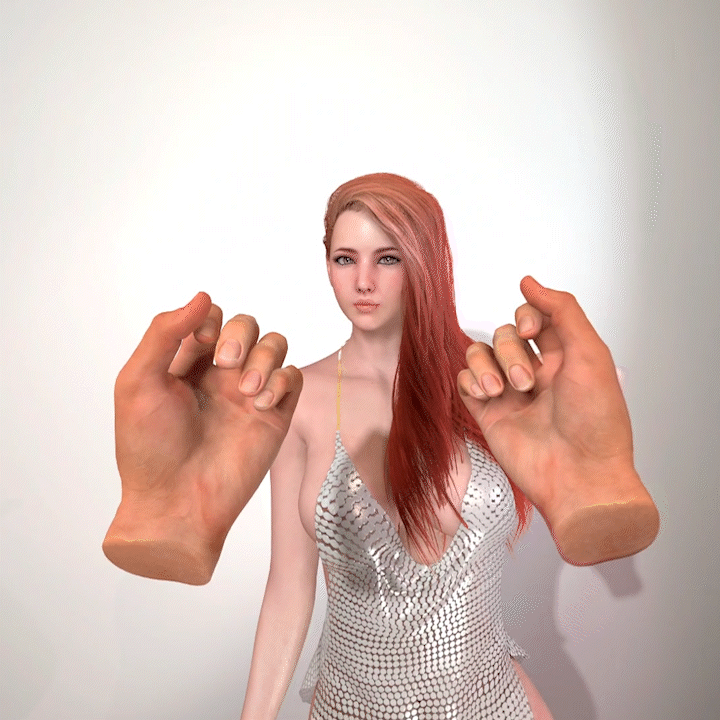
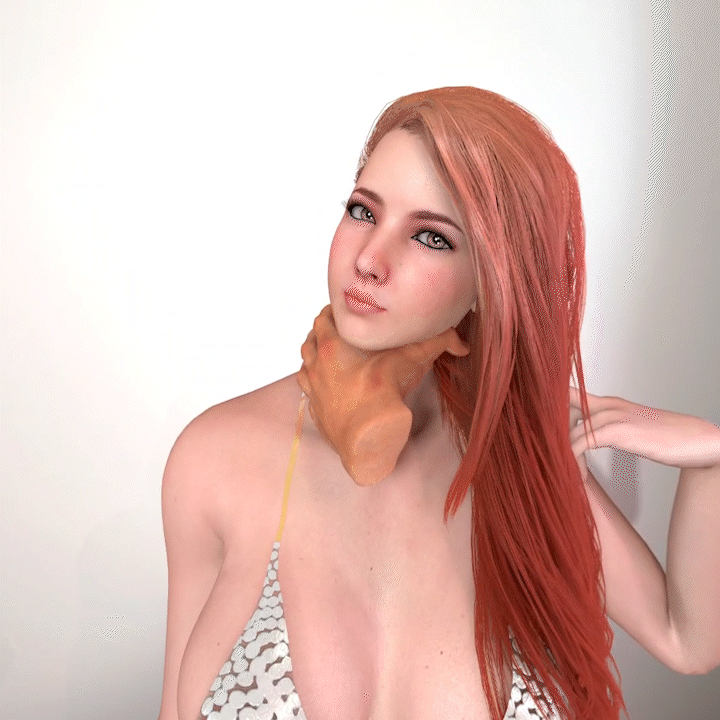
DISCLAIMER, at this point:
What works: Fingers, grabbing, impacts, slapping, pushing, opening menu, clicking, selecting
What doesn't work: Thumbstick Movement, VamX
What will I need?
- A Quest VR headset (Quest 2, Quest 3, Quest Pro)
- Virtual Desktop (Quest version)
- Hands (2 preferably)
Steps to get handy:
1) Install and set up the latest version of Virtual Desktop streamer on your PC (NON-Steam version, install the PC streamer app for your correct Headset)
Version 1.30.4 onwards supports Tracking
Quest VD Download: https://www.meta.com/experiences/2017050365004772/
PC Streamer App download: https://www.vrdesktop.net/
FAQ: If you're unsure how to do this, YouTube search "How to install Virtual Desktop + (your headset)"
2) Install Virtual Desktop on your headset
3) Turn on Hand Tracking on your Quest
Settings > Movement Tracking > Hand and body tracking
(I personally like to use Double tap controllers to switch to hand tracking, very handy)
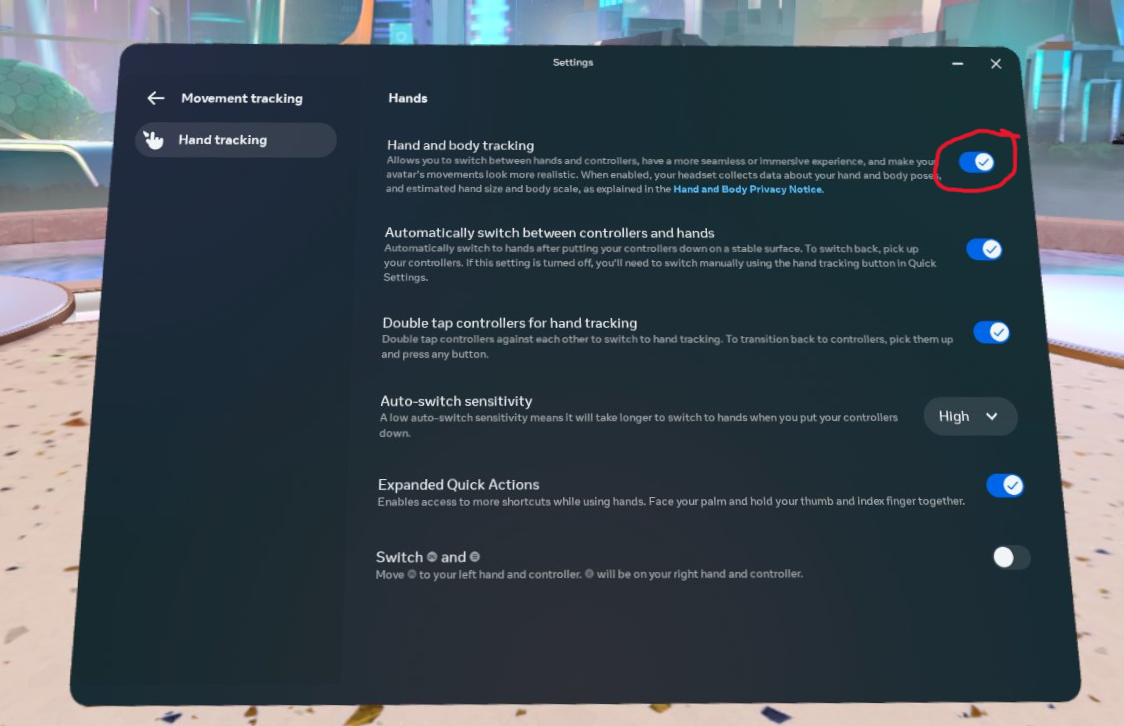
4) Launch Virtual Desktop. Make sure you're on the latest version.
i. Enable Hand tracking under Input tab
ii. Enable Forward tracking data to PC under Streaming tab
iii. Enable Index controllers. Optional, you can also enable Vive trackers for "full body tracking"
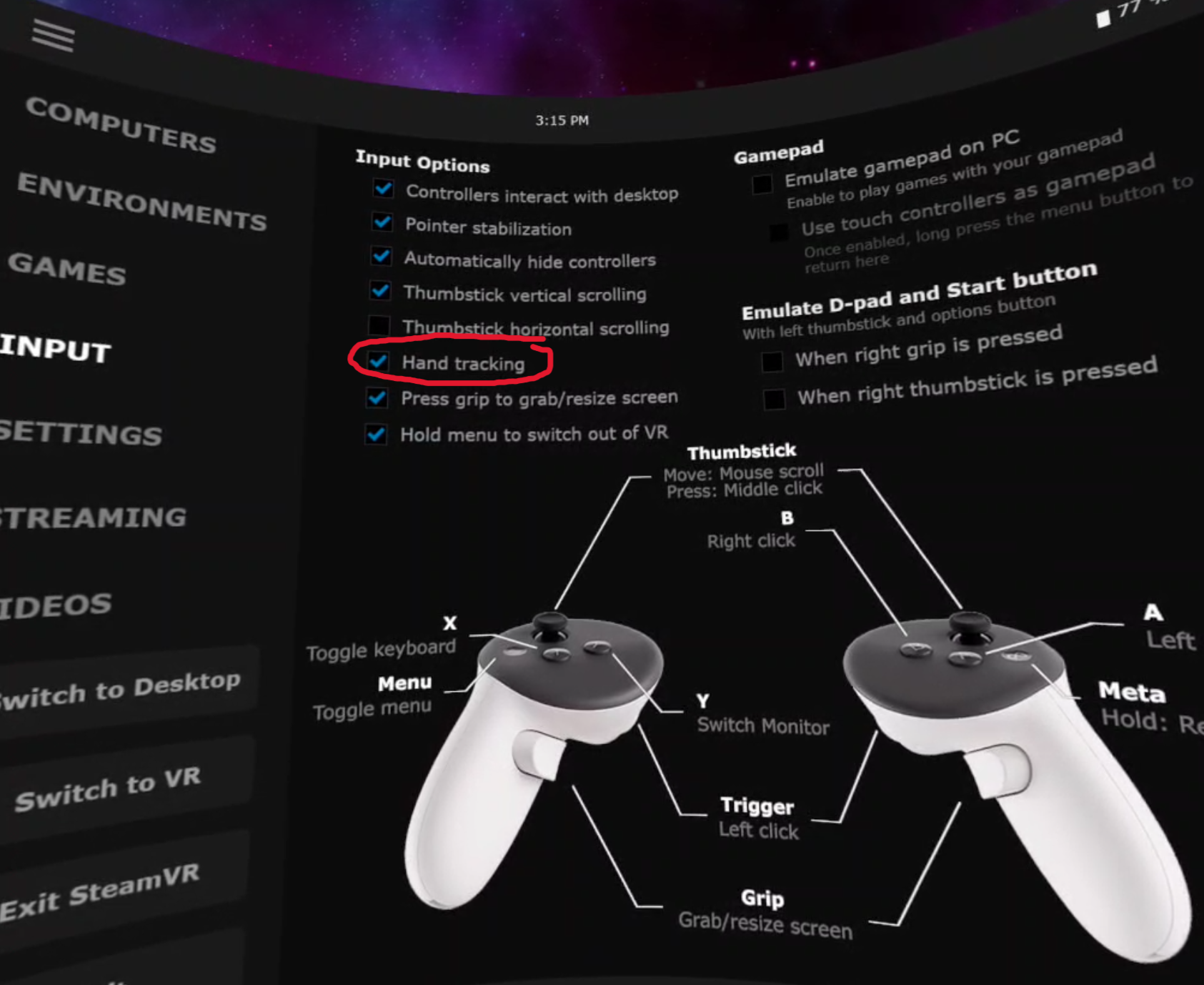
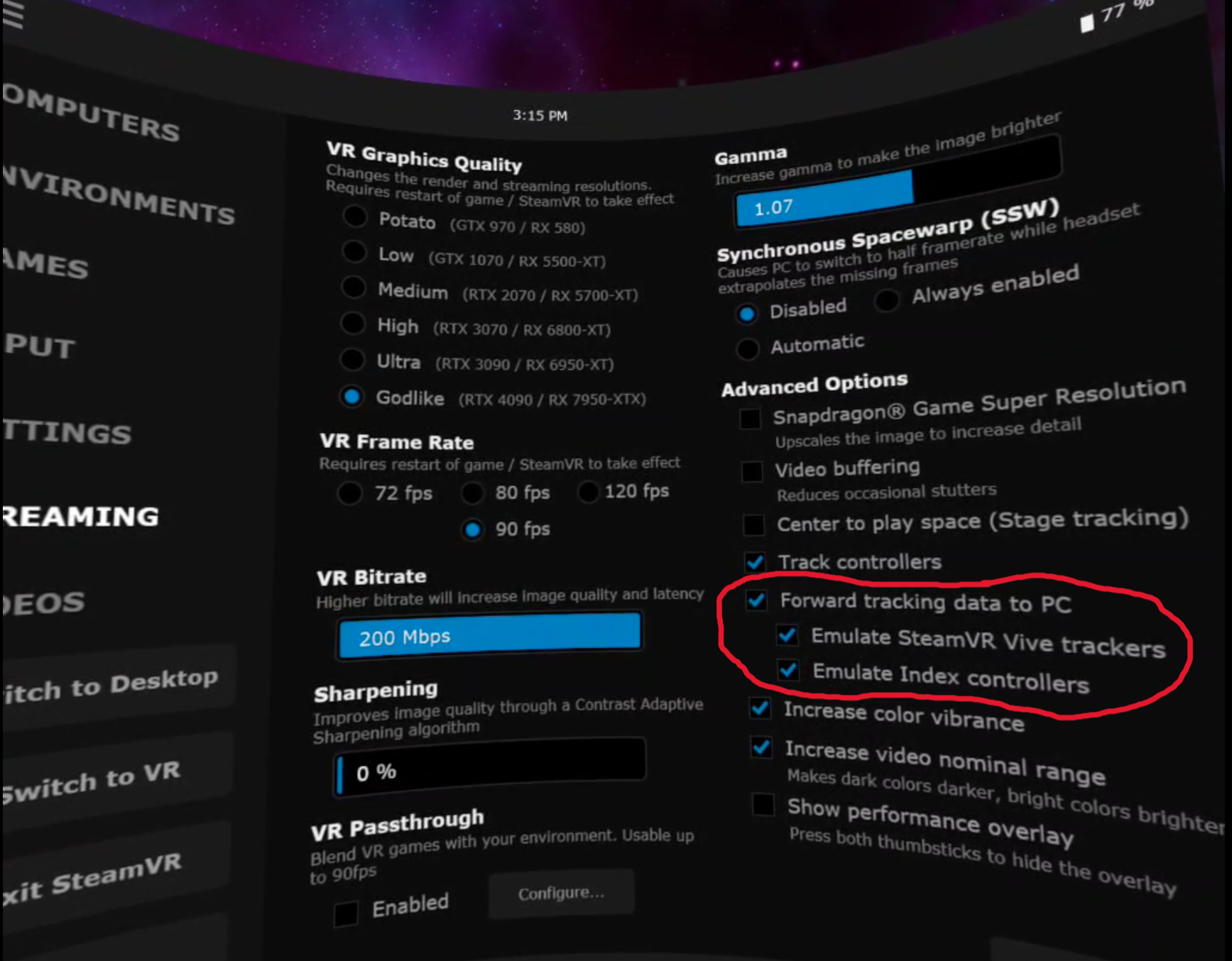
5) Launch VAM in SteamVR mode.
(If you did everything right, your controllers will be INDEX controllers in SteamVR, like below. If you are seeing Quest controllers, something went wrong, scroll down for troubleshooting)

6) VAM User preferences settings:
i. VR 1 tab
- Disable Show Controllers
- Enable Hide Trackers if you are using "full body tracking"
- Enable or Disable Use controller Hand Pose, this is up to you for the "default" hand resting pose
- Fingers (Thumb Tracking Factor & Finger Tracking Factor) set to maximum 1.00
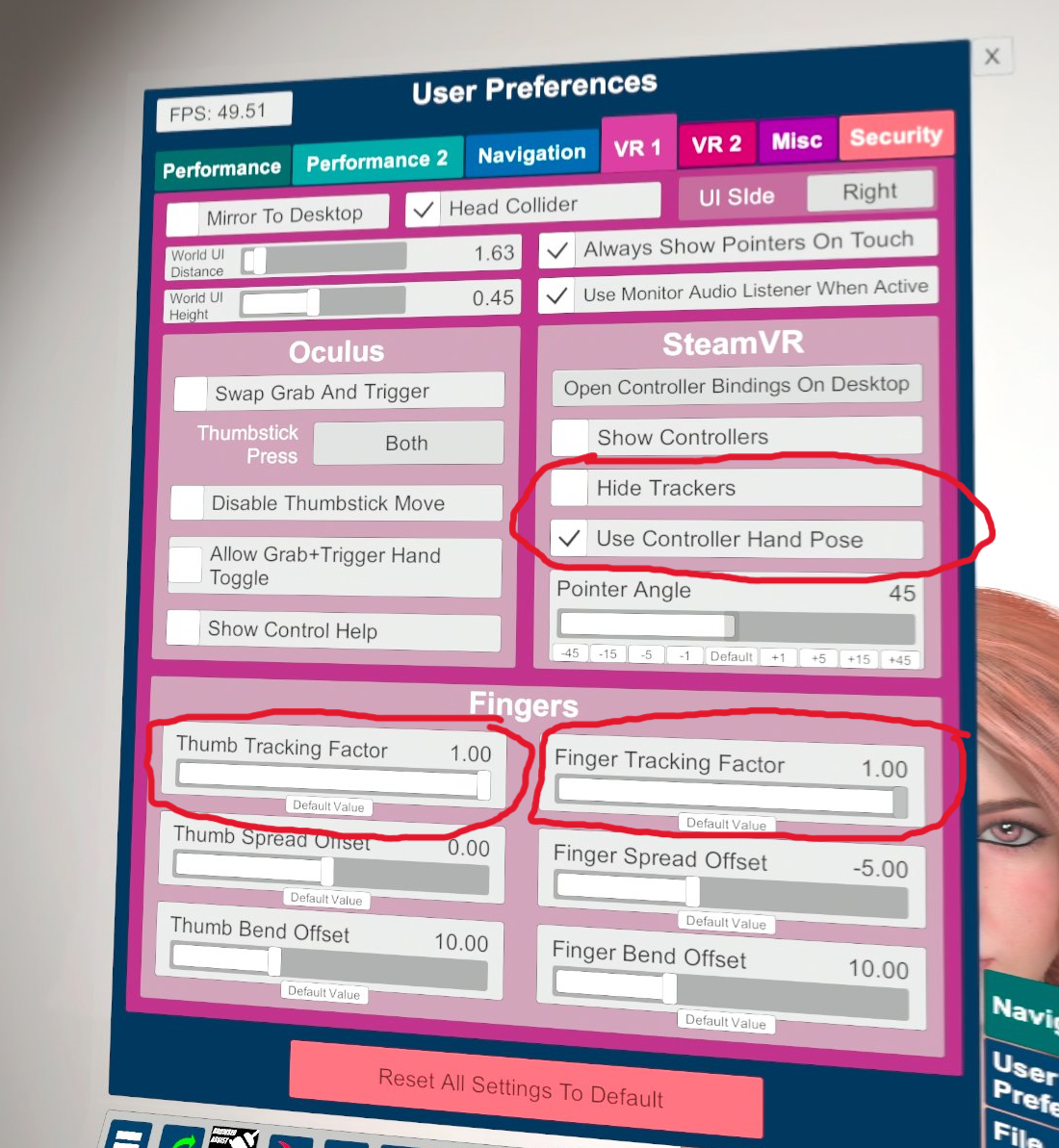
ii. VR 2 tab
- Enable Use Collision
- Enable Left & Right
- For hand choice, you can choose which type of Hand you want. I am using Male 2
- The rest are optional, I would leave them on default, up to you if you want to tweak
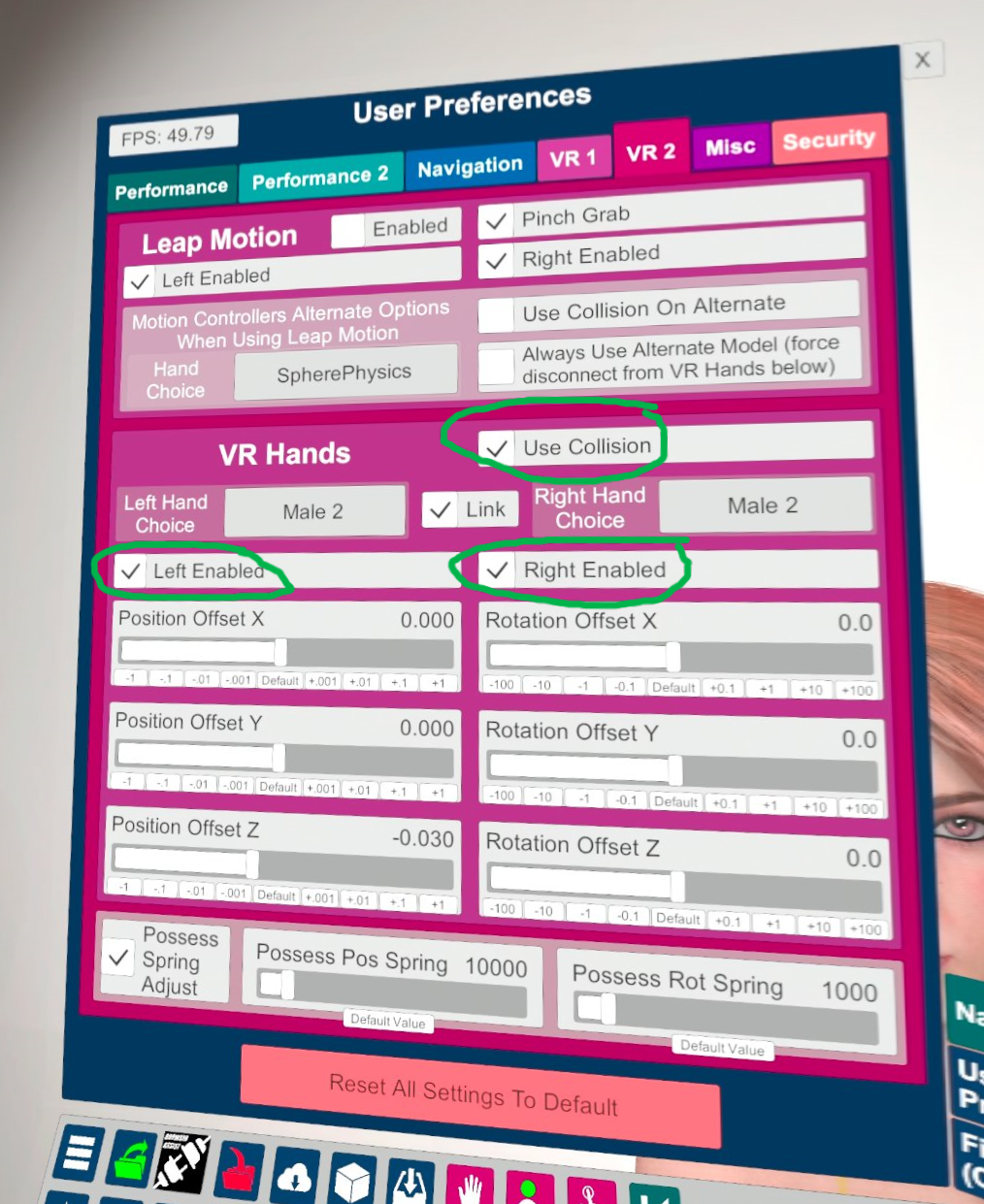
7) Switch to Hand Tracking on your quest. You can do this by putting down your controllers and waiting, or tapping them with each other.
If hand tracking is enabled properly, you will see this in the VD input tab:
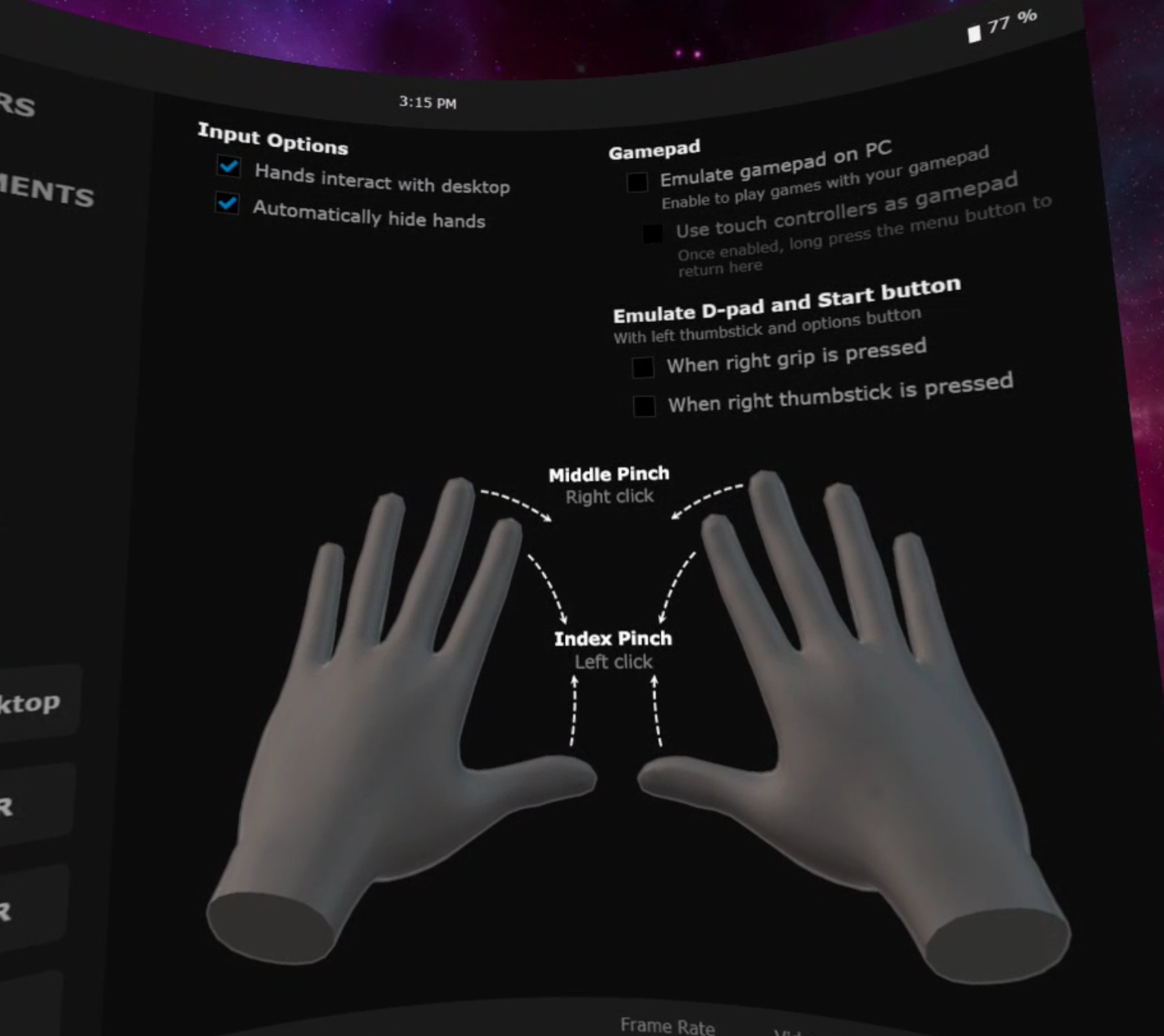
You're done, enjoy!
Bonus: SteamVR Bindings
This will allow you to select and click things, and also open the menu. I made these bindings in SteamVR, so if you're too lazy you can search for them on Steam the bindings are called VaM Quest Hand Tracking (VD)
Controls: Single pinch index finger is to select. Double pinch index finger (quick) on left hand is to open menu.

These are the binding settings:
- Trigger Single: Interact with UI
- Trigger Double: Open, Close or Move Menu UI
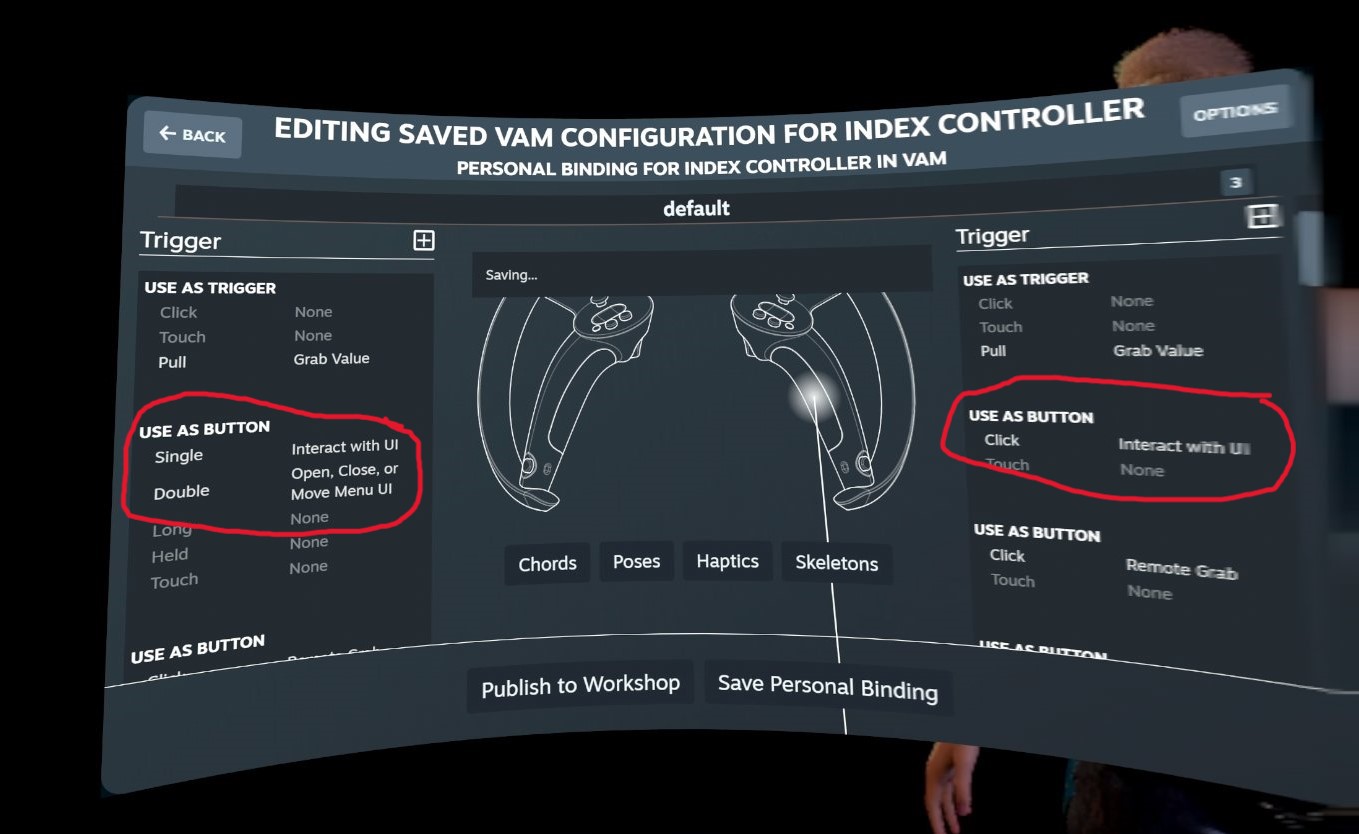
Note: My bindings work with Vam, but for VamX the controls are slightly different
Tips:
- You can also use this in passthrough mode, it's extra immersion
- Using Embody plugin with it also adds a lot of immersion
- I would switch back to controllers whenever needing to adjust thing
Troubleshooting:
- If it's not working or only showing Quest controllers instead of Index controllers in SteamVR, make sure your SteamVR addons are ONLY having ON for Virtual Desktop Streamer (Quest)
Launch SteamVR > Right click SteamVR > Settings > Startup/Shutdown > Manage Add-Ons:
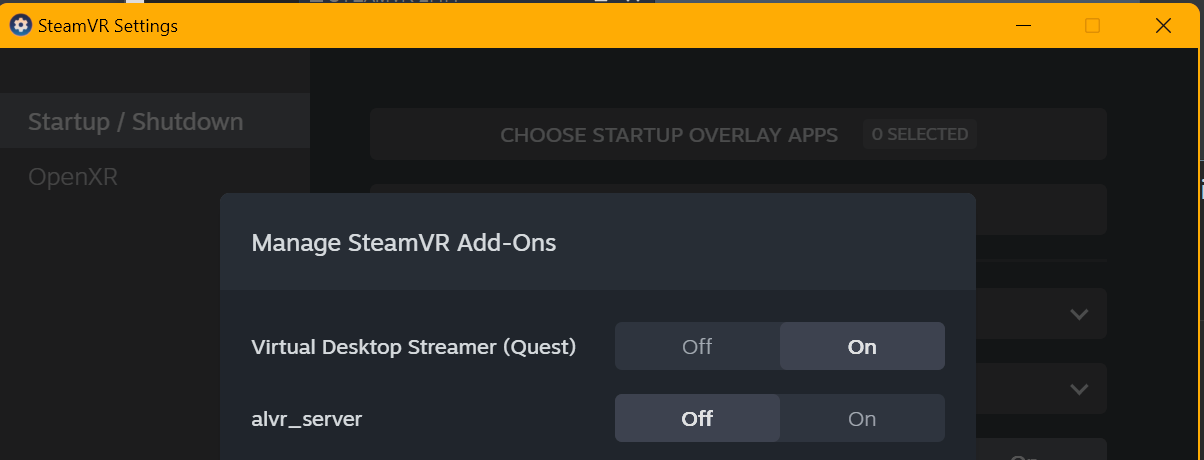
Voila enjoy
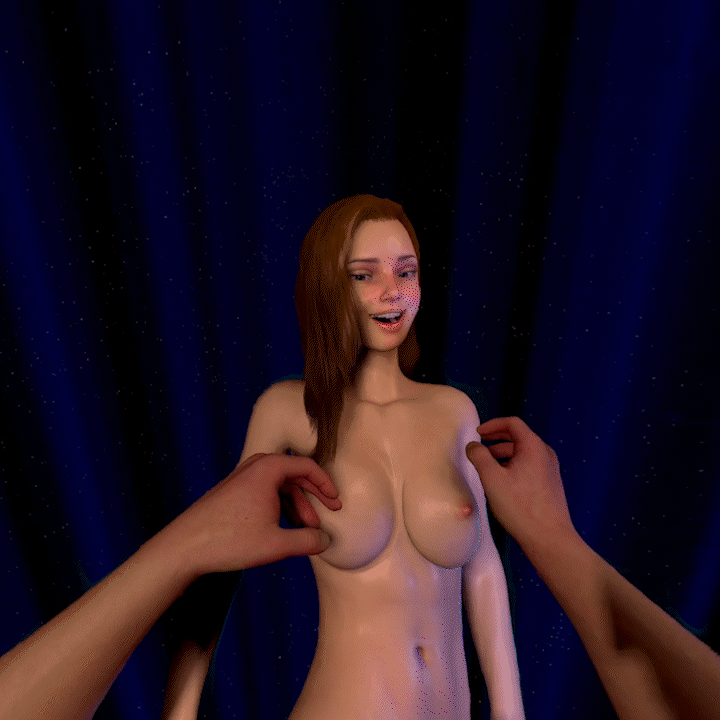
Credits:
Scene: Haley - Armageddon by ascorad
How to use Hand Tracking in VAM in VR with Virtual Desktop!
*Difficulty level: 3/5*
What is this?
Imagine using your hands in VAM without any LeapMotion or external sensors, purely just the Quest. Now you can!
DISCLAIMER, at this point:
What works: Fingers, grabbing, impacts, slapping, pushing, opening menu, clicking, selecting
What doesn't work: Thumbstick Movement, VamX
What will I need?
- A Quest VR headset (Quest 2, Quest 3, Quest Pro)
- Virtual Desktop (Quest version)
- Hands (2 preferably)
Steps to get handy:
1) Install and set up the latest version of Virtual Desktop streamer on your PC (NON-Steam version, install the PC streamer app for your correct Headset)
Version 1.30.4 onwards supports Tracking
Quest VD Download: https://www.meta.com/experiences/2017050365004772/
PC Streamer App download: https://www.vrdesktop.net/
FAQ: If you're unsure how to do this, YouTube search "How to install Virtual Desktop + (your headset)"
2) Install Virtual Desktop on your headset
3) Turn on Hand Tracking on your Quest
Settings > Movement Tracking > Hand and body tracking
(I personally like to use Double tap controllers to switch to hand tracking, very handy)
4) Launch Virtual Desktop. Make sure you're on the latest version.
i. Enable Hand tracking under Input tab
ii. Enable Forward tracking data to PC under Streaming tab
iii. Enable Index controllers. Optional, you can also enable Vive trackers for "full body tracking"
5) Launch VAM in SteamVR mode.
(If you did everything right, your controllers will be INDEX controllers in SteamVR, like below. If you are seeing Quest controllers, something went wrong, scroll down for troubleshooting)
6) VAM User preferences settings:
i. VR 1 tab
- Disable Show Controllers
- Enable Hide Trackers if you are using "full body tracking"
- Enable or Disable Use controller Hand Pose, this is up to you for the "default" hand resting pose
- Fingers (Thumb Tracking Factor & Finger Tracking Factor) set to maximum 1.00
ii. VR 2 tab
- Enable Use Collision
- Enable Left & Right
- For hand choice, you can choose which type of Hand you want. I am using Male 2
- The rest are optional, I would leave them on default, up to you if you want to tweak
7) Switch to Hand Tracking on your quest. You can do this by putting down your controllers and waiting, or tapping them with each other.
If hand tracking is enabled properly, you will see this in the VD input tab:
You're done, enjoy!
Bonus: SteamVR Bindings
This will allow you to select and click things, and also open the menu. I made these bindings in SteamVR, so if you're too lazy you can search for them on Steam the bindings are called VaM Quest Hand Tracking (VD)
Controls: Single pinch index finger is to select. Double pinch index finger (quick) on left hand is to open menu.
These are the binding settings:
- Trigger Single: Interact with UI
- Trigger Double: Open, Close or Move Menu UI
Note: My bindings work with Vam, but for VamX the controls are slightly different
Tips:
- You can also use this in passthrough mode, it's extra immersion
- Using Embody plugin with it also adds a lot of immersion
- I would switch back to controllers whenever needing to adjust thing
Troubleshooting:
- If it's not working or only showing Quest controllers instead of Index controllers in SteamVR, make sure your SteamVR addons are ONLY having ON for Virtual Desktop Streamer (Quest)
Launch SteamVR > Right click SteamVR > Settings > Startup/Shutdown > Manage Add-Ons:
Voila enjoy
Credits:
Scene: Haley - Armageddon by ascorad



