As of right now (June 2025), there are 3 methods I know of to launch in VR without SteamVR. Will go through them quickly to increase your performance.
This guide is the basic guide. Advanced guide here
What is this?
It is a list of methods to launch VAM in VR without SteamVR, increasing your performance.
This is personally how much performance increase I get. +15-20fps:
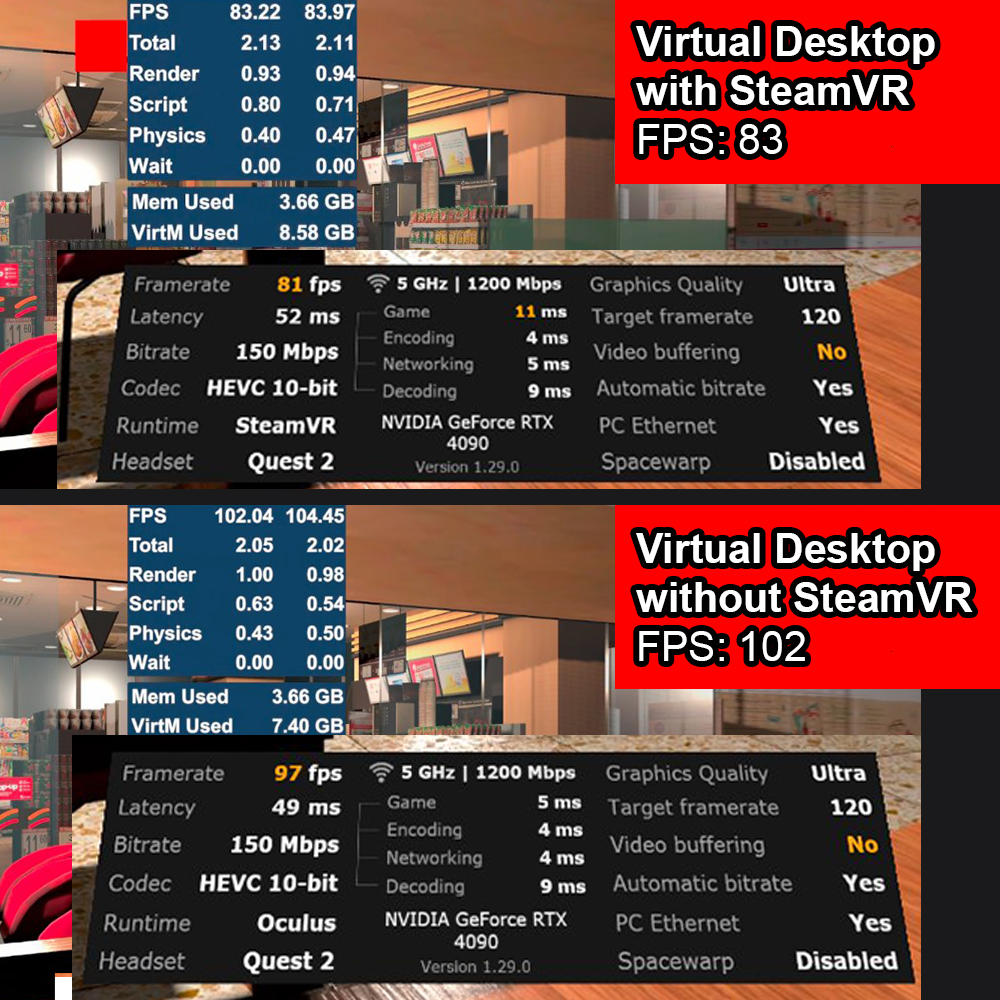
*Difficulty level: 2/5*
Supported headsets: Quest, Pico, WMR headsets, Vive Focus 3 / XR Elite
Unsupported headsets: Headsets that require SteamVR to launch/track (eg: Index, Pimax)
____________
Methods:
A) Using Virtual Desktop (non-Steam version)
The version of Virtual Desktop you want is the STANDALONE version, NOT THE STEAM version (Steam Version = Virtual Desktop Classic, WRONG PROGRAM)
If you're using Virtual Desktop, you can skip SteamVR by creating a .bat file.
FAQ - What is a BAT file?
1. Create a text file anywhere on your PC (right click > New > Text Document)
2. Rename it to whatever name you want "WhateverName".bat. I call mine VamStreamer.bat
3. Right click, click Edit
4. Type in: "[path to Virtual Desktop Streamer location]\VirtualDesktop.Streamer.exe" "[Path to Vam main directory]\VaM.exe"
For example, mine looks like this:
"C:\Program Files\Virtual Desktop Streamer\VirtualDesktop.Streamer.exe" "D:\VAM\VaM.exe"
5. *Important*: Make sure the whole string of text is in ONE LINE only. Save the file, close it. Make sure the file name is _____.bat. It should not be .txt, if it is rename it to .bat.
Now launch Virtual Desktop through your headset, double click on this and it will launch without SteamVR.
[There is an alternative method of right clicking on Virtual Streamer and Launch Game, but the .bat is much more convenient]
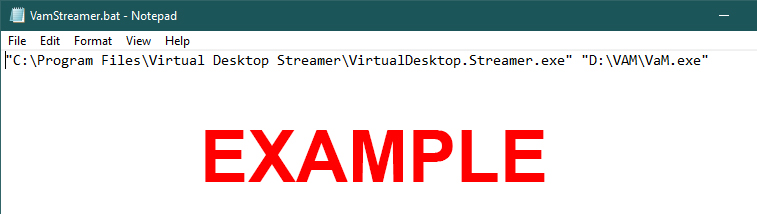
ONCE AGAIN, please note the file extension MUST be .bat, NOT .txt. DOUBLE CHECK.
If you still are lost, here is a video on how to rename to a .bat file (timestamp included)

B) Using Oculus
If you have an Oculus/Meta headset, you can launch with Airlink or Link. Copy or create an OpenVR bat file. You can find one already in the VaM folder called VaM (OpenVR).bat.
1. Copy and paste VaM(OpenVR).bat. You can rename it to whatever you like, I call mine VaM(Oculus).bat
2. Right click, click Edit
3. Change -vrmode OpenVR to -vrmode oculus
The final text should be this: START "VaM" VaM.exe -vrmode oculus
4. Save the file, close it and you're done. Now launch Oculus Airlink/Link through your headset, double click on this and it will launch without SteamVR.
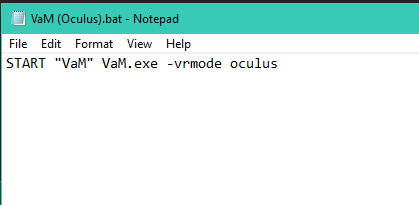
C) Using OpenComposite
This one is a bit finicky. It works for some, doesn't work for others. Feel free to experiment. It is no longer supported by the creator.
1. Download OpenComposite: https://gitlab.com/znixian/OpenOVR
2. Follow the install instructions on the website. You might need to replace the openvr_api.dll file, just follow the instructions.
3. Launch OpenComposite. Press Switch to OpenComposite
4. Run VaM.exe. If it works for you, it should launch without SteamVR.
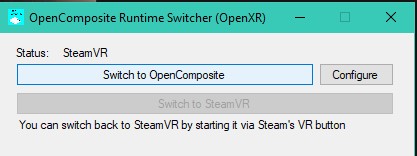
Bonus: Regarding VDXR (Virtual Desktop's runtime):
- From the dev of VDXR: "This program is an implementation of the OpenXR standard for Virtual Desktop on Windows. It allows you to run OpenXR applications without SteamVR."
- VAM is an OpenVR game, not OpenXR, easily confused.
Conclusion: VAM Cannot run in VDXR without OpenComposite, and controls are a bit broken with OpenComposite. Might work for some, might not work for others!
Bonus: Change your BATs/Shortcuts to VAM logo:
- If you want to make your shortcut look nicer, you can change it to the VAM icon or any custom icon
- Right click on your BAT/shortcut > Properties > Shortcut > Change Icon >
1. You can click on the default Vam.exe from VAM folder to use the default icon, or
2. Attached an alt White VAM logo you can use here (Taken from Steam)
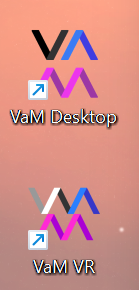
____________
Troubleshooting
- If your .bat file is opening notepad, you didn't rename your file extension correctly. Read and watch above properly.
- If SteamVR is still launching, you probably missed a step. Read properly, start over step by step exactly.
- If getting some weird performance issues or bugs, check your VAM folder and make sure any 3rd party extensions like VR Perf Kit or Foveated Plugin are not lingering around the folder, delete or rename them. (Example: vr perf kit leaves behind dxdgi.dll, those files can interfere)
*Additional note: VR Perf Kit, VR Mod App, Foveated plugin, etc all only work WITH SteamVR, they do not work WITHOUT SteamVR. Long story short, they do not work with these methods and can cause some file conflicts. VR Mod App *should* be okay to leave around since it uses it's own folder system
____________
Enjoy! If anyone has other methods feel free to mention them too.
You can combine this with other performance increasing methods too. Give me fps! plugin here on VAM is a nice one.
To note, this only works on headsets that DO NOT require SteamVR to launch. If you require it for your trackers etc, this will not work.
Model is by Vecterror
This guide is the basic guide. Advanced guide here
What is this?
It is a list of methods to launch VAM in VR without SteamVR, increasing your performance.
This is personally how much performance increase I get. +15-20fps:
*Difficulty level: 2/5*
Supported headsets: Quest, Pico, WMR headsets, Vive Focus 3 / XR Elite
Unsupported headsets: Headsets that require SteamVR to launch/track (eg: Index, Pimax)
____________
Methods:
A) Using Virtual Desktop (non-Steam version)
The version of Virtual Desktop you want is the STANDALONE version, NOT THE STEAM version (Steam Version = Virtual Desktop Classic, WRONG PROGRAM)
If you're using Virtual Desktop, you can skip SteamVR by creating a .bat file.
FAQ - What is a BAT file?
1. Create a text file anywhere on your PC (right click > New > Text Document)
2. Rename it to whatever name you want "WhateverName".bat. I call mine VamStreamer.bat
3. Right click, click Edit
4. Type in: "[path to Virtual Desktop Streamer location]\VirtualDesktop.Streamer.exe" "[Path to Vam main directory]\VaM.exe"
For example, mine looks like this:
"C:\Program Files\Virtual Desktop Streamer\VirtualDesktop.Streamer.exe" "D:\VAM\VaM.exe"
5. *Important*: Make sure the whole string of text is in ONE LINE only. Save the file, close it. Make sure the file name is _____.bat. It should not be .txt, if it is rename it to .bat.
Now launch Virtual Desktop through your headset, double click on this and it will launch without SteamVR.
[There is an alternative method of right clicking on Virtual Streamer and Launch Game, but the .bat is much more convenient]
ONCE AGAIN, please note the file extension MUST be .bat, NOT .txt. DOUBLE CHECK.
If you still are lost, here is a video on how to rename to a .bat file (timestamp included)
B) Using Oculus
If you have an Oculus/Meta headset, you can launch with Airlink or Link. Copy or create an OpenVR bat file. You can find one already in the VaM folder called VaM (OpenVR).bat.
1. Copy and paste VaM(OpenVR).bat. You can rename it to whatever you like, I call mine VaM(Oculus).bat
2. Right click, click Edit
3. Change -vrmode OpenVR to -vrmode oculus
The final text should be this: START "VaM" VaM.exe -vrmode oculus
4. Save the file, close it and you're done. Now launch Oculus Airlink/Link through your headset, double click on this and it will launch without SteamVR.
C) Using OpenComposite
This one is a bit finicky. It works for some, doesn't work for others. Feel free to experiment. It is no longer supported by the creator.
1. Download OpenComposite: https://gitlab.com/znixian/OpenOVR
2. Follow the install instructions on the website. You might need to replace the openvr_api.dll file, just follow the instructions.
3. Launch OpenComposite. Press Switch to OpenComposite
4. Run VaM.exe. If it works for you, it should launch without SteamVR.
Bonus: Regarding VDXR (Virtual Desktop's runtime):
- From the dev of VDXR: "This program is an implementation of the OpenXR standard for Virtual Desktop on Windows. It allows you to run OpenXR applications without SteamVR."
- VAM is an OpenVR game, not OpenXR, easily confused.
Conclusion: VAM Cannot run in VDXR without OpenComposite, and controls are a bit broken with OpenComposite. Might work for some, might not work for others!
Bonus: Change your BATs/Shortcuts to VAM logo:
- If you want to make your shortcut look nicer, you can change it to the VAM icon or any custom icon
- Right click on your BAT/shortcut > Properties > Shortcut > Change Icon >
1. You can click on the default Vam.exe from VAM folder to use the default icon, or
2. Attached an alt White VAM logo you can use here (Taken from Steam)
____________
Troubleshooting
- If your .bat file is opening notepad, you didn't rename your file extension correctly. Read and watch above properly.
- If SteamVR is still launching, you probably missed a step. Read properly, start over step by step exactly.
- If getting some weird performance issues or bugs, check your VAM folder and make sure any 3rd party extensions like VR Perf Kit or Foveated Plugin are not lingering around the folder, delete or rename them. (Example: vr perf kit leaves behind dxdgi.dll, those files can interfere)
*Additional note: VR Perf Kit, VR Mod App, Foveated plugin, etc all only work WITH SteamVR, they do not work WITHOUT SteamVR. Long story short, they do not work with these methods and can cause some file conflicts. VR Mod App *should* be okay to leave around since it uses it's own folder system
____________
Enjoy! If anyone has other methods feel free to mention them too.
You can combine this with other performance increasing methods too. Give me fps! plugin here on VAM is a nice one.
To note, this only works on headsets that DO NOT require SteamVR to launch. If you require it for your trackers etc, this will not work.
Model is by Vecterror



