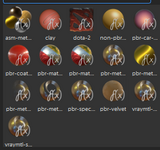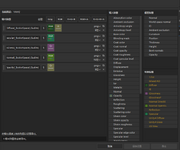Re-visions_VAM submitted a new resource:
My Texturing Workflow For My Purple Mage Saber Set | Video - Video to learn my texturing workflow/techniques
Read more about this resource...
My Texturing Workflow For My Purple Mage Saber Set | Video - Video to learn my texturing workflow/techniques
For this, you must have access to adobe substance painter
This includes 2 videos, one upcoming purple mage saber, and one Assassin Saber 2
To increase your overall quality of your clothing and skill,
I will make more video posts on my future clothing.
Soon I will include my blender workflow~!
It is important to use these settings if you wish to follow my workflow without any hiccups
Do not select any template.
leave it as (select...
Read more about this resource...