I'm using the same method of Timeline-ing as i always do with my other projects. But this is the first time i encountered this problem. I am unable to recreate the issue, therefore the troubleshooting hits a dead-end. My feeling right now is like wearing a chastity cage but instead of pleasure, its only torture.
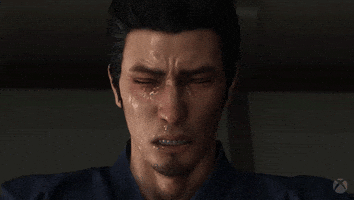
i am SURE this is only a lil silly mistake, but i can't seem to know what i did wrong.
i'm not good with words so i made a video to illustrate the problem :
thanks for existing, vamhub fellas


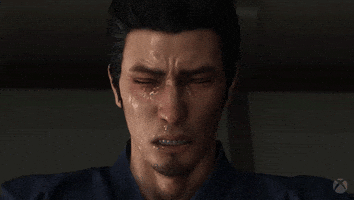
i am SURE this is only a lil silly mistake, but i can't seem to know what i did wrong.
i'm not good with words so i made a video to illustrate the problem :
thanks for existing, vamhub fellas
Last edited:





