So a friend who introduced me to VaM just told me about a new open source free plugin that dramatically increased your FPS by reducing the render resolution and interpolating back to full resolution. It's been written by AMD and is apparently really good, giving some impressive performance boosts.

 github.com
github.com
You can read about it on AMD's page here
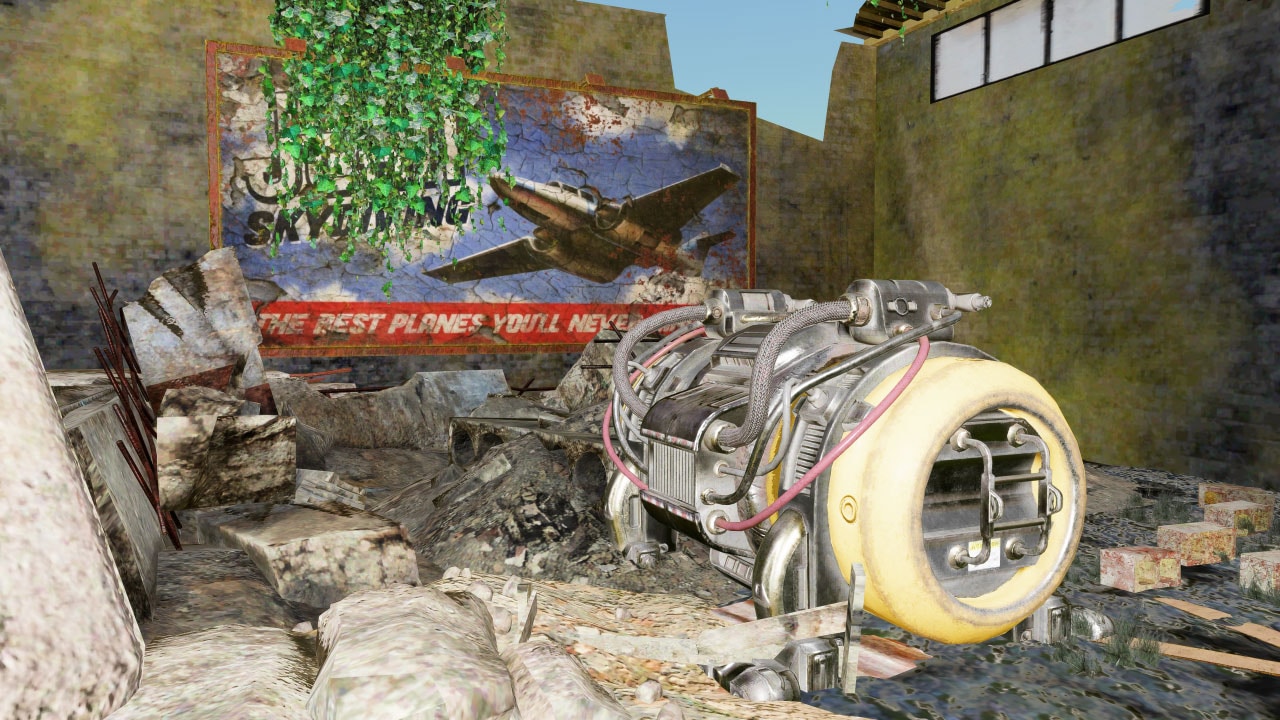
 gpuopen.com
gpuopen.com
It does not appear to be headset or GPU dependant! It's just a free FPS increase.
If people try it can they remember to test a heavy scene and record their FPS before and after installing the mod?
I forgot to do so and don't want to remove it just to check the slower framerates.
GitHub - fholger/openvr_fsr: Add Image Upscaling via AMD FidelityFX SuperResolution or NVIDIA Image Scaling to SteamVR games
Add Image Upscaling via AMD FidelityFX SuperResolution or NVIDIA Image Scaling to SteamVR games - fholger/openvr_fsr
You can read about it on AMD's page here
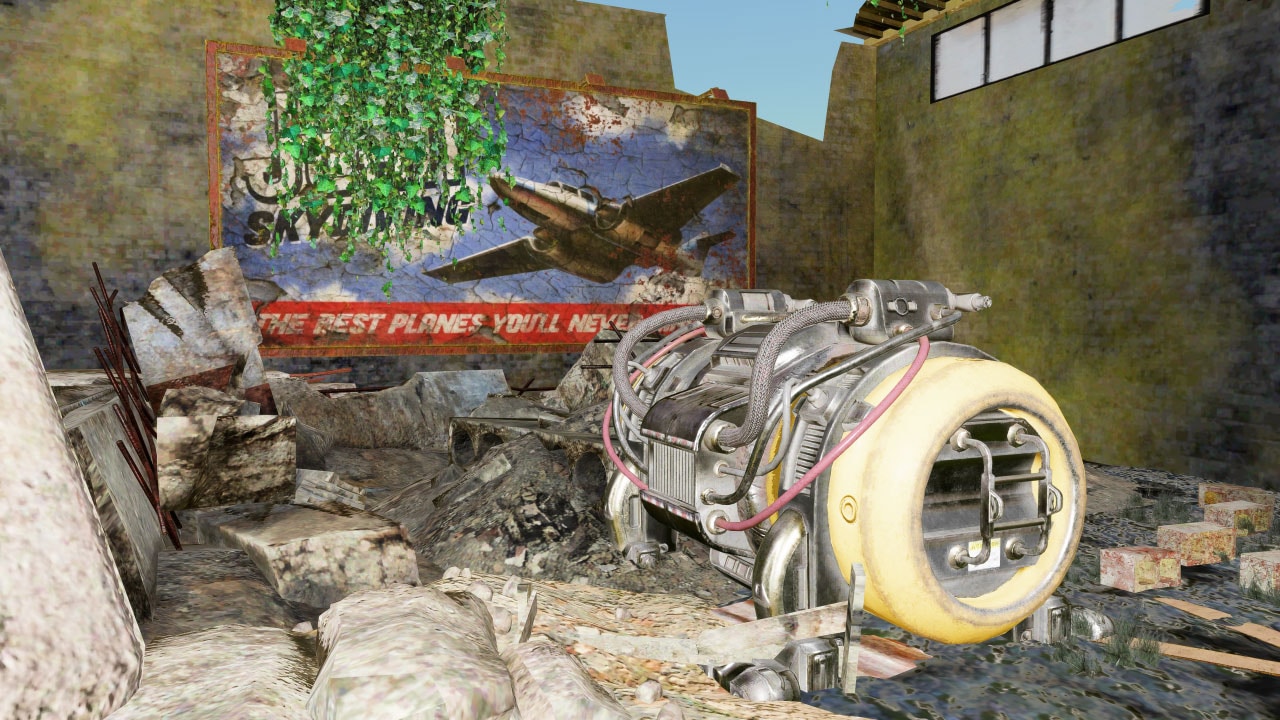
AMD FidelityFX™ Super Resolution 1 (FSR 1) - AMD GPUOpen
AMD FidelityFX Super Resolution (FSR) is our open-source, high-quality, high-performance upscaling solution.
It does not appear to be headset or GPU dependant! It's just a free FPS increase.
If people try it can they remember to test a heavy scene and record their FPS before and after installing the mod?
I forgot to do so and don't want to remove it just to check the slower framerates.



