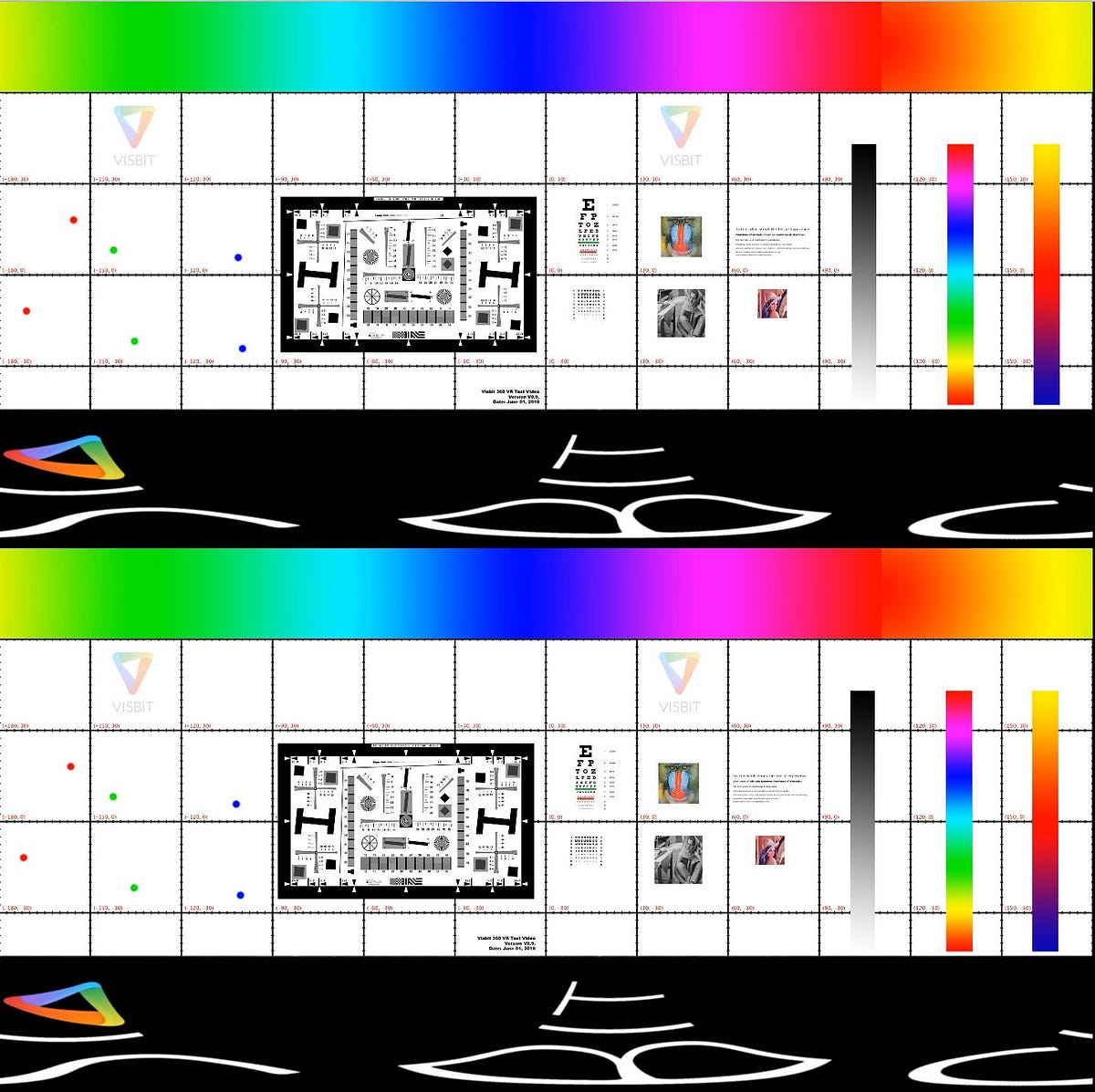Eosin submitted a new resource:
VR Video and Image Renderer for 3D VR180 and VR360 - Render VR180 and VR360 3D videos and images at ultra-high resolutions and framerates.
Read more about this resource...
VR Video and Image Renderer for 3D VR180 and VR360 - Render VR180 and VR360 3D videos and images at ultra-high resolutions and framerates.
This plugin renders VR180 and VR360 videos and images inside Virt-A-Mate in stereoscopic 3D and monoscopic view. You can render at very high levels of resolution, quality and frame rate that would be impossible in real time, to create VR videos that play back perfectly smooth even on less powerful machines or mobile headsets, all while potentially looking better than the native game. Performance is excellent thanks to the LilyRender360 shader rendering out more than 100 frames per minute at...
Read more about this resource...