Because I create motion capture scenes that rely heavily on keeping in time with the music, ensuring my scenes don't overtax everyone's computers is really important. Unfotunately, this means my scenes suffer in quality when I want to make them more elaborate. The more atoms I add, the more I have to work on lowering the quality of a models hair or dropping iterations on sim clothing. My biggest issue now is lighting. I like using lights for effects; different colors flashing to put some intensity into a scene or create a specific atmosphere.
However, when I want to use something that will tax a users machine, I often have to sacrifice quality in other areas. Some things I do to keep up the FPS in a scene involves messing with hair settings, clothing settings, light quality, collisions and ensuring props aren't being overlapped by too many light sources. I use spots instead of point lights, and sometimes turn off some of them casting shadows.
In my experience most FPS loss is due to physics; hair, sim clothing and person atoms really impact your perfomance.
HAIR
My first solution is to go to a model's hair physics and turn Curve Density and Hair Multiplier to 12.
 Using oeshii's awesome madmoiselle hair as an example, in my desktop mode I have ~92 fps with the default settings of 24 and 24 respectively. If I change them both to 12, my FPS increases to ~131. That's HUGE!
Using oeshii's awesome madmoiselle hair as an example, in my desktop mode I have ~92 fps with the default settings of 24 and 24 respectively. If I change them both to 12, my FPS increases to ~131. That's HUGE!
 To make up the difference in quality (IMO the hair look fine this way), I go to the looks tab and increase width by about 0.005-0.010. It's a bit better, but sometimes it can make the hair look worse. In my scenes, it makes little difference as the constant movement often distracts from the minor details.
To make up the difference in quality (IMO the hair look fine this way), I go to the looks tab and increase width by about 0.005-0.010. It's a bit better, but sometimes it can make the hair look worse. In my scenes, it makes little difference as the constant movement often distracts from the minor details.
In this particular instance, I also drop the Iterations (in the Physics Tab) to 1, and my FPS is now ~138.
 Dropping hair iterations makes the hair limp. But I fix that by reducing the weight of the hair (in this case from 1.5 to 1). Increasing the Snap can also fix this in many cases.
Dropping hair iterations makes the hair limp. But I fix that by reducing the weight of the hair (in this case from 1.5 to 1). Increasing the Snap can also fix this in many cases.
CLOTHING
 I've zoomed out a bit to show the clothing and you can see that being just a little bit further away from the model increased my FPS to ~200. So just keep that as a baseline for now.
I've zoomed out a bit to show the clothing and you can see that being just a little bit further away from the model increased my FPS to ~200. So just keep that as a baseline for now.
Adding four pieces of sim clothing has dropped my FPS to ~140.
 One quick solution is to turn off sim on undergarments. This increases my FPS to 169.
One quick solution is to turn off sim on undergarments. This increases my FPS to 169.
 However, if you don't want to sacrifice the ability to quickly undress them the other option is to drop iterations on all sim enabled clothing.
However, if you don't want to sacrifice the ability to quickly undress them the other option is to drop iterations on all sim enabled clothing.
With Sim Enabled on all the clothing, dropping the iterations to 1 on the undergarments only adds a tiny bit of FPS. However there is little to no visual limpness which is good. However, dropping the iterations on the skirt and shirt make them very limp and they look really awful. But... we did get a good amount of FPS back, now up to ~175 from the 140 earlier.
 You can fix this; similarly to how I fixed the hair.
You can fix this; similarly to how I fixed the hair.
I just increase the stiffness from 0.5 to 1. Looks fine to me; almost no visual difference.
 Shirts and dresses don't always work as well as these garments, but in this case the shirt looks absolutely fine with just the stiffness maxed.
Shirts and dresses don't always work as well as these garments, but in this case the shirt looks absolutely fine with just the stiffness maxed.
 Again, these quick fixes do not work for every piece of sim clothing, but you can mess around with weight, stiffness and sometimes the distance scale depending on the garment.
Again, these quick fixes do not work for every piece of sim clothing, but you can mess around with weight, stiffness and sometimes the distance scale depending on the garment.
LIGHTING:
From what I've observed, the more lights you have and the more objects you have interacting with those lights the lower your FPS drops.
When it comes to FPS, I've found that spot lights have a great balance between performance and quality. Though directional lights are also great for overall lighting of a scene.
I've also learned that forced vertex lights are great for general lighting. I've discovered a sweet spot when it comes to lighting basic scenes, and that is using a max of 3 lights, often spots fixated on the primary focus of the scene form different angles with varying intensities. In most cases, that focus is 1-3 person atoms.
Here are a few screenshots with 4 different spot lights, set to red, green, blue and white. Global lighting is set to 0. Each pic has the Pixel Light Count increased by one up to the number of lights (1-4).


 You can see the big difference between the images that having your pixel count up changes the quality quite a lot. You may also notice how my FPS dropped a lot between 3 and 4. This demonstrates the importance of limiting how many overlapping lights should be the max in a scene. You probably also noticed the difference between 2 and 3 is negligible, also demonstrating that 3 is the sweet spot with overlapping lights.
You can see the big difference between the images that having your pixel count up changes the quality quite a lot. You may also notice how my FPS dropped a lot between 3 and 4. This demonstrates the importance of limiting how many overlapping lights should be the max in a scene. You probably also noticed the difference between 2 and 3 is negligible, also demonstrating that 3 is the sweet spot with overlapping lights.
It keeps going down, here's an example of 6 lights.
 More lights can make a scene look amazing, but while VaM is limited in how it handles it's resources, creators should probably stick to 3 lights overlapping on a single object. Thanks to kemenate and hazmhox for their input.
More lights can make a scene look amazing, but while VaM is limited in how it handles it's resources, creators should probably stick to 3 lights overlapping on a single object. Thanks to kemenate and hazmhox for their input.
Different light type impact FPS differently, generally, Spot lights and Directional lights impact the least when used properly and Point Lights impact the most. As far as I've seen, area lights do nothing in VaM.
ForcedPixel lights impact FPS way more than ForcedVertex lights. ForceVertex only work as Point Lights and they do not cast shadows. However, IMO they actually look better as point lights than ForcedPixel lights with shadows disabled and still use less FPS.
Shadow resolution also has a impact on FPS. Each light has its own setting. These don't impact too much when increased on their own, but with a group of lights it makes a bit of difference. IMO the medium setting is very slightly different than very high and in many cases you don't need all the lights set on a higher quality. You can often adjust the shadow strength just slightly for each light to get a similar result without increasing the shadow resolution.
"Pro Tip: One can use (transparent) Image Panels for some fake Light and Shadow effect for screenshots. For example this "Spotlight Background" " -kemenate
Also see hazmox lighting guide here
However, when I want to use something that will tax a users machine, I often have to sacrifice quality in other areas. Some things I do to keep up the FPS in a scene involves messing with hair settings, clothing settings, light quality, collisions and ensuring props aren't being overlapped by too many light sources. I use spots instead of point lights, and sometimes turn off some of them casting shadows.
In my experience most FPS loss is due to physics; hair, sim clothing and person atoms really impact your perfomance.
HAIR
My first solution is to go to a model's hair physics and turn Curve Density and Hair Multiplier to 12.

In this particular instance, I also drop the Iterations (in the Physics Tab) to 1, and my FPS is now ~138.

CLOTHING

Adding four pieces of sim clothing has dropped my FPS to ~140.

With Sim Enabled on all the clothing, dropping the iterations to 1 on the undergarments only adds a tiny bit of FPS. However there is little to no visual limpness which is good. However, dropping the iterations on the skirt and shirt make them very limp and they look really awful. But... we did get a good amount of FPS back, now up to ~175 from the 140 earlier.

I just increase the stiffness from 0.5 to 1. Looks fine to me; almost no visual difference.


LIGHTING:
From what I've observed, the more lights you have and the more objects you have interacting with those lights the lower your FPS drops.
When it comes to FPS, I've found that spot lights have a great balance between performance and quality. Though directional lights are also great for overall lighting of a scene.
I've also learned that forced vertex lights are great for general lighting. I've discovered a sweet spot when it comes to lighting basic scenes, and that is using a max of 3 lights, often spots fixated on the primary focus of the scene form different angles with varying intensities. In most cases, that focus is 1-3 person atoms.
Here are a few screenshots with 4 different spot lights, set to red, green, blue and white. Global lighting is set to 0. Each pic has the Pixel Light Count increased by one up to the number of lights (1-4).



It keeps going down, here's an example of 6 lights.

Different light type impact FPS differently, generally, Spot lights and Directional lights impact the least when used properly and Point Lights impact the most. As far as I've seen, area lights do nothing in VaM.
ForcedPixel lights impact FPS way more than ForcedVertex lights. ForceVertex only work as Point Lights and they do not cast shadows. However, IMO they actually look better as point lights than ForcedPixel lights with shadows disabled and still use less FPS.
Shadow resolution also has a impact on FPS. Each light has its own setting. These don't impact too much when increased on their own, but with a group of lights it makes a bit of difference. IMO the medium setting is very slightly different than very high and in many cases you don't need all the lights set on a higher quality. You can often adjust the shadow strength just slightly for each light to get a similar result without increasing the shadow resolution.
"Pro Tip: One can use (transparent) Image Panels for some fake Light and Shadow effect for screenshots. For example this "Spotlight Background" " -kemenate
Also see hazmox lighting guide here
Attachments
Last edited:




