Hello Vamers,
I am having trouble transferring clothing correctly, I haven't found a tutorial addressing it either and I feel bad to pester anyone.
I have tried multiple ways, the clothing works on Daz when fitted to the original model and also moves into a tee pose but when placing it on a gen 2 it refuses to make the pose instead it remains as the original came as (an upside down V with arms pointing down). Weirdly enough if not parented to the Gen 2 I can apply the tee pose directly onto the clothing but when parented/fitted again it goes back to an upside down V.
Now when transferring any of these back to Vam, they are imported as an Upside down V instead of Tee and does not fit the model.
I have also tried transferring to blender, but for some reason it comes back into Vam as way too big for the character but in the correct pose.
I feel like if there were some kind of scale/translate table to fit to the model in Vam i could almost pull it off (I am clueless if there is one?) outside of that I am completely lost at this point.
so far I have watched.
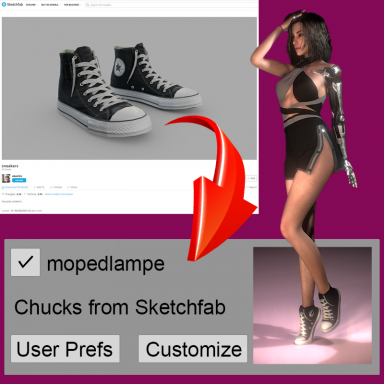
 hub.virtamate.com
hub.virtamate.com
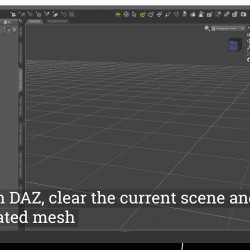
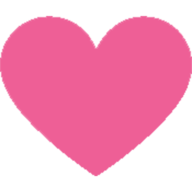 www.erome.com
www.erome.com
Thanks for reading,
I am having trouble transferring clothing correctly, I haven't found a tutorial addressing it either and I feel bad to pester anyone.
I have tried multiple ways, the clothing works on Daz when fitted to the original model and also moves into a tee pose but when placing it on a gen 2 it refuses to make the pose instead it remains as the original came as (an upside down V with arms pointing down). Weirdly enough if not parented to the Gen 2 I can apply the tee pose directly onto the clothing but when parented/fitted again it goes back to an upside down V.
Now when transferring any of these back to Vam, they are imported as an Upside down V instead of Tee and does not fit the model.
I have also tried transferring to blender, but for some reason it comes back into Vam as way too big for the character but in the correct pose.
I feel like if there were some kind of scale/translate table to fit to the model in Vam i could almost pull it off (I am clueless if there is one?) outside of that I am completely lost at this point.
so far I have watched.
Video Guide on how to fit and import any 3d Clothing Item to Virtamate - Guides -
I just made a quick Video Guide on how to basically bring any clothing item that you can download (and open in blender) into vam. When i was a complete noob, sometimes i struggled a bit with some pictured guides because i didn't know exactly...
DAZ Studio > Virt-A-Mate Clothing Import
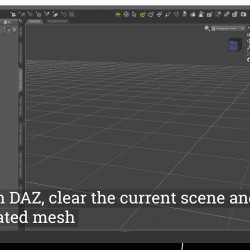
DAZ Studio > Virt-A-Mate Clothing Import
Visit the page to see this album : DAZ Studio > Virt-A-Mate Clothing Import
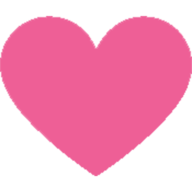 www.erome.com
www.erome.com
Thanks for reading,






