Session Plugins
The session plugins panel is the place to add plugins that will be loaded each time that you start a session of VAM.
This panel is used in tandem with the session plugin presets tab to configure plugins and set them to your preference each time that VAM is started. Therefore, simply loading the plugins here is only one step in a two-step process.
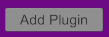
"Add Plugin will add a row in the session plugin list that gives you a slot in which to add and control a plugin. Selecting this button will create a new plugin slot. Please note that VAM will assign a designator for each plugin based upon the order of creation, the first designator being "plugin#0," as seen here.
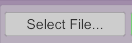
"Select File" will open up a menu in which you can select the plugin that you wish to add to the session plugin slot.
"Select File" will open up a menu window to search for the plugin within your VAM directory.
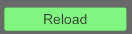
"Reload" is a method that will repeat the loading action of the plugin to the session. This process may be helpful in resetting any temporary errors encountered with loading the plugin.
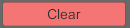
"Clear" erases all of the data in the plugin slot and provides a means to start over and select an alternative plugin.
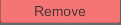
"Remove" will delete the plugin slot from the list.


