I updated VR privacy with some bug fixes and alot of new improvements and options, release-guide:
VaM VR Privacy V2 has a single purpose:
Prevent anyone - be it your kids, wife, boss or anyone else from finding out that you are currently
running VaM while you're occupied with being emerged in VR not being able to see if someone presses
"M" or the mousebutton physically on your computer enabling Desktop mode. In my scenario I'm not even
in the same room as the computer, as I'm using Virtual Desktop to use VR over the wifi, all while my
kids use the very same computer at the same time playing Fortnite etc.
Demonstration (Hot to use below video):
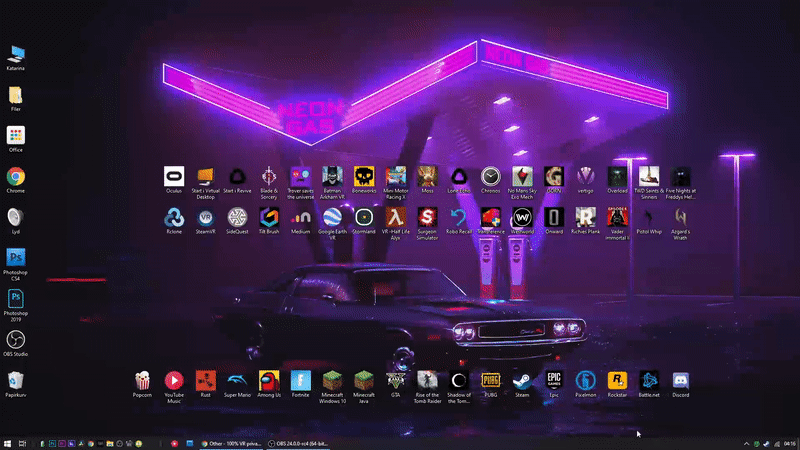
How to use:
Place hide.exe anywhere you like, and start it. You can also make a shortcut in your Windows startup folder
to hide.exe to make it start automatically with Windows.
How it works:
Hide.exe will continuously look for VaM.exe and SteamVR running. If both are running, it will hide both the
VaM desktop window and the SteamVR middle screen popup which has the unfortunate option to "show VR view", by default
hide.exe will also hide itself, meaning you have to kill hide.exe from Windows Taskmanager. This is the safest
and most private option, but you can also start hide.exe with some commandline arguments.
When you quit VaM, the SteamVR popup will show again.
Commandline / shortcut arguments:
No arguments < Will hide any running and future VaM window until you kill hide.exe, no Tray icon/menu
hide.exe showall < will show any currently hidden VaM and SteamVR window, then return to normal until you quit VaM and start VaM again
hide.exe your text here < Will show a tray icon with a menu item with that text, clicking the icon or icon menu item will switch between showing and hiding VaM and SteamVR popup.
hide.exe your text here 12345 < same as above, but you will have to type in 12345 every time you want to show VaM desktop window, ofcourse 12345 can be any number or length, like 77 etc.
Also, showall can be combined with the other arguments, basically showing everything once on startup, or if you dont want to hassle with a menu,
just make a shortcut to hide.exe, and another to hide.exe showall, then just click showall to show VaM and the other to hide it.
It doesn't matter in what order you type arguments, including Traymenu text, code and showall.
Hide.exe runs single copy, meaning starting one shortcut will replace the current running one, so having
different shortcuts won't be a problem or start multiple instances.
Some good shortcut examples to keep your kids from trying to click the tray icon with or without passcode:
hide.exe Contact Microsoft Support 574
hide.exe 3423 Call FBI showall
hide.exe Delete all files on PC now?
hide.exe Report piracy 1337
hide.exe Delete Epic Games account
The popup requesting a code if provided as commandline has no instructions at all except a Cancel button or typing in a code,
so anyone else will have no clue that it's actually asking for a code, thus not revealing there is something passwrd protected
to be nosy about - any stupid explanation will fly right home - " Oh, thats just a search engine / for taking notes / to report bugs" etc.
For those concerned about virus or not trusting my hide.exe > I have provided the original sourcefile
hide.ahk, a simple text script that can be edited in notepad, and compiled with Autohtkey (download link
provided in zipfile) by installing Autohotkey, then right click hide.ahk and select compile.
V3 plans:
Make options to hide custom shady apps
Make a switch commandline option, basically switching between hide/show depending on VaM being allready hidden or not
Make option to hide more than one app simultaniously
Make option to switch tray-icon look
Provide free bitches for everyone
Make it use 0.001% CPU instead of 0.01%
Enjoy.
I am God, I make free shit
VaM VR Privacy V2 has a single purpose:
Prevent anyone - be it your kids, wife, boss or anyone else from finding out that you are currently
running VaM while you're occupied with being emerged in VR not being able to see if someone presses
"M" or the mousebutton physically on your computer enabling Desktop mode. In my scenario I'm not even
in the same room as the computer, as I'm using Virtual Desktop to use VR over the wifi, all while my
kids use the very same computer at the same time playing Fortnite etc.
Demonstration (Hot to use below video):
How to use:
Place hide.exe anywhere you like, and start it. You can also make a shortcut in your Windows startup folder
to hide.exe to make it start automatically with Windows.
How it works:
Hide.exe will continuously look for VaM.exe and SteamVR running. If both are running, it will hide both the
VaM desktop window and the SteamVR middle screen popup which has the unfortunate option to "show VR view", by default
hide.exe will also hide itself, meaning you have to kill hide.exe from Windows Taskmanager. This is the safest
and most private option, but you can also start hide.exe with some commandline arguments.
When you quit VaM, the SteamVR popup will show again.
Commandline / shortcut arguments:
No arguments < Will hide any running and future VaM window until you kill hide.exe, no Tray icon/menu
hide.exe showall < will show any currently hidden VaM and SteamVR window, then return to normal until you quit VaM and start VaM again
hide.exe your text here < Will show a tray icon with a menu item with that text, clicking the icon or icon menu item will switch between showing and hiding VaM and SteamVR popup.
hide.exe your text here 12345 < same as above, but you will have to type in 12345 every time you want to show VaM desktop window, ofcourse 12345 can be any number or length, like 77 etc.
Also, showall can be combined with the other arguments, basically showing everything once on startup, or if you dont want to hassle with a menu,
just make a shortcut to hide.exe, and another to hide.exe showall, then just click showall to show VaM and the other to hide it.
It doesn't matter in what order you type arguments, including Traymenu text, code and showall.
Hide.exe runs single copy, meaning starting one shortcut will replace the current running one, so having
different shortcuts won't be a problem or start multiple instances.
Some good shortcut examples to keep your kids from trying to click the tray icon with or without passcode:
hide.exe Contact Microsoft Support 574
hide.exe 3423 Call FBI showall
hide.exe Delete all files on PC now?
hide.exe Report piracy 1337
hide.exe Delete Epic Games account
The popup requesting a code if provided as commandline has no instructions at all except a Cancel button or typing in a code,
so anyone else will have no clue that it's actually asking for a code, thus not revealing there is something passwrd protected
to be nosy about - any stupid explanation will fly right home - " Oh, thats just a search engine / for taking notes / to report bugs" etc.
For those concerned about virus or not trusting my hide.exe > I have provided the original sourcefile
hide.ahk, a simple text script that can be edited in notepad, and compiled with Autohtkey (download link
provided in zipfile) by installing Autohotkey, then right click hide.ahk and select compile.
V3 plans:
Make options to hide custom shady apps
Make a switch commandline option, basically switching between hide/show depending on VaM being allready hidden or not
Make option to hide more than one app simultaniously
Make option to switch tray-icon look
Provide free bitches for everyone
Make it use 0.001% CPU instead of 0.01%
Enjoy.
I am God, I make free shit
Last edited:



