Those are subscenes, not assets. Those props are 100% built within VAM. You can customize every part at will.
What it is?
I've converted a few devices into a futuristic version, using force fields. Yeah, I've mastered this technology recently. No big deal.
So this is a set of fully functional, animated SciFi BDSM devices.
All devices are subscenes, so you can add them in any existing scene. There is a demo scene with all of them, for you to easily try them out!
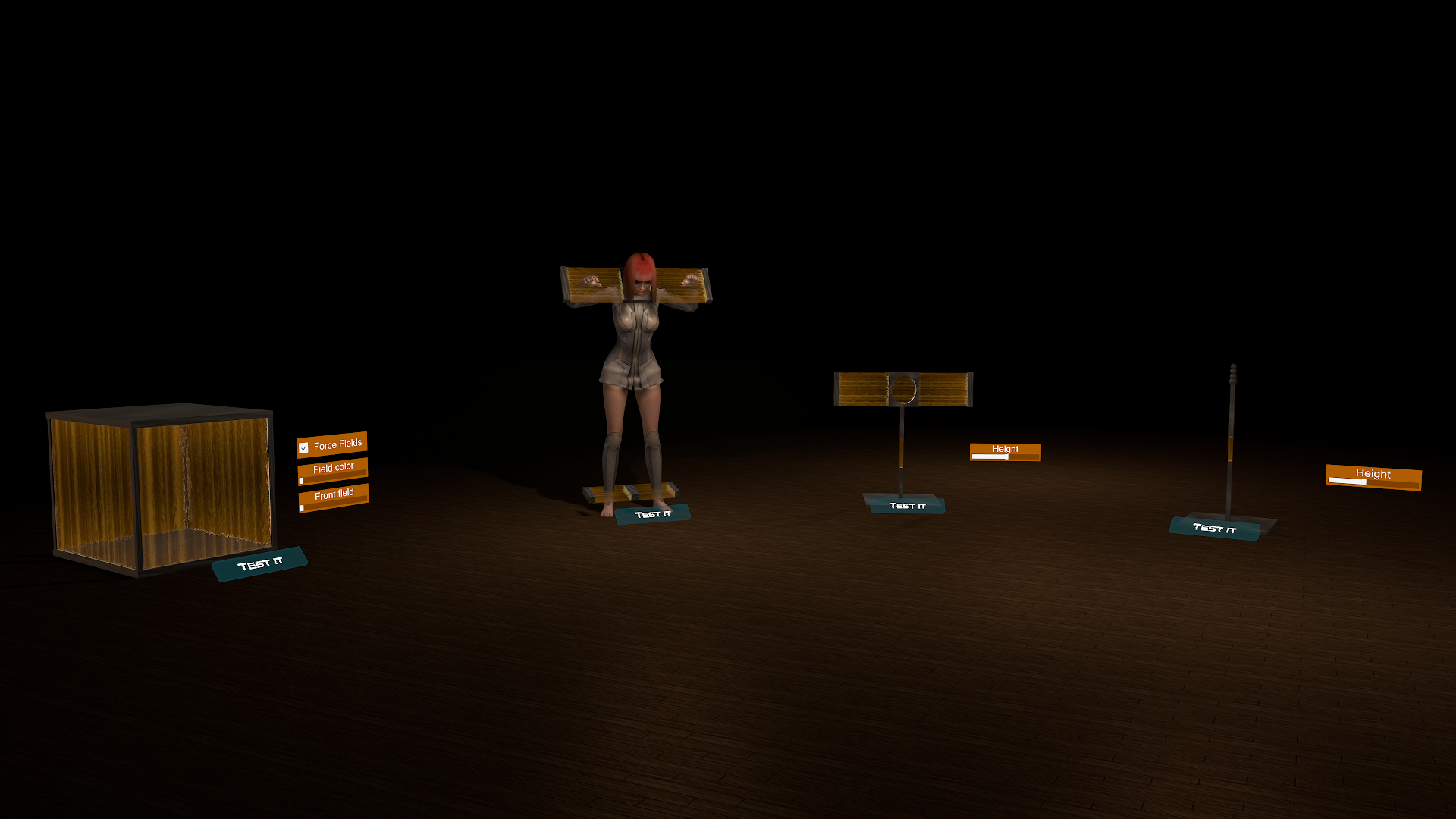
So far, you've got:
"SciFi Cage"
"SciFi Pillory"
"SciFi Cuffs"
"SciFi Support"
"SciFi 1-Bar Prison"
Want a tour?
How to use:
To add the device in any scene:
=> Want to know more about subscenes? Check out the full guide.
Credits & dependencies
What it is?
I've converted a few devices into a futuristic version, using force fields. Yeah, I've mastered this technology recently. No big deal.
So this is a set of fully functional, animated SciFi BDSM devices.
All devices are subscenes, so you can add them in any existing scene. There is a demo scene with all of them, for you to easily try them out!
So far, you've got:
- "SciFi Cage"
- "SciFi Pillory"
- "SciFi Cuffs"
- "SciFi Support"
- "SciFi 1-Bar Prison"
"SciFi Cage"
A cage using powerful force fields, which can be manipulated (enable/disable, color, open front).
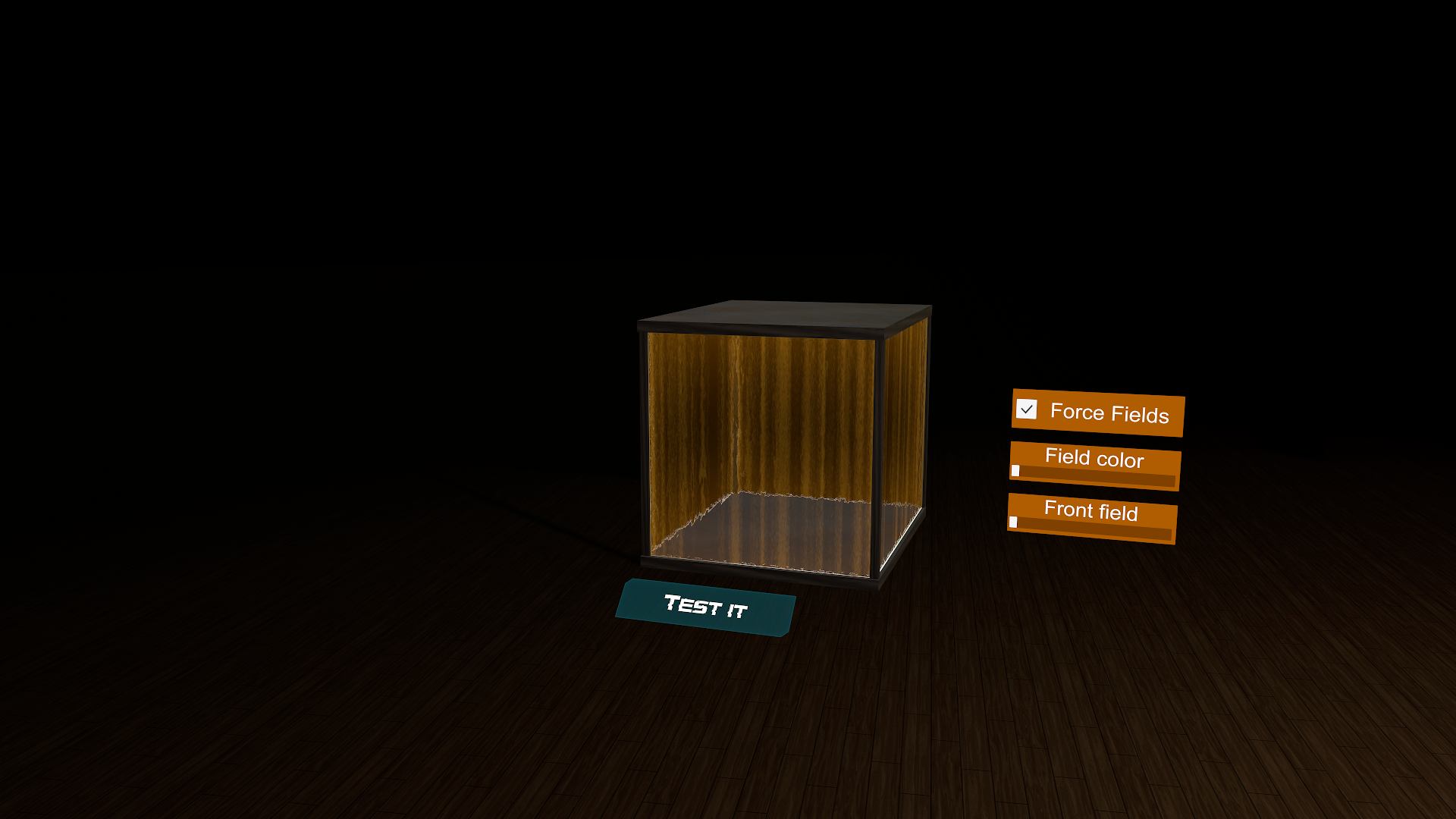

"SciFi Pillory"
A pillory device that holds the heads & hands of the user in position using force fields.


"SciFi Cuffs"
Cuffs that can hold the user in position using force fields.


"SciFi Support"
A support device with height control, on which you can link whatever you want. Like a pillory device, for instance!
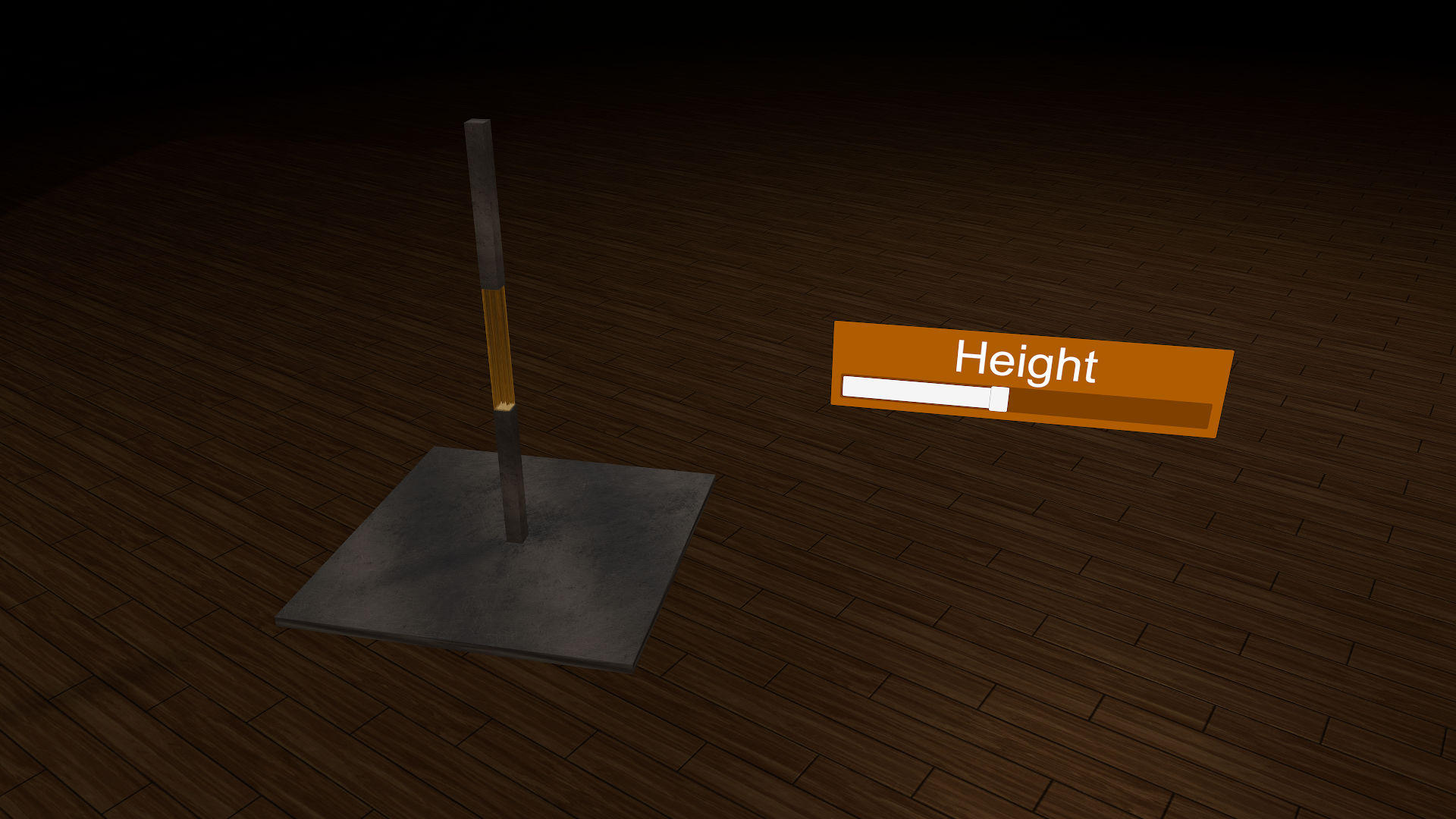
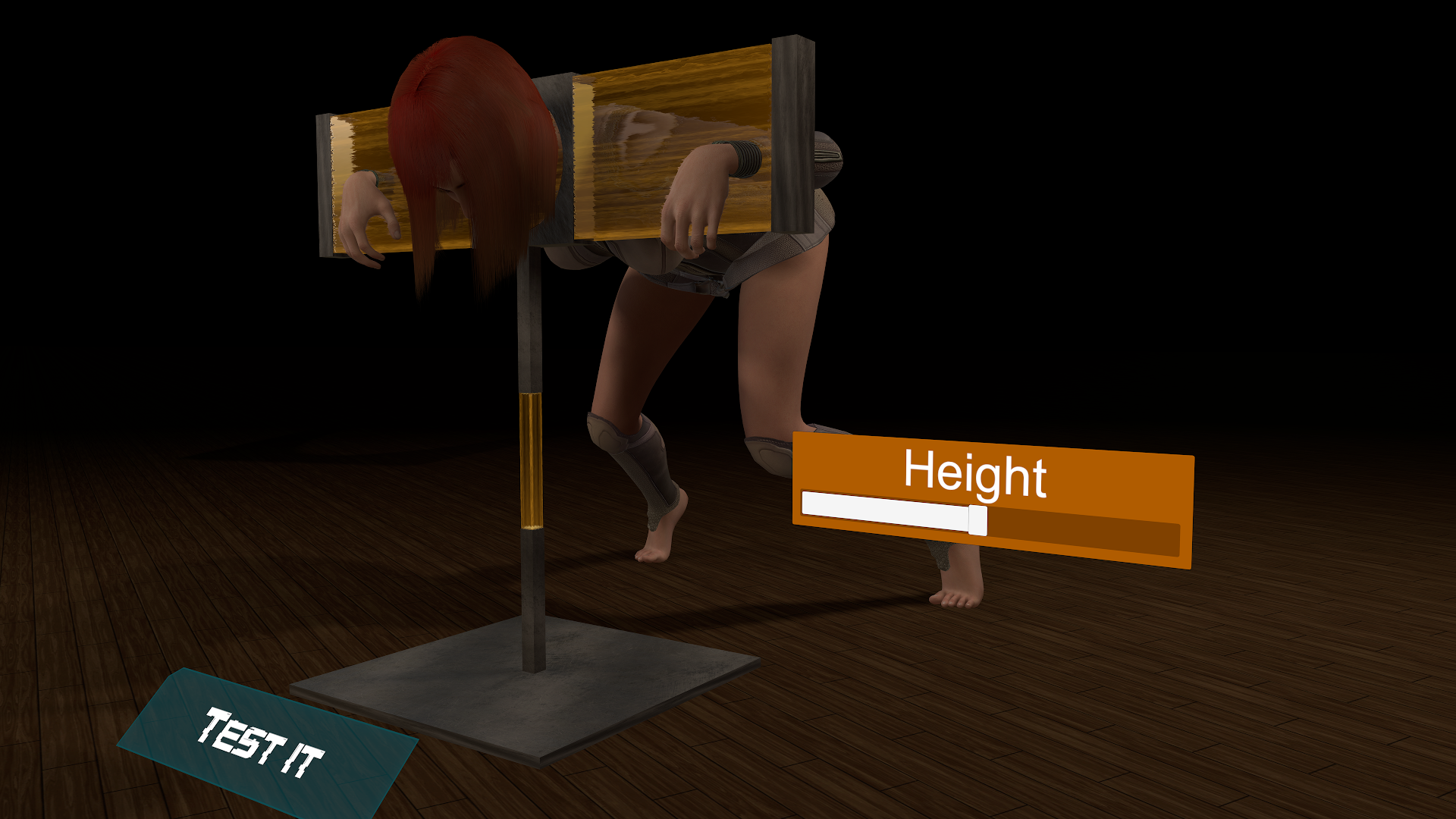
"SciFi 1-Bar Prison"
A 1-Bar Prison which height can be adjusted using a force field. Technology, baby!
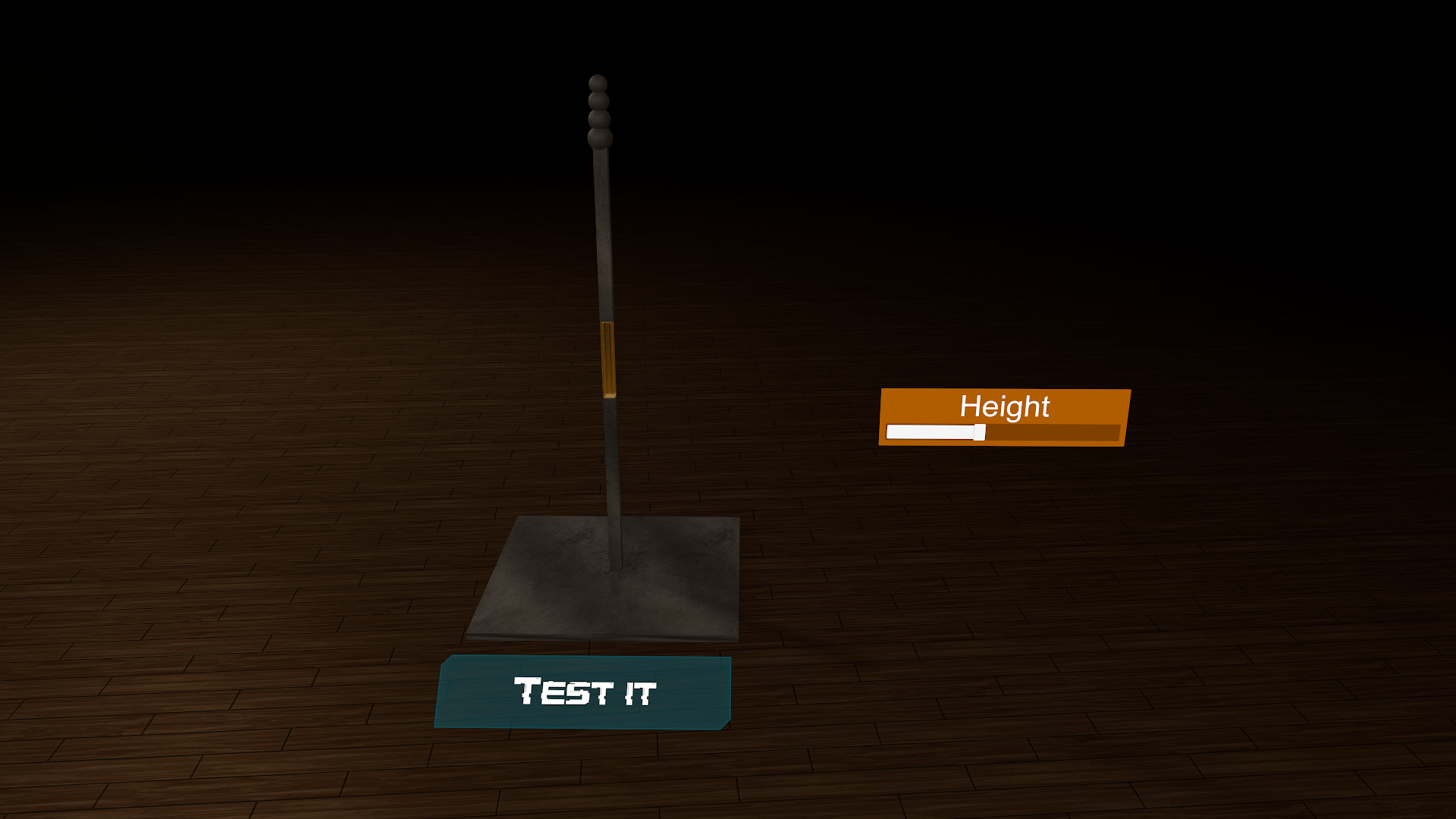
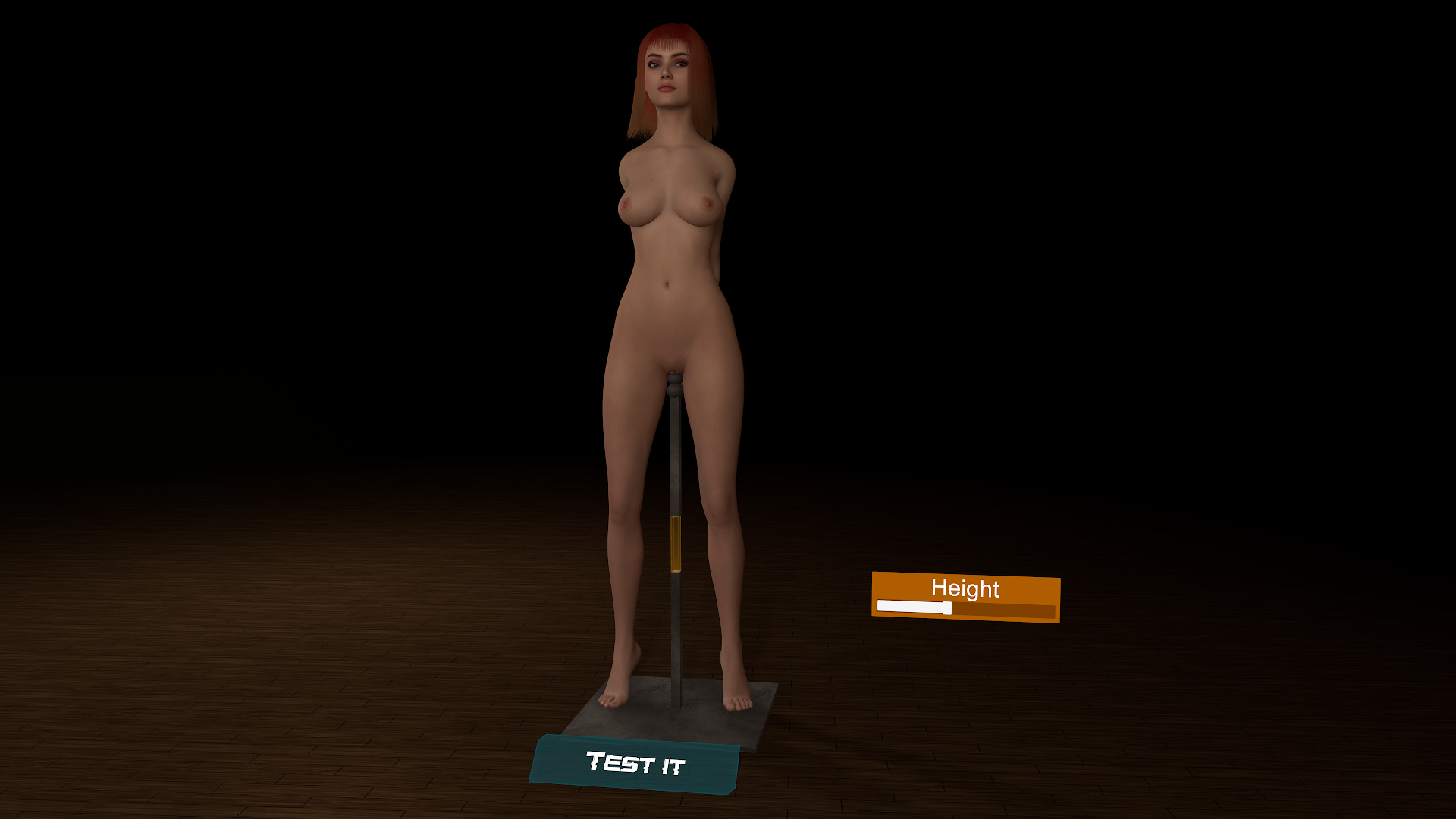
Want a tour?
How to use:
To add the device in any scene:
- Add atom: "Misc" / "SubScene" (click directly on the UI flag icon to have this pre-selected).
- Select the added Subscene atom and go to its "SubScene" tab.
- Click on "Load existing..." and browse to this ZRSX subscene.
=> Want to know more about subscenes? Check out the full guide.
Credits & dependencies
- Timeline by @Acid Bubbles
- VAMCUI plugin by @hazmhox
- Texture library by ZRSX



