What is this?
This is a customizable subscene allowing you to choose from a set of characters.
A demo scene is included.
This is for creators... or anybody who likes to make their own scenes! With this, you could start off your scene by offering a selection of characters to play with
In short, just add the subscene into your scene: all the UI is done for you. You could add (or remove) as many character as you want.
See the "How to use" section below for more details.
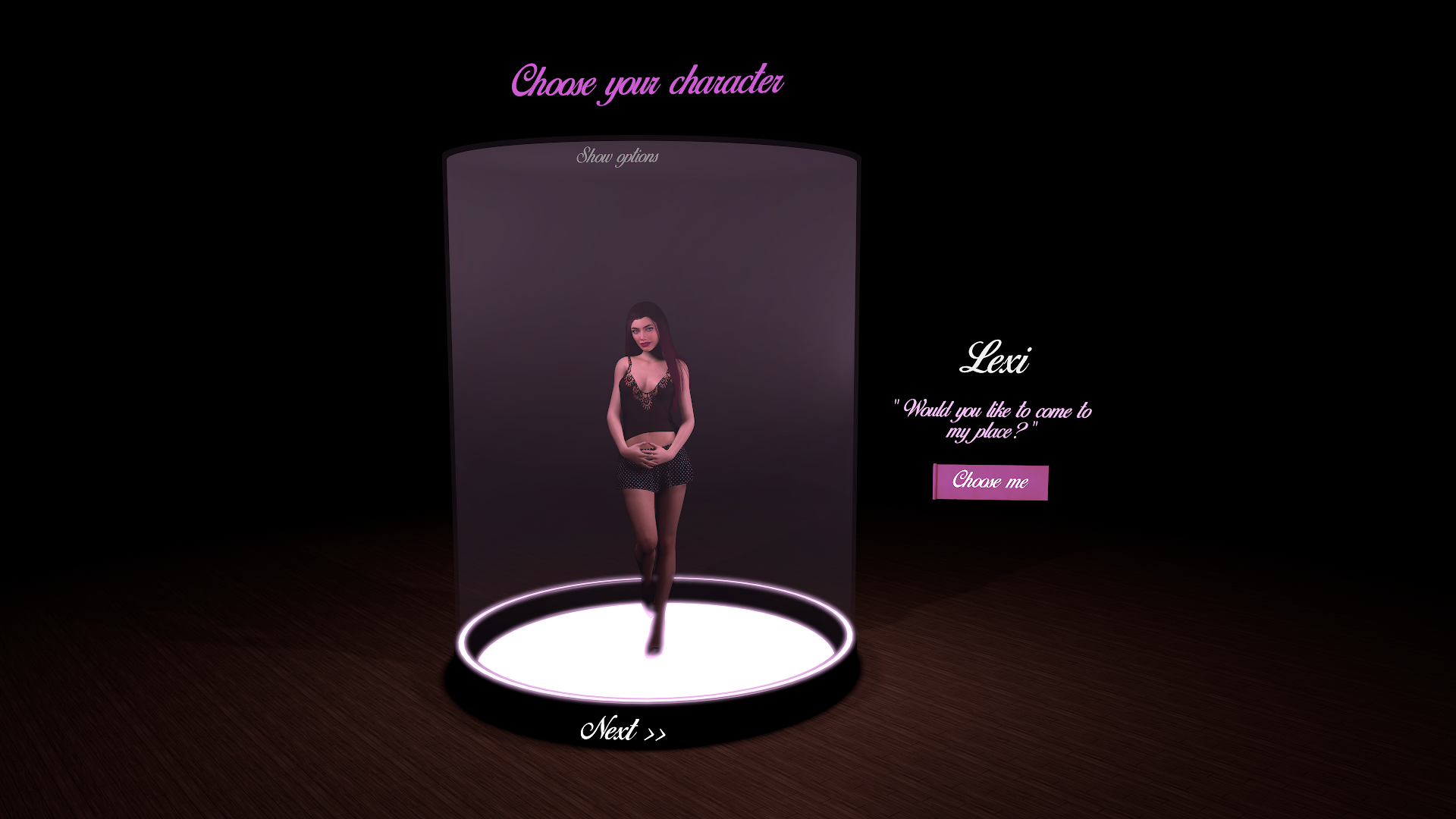
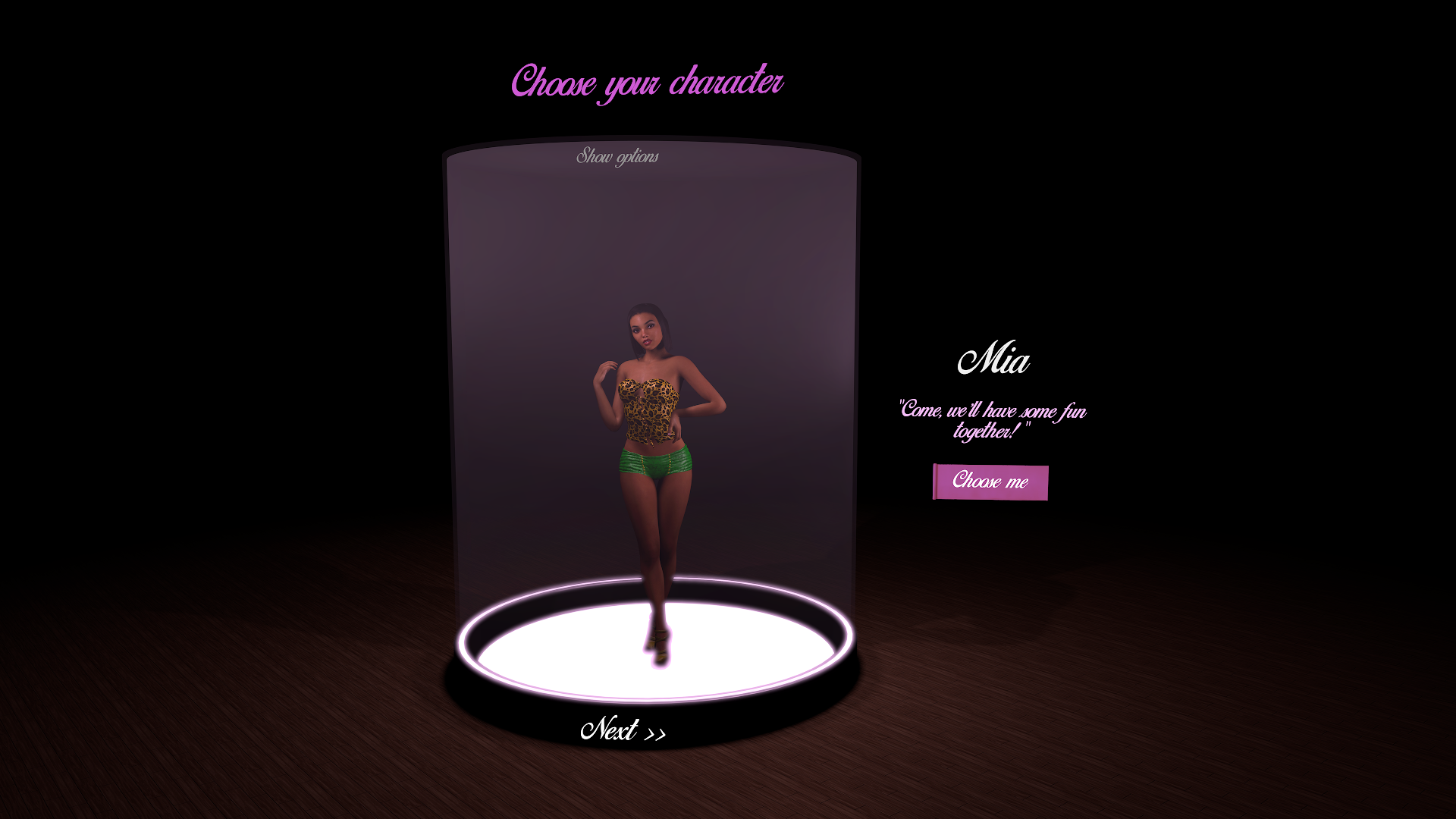
You have some options to change the lighting, see the character nude and view him/her on a lot of different poses!
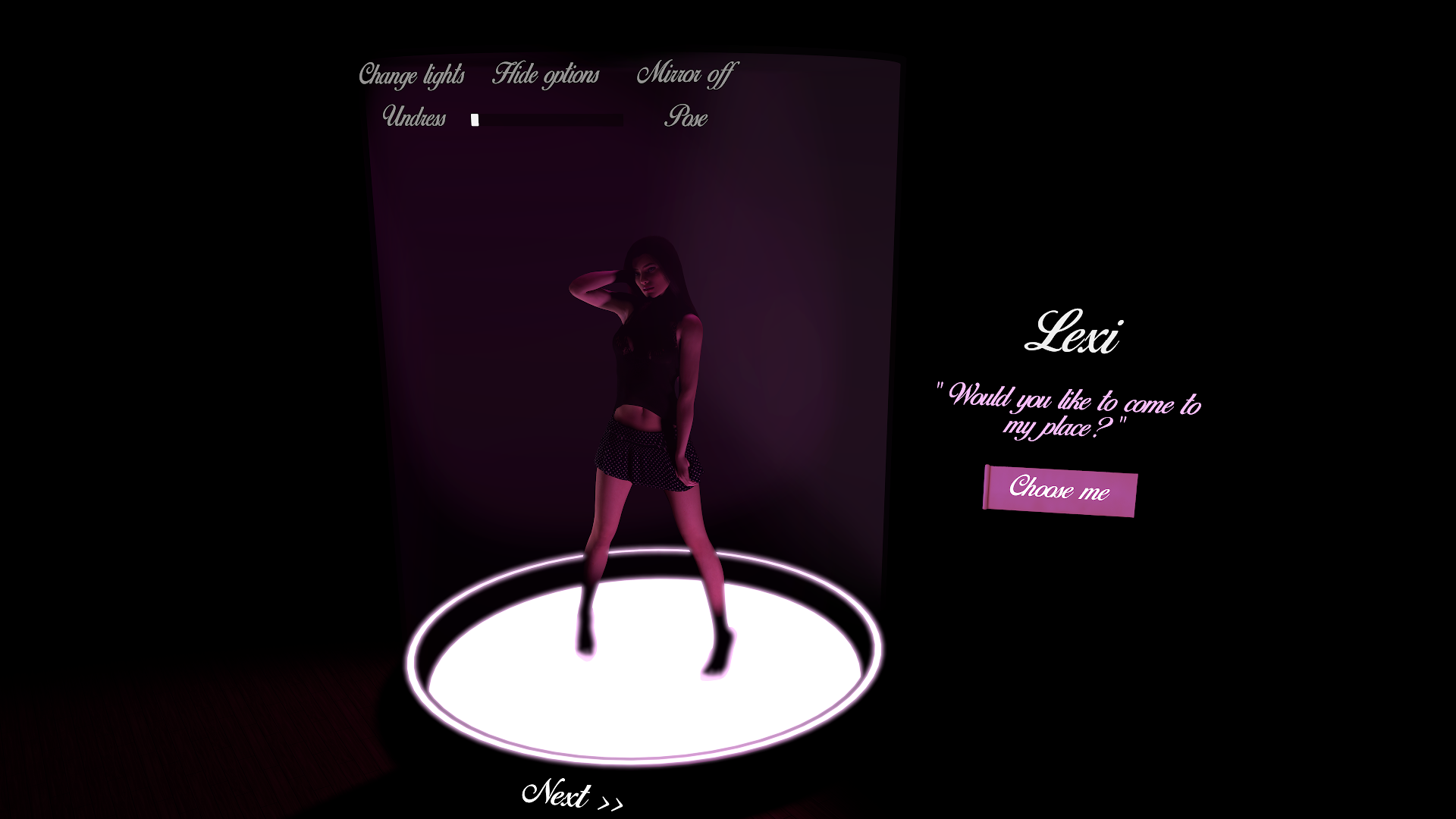
Want a tour?
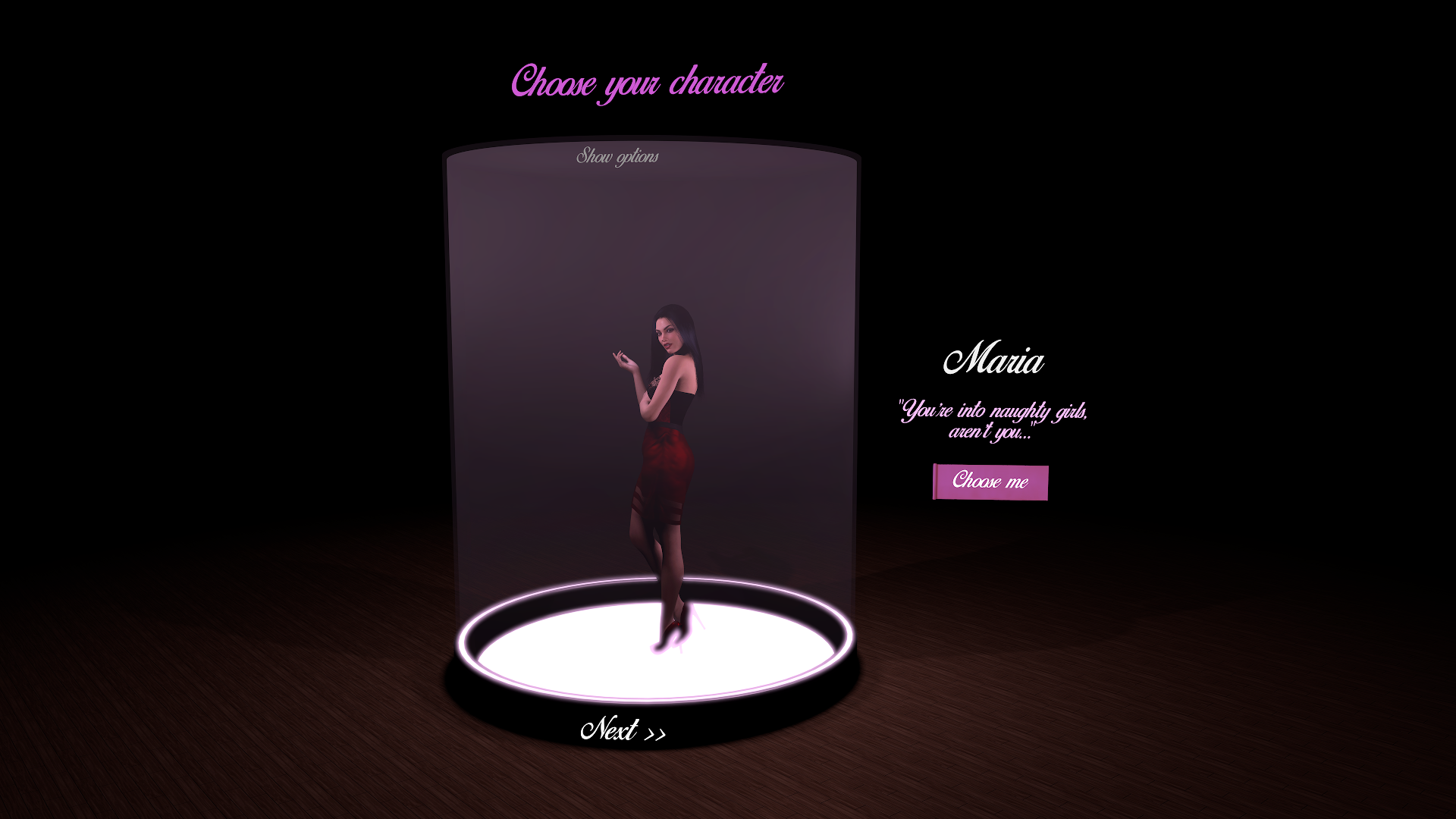
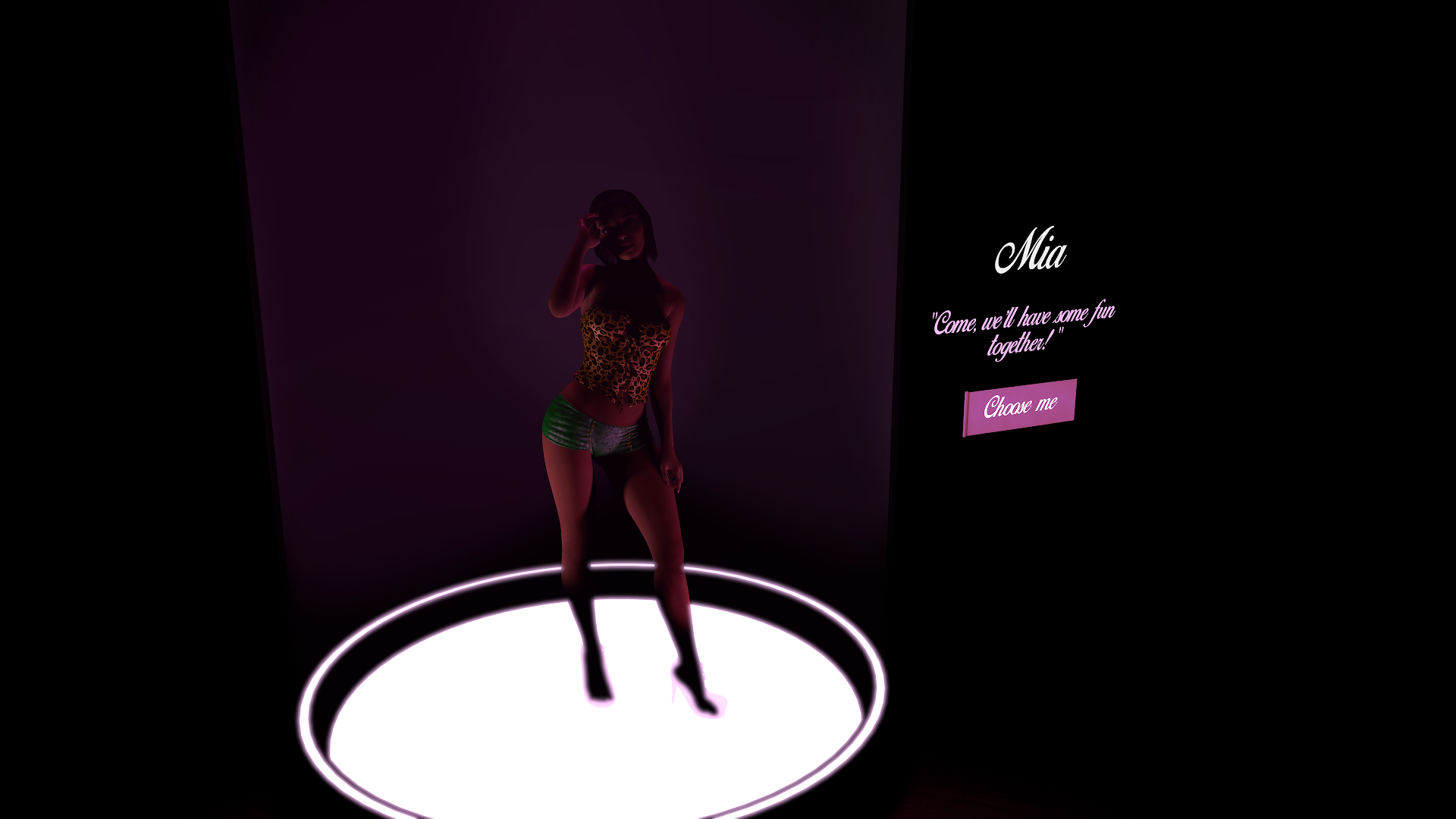

How to use
Important: Before adding the subscene, make sure you have a "Person" atom with the default name "Person" in your scene. Otherwise it just won't work!
You can change it after loading the subscene.
To add the "Character selector" subscene in any scene:
How to customize the subscene
Ok, the whole purpose of this is to have a character selection that you can edit to fit your scene. How do you do that?
Before we get started:
Most of the triggers are in the few AnimationPatterns:
Credits & thanks
All mandatory dependencies are in bold; others are advised for the best experience but shouldn't break anything if missing.
This is a customizable subscene allowing you to choose from a set of characters.
A demo scene is included.
This is for creators... or anybody who likes to make their own scenes! With this, you could start off your scene by offering a selection of characters to play with
In short, just add the subscene into your scene: all the UI is done for you. You could add (or remove) as many character as you want.
See the "How to use" section below for more details.
You have some options to change the lighting, see the character nude and view him/her on a lot of different poses!
Want a tour?
How to use
Important: Before adding the subscene, make sure you have a "Person" atom with the default name "Person" in your scene. Otherwise it just won't work!
You can change it after loading the subscene.
To add the "Character selector" subscene in any scene:
- Add atom: "Misc" / "SubScene" (click directly on the UI flag icon to have this pre-selected).
- Select the Subscene and go to its "SubScene" tab.
- Click on "Load existing" and browse to this ZRSX subscene.
How to customize the subscene
Ok, the whole purpose of this is to have a character selection that you can edit to fit your scene. How do you do that?
Before we get started:
- Save some Appearance presets for your characters, with the look and clothing you want. Make as many as you like. Just be aware of the dependencies looks and clothing could bring to your scene, if you want to share it.
- To edit the subscene, you'll first need to activate the visibility of all hidden atoms: in the "Select" menu, enable "Show hidden". Or simply press "h".
Most of the triggers are in the few AnimationPatterns:
Under the "CharacterSelector" subscene, you'll find several Animation patterns. What do they do and what should you change?
Note that all triggers are under the "Animation triggers" tab of the AnimationPatterns.
There are no triggers on the animation steps: you should only bother with them if you want to change the animation length (if you want to change the length, change the "Transition Time" on "Animation Step" tab of the 2nd step only).
Here are the main animations that you need to change:
You can add new triggers to it to make it hide all your scene elements that should be loaded after the character selection. Basically, this should be the exact opposite of the triggers you'll add in the "Animation-HideAll" AnimationPattern.

Note that all triggers are under the "Animation triggers" tab of the AnimationPatterns.
There are no triggers on the animation steps: you should only bother with them if you want to change the animation length (if you want to change the length, change the "Transition Time" on "Animation Step" tab of the 2nd step only).
Here are the main animations that you need to change:
- "Animation-CharacterSwitch": this one performs the character switch when the user clicks on the "Next" button. This is where you define the Appearance presets to be loaded.
To change the characters displayed, go to the "Animation Triggers" tab and click on the "Actions..." button of the character to change; then click on the "Settings..." button of the action named "Appearance". There you can choose a new "Appearance Preset" file.
To change the name and associated quote, same process except you have to click on the "Settings..." button of the action named "Text name" & "Text quote". There you can input the new text to use.
To add new character choice, go to the "Animation Triggers" tab and click on "Duplicate". Don't forget to change the AnimationPattern duration (increase it by 0.2 seconds) and change the "Trigger Start Timestep" & "Trigger End Timestep" (for instance to "0.60" and "0.80" respectively for the 4th character). Then change the appearance like explained above.
- "Animation-HideAll": this one is the last animation to be triggered, after you've selected your character. You should add your scene triggers at the end of this, so you could show or load anything you want.
To add triggers to start your scene, go to the "Animation Triggers" tab and click on the "Actions..." button of the trigger named "Hide all + start". Then click on the green "Add Discrete Action" button to add new triggers. You can edit anything that is after ">> Add triggers to start your scene after this <<".
You can add new triggers to it to make it hide all your scene elements that should be loaded after the character selection. Basically, this should be the exact opposite of the triggers you'll add in the "Animation-HideAll" AnimationPattern.
Credits & thanks
All mandatory dependencies are in bold; others are advised for the best experience but shouldn't break anything if missing.
- VAMCUI plugin by @hazmhox, for the magnificent UI options
- Standing_Pose(001-256) by @klphgz, for an awesome set of poses to cycle through!
- Breathing Deluxe plugin by @JustLookingForNothin, to give a little more life to our characters!
- From Standing_Pose package:
- Pose_Tools & Sexpressions by AshAuryn
- From Breathing Deluxe package:
- Import Reloaded Lite morphs by Spacedog



