Once you subscribe for this pack, you will automatically get access to VarLooksScanner plugin and Formation plugin, too.
This plugin is part of MMDEditorPack that contains 5 plugins:
1. MMD Player as described here
2. RenderToMovie as described here
3. RenderToVR as described here
4. VaM Super Mode as described here
5. FasterVaM plugin:
FasterVaM is a plugin that makes your VaM simply start faster, especially when you have many many var files installed. Once FasterVaM is activated, the time needed to start VaM is constant no matter how many var files are installed.
Starting from version 3.5.0, you can also hot-load var files into the game from any folder(also outside of VaM game folder) without having to restart the game. This is useful especially when you have many files on other disks and you want to quickly open them on demand.
Starting from version 3.5.0, it also stablizes the loading process, it also can load var files with bad names e.g. missing version numbers and so on. You can expect more var files loaded and fewer error messages in game if you have many var files with bad names.
How to speed up VaM starting?
Start your VaM( and probably count the minutes as this is the last slow start)
Add Custom/Scripts/MMDPlayer/FasterVaM.dll as a scene plugin
Open the plugin's CustomUI, click on the button "Activate Faster VaM"
Exit VaM(you don't have to save anything), and start it agin, it should start faster from now on
How to hot-load a var file?
Go to the custom UI of FasterVaM plugin, press the Load Var File Manually button, browse to the var file, select it and it will get loaded into game. If you then open the scene dialog, you should see the var loaded at the end of the AddonPackages list.
Tips:
You are recommended to have a default scene instead of showing just the scene browser at the beginning of VaM, because the unused vars are only loaded when a(default) scene is opened.
Once you have activated faster Vam to make game start faster, you don't have to keep the plugin as session plugin in any scene, you just need to add the plugin to do activation only once. You add the plugin again only if you want to manually hot-load var files.
If you want to reset the faster vam plugin, it is very simple: you don't have to uninstall it, just move files from AddonPackagesAsync folder back to AddonPackages. You don't have to simply reset all if you are missing some var files for the default scene, instead, you can move only those files back to AddonPackages. The simple logic is AddonPackages=>files required for default scene; AddonPackagesAsync=>optional files which can be loaded later after default scene.
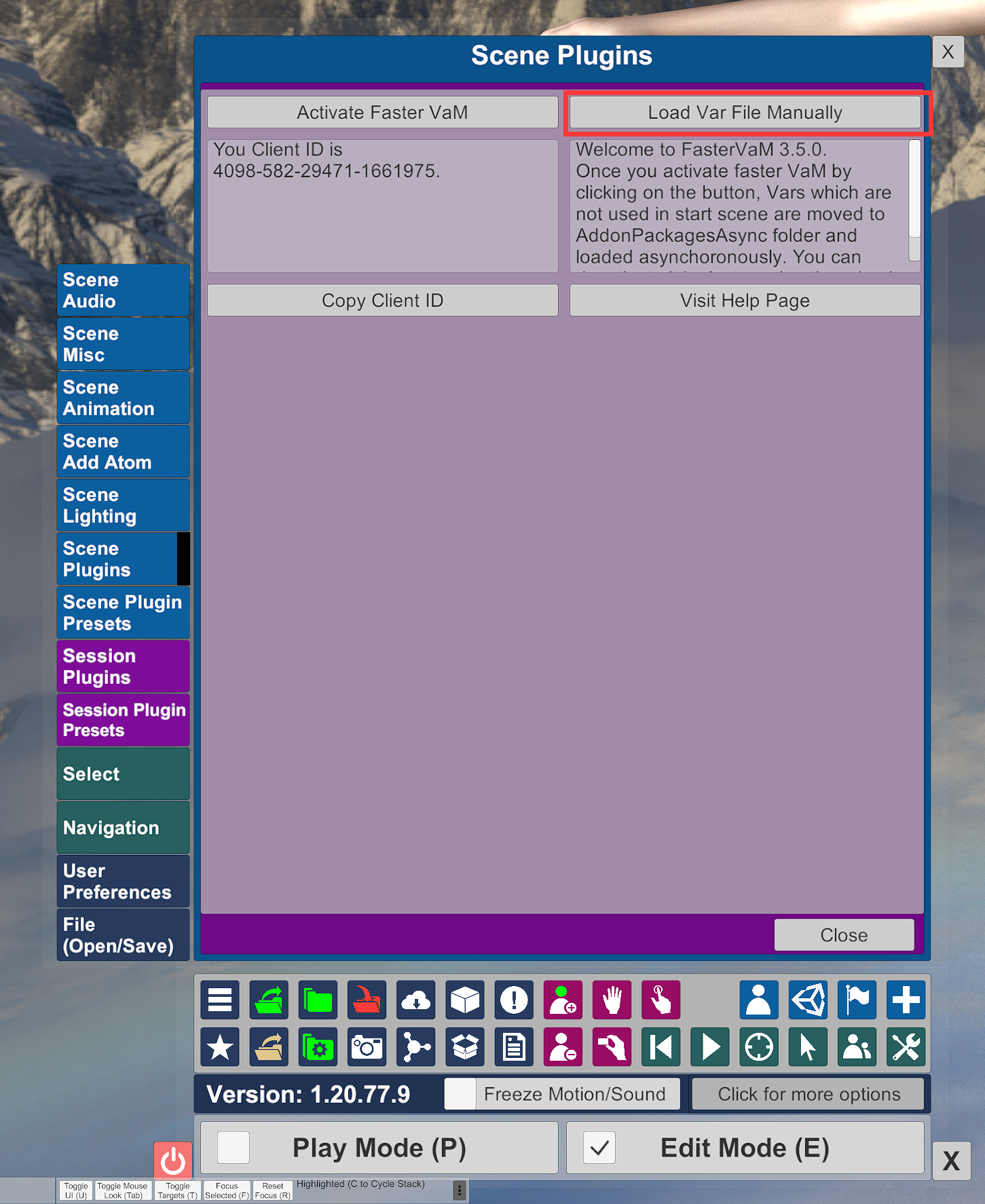
How does it work?
Instead of scanning all var files before loading the default scene, it makes vam scan var files in two steps:
1st step(foreground scanning): It scans only the var files which are used in the default scene before loading the default scene.
2nd step(background scanning): As soon as the default scene loading is completed, it scans asynchronously in background other var files which are not used in the default scene.
Once user activates the fasterVaM, the var files which are not used in the default/start scene are moved to a new folder "AddonPackagesAsync" and get loaded asynchoronously in background after the default/start scene is loaded. User can deactivate fasterVaM simply by moving these var files back to AddonPackages folder. If some var files are indirectly/implicitely used by plugins in the start/default scene, user can also move them back to AddonPackages folder to avoid errors.
This plugin is part of MMDEditorPack that contains 5 plugins:
1. MMD Player as described here
2. RenderToMovie as described here
3. RenderToVR as described here
4. VaM Super Mode as described here
5. FasterVaM plugin:
FasterVaM is a plugin that makes your VaM simply start faster, especially when you have many many var files installed. Once FasterVaM is activated, the time needed to start VaM is constant no matter how many var files are installed.
Starting from version 3.5.0, you can also hot-load var files into the game from any folder(also outside of VaM game folder) without having to restart the game. This is useful especially when you have many files on other disks and you want to quickly open them on demand.
Starting from version 3.5.0, it also stablizes the loading process, it also can load var files with bad names e.g. missing version numbers and so on. You can expect more var files loaded and fewer error messages in game if you have many var files with bad names.
How to speed up VaM starting?
Start your VaM( and probably count the minutes as this is the last slow start)
Add Custom/Scripts/MMDPlayer/FasterVaM.dll as a scene plugin
Open the plugin's CustomUI, click on the button "Activate Faster VaM"
Exit VaM(you don't have to save anything), and start it agin, it should start faster from now on
How to hot-load a var file?
Go to the custom UI of FasterVaM plugin, press the Load Var File Manually button, browse to the var file, select it and it will get loaded into game. If you then open the scene dialog, you should see the var loaded at the end of the AddonPackages list.
Tips:
You are recommended to have a default scene instead of showing just the scene browser at the beginning of VaM, because the unused vars are only loaded when a(default) scene is opened.
Once you have activated faster Vam to make game start faster, you don't have to keep the plugin as session plugin in any scene, you just need to add the plugin to do activation only once. You add the plugin again only if you want to manually hot-load var files.
If you want to reset the faster vam plugin, it is very simple: you don't have to uninstall it, just move files from AddonPackagesAsync folder back to AddonPackages. You don't have to simply reset all if you are missing some var files for the default scene, instead, you can move only those files back to AddonPackages. The simple logic is AddonPackages=>files required for default scene; AddonPackagesAsync=>optional files which can be loaded later after default scene.
How does it work?
Instead of scanning all var files before loading the default scene, it makes vam scan var files in two steps:
1st step(foreground scanning): It scans only the var files which are used in the default scene before loading the default scene.
2nd step(background scanning): As soon as the default scene loading is completed, it scans asynchronously in background other var files which are not used in the default scene.
Once user activates the fasterVaM, the var files which are not used in the default/start scene are moved to a new folder "AddonPackagesAsync" and get loaded asynchoronously in background after the default/start scene is loaded. User can deactivate fasterVaM simply by moving these var files back to AddonPackages folder. If some var files are indirectly/implicitely used by plugins in the start/default scene, user can also move them back to AddonPackages folder to avoid errors.


