A set of custom particles and skyboxes to fake volumetric clouds

Inside the package you will find a few things : Scenes, subscenes and a custom unity asset.
Please take the time to read, a few mandatory things need to be setup properly for the clouds to work.
You can approach the usage of this package in two ways :
- The easy way ( more or less automatic )
- The hard way ( more or less manual and allows you to understand how it works )
The easy way
Depending on your needs, you could start from scratch or try to add clouds to your in scene.
In the case of starting from scratch : go to the scenes and load the scene called Clouds101-DefaultEmptySetup. The scene will contain a character, a few custom unity assets (CUA) for the clouds and a subscene. From here, you can add more CUA to add clouds and edit their position.
In the case of adding some clouds to your scene : load your scene. Add a subscene atom and select clouds101skybox or clouds101NOskybox. You are ready to add some clouds. Add a CUA, and select the CUA in the package called clouds101 and select one of the cloud groups or cloud lines.
The hard way
Here is what the package contains :
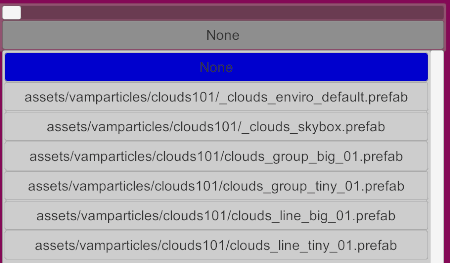
You will need to add to your scene (mandatory) a CUA with the _clouds_enviro_default prefab OR THE CLOUDS WILL NOT WORK.
Then from here, you can add another CUA with the _clouds_skybox (which is a skybox). Or you could use your own, or a default one from VAM.
Finally, now is the time to add clouds. Add one or more CUA with clouds_group_XXX or clouds_line_XXX and position them in the scene.
Additional information and tips
Don't forget, if you like this and use the package... drop a review, it is always appreciated.
Inside the package you will find a few things : Scenes, subscenes and a custom unity asset.
Please take the time to read, a few mandatory things need to be setup properly for the clouds to work.
You can approach the usage of this package in two ways :
- The easy way ( more or less automatic )
- The hard way ( more or less manual and allows you to understand how it works )
The easy way
Depending on your needs, you could start from scratch or try to add clouds to your in scene.
In the case of starting from scratch : go to the scenes and load the scene called Clouds101-DefaultEmptySetup. The scene will contain a character, a few custom unity assets (CUA) for the clouds and a subscene. From here, you can add more CUA to add clouds and edit their position.
In the case of adding some clouds to your scene : load your scene. Add a subscene atom and select clouds101skybox or clouds101NOskybox. You are ready to add some clouds. Add a CUA, and select the CUA in the package called clouds101 and select one of the cloud groups or cloud lines.
The hard way
Here is what the package contains :
You will need to add to your scene (mandatory) a CUA with the _clouds_enviro_default prefab OR THE CLOUDS WILL NOT WORK.
Then from here, you can add another CUA with the _clouds_skybox (which is a skybox). Or you could use your own, or a default one from VAM.
Finally, now is the time to add clouds. Add one or more CUA with clouds_group_XXX or clouds_line_XXX and position them in the scene.
Additional information and tips
- The clouds are made from "baked" assets. So it means that their appearance is at the moment kind of "locked" to a sunset appearance (yellowish tint). I'm trying to improve the shader and customization possibilities of the package and I may come up with more presets and appearances in the future. For now, you'll have to stick to this kind of sunset / sunrise feeling and light the scene accordingly.
- Depending on their position and distance, the clouds maybe appear differently... try to move them around to get the visual feeling you are looking for.
- In the case of using the clouds to make a foggy look (like in the demo scenes), pay attention to the particle seams... especially if you are a still / virtual photography artist. Due to the fact that we don't have soft particles you may want to standby a few seconds so that the cloud move a bit. ( yes the cloud are a tiny bit moving and animated ).
- I may come up with a script at some point that will allow you to customize the particle system.
- Pay attention if you are using a vanilla or custom skybox. I made the one included with the package pretty huge to allow adding clouds at a good distance. But the base skyboxes of VAM are pretty tiny. You will see the seams appear if you are putting clouds beyond the limits of the skybox.
Don't forget, if you like this and use the package... drop a review, it is always appreciated.



