This plugin has the following features:
1) Restore the original position of the person even in a pose where the position of the person moves when loaded.
2) You can load poses directly from scene files.
3) You can load Pose files from a specified directory in alphabetical or random order.
4) You can reset facial expressions all at once. Some may not work.
5) Poses paired by two people can be loaded at the same time.
--------------------------------------------------------------------------------------------------
Update (ver.12):
1) Changed to use VAM's Preset Manager to load Pose. Improved loading speed and number of person moves. I needed advice from @everlaster and @JayJayWon to use Preset Manager. Thank you both.
2) Removed options that are no longer needed.
3) Added "Enable Position Adjustment" option. You can turn on/off the function that moves the RootControl position to the height of the lowest Control.
4) Added "Adjust Y Position" slider. You can adjust the vertical position of Person.
5) Added automatic setting function for 2nd Person's pose in Couple Pose mode. When selecting the 1st Person's Pose, if a matching Pose exists in the same directory, it will be automatically set to the 2nd Person.
6) Added option to reset "Smile" or morphs containing "smile".
7) Some pose data may bounce when loading. It may be improved by "Make dummy RelativeRoot".
8) Changed the license from CC BY-NC to CC BY-SA.
Menu 1

Menu 3 (Couple Pose mode UI)

---------------------------------------------------------------------------------------------------
Updates (ver.11):
1) Added a function to load a pose consisting of two people. This function uses VAM's standard Pose Preset function and does not adjust the position after loading, so if you do not use the appropriate Pose Preset, the position of the two people may be misaligned.
If you want to use it, please switch the UI with the "Change Menu" button. Select 2nd Person, specify Pose Preset for each, and press the "Load Couple Pose" button.
If you add a second person after switching the UI, it will not be added to "Select 2nd Person", so please switch the UI again or select Person after selecting Pose.
Note: The 'Reload Pose Preset' button and many of the UI features on the left do not work in the 'Load Couple Pose'.
2) Added option to use Root Position/Rotation of Pose Preset Data as is. Check "Keep Position Data in File".
3) 'Keep the previous folder' functionality has been extended to include var files.
4) Fixed Male Pose not loading correctly.
UI-3
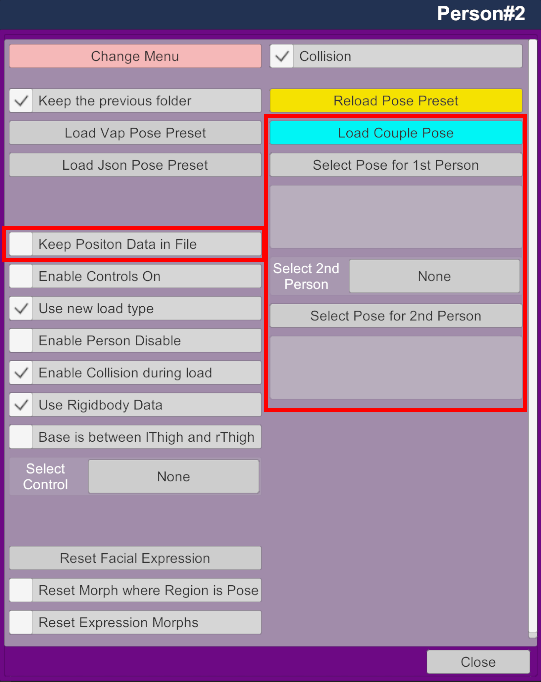
-----------------------------------------------------------------------------------------------------
Update (ver.10):
When loading Pose, the Y position of Person's Root control was once set to 0, and when the Root control was at a high position, the vertical movement of Person during Pose loading was too large, so I will update it.
Sorry for the short update.
-----------------------------------------------------------------------------------------------------
Updates (ver.9):
1) Added the ability to load Pose presets in alphabetical or random order from a specified directory.
It supports vap and json formats.
It is recommended to use PresetLoader for Pose presets in vap file format as it takes longer to load than PresetLoader.
Please press the "Change Menu" button to switch the UI. Select a directory with "Set Pose Directory" and load poses with the "Load Poses Continuously" button. Check "Enable Auto Load" and press the Load button to start automatic loading. Uncheck to stop.
2) Improved pose reproducibility. However, data saved with "Store Bones in Pose" unchecked may not be reproduced correctly.
3) Added ability to turn off Person while loading. If you are concerned about Person moving when loading, please check "Enable Person Disable".
UI-1
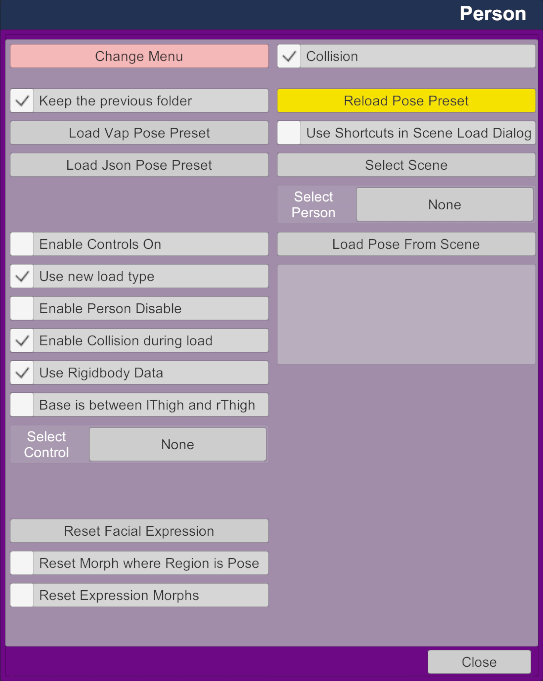
UI-2
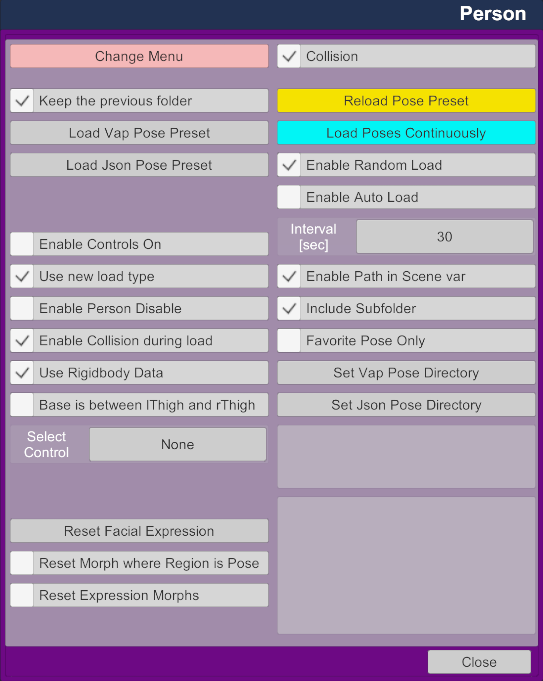
--------------------------------------------------------------------------------------------------
Update 8:
I'm sorry to update at short intervals.
Added an option to reset morphs if "region" contains "Expressions".
I don't know if the morph's scope is limited to the head, so please check before using.
Custom UI
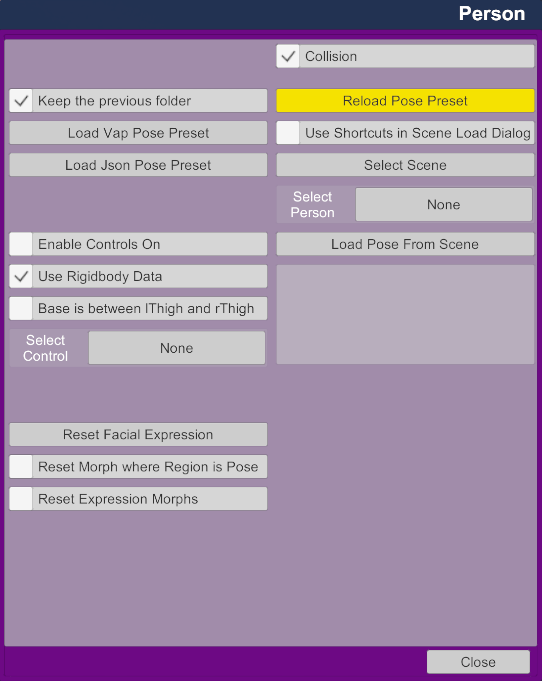
-------------------------------------------------------------------------------------------------------------------------
Update:
Added a button to erase facial expressions.
How to use:
This button works independently.
If you want to erase the facial expression, press the "Reset Facial Expression" button.
This button resets the morphs that include "Head" in the Category ("region" in vmi file) among the morphs that are displayed when Show on the Morphs tab is set to Pose. If the facial expression is made with a morph displayed in Morph instead of Pose, it will not be reset. In this case, if Category contains "Pose" and "Head", check "Reset Morph where Region is Pose" and press the "Reset Facial Expression" button to reset.
If you're making a facial expression but the morph's "region" doesn't include "Head" and "Pose", you can't reset it with this plugin.
I'm not good at English, so I'm sorry if the explanation is difficult to understand. Please try various things.
Custom UI
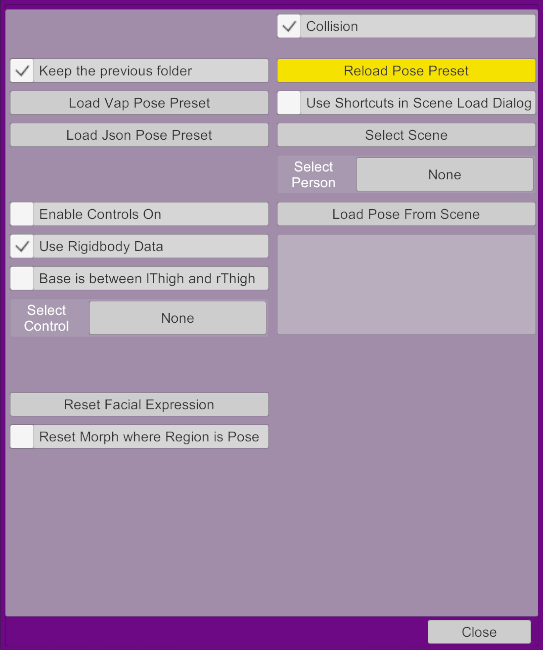
Morphs Tab (Show : Pose)
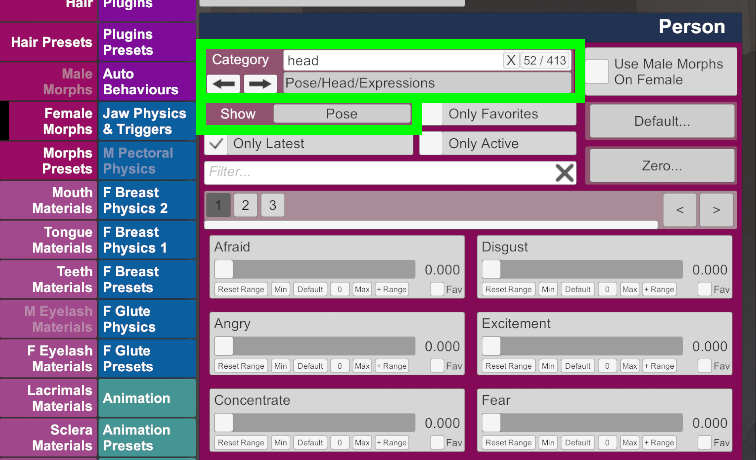
Morphs Tab (Show : Morph)
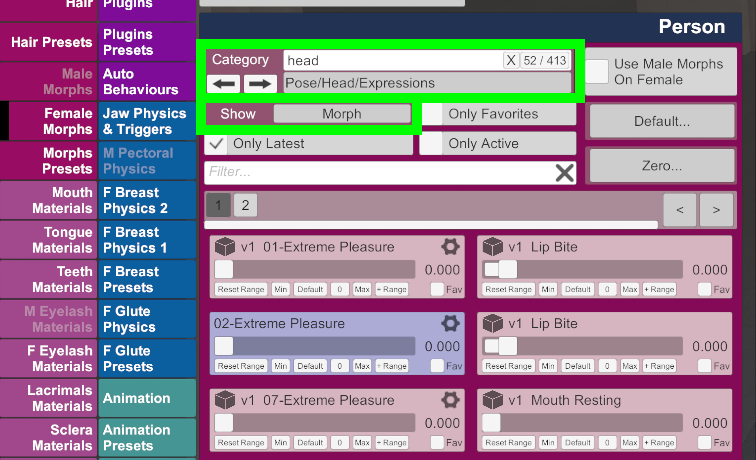
---------------------------------------------------------------------------------------------------------------
Have you ever felt inconvenienced by the movement of Person's position when loading Pose?
This plugin can apply Pose containing position data without moving Person's position.
Pose can be read from Pose Preset and scenes in vap / json format.
how to use:
1) Load the plugin into Person and open Custom UI.
2) If the extension of the pose file is vap, click the "Load Vap Pose Preset" button, and if it is json, click the "Load Json Pose Preset" button.
If you want to load the pose of a person from the scene file, select the scene file with the "Select Scene" or "Load Pose From Scene" button. If there is one person in the scene, that person's pose will be loaded automatically. If there are multiple people in the scene, select the person in the pose you want to load with "Select Person" and press the "Load Pose From Scene" button. If you check "Use Shortcuts in Scene Load Dialog", you will be able to use the flat display on the scene selection screen. If there are many files, it will take a long time to open, so please use it according to the environment.
3) If the loaded pose is disturbed, try fixing each Control to On with "Enable Controls On" or turning off "Use Rigidbody Data".
4) Move the Control, which is normally at the lowest position, to the height of the Atom control. When "Base is between lThigh and rThigh" is On, the midpoint between lThigh and rThigh moves to the height of Atom's control. Please move the height of the control to an appropriate position in advance.
5) If necessary, select the Control that faces the Z-axis direction with "Select Control".
Custom UI
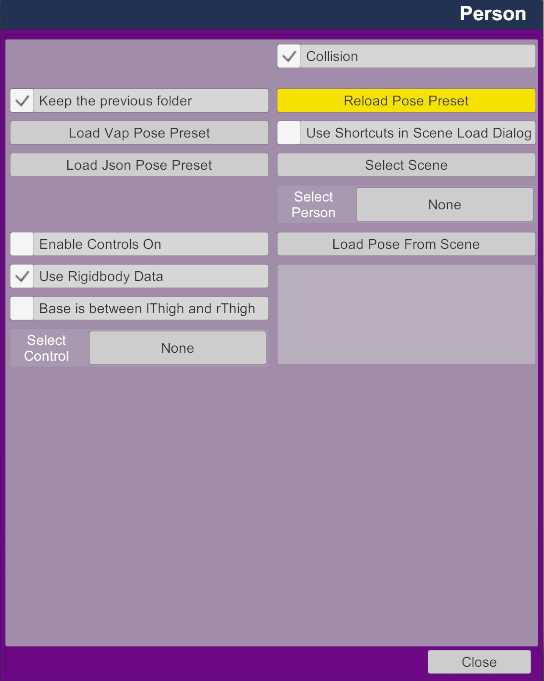
Traditional method
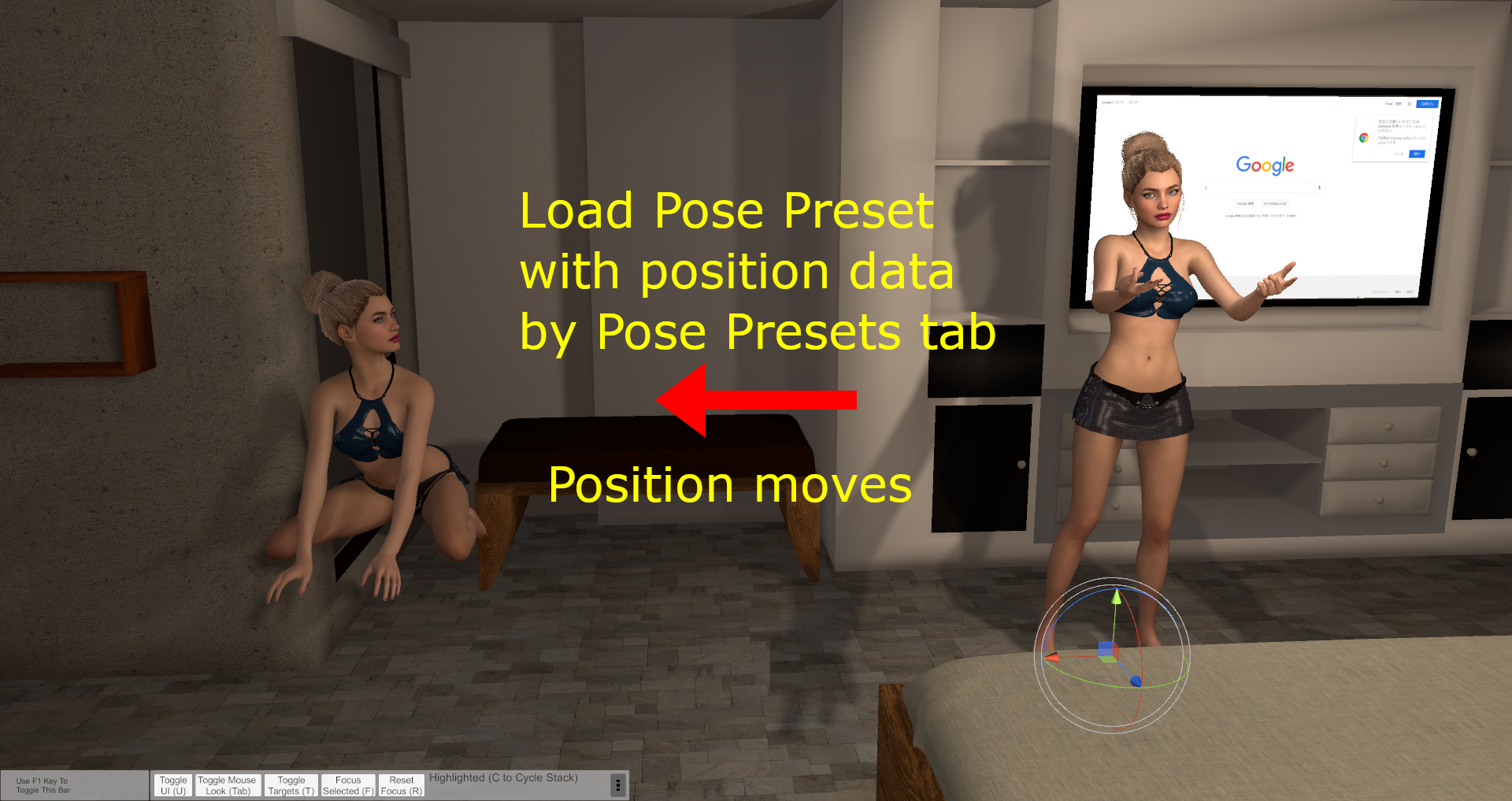
This plugin
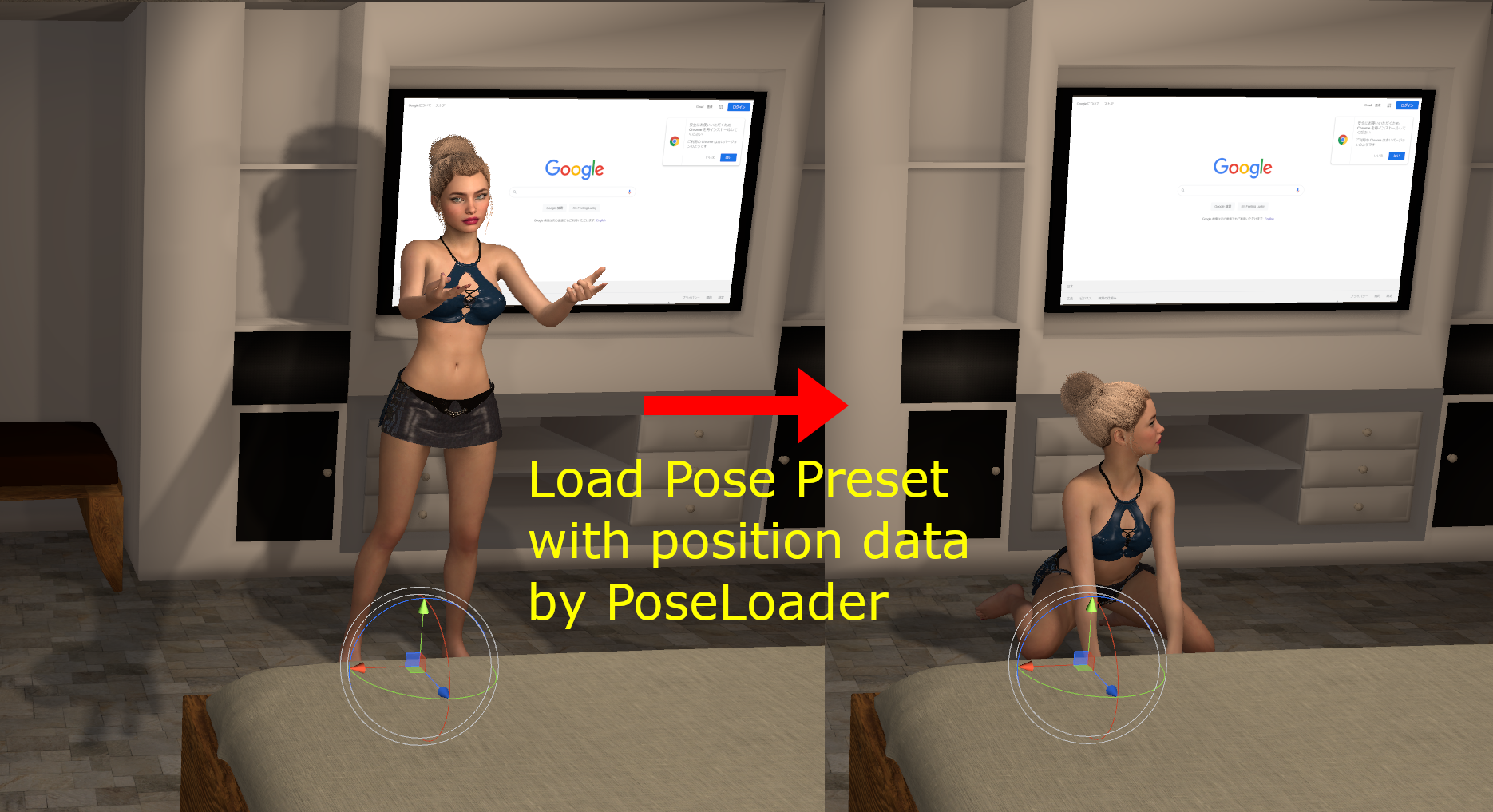
1) Restore the original position of the person even in a pose where the position of the person moves when loaded.
2) You can load poses directly from scene files.
3) You can load Pose files from a specified directory in alphabetical or random order.
4) You can reset facial expressions all at once. Some may not work.
5) Poses paired by two people can be loaded at the same time.
--------------------------------------------------------------------------------------------------
Update (ver.12):
1) Changed to use VAM's Preset Manager to load Pose. Improved loading speed and number of person moves. I needed advice from @everlaster and @JayJayWon to use Preset Manager. Thank you both.
2) Removed options that are no longer needed.
3) Added "Enable Position Adjustment" option. You can turn on/off the function that moves the RootControl position to the height of the lowest Control.
4) Added "Adjust Y Position" slider. You can adjust the vertical position of Person.
5) Added automatic setting function for 2nd Person's pose in Couple Pose mode. When selecting the 1st Person's Pose, if a matching Pose exists in the same directory, it will be automatically set to the 2nd Person.
6) Added option to reset "Smile" or morphs containing "smile".
7) Some pose data may bounce when loading. It may be improved by "Make dummy RelativeRoot".
8) Changed the license from CC BY-NC to CC BY-SA.
Menu 1
Menu 3 (Couple Pose mode UI)
---------------------------------------------------------------------------------------------------
Updates (ver.11):
1) Added a function to load a pose consisting of two people. This function uses VAM's standard Pose Preset function and does not adjust the position after loading, so if you do not use the appropriate Pose Preset, the position of the two people may be misaligned.
If you want to use it, please switch the UI with the "Change Menu" button. Select 2nd Person, specify Pose Preset for each, and press the "Load Couple Pose" button.
If you add a second person after switching the UI, it will not be added to "Select 2nd Person", so please switch the UI again or select Person after selecting Pose.
Note: The 'Reload Pose Preset' button and many of the UI features on the left do not work in the 'Load Couple Pose'.
2) Added option to use Root Position/Rotation of Pose Preset Data as is. Check "Keep Position Data in File".
3) 'Keep the previous folder' functionality has been extended to include var files.
4) Fixed Male Pose not loading correctly.
UI-3
-----------------------------------------------------------------------------------------------------
Update (ver.10):
When loading Pose, the Y position of Person's Root control was once set to 0, and when the Root control was at a high position, the vertical movement of Person during Pose loading was too large, so I will update it.
Sorry for the short update.
-----------------------------------------------------------------------------------------------------
Updates (ver.9):
1) Added the ability to load Pose presets in alphabetical or random order from a specified directory.
It supports vap and json formats.
It is recommended to use PresetLoader for Pose presets in vap file format as it takes longer to load than PresetLoader.
Please press the "Change Menu" button to switch the UI. Select a directory with "Set Pose Directory" and load poses with the "Load Poses Continuously" button. Check "Enable Auto Load" and press the Load button to start automatic loading. Uncheck to stop.
2) Improved pose reproducibility. However, data saved with "Store Bones in Pose" unchecked may not be reproduced correctly.
3) Added ability to turn off Person while loading. If you are concerned about Person moving when loading, please check "Enable Person Disable".
UI-1
UI-2
--------------------------------------------------------------------------------------------------
Update 8:
I'm sorry to update at short intervals.
Added an option to reset morphs if "region" contains "Expressions".
I don't know if the morph's scope is limited to the head, so please check before using.
Custom UI
-------------------------------------------------------------------------------------------------------------------------
Update:
Added a button to erase facial expressions.
How to use:
This button works independently.
If you want to erase the facial expression, press the "Reset Facial Expression" button.
This button resets the morphs that include "Head" in the Category ("region" in vmi file) among the morphs that are displayed when Show on the Morphs tab is set to Pose. If the facial expression is made with a morph displayed in Morph instead of Pose, it will not be reset. In this case, if Category contains "Pose" and "Head", check "Reset Morph where Region is Pose" and press the "Reset Facial Expression" button to reset.
If you're making a facial expression but the morph's "region" doesn't include "Head" and "Pose", you can't reset it with this plugin.
I'm not good at English, so I'm sorry if the explanation is difficult to understand. Please try various things.
Custom UI
Morphs Tab (Show : Pose)
Morphs Tab (Show : Morph)
---------------------------------------------------------------------------------------------------------------
Have you ever felt inconvenienced by the movement of Person's position when loading Pose?
This plugin can apply Pose containing position data without moving Person's position.
Pose can be read from Pose Preset and scenes in vap / json format.
how to use:
1) Load the plugin into Person and open Custom UI.
2) If the extension of the pose file is vap, click the "Load Vap Pose Preset" button, and if it is json, click the "Load Json Pose Preset" button.
If you want to load the pose of a person from the scene file, select the scene file with the "Select Scene" or "Load Pose From Scene" button. If there is one person in the scene, that person's pose will be loaded automatically. If there are multiple people in the scene, select the person in the pose you want to load with "Select Person" and press the "Load Pose From Scene" button. If you check "Use Shortcuts in Scene Load Dialog", you will be able to use the flat display on the scene selection screen. If there are many files, it will take a long time to open, so please use it according to the environment.
3) If the loaded pose is disturbed, try fixing each Control to On with "Enable Controls On" or turning off "Use Rigidbody Data".
4) Move the Control, which is normally at the lowest position, to the height of the Atom control. When "Base is between lThigh and rThigh" is On, the midpoint between lThigh and rThigh moves to the height of Atom's control. Please move the height of the control to an appropriate position in advance.
5) If necessary, select the Control that faces the Z-axis direction with "Select Control".
Custom UI
Traditional method
This plugin



