No VR headset? No problem!
How does this work?
This will obviously not bring you magically into the third dimension.
It allows you to watch a VR video in a 'normal' perspective. You will see it from one of two recorded eyes.
You will be able look around with your mouse.
Example from video players 'MPC-BE' without 360° support and '5KPlayer' with 360° support:
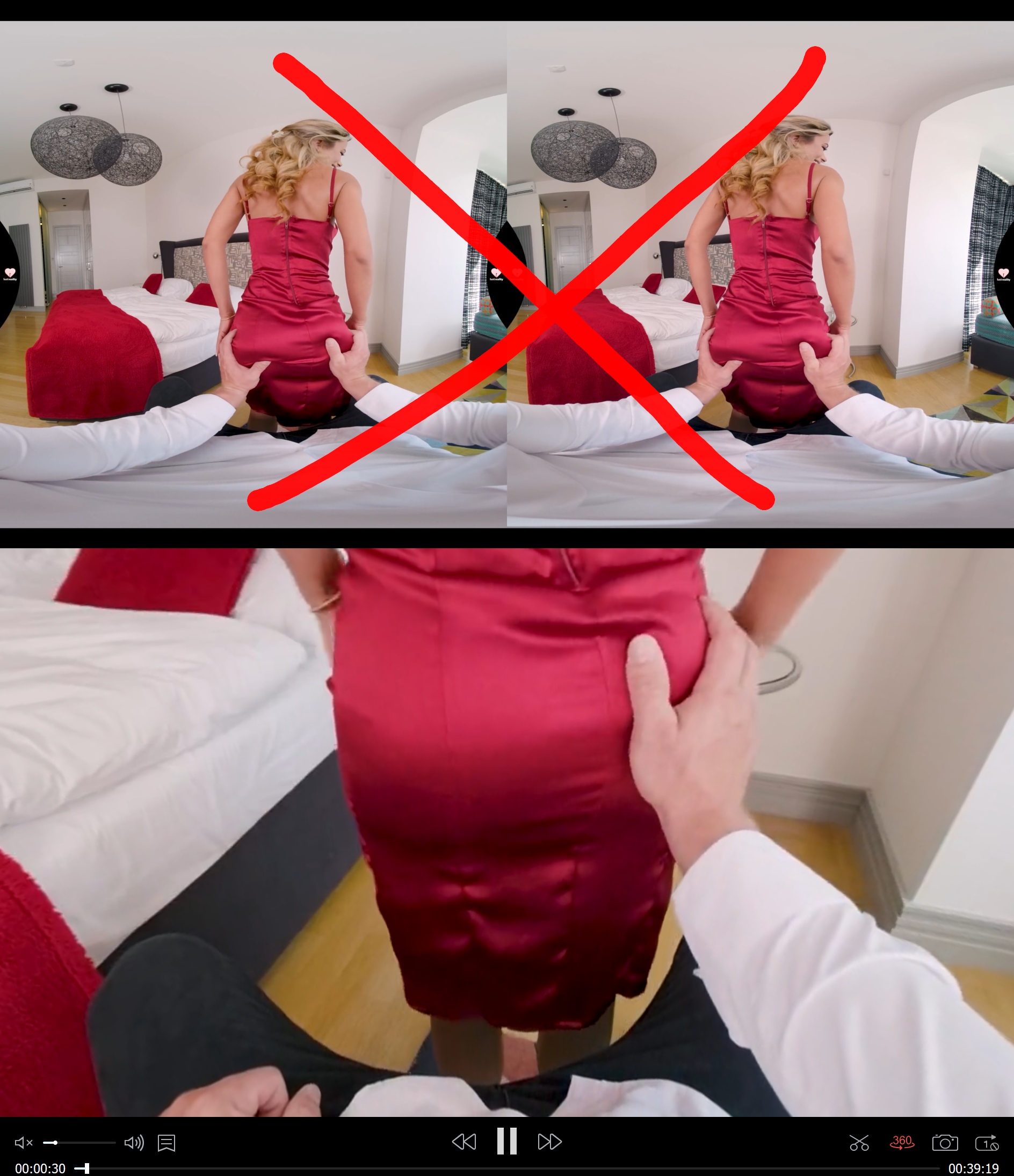
A few years ago YouTube started to support 360° videos.
To allow users to upload their own 360° videos, a special little tool is needed.
This tool, the 'Spatial Media Metadata Injector' (SMMI), will inject spatial metadata into a video to *mark the video as 360°*.
A video uploaded with this metadata is then properly detected by YouTube as 360°.
The interesting part is - video players like VLC will detect and play this too!
You need:
They both have problems. I'd prefer VLC if it can handle the playback smoothly because it can 'zoom'.
VLC pro: allows to change the zoom / field of view with the mouse wheel, direct 3D control with left mouse button, stable
VLC con: fails to play high resolution VR video smooth due to lack of hardware decoding
5KPlayer pro: will play back even very high resolution 8K with hardware decoding, allows 3D control with left mouse button (button only after 360-mode was activated)
5KPlayer con: does not allow to change the zoom / field of view(!), sketchy & not very well known software, changes file-open-with-associations during installation without asking, did crash for me in fullscreen mode
EDIT: third option - VLC 4.0.0 nightly
Allows smooth 8K playback by using NVdec (Nvidia graphics card only!)
This is the only good option for resolutions above 4K with zoom.
If you know alternative players - please let me know! Note the player must work without a VR hardware and support 360° and that is rare. I've been using this method for years and these two players are the only I know.
MKV-source videos?
It's possible that your source file came in a MKV-container. The SMMI only supports video in .MOV- and .MP4-containers. So you will have to change that. This is usually the point where non-IT people make a big mistake and re-encode the video to MP4. This is not necessary and very bad! It's a waste of time and will destroy the video-quality. The correct way to do this is with a ffmpeg command like ...
ffmpeg -i "input.mp4" -codec copy "output.mkv"
... where -codec copy is the key to copy of the video- and audio-stream. Now nothing changes except the container becomes MKV.
Hint:
For POV adult content it's worth checking which one of the two eyes is better centered for an optimal view. Try to turn around!
How does this work?
This will obviously not bring you magically into the third dimension.
It allows you to watch a VR video in a 'normal' perspective. You will see it from one of two recorded eyes.
You will be able look around with your mouse.
Example from video players 'MPC-BE' without 360° support and '5KPlayer' with 360° support:
A few years ago YouTube started to support 360° videos.
To allow users to upload their own 360° videos, a special little tool is needed.
This tool, the 'Spatial Media Metadata Injector' (SMMI), will inject spatial metadata into a video to *mark the video as 360°*.
A video uploaded with this metadata is then properly detected by YouTube as 360°.
The interesting part is - video players like VLC will detect and play this too!
You need:
- Google's Spatial Media Metadata Injector - scroll down and download '360.Video.Metadata.Tool.win.zip', extract the SMMI where you like (I choose my VR video folder)
- a video player that supports 360° video: VLC or 5KPlayer
- a VR video
- start SMMI and [Open] your VR video:
- Use [Inject metadata] to save a copy that video. It's a good idea to keep the default name with '<filename>_injected' at the end. So you will know what video you've already marked if you collect many. Depending on the size of the video and your drive-speed this may take a moment.
- Watch the new video in a player with 360° support like VLC or 5KPlayer, by default you will look to the 'side', you must use the mouse at the start of the video to rotate the view around (in VLC = left mouse button; in 5KPlayer toggle the 360°-button first and then use the left mouse button)
- (delete your 'old' video once you verified everything worked)
They both have problems. I'd prefer VLC if it can handle the playback smoothly because it can 'zoom'.
VLC pro: allows to change the zoom / field of view with the mouse wheel, direct 3D control with left mouse button, stable
VLC con: fails to play high resolution VR video smooth due to lack of hardware decoding
5KPlayer pro: will play back even very high resolution 8K with hardware decoding, allows 3D control with left mouse button (button only after 360-mode was activated)
5KPlayer con: does not allow to change the zoom / field of view(!), sketchy & not very well known software, changes file-open-with-associations during installation without asking, did crash for me in fullscreen mode
EDIT: third option - VLC 4.0.0 nightly
Allows smooth 8K playback by using NVdec (Nvidia graphics card only!)
This is the only good option for resolutions above 4K with zoom.
I was able to set up the latest VLC nightly build with 8K playing smoothly.
Download the portable 7z- or zip-version so it won't interfere with whatever player you've installed already.
Extract and create a shortcut to vlc.exe and these parameters:
vlc.exe --codec=nvdec,any --dec-dev=nvdec
This is required for smooth playback and force the GPU to do the decoding.
For some reason in VLC 4.0.0 the mouse wheel is set to rotate instead of zooming the view.
The zoom is set to Page Up / Down by default. Fix:
Tools > Preferences > Hotkeys
Shrink the viewpoint field of view (360°) = Mouse Wheel Up
Expand the viewpoint field of view (360°) = Mouse Wheel Down
Save
This NVdec speed boost should work on all GeForce GTX 1030 (Pascal generation) or newer cards for h264/AVC and h265/HEVC videos.
Older cards will only decode h264/AVC faster.
Download the portable 7z- or zip-version so it won't interfere with whatever player you've installed already.
Extract and create a shortcut to vlc.exe and these parameters:
vlc.exe --codec=nvdec,any --dec-dev=nvdec
This is required for smooth playback and force the GPU to do the decoding.
For some reason in VLC 4.0.0 the mouse wheel is set to rotate instead of zooming the view.
The zoom is set to Page Up / Down by default. Fix:
Tools > Preferences > Hotkeys
Shrink the viewpoint field of view (360°) = Mouse Wheel Up
Expand the viewpoint field of view (360°) = Mouse Wheel Down
Save
This NVdec speed boost should work on all GeForce GTX 1030 (Pascal generation) or newer cards for h264/AVC and h265/HEVC videos.
Older cards will only decode h264/AVC faster.
If you know alternative players - please let me know! Note the player must work without a VR hardware and support 360° and that is rare. I've been using this method for years and these two players are the only I know.
MKV-source videos?
It's possible that your source file came in a MKV-container. The SMMI only supports video in .MOV- and .MP4-containers. So you will have to change that. This is usually the point where non-IT people make a big mistake and re-encode the video to MP4. This is not necessary and very bad! It's a waste of time and will destroy the video-quality. The correct way to do this is with a ffmpeg command like ...
ffmpeg -i "input.mp4" -codec copy "output.mkv"
... where -codec copy is the key to copy of the video- and audio-stream. Now nothing changes except the container becomes MKV.
Hint:
For POV adult content it's worth checking which one of the two eyes is better centered for an optimal view. Try to turn around!
Last edited:



