ElGato submitted a new resource:
Easy Fem to Futa Conversion (including Textures) - Convert Fem. Person to Futa
Read more about this resource...
Easy Fem to Futa Conversion (including Textures) - Convert Fem. Person to Futa
This Guide gives a quick example of how to easily convert female characters to futas.
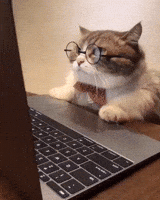
Needed Addons:
- UVSwapper from mrmr32: https://hub.virtamate.com/resources/uvswapper.29618/
For this guide, I will use the...
Read more about this resource...



