Plugin to change the background color of all cameras:
main-, thumbnail-, screenshot- and window-camera. Created in response to a forum post.
Smart VR users figured out ways to use this Plugin as passthrough helper:
How to use Passthrough in VAM (VR Mixed Reality) Guide by thinoreos & older reddit guide.
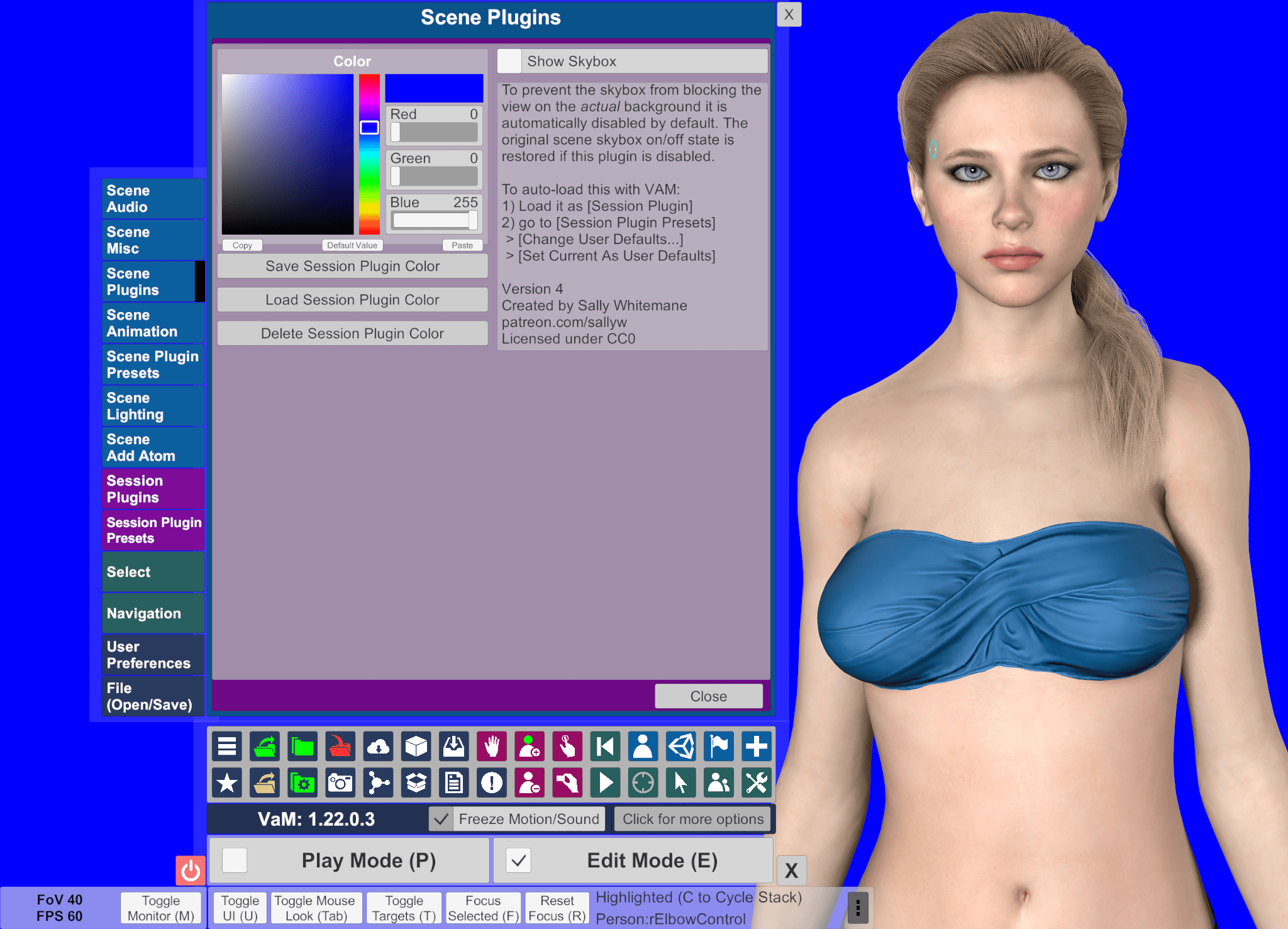
In case you need a 'transparent' color for chroma keying it can be used as green screen or blue screen for video recording / editing. The blue default color is intentional because for human color vision the remaining blue artifacts after chroma keying are less noticeable than green. However the primary reason for choosing a chroma key color should still be the colors and content visible in your scene.
If you need pixel perfect background separation from the background try to disable Anti Aliasing in VAMs performance options. Pixels should no longer be 'mixed' with it disabled. Mostly noticeable on thin hair lines first.
INSTALLATION AS SESSION PLUGIN:
If installed as session plugin it will automatically load with VAM and set the saved session color for ALL scenes when loaded. Make sure this is what you want!
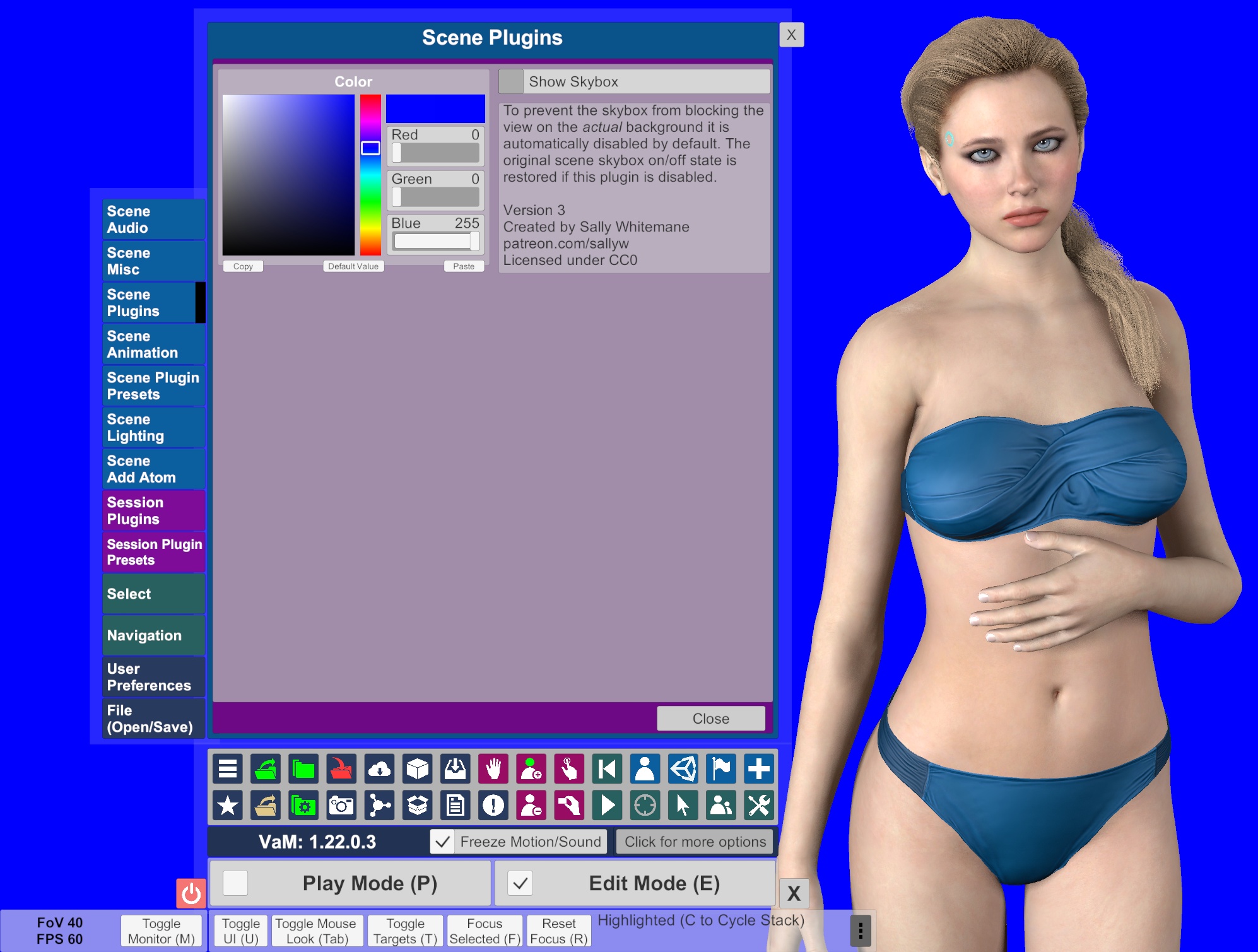
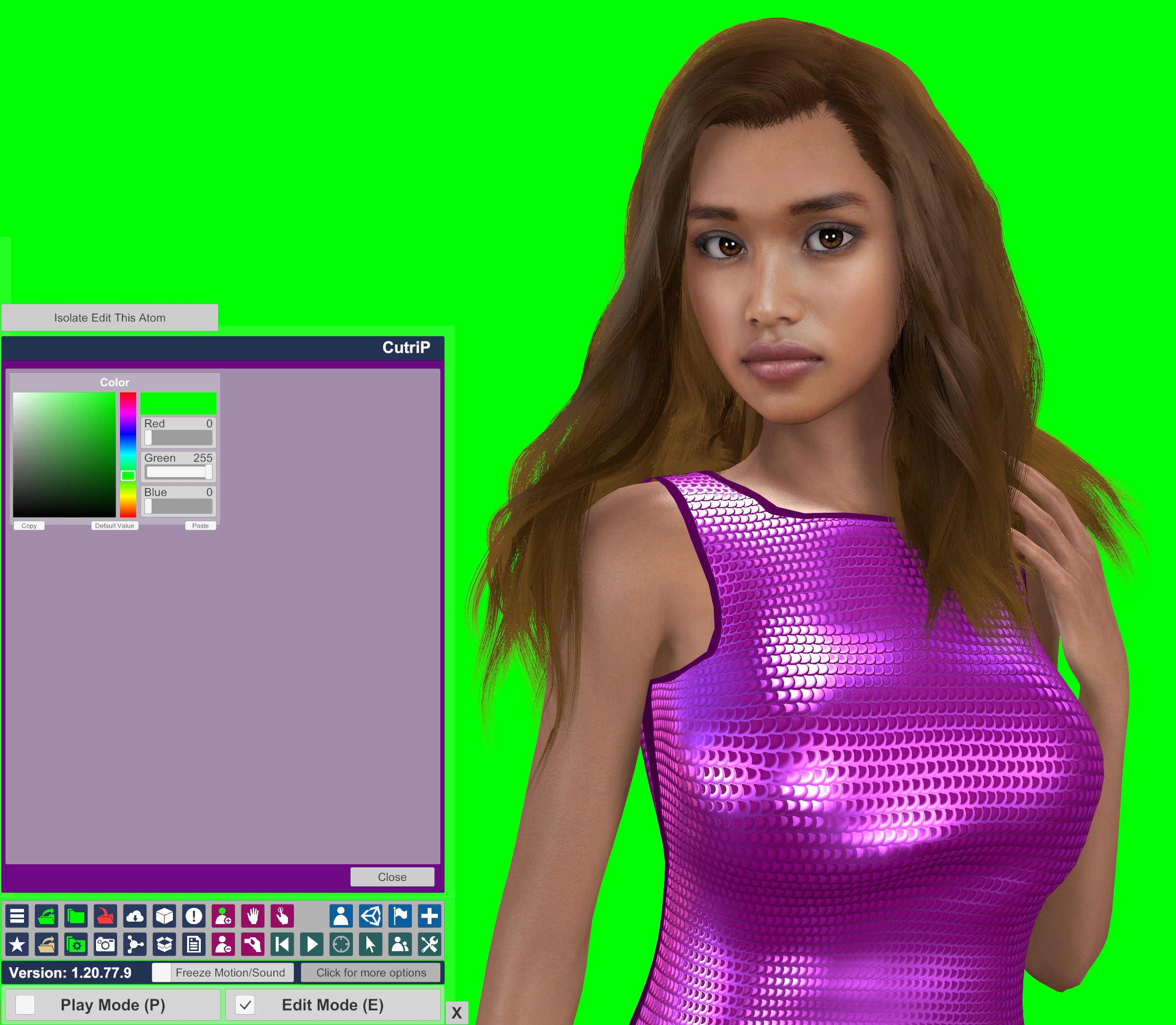 License:
License:
FC free content / CC0 public domain
main-, thumbnail-, screenshot- and window-camera. Created in response to a forum post.
Smart VR users figured out ways to use this Plugin as passthrough helper:
How to use Passthrough in VAM (VR Mixed Reality) Guide by thinoreos & older reddit guide.
- The skybox
must be disabled in the [Scene Lighting]-tabis now automatically hidden by default in Version 3+. - Usable as Session- or Scene-Plugin with Version 4
- The skybox on/off state is stored when the Plugin loads and restored if disabled.
- The color is saved per scene. VAMs default black is restored if the Plugin is disabled.
In case you need a 'transparent' color for chroma keying it can be used as green screen or blue screen for video recording / editing. The blue default color is intentional because for human color vision the remaining blue artifacts after chroma keying are less noticeable than green. However the primary reason for choosing a chroma key color should still be the colors and content visible in your scene.
If you need pixel perfect background separation from the background try to disable Anti Aliasing in VAMs performance options. Pixels should no longer be 'mixed' with it disabled. Mostly noticeable on thin hair lines first.
INSTALLATION AS SESSION PLUGIN:
If installed as session plugin it will automatically load with VAM and set the saved session color for ALL scenes when loaded. Make sure this is what you want!
1. Download with VAM
1. ... or manually download the .var-file into VAM\AddonPackages and Restart VAM (or rescan packages)
2. In VAM select Return To Scene View at bottom or open any scene
3. Enable Edit Mode
4. On the menu bar select the top left Hamburger-button
5. Open the purple [Session Plugins]-tab -> Add Plugin -> Select File ...
6. Search for camera in the left column -> select Sally.CameraBackground.4 below -> on the right select CameraBackgroundColor.cs
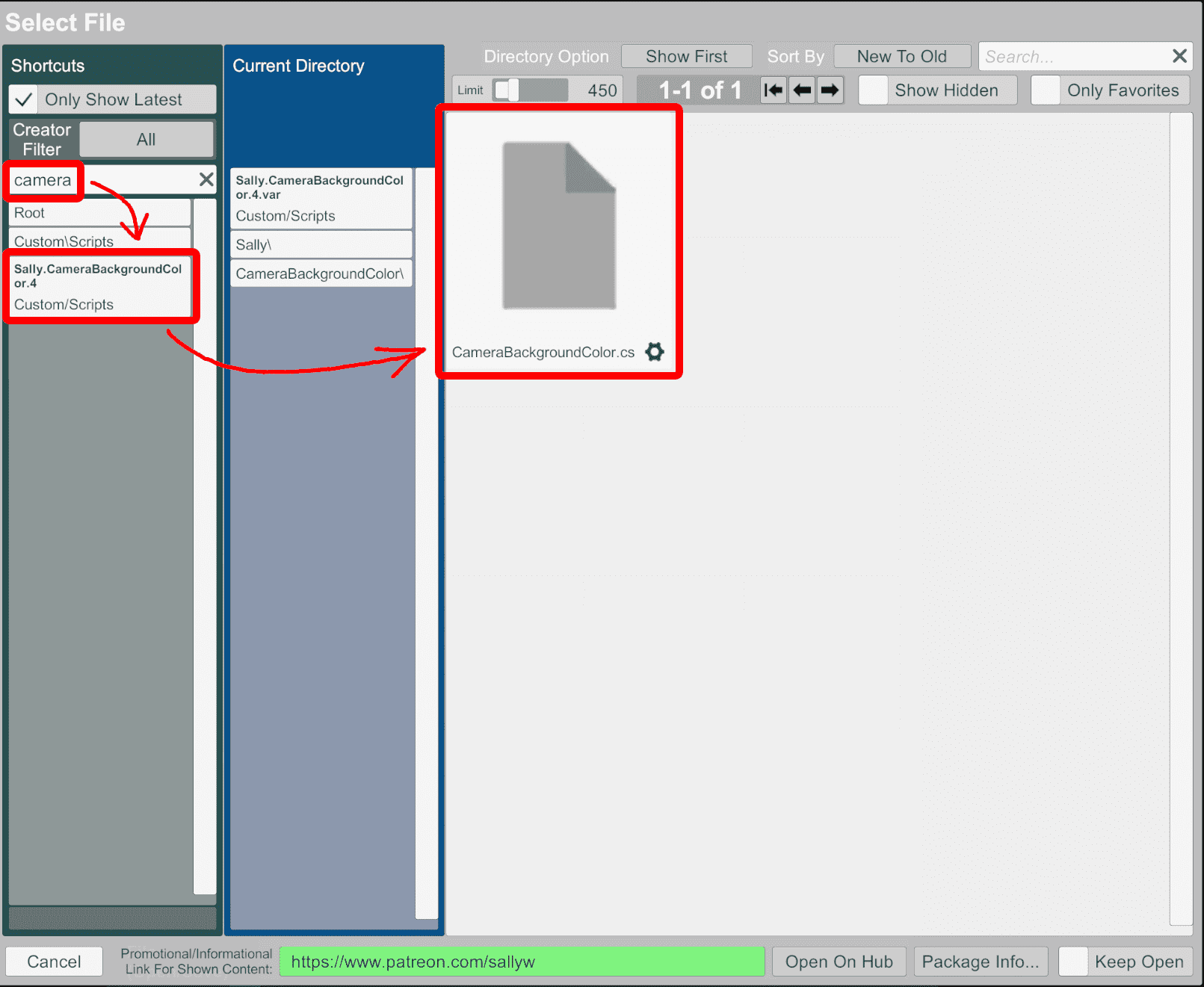 If the Plugin does not show up navigate to the AddonPackages folder manually and select the var. Still nothing? You have not restarted VAM - it's not aware of it's existence.
If the Plugin does not show up navigate to the AddonPackages folder manually and select the var. Still nothing? You have not restarted VAM - it's not aware of it's existence.
7. Security popup will show on first Installation -> Allow Always
The Plugin should now be loaded and the background colored blue.
Under Open Custom UI ... select the preferred color and then the Save Session Plugin Color.
8. To permanently load this Plugin for every VAM session now open the purple [Session Plugin Presets]-tab
9. At the top center select Change User Defaults ... -> Set Current As User Defaults.
Now this Plugin will be automatically reloaded every VAM start. Done!
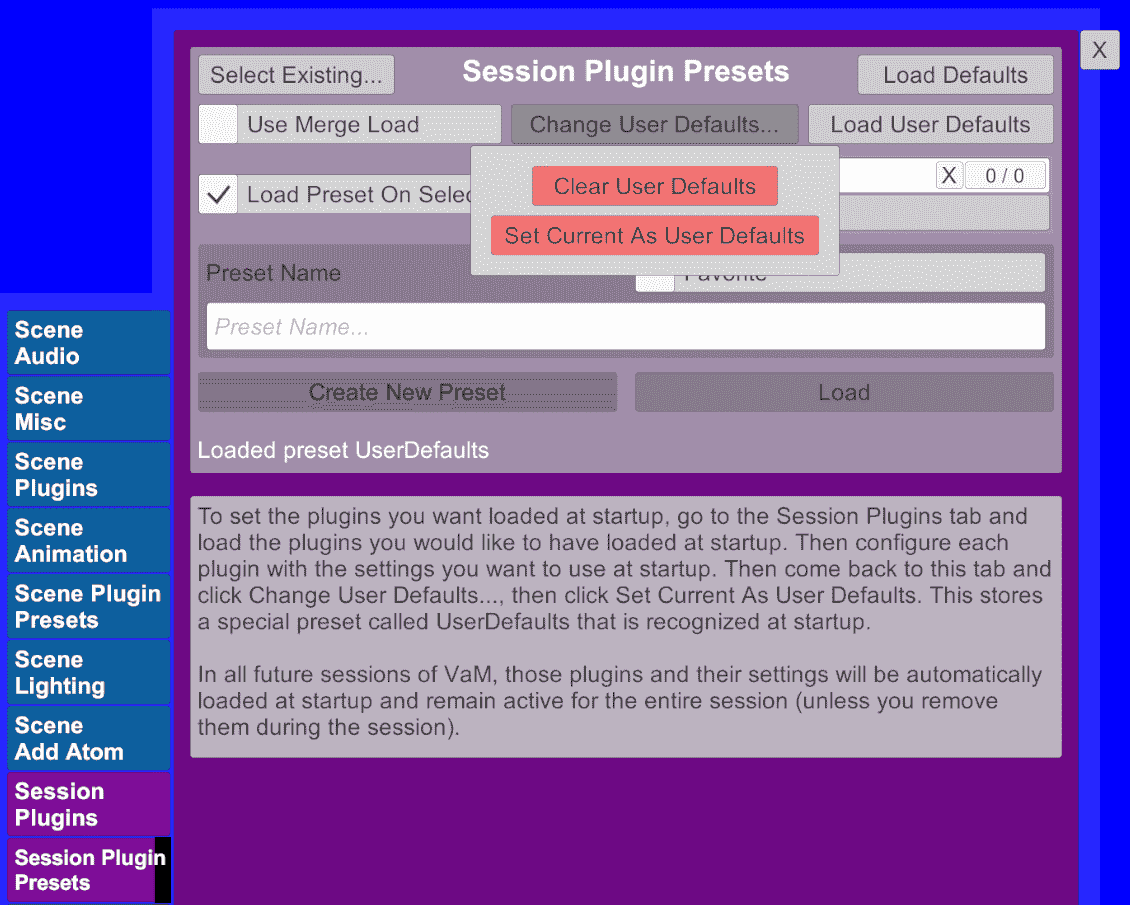
1. ... or manually download the .var-file into VAM\AddonPackages and Restart VAM (or rescan packages)
2. In VAM select Return To Scene View at bottom or open any scene
3. Enable Edit Mode
4. On the menu bar select the top left Hamburger-button
5. Open the purple [Session Plugins]-tab -> Add Plugin -> Select File ...
6. Search for camera in the left column -> select Sally.CameraBackground.4 below -> on the right select CameraBackgroundColor.cs
7. Security popup will show on first Installation -> Allow Always
The Plugin should now be loaded and the background colored blue.
Under Open Custom UI ... select the preferred color and then the Save Session Plugin Color.
8. To permanently load this Plugin for every VAM session now open the purple [Session Plugin Presets]-tab
9. At the top center select Change User Defaults ... -> Set Current As User Defaults.
Now this Plugin will be automatically reloaded every VAM start. Done!
FC free content / CC0 public domain



