I noticed my VAM folder was 75 gigabytes in size and my small SSD was running out of space. Turns out the VaM Updater/Cache/Textures folder was 35 gigabytes in size. Apparently VAM stores these gigantic texture files in the cache, with no limitation. SSD space is at a premium on my PC, can I safely empty out this folder without permanently breaking something?
-
Hi Guest!
We are extremely excited to announce the release of our first Beta1.1 and the first release of our Public AddonKit!
To participate in the Beta, a subscription to the Entertainer or Creator Tier is required. For access to the Public AddonKit you must be a Creator tier member. Once subscribed, download instructions can be found here.
Click here for information and guides regarding the VaM2 beta. Join our Discord server for more announcements and community discussion about VaM2. -
Hi Guest!
VaM2 Resource Categories have now been added to the Hub! For information on posting VaM2 resources and details about VaM2 related changes to our Community Forums, please see our official announcement here.
You are using an out of date browser. It may not display this or other websites correctly.
You should upgrade or use an alternative browser.
You should upgrade or use an alternative browser.
Cache folder getting ludicrously big
- Thread starter TommyTomahawk
- Start date
Yes, you can empty the cache. If active (user preferences), the cache will be rebuilt as you load assets, which will be slower the first time you use them compared to subsequent loads that are cached.
It's much better to change the cache folder to a HDD, if you have one, where the GB cost is much lower. The difference in time for reading cached content between a SSD and a HDD is pratically none. For a good performance, keep VAM in a SSD and VAM's cache in a HDD.
It's much better to change the cache folder to a HDD, if you have one, where the GB cost is much lower. The difference in time for reading cached content between a SSD and a HDD is pratically none. For a good performance, keep VAM in a SSD and VAM's cache in a HDD.
It's perfectly safe, I do it occasionally at 50-100GB.
Mainly because of leftovers, content you remove (clothes, skins, plugins, whatever) is still cached.
Mainly because of leftovers, content you remove (clothes, skins, plugins, whatever) is still cached.
Didn't even know you could do that, put the cache somewhere other than the folder it's meant to be in... How does that work? Won't VAM look for the path VaM Updater/Cache/Textures (which is in the install folder, which I left on C/Downloads) and expect it to be there?Yes, you can empty the cache. If active (user preferences), the cache will be rebuilt as you load assets, which will be slower the first time you use them compared to subsequent loads that are cached.
It's much better to change the cache folder to a HDD, if you have one, where the GB cost is much lower. The difference in time for reading cached content between a SSD and a HDD is pratically none. For a good performance, keep VAM in a SSD and VAM's cache in a HDD.
Wiki Article - 01. Performance Tab
User Preferences / Performance Tab “Quick Quality Settings” are presets you can use to quickly boost your FPS or improve the visual quality of the VaM experience. There are a variety of choices from “Ultra Low” to “Max” quality. When you change any of the settings away from the presets it is...
See bottom part related to caching. It can be where you want it to be, probably makes some kind of symlink when you change it from the default folder.
That's great, thank you very much. I really need a bigger SSD.Wiki Article - 01. Performance Tab
User Preferences / Performance Tab “Quick Quality Settings” are presets you can use to quickly boost your FPS or improve the visual quality of the VaM experience. There are a variety of choices from “Ultra Low” to “Max” quality. When you change any of the settings away from the presets it is...hub.virtamate.com
See bottom part related to caching. It can be where you want it to be, probably makes some kind of symlink when you change it from the default folder.
I suggest 500gb minimum, 1TB optimum. Prices are good right now in my opinion. Samsung 980 Pro for example. Something with 3500MB/s read speed.
I suggest 500gb minimum, 1TB optimum. Prices are good right now in my opinion. Samsung 980 Pro for example. Something with 3500MB/s read speed.
I just got a 2TB one for $70 where I live, so I'm thrilled XD
My drive is 2TB and it's been almost full for years.I suggest 500gb minimum, 1TB optimum. Prices are good right now in my opinion. Samsung 980 Pro for example. Something with 3500MB/s read speed.
Anyway, I checked the User Preferences tab for cache settings, and it doesn't look possible to select a location NOT on C drive. C is full, I want to put it on D. Guess I can't.
You should be able to select other drives inside user preferences, just click on "My Computer" (above C:\), it should display all drives.I checked the User Preferences tab for cache settings, and it doesn't look possible to select a location NOT on C drive. C is full, I want to put it on D. Guess I can't.
Than select new destionation (folder), you probably wanna create new Cache folder manually (so you can select it inside vam).
Alternatively you can edit prefs.json inside vam root, for example: "cacheFolder" : "D:\\Games\\whatever\\Cache"
"You should be able to select other drives inside user preferences..."You should be able to select other drives inside user preferences, just click on "My Computer" (above C:\), it should display all drives.
Than select new destination (folder), you probably wanna create new Cache folder manually (so you can select it inside vam).
Alternatively you can edit prefs.json inside vam root, for example: "cacheFolder" : "D:\\Games\\whatever\\Cache"
Not from where I'm sitting...
"...just click on "My Computer" (above C:\), it should display all drives. Than select new destination (folder), you probably wanna create new Cache folder manually (so you can select it inside vam)."
Literally none of these things exist in my VAM. It's just not a thing. Is there a difference between VAM on PC and VAM in VR? Because I only use VAM while using the headset, and I have no such options. I wish I could screenshot anything to show you what I'm seeing, but of course, again, not possible in VR. This is so frustrating. Like, when selecting the folder for caching, the "explorer" window that opens does not allow me to go any higher in the directory structure than C Drive. I think I might just give up and manually clear out the cache after every session.
Last edited:
@TommyTomahawk
Well...I use only desktop mode.
True, UI is slightly different, but core (or shared) stuff is the same,
for example all user preferences are saved inside prefs.json.
That's why i suggested you try editing pref.json manually (open with any text editor, like notepad and change cache path).
Also this is what i meant by "click on My Computer" and how it looks in desktop mode (to go 1 higher in explorer).
But someone once said they can't see other drives/partitions in explorer...so idk...those below are 2x 500GB drives.
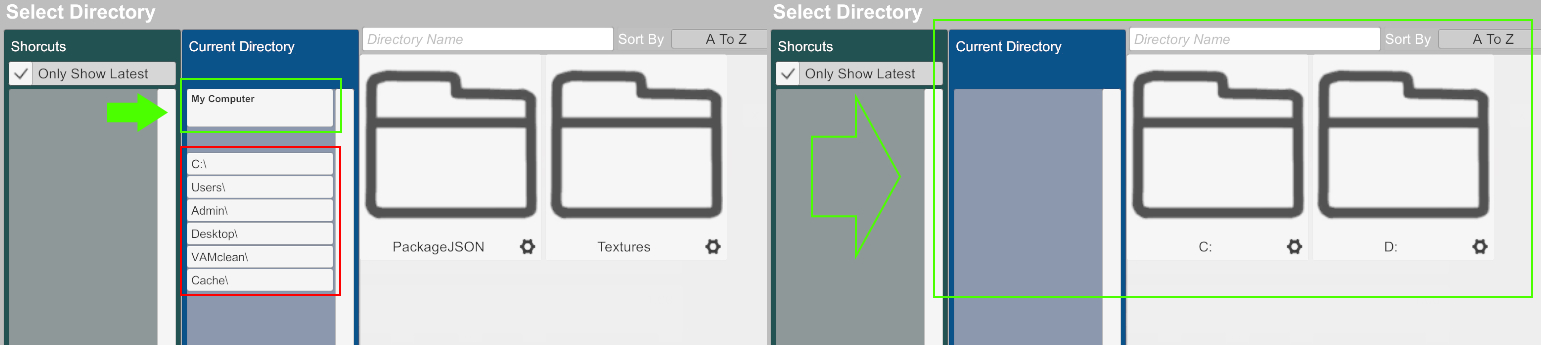
Well...I use only desktop mode.
True, UI is slightly different, but core (or shared) stuff is the same,
for example all user preferences are saved inside prefs.json.
That's why i suggested you try editing pref.json manually (open with any text editor, like notepad and change cache path).
Also this is what i meant by "click on My Computer" and how it looks in desktop mode (to go 1 higher in explorer).
But someone once said they can't see other drives/partitions in explorer...so idk...those below are 2x 500GB drives.
"You should be able to select other drives inside user preferences..."
Not from where I'm sitting...
"...just click on "My Computer" (above C:\), it should display all drives. Than select new destination (folder), you probably wanna create new Cache folder manually (so you can select it inside vam)."
Literally none of these things exist in my VAM. It's just not a thing. Is there a difference between VAM on PC and VAM in VR? Because I only use VAM while using the headset, and I have no such options. I wish I could screenshot anything to show you what I'm seeing, but of course, again, not possible in VR. This is so frustrating. Like, when selecting the folder for caching, the "explorer" window that opens does not allow me to go any higher in the directory structure than C Drive. I think I might just give up and manually clear out the cache after every session.
That's strange, but sometimes Vam IS strange.
If nothing else works, you can set the cache location by editing the prefs.json file (with a text editor like notepad) in the vam root folder. Just make sure to manually create the folder in the appropriate location first.
My cache is at D:/_software/Vam/cache. Here's how it's formatted in the json:
You can also move Cache folder using Windows explorer and make hard link into VAM folder without any modifications. There's nice software:
where you can make hard links using your mouse instead of command line (this is not advert - i'm just using this software). Hard links are really useful because you can fool applicationeven if it doesn't have configuration that allows sth to be moved.
where you can make hard links using your mouse instead of command line (this is not advert - i'm just using this software). Hard links are really useful because you can fool applicationeven if it doesn't have configuration that allows sth to be moved.
Similar threads
- Replies
- 14
- Views
- 6K



