What is it?
I always wanted a user interface for desktop XXX scenes so I tried to make one myself with the help of VAM assets and community plugins.
You can use this for new scenes or for your existing scenes (Although it could collide with stuff depending on the scence) and customize it to your own liking and improve on it. It's not perfect but it works with a little prep work.
(The current UI was made for 2 Person Atoms. The Person presets are currently for Male, Female but can be overwritten with your own plugin presets)
What is included?
2 versions (Normal and light)
1 subscene (XXX UI) to load the UI itself , 1 scene for merge loading and one example scene.
The merge loading scene has to be added to your scene before you load the XXX UI subscene.
NOTE: There is an additional download with needed Atom presets (just copy it to your VAM Folder) for the UI to work.
The presets are NON VAR on purpose so YOU can easily overwrite these presets with your own presets if you want.
The Subscene includes:
Empty Atom (AutoFocusPoint with postmagic plugin MISSING IN LIGHT VERSION)
AnimationPatterns
cycle forces
The UI features the following Options:
Hotkeys:
F2 = Show/Hide UI
F3 = Male/Person#2 POV
K = Play Animation
L = Activate/deactivate Headlight
CTRL + R = Reload Person Atom and UI Presets
Normal version (could be heavy depending on your system)
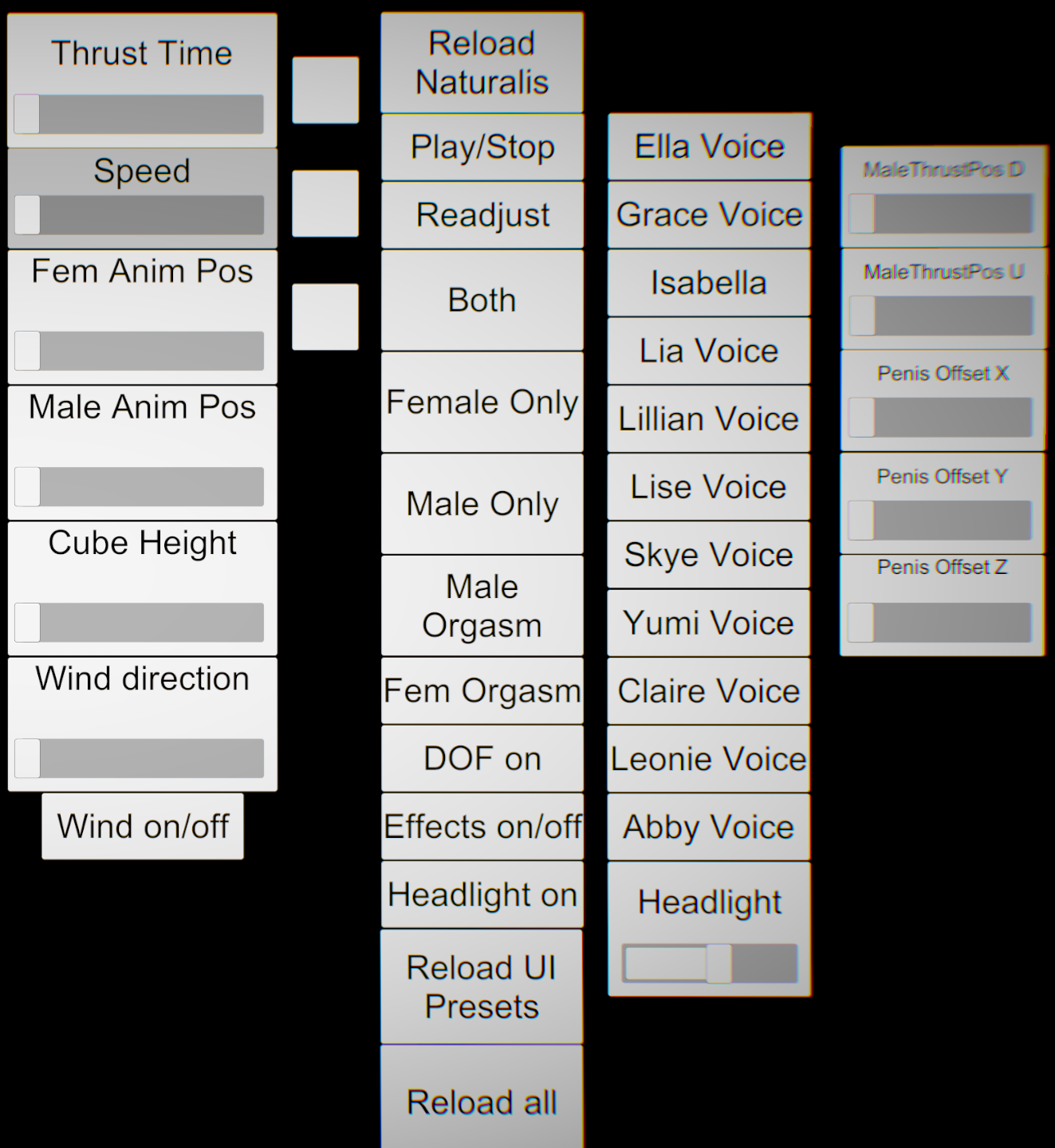
LIGHT VERSION:
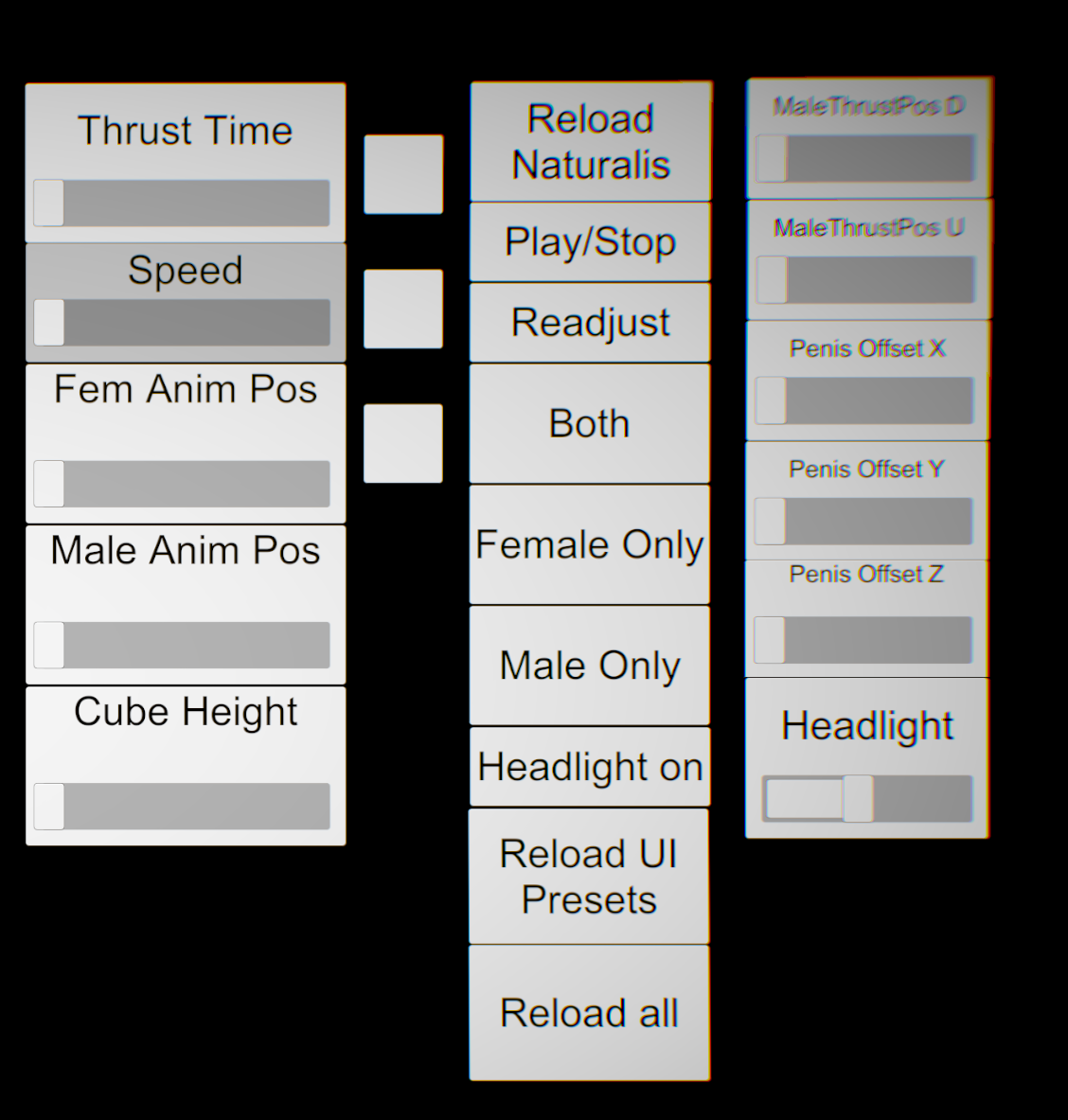
How does it work?
0. Make sure you got all dependencies. Put the .Var file in "AddonPackages" folder. Download the Atom Presets, put the "Custom" folder in your main VAM directory.
1. Load new or existing scene
2. Create an environment and pose your characters (The XXX UI is currently made for 2 person Atoms)
3. Name the Female Person Atom:
Person
Name the Male Person Atom:
Person#2
4. If you already have postmagic and AutoFocusPoint Atom in your scene DELETE IT (Ignore this if you want to use light version),
merge load my scene with your own scene (choose normal or light merge load scene)
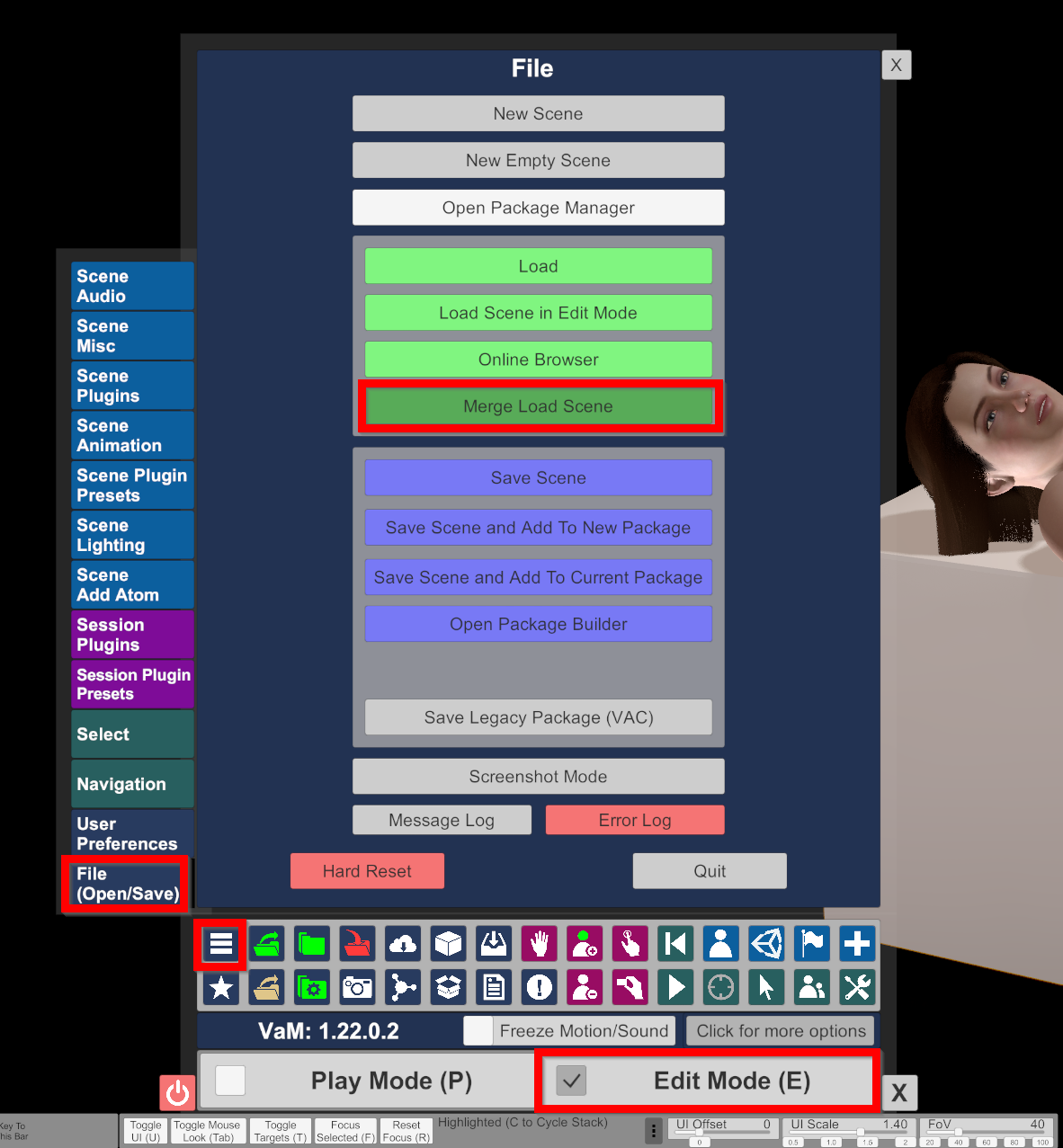
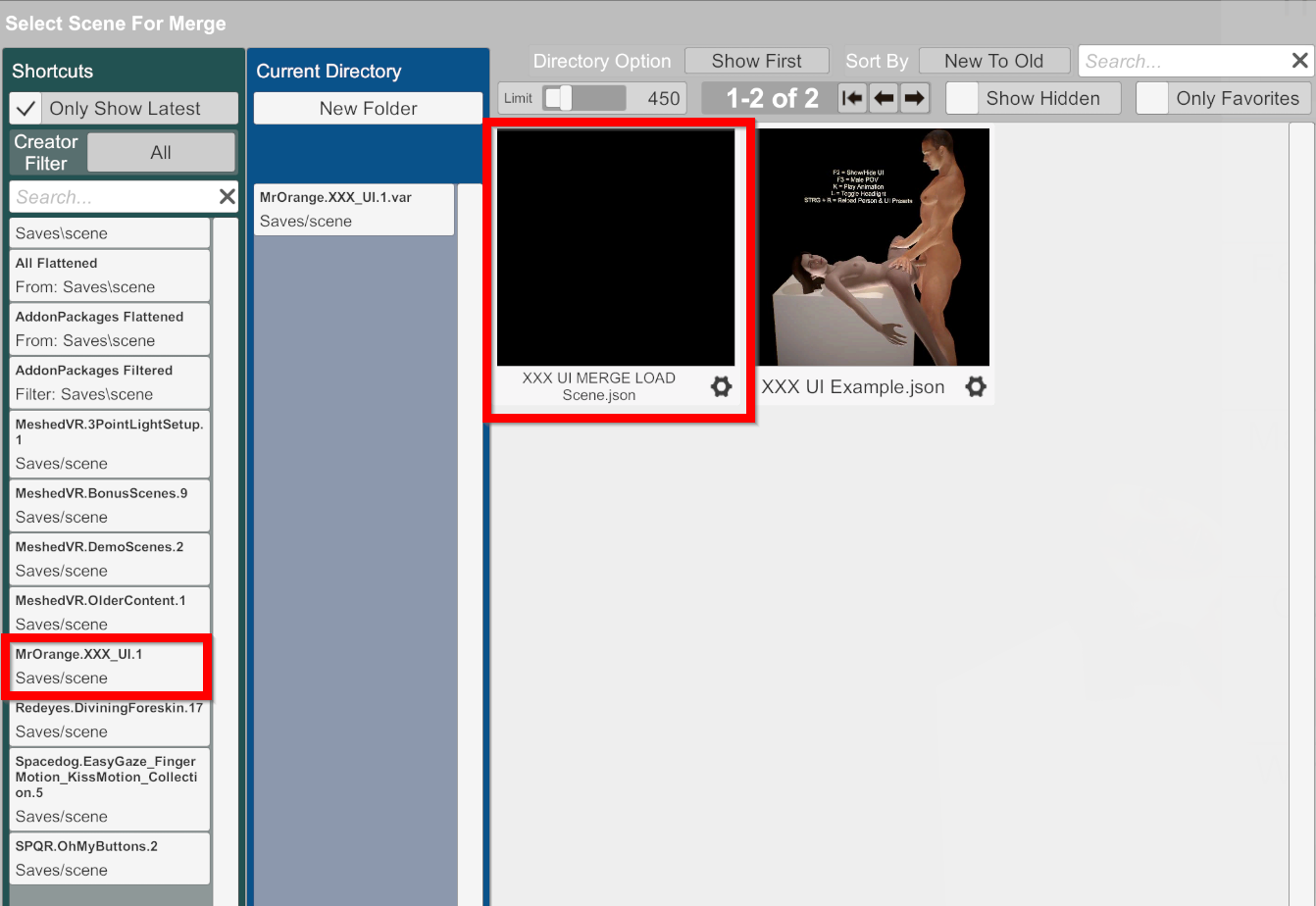
5. Now in your scene position these 2 animationpatterns ("Select Atom" -> "Move" or drag it with mouse but that's not as precise):
AnimationPatternMalePos (RED)
AnimationPatternFemalePos (RED)
All other AnimationPatterns are connected to these 2 and move and rotate with them.
RED controls the position of the Female and Male GREEN thrust animation patterns.
Move RED so the first animation step of GREEN (small green gear) aligns with the body part that you want (on the picture its "Hip").
The Pink Animation Pattern is the readjust animation pattern.
The AnimationPattern for Cube is separate.
You can tweak the animation steps of all AnimationPatterns to your liking.
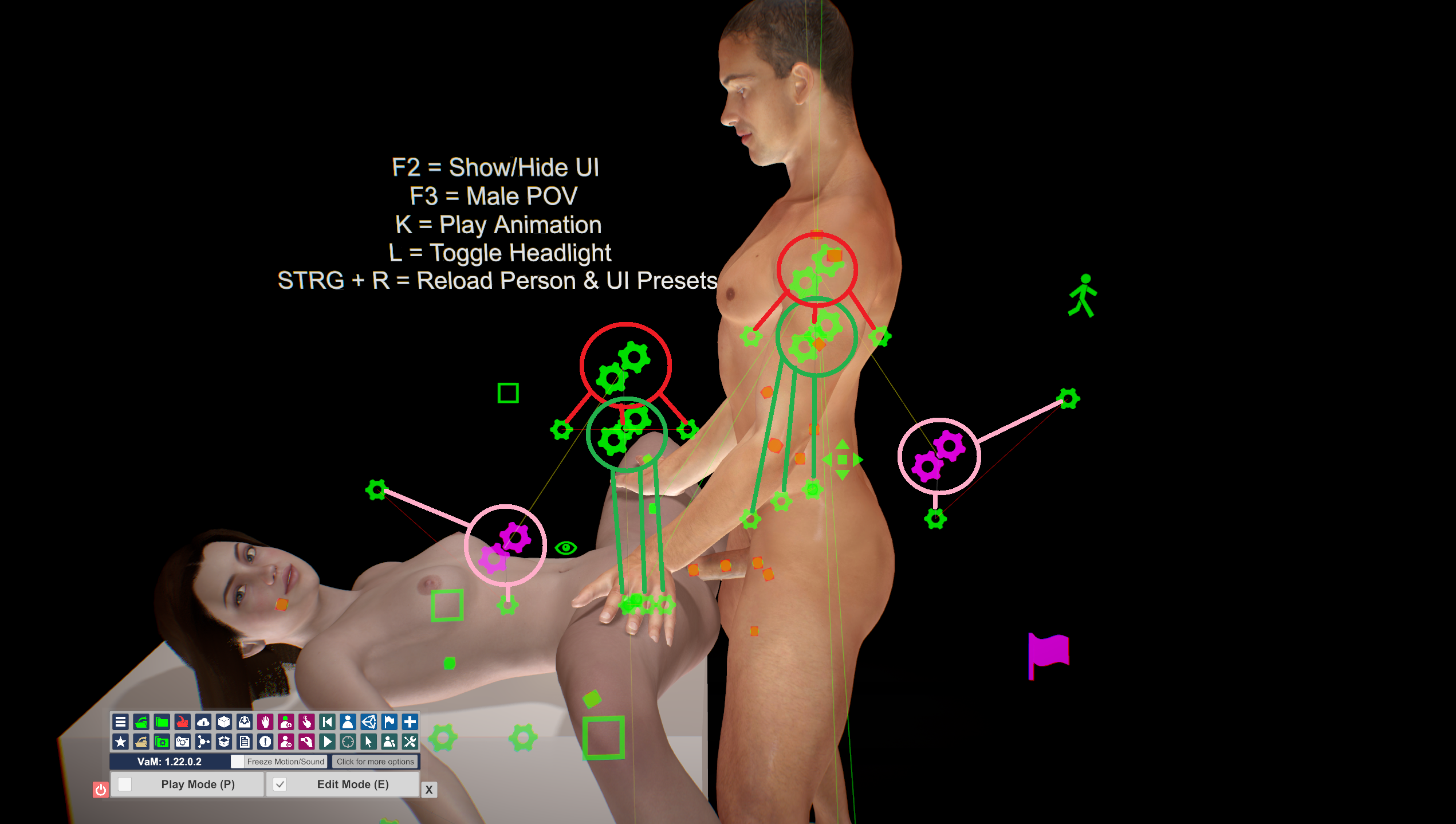
6. Set the reciever for each of the 5 AnimationPatterns:
AnimationPatternFemale (I used Hip in my example scene)
AnimationPatternMale (I used Hip in my example scene)
AnimationPatternFemaleReadjust (I used abdomen2 in my example scene)
AnimationPatternMaleReadjust (I used abdomen2 in my example scene)
AnimationPatternCube (If you use a Cube in your Scene)
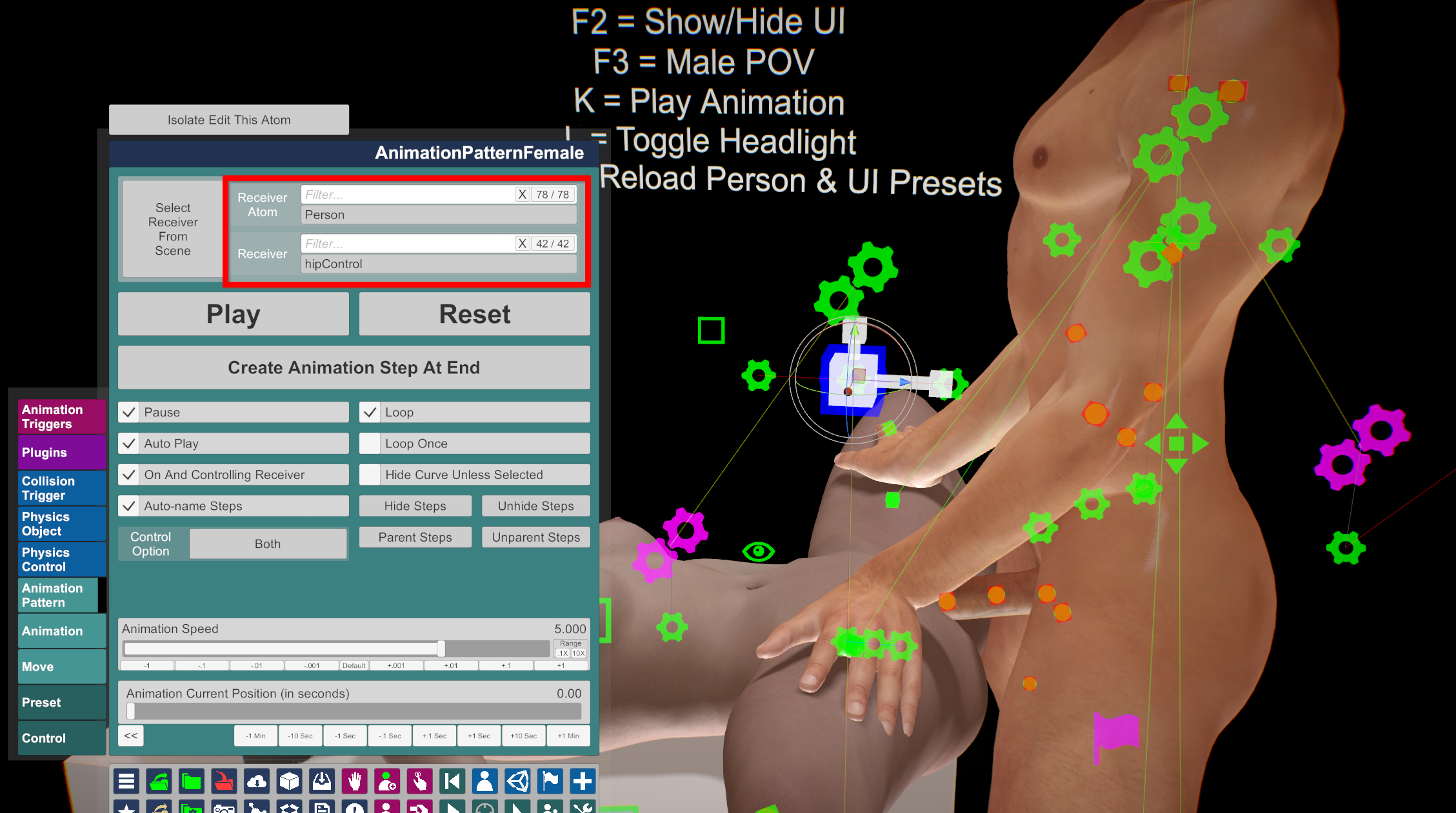
7. SAVE YOUR SCENE (save your progress) then load the XXX UI subscene, when the scene is fully loaded press "Reload All" button or CTRL + R and wait for everything to load.
8. DONE, the UI elements should all work now!
Using your own presets.
The Animation Pattern "AnimationPatternLoadPresets" is responsible for loading the atom presets for the UI.
The Animation Pattern "AnimationPatternReloadAll" is responsible for loading the person atom presets + UI atom presets.
You can find the atom presets that are currently loaded in the additional atom presets download.
The "Play" Button triggers a few VAMMOAN settings, you can delete them if you don't want them (Ignore when using light version)
If you want to update the person presets you should note, that the removal of the VAMMOAN plugin breaks the UI
elements that trigger VAMMOAN Settings. The same is the case for the Naturalis plugin and the divining foreskin plugin for the male. (Ignore for VAMMOAN when using light version)
A change of the currently assigned plugin# number also breaks the triggers unfortunately.
Every other person plugin you can delete or add to your liking as far as I can tell.
Adjusting UI
Select the subscene atom -> Plugins.
- If you disable the plugin the UI will not follow you around anymore and you can move the buttons.
- Open Custom UI to position and rotate moving UI (You have to save the subscene after)
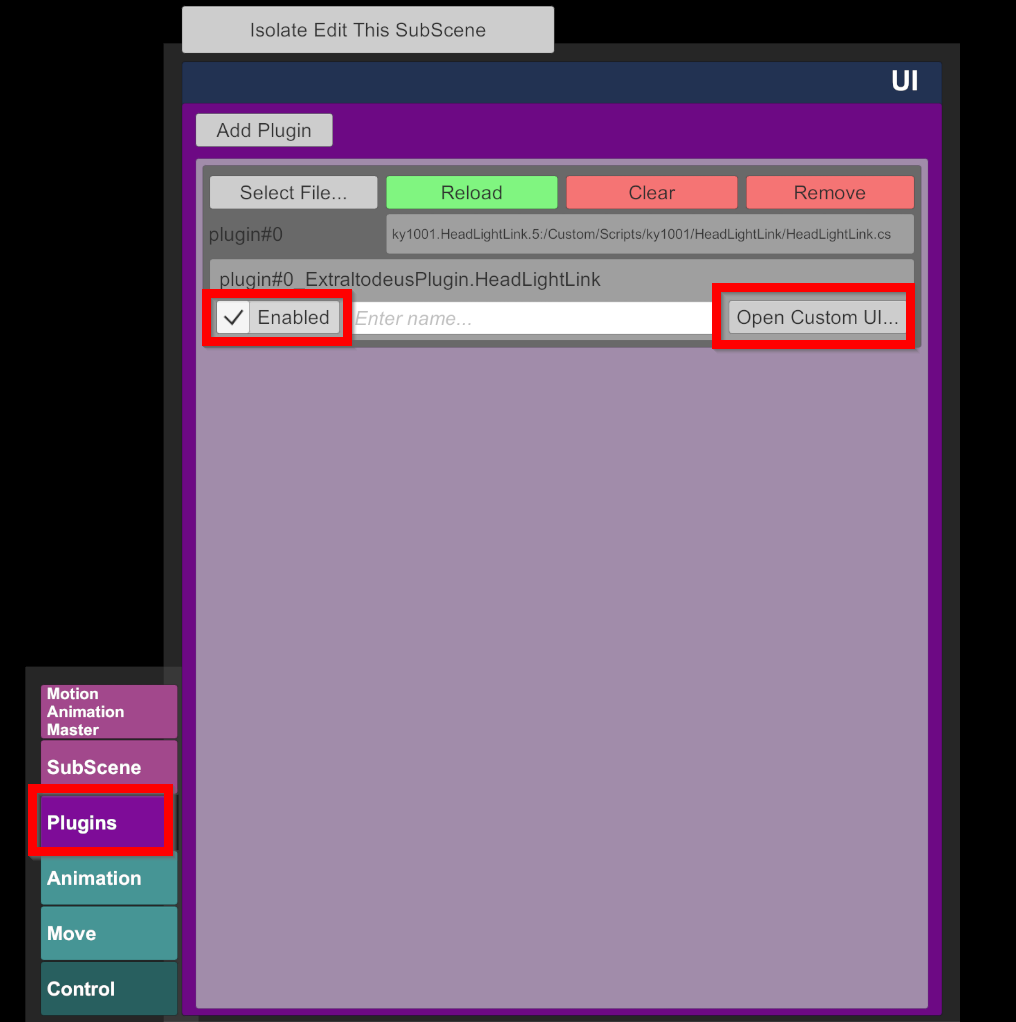
I always wanted a user interface for desktop XXX scenes so I tried to make one myself with the help of VAM assets and community plugins.
You can use this for new scenes or for your existing scenes (Although it could collide with stuff depending on the scence) and customize it to your own liking and improve on it. It's not perfect but it works with a little prep work.
(The current UI was made for 2 Person Atoms. The Person presets are currently for Male, Female but can be overwritten with your own plugin presets)
What is included?
2 versions (Normal and light)
1 subscene (XXX UI) to load the UI itself , 1 scene for merge loading and one example scene.
The merge loading scene has to be added to your scene before you load the XXX UI subscene.
NOTE: There is an additional download with needed Atom presets (just copy it to your VAM Folder) for the UI to work.
The presets are NON VAR on purpose so YOU can easily overwrite these presets with your own presets if you want.
The Subscene includes:
Empty Atom (AutoFocusPoint with postmagic plugin MISSING IN LIGHT VERSION)
AnimationPatterns
cycle forces
The UI features the following Options:
Hotkeys:
F2 = Show/Hide UI
F3 = Male/Person#2 POV
K = Play Animation
L = Activate/deactivate Headlight
CTRL + R = Reload Person Atom and UI Presets
Normal version (could be heavy depending on your system)
LIGHT VERSION:
How does it work?
0. Make sure you got all dependencies. Put the .Var file in "AddonPackages" folder. Download the Atom Presets, put the "Custom" folder in your main VAM directory.
1. Load new or existing scene
2. Create an environment and pose your characters (The XXX UI is currently made for 2 person Atoms)
3. Name the Female Person Atom:
Person
Name the Male Person Atom:
Person#2
4. If you already have postmagic and AutoFocusPoint Atom in your scene DELETE IT (Ignore this if you want to use light version),
merge load my scene with your own scene (choose normal or light merge load scene)
5. Now in your scene position these 2 animationpatterns ("Select Atom" -> "Move" or drag it with mouse but that's not as precise):
AnimationPatternMalePos (RED)
AnimationPatternFemalePos (RED)
All other AnimationPatterns are connected to these 2 and move and rotate with them.
RED controls the position of the Female and Male GREEN thrust animation patterns.
Move RED so the first animation step of GREEN (small green gear) aligns with the body part that you want (on the picture its "Hip").
The Pink Animation Pattern is the readjust animation pattern.
The AnimationPattern for Cube is separate.
You can tweak the animation steps of all AnimationPatterns to your liking.
6. Set the reciever for each of the 5 AnimationPatterns:
AnimationPatternFemale (I used Hip in my example scene)
AnimationPatternMale (I used Hip in my example scene)
AnimationPatternFemaleReadjust (I used abdomen2 in my example scene)
AnimationPatternMaleReadjust (I used abdomen2 in my example scene)
AnimationPatternCube (If you use a Cube in your Scene)
7. SAVE YOUR SCENE (save your progress) then load the XXX UI subscene, when the scene is fully loaded press "Reload All" button or CTRL + R and wait for everything to load.
8. DONE, the UI elements should all work now!
Using your own presets.
The Animation Pattern "AnimationPatternLoadPresets" is responsible for loading the atom presets for the UI.
The Animation Pattern "AnimationPatternReloadAll" is responsible for loading the person atom presets + UI atom presets.
You can find the atom presets that are currently loaded in the additional atom presets download.
The "Play" Button triggers a few VAMMOAN settings, you can delete them if you don't want them (Ignore when using light version)
If you want to update the person presets you should note, that the removal of the VAMMOAN plugin breaks the UI
elements that trigger VAMMOAN Settings. The same is the case for the Naturalis plugin and the divining foreskin plugin for the male. (Ignore for VAMMOAN when using light version)
A change of the currently assigned plugin# number also breaks the triggers unfortunately.
Every other person plugin you can delete or add to your liking as far as I can tell.
Adjusting UI
Select the subscene atom -> Plugins.
- If you disable the plugin the UI will not follow you around anymore and you can move the buttons.
- Open Custom UI to position and rotate moving UI (You have to save the subscene after)


