Hey everyone!
I was wondering if there is a way to use InvokeAI to create face textures for VAM. Unfortunately, I haven’t found a properly trained model to create textures out of nothing, but with a little guidance, we can already create pretty good looking textures with AI.
First, you’ll need to install InvokeAI and download a preferred AI model. A good resource is Civit.ai. For this tutorial, I am using ‘aZovyaPhotral_v2’, but other models might work too.
The idea is to guide the AI with an already existing texture we have. In this example, I am using RenVR’s Daisy texture because it is high quality and has a pretty neutral look without makeup.
First, i've scaled the image to a reasonable size for my GPU to handle. 1024px is enough for the first iteration. Then I’ve loaded it into the unified canvas of InvokeAI and painted a mask in the face area:
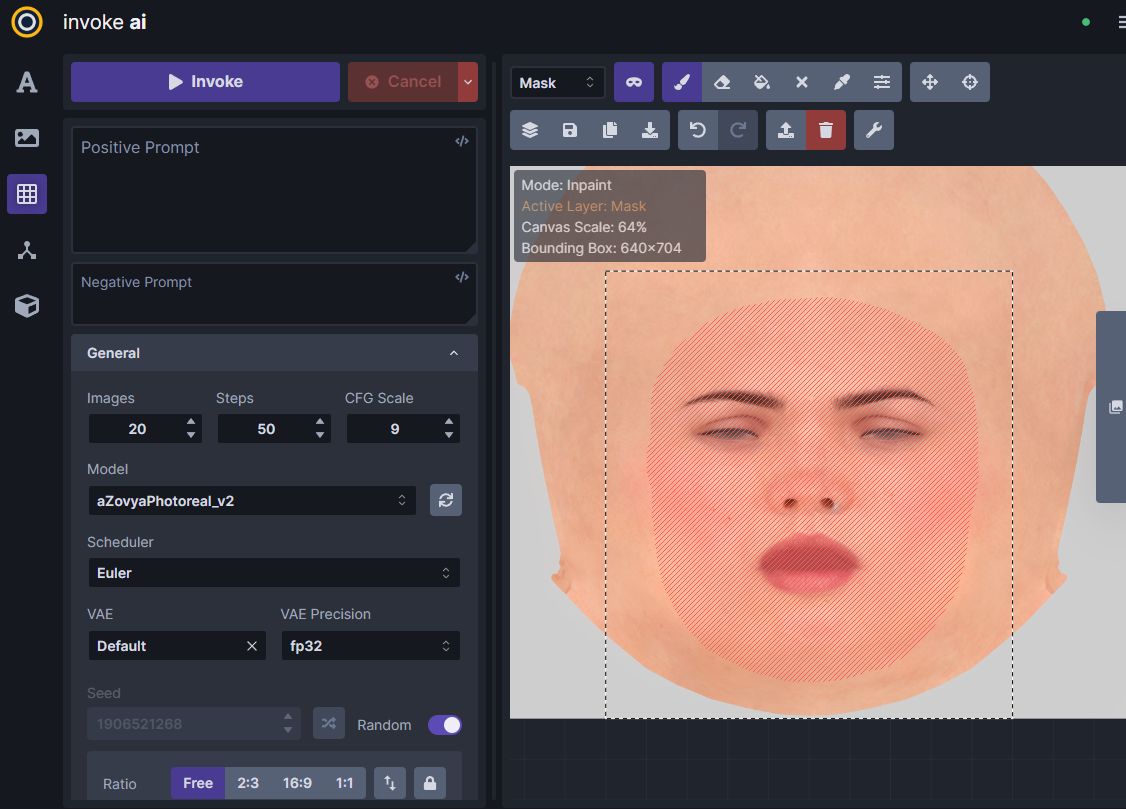
Next, we need to write a good prompt. I’ve kept mine simple, but I am not very experienced with prompting, so this can be improved, I guess. My goal was to create a mature woman. Setting “eyelash” in the negatives is working pretty well to eliminate unwanted eyelashes.
It’s important to experiment with the “denoising strength” as this value defines how strong the generated image deviates from the reference. I’ve kept it low, in the range of 0.2-0.4.
Click 'Invoke' to start generating.
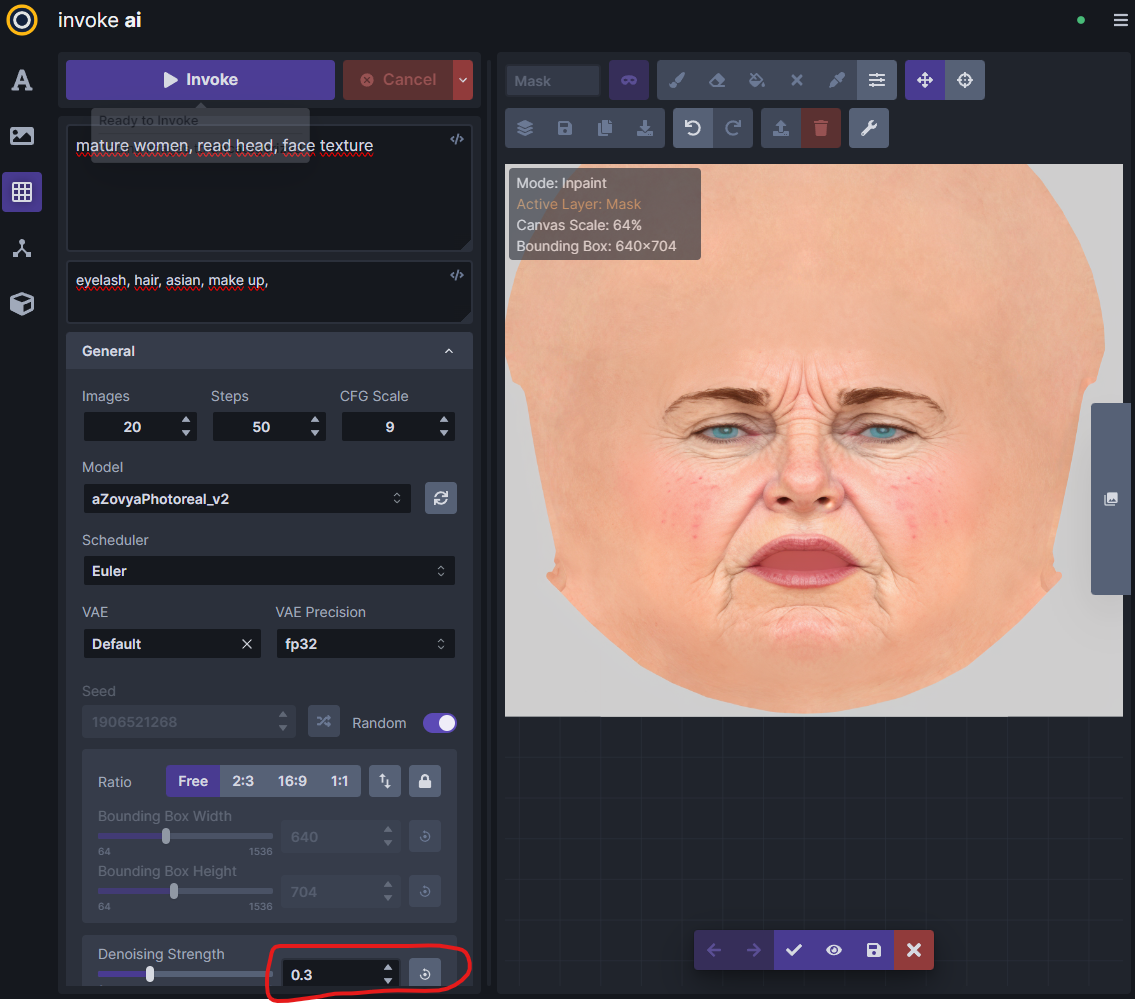
Now, after only two minutes, I am left with 20 new face textures!
Next, I scaled the textures up in InvokeAI and loaded the texture back into the unified canvas to refine them and add detail.
Here, I am painting a mask in the mouth area to add some lipstick:
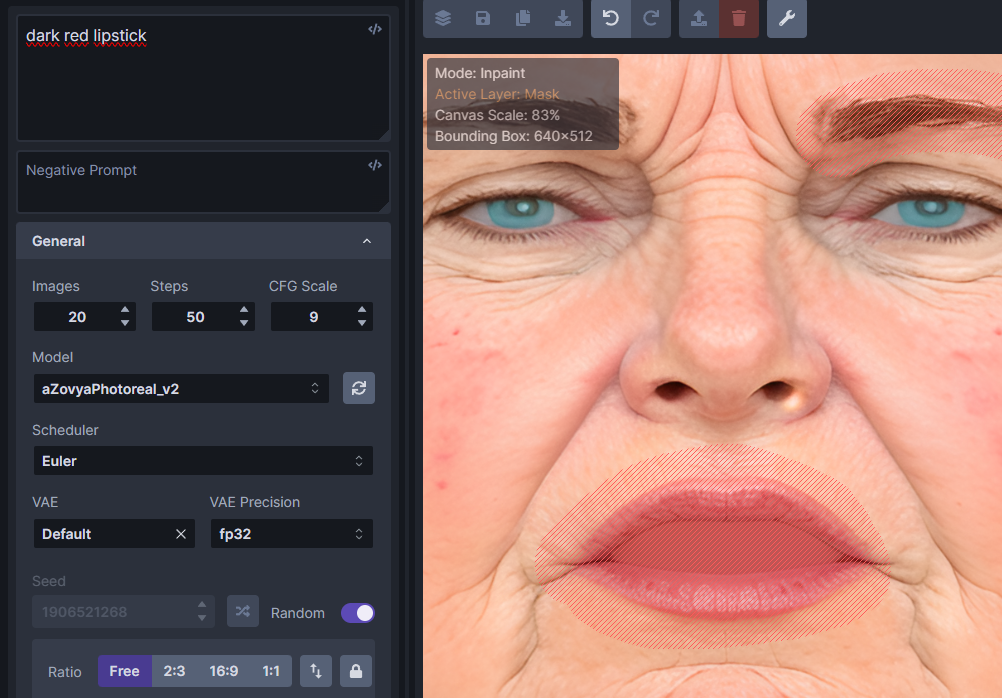
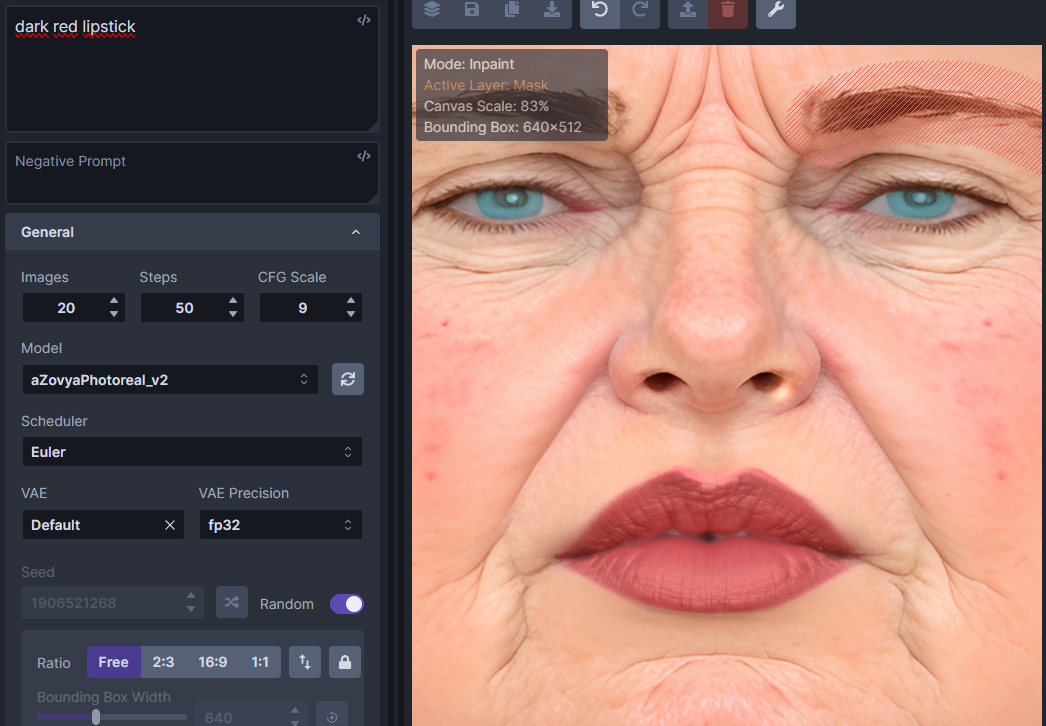
Finally, I loaded the texture into Substance Painter to check for mapping errors (luckily, none happened so far) and for some refinements. This step could be done in Blender or even Photoshop, I guess.
Here is how the raw generated texture looks in Substance Painter:

And this is how one of the AI-generated textures looks in VAM:

I hope you find this useful, as this is my first contribution to the community.
There is more to come, so stay tuned!
Cheers
I was wondering if there is a way to use InvokeAI to create face textures for VAM. Unfortunately, I haven’t found a properly trained model to create textures out of nothing, but with a little guidance, we can already create pretty good looking textures with AI.
First, you’ll need to install InvokeAI and download a preferred AI model. A good resource is Civit.ai. For this tutorial, I am using ‘aZovyaPhotral_v2’, but other models might work too.
The idea is to guide the AI with an already existing texture we have. In this example, I am using RenVR’s Daisy texture because it is high quality and has a pretty neutral look without makeup.
First, i've scaled the image to a reasonable size for my GPU to handle. 1024px is enough for the first iteration. Then I’ve loaded it into the unified canvas of InvokeAI and painted a mask in the face area:
Next, we need to write a good prompt. I’ve kept mine simple, but I am not very experienced with prompting, so this can be improved, I guess. My goal was to create a mature woman. Setting “eyelash” in the negatives is working pretty well to eliminate unwanted eyelashes.
It’s important to experiment with the “denoising strength” as this value defines how strong the generated image deviates from the reference. I’ve kept it low, in the range of 0.2-0.4.
Click 'Invoke' to start generating.
Now, after only two minutes, I am left with 20 new face textures!
Next, I scaled the textures up in InvokeAI and loaded the texture back into the unified canvas to refine them and add detail.
Here, I am painting a mask in the mouth area to add some lipstick:
Finally, I loaded the texture into Substance Painter to check for mapping errors (luckily, none happened so far) and for some refinements. This step could be done in Blender or even Photoshop, I guess.
Here is how the raw generated texture looks in Substance Painter:
And this is how one of the AI-generated textures looks in VAM:
I hope you find this useful, as this is my first contribution to the community.
There is more to come, so stay tuned!
Cheers



