This plugin enable movement and rotation of objects using thumbstick VR axis control and also by tracking the movement of your hands.
Activation
It is activated and deactivated by pressing the Trigger and the Grip from either the left or right hand. Keep pressing the Trigger button down, then press the Grip button, and finally release both.
While active it can move a different object with each stick. When deactivated, the sticks return to their default behavior.
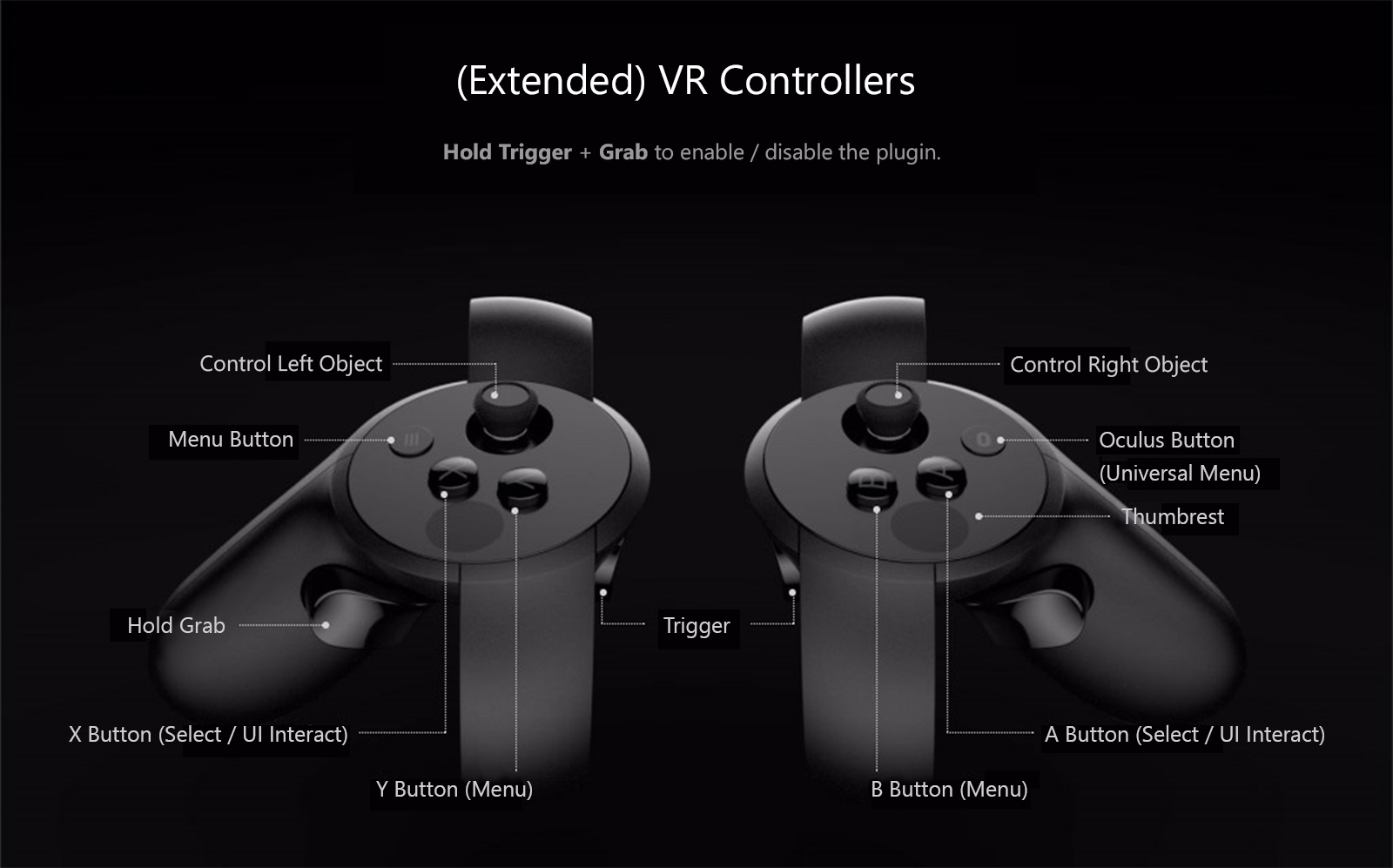
Six degrees of freedom
The plugin offers six degrees of freedom (6DOF) always relative to your "eyes", and are divided in two motional classes as described below
Translational envelopes
Rotational envelopes
To understand more easily how rotation works, select an actor's head facing toward you, the person will perform the following gestures
Moving two objects at the same time
You can control a different object with each stick, to achieve this select an object using the UI bottom controls or just point and select any object/joint in your scene and press the Map to Left controller or Map to Right controller button.
Point and select Clear to stop controlling that item.
Motion modes
Use the Grip button to toggle between moving, rotating and possessing (see below). You can also press the GUI gray buttons displaying the current motion mode to perform the same action.
Remote Possession
Remote Possession allows you to control the movement and rotation of a mapped object by reading the position of your hands intead of the sticks. When you are in Possess mode, while you press the trigger button the mapped target will copy your hand movements.
Options
Use the sliders to customize the movement and rotation speed of the sticks, as well as to use local instead of relative coordinates.
Auto-toggle Edit / Play mode will automatically switch to Edit mode when you show the VAM menu and go back to Play mode when you hide it.
Activation
It is activated and deactivated by pressing the Trigger and the Grip from either the left or right hand. Keep pressing the Trigger button down, then press the Grip button, and finally release both.
While active it can move a different object with each stick. When deactivated, the sticks return to their default behavior.
Six degrees of freedom
The plugin offers six degrees of freedom (6DOF) always relative to your "eyes", and are divided in two motional classes as described below
Translational envelopes
| Name | Action | Control |
|---|---|---|
| (Sway) | Moving left and right | Left/Right stick Horizontal |
| (Heave) | Moving up and down | Left/Right Stick Vertical |
| (Surge) | Moving forward and backward | Left/Right Trigger + Left/Right Stick Vertical |
Rotational envelopes
| Name | Action | Control |
|---|---|---|
| (Yaw) | Turning left and right | Left/Right Stick Horizontal |
| (Pitch) | Tilting forward and backward | Left/Right Stick Vertical |
| (Roll) | Tilting side to side | Left/Right Trigger + Left/Right Stick Horizontal |
To understand more easily how rotation works, select an actor's head facing toward you, the person will perform the following gestures
- Yaw: Shaking "no"
- Pitch: Nodding "yes"
- Roll: Bobbling from side to side
Moving two objects at the same time
You can control a different object with each stick, to achieve this select an object using the UI bottom controls or just point and select any object/joint in your scene and press the Map to Left controller or Map to Right controller button.
Point and select Clear to stop controlling that item.
Motion modes
Use the Grip button to toggle between moving, rotating and possessing (see below). You can also press the GUI gray buttons displaying the current motion mode to perform the same action.
Remote Possession
Remote Possession allows you to control the movement and rotation of a mapped object by reading the position of your hands intead of the sticks. When you are in Possess mode, while you press the trigger button the mapped target will copy your hand movements.
Options
Use the sliders to customize the movement and rotation speed of the sticks, as well as to use local instead of relative coordinates.
Auto-toggle Edit / Play mode will automatically switch to Edit mode when you show the VAM menu and go back to Play mode when you hide it.



