This Guide gives a quick example of how to easily convert female characters to futas.
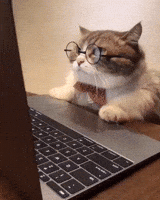
Addition from @Androinz:
Needed Addons:
For this guide, I will use the @Androinz Ellie look, wich is a derivative of the @Testitou look.
Androinz also helped me with some issues I had with morphs. Huge Shoutout to them
Let's start:
First Step: Loading the Morphs
To make sure the female characters morphs show up later, we need to load them in.
This can be achieved two ways.
Either you add a separate person atom with your female look, or you go to your package manager:
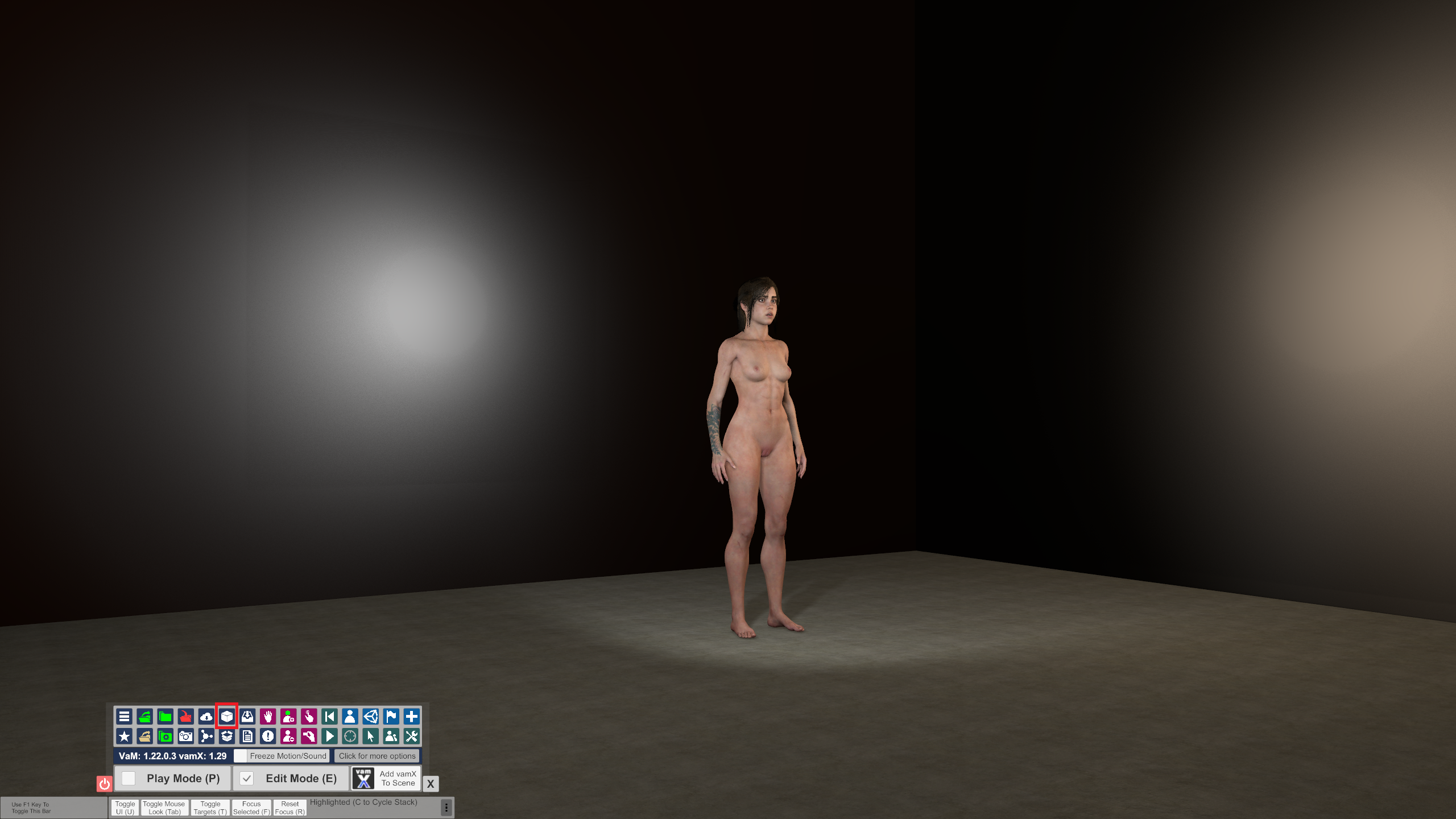
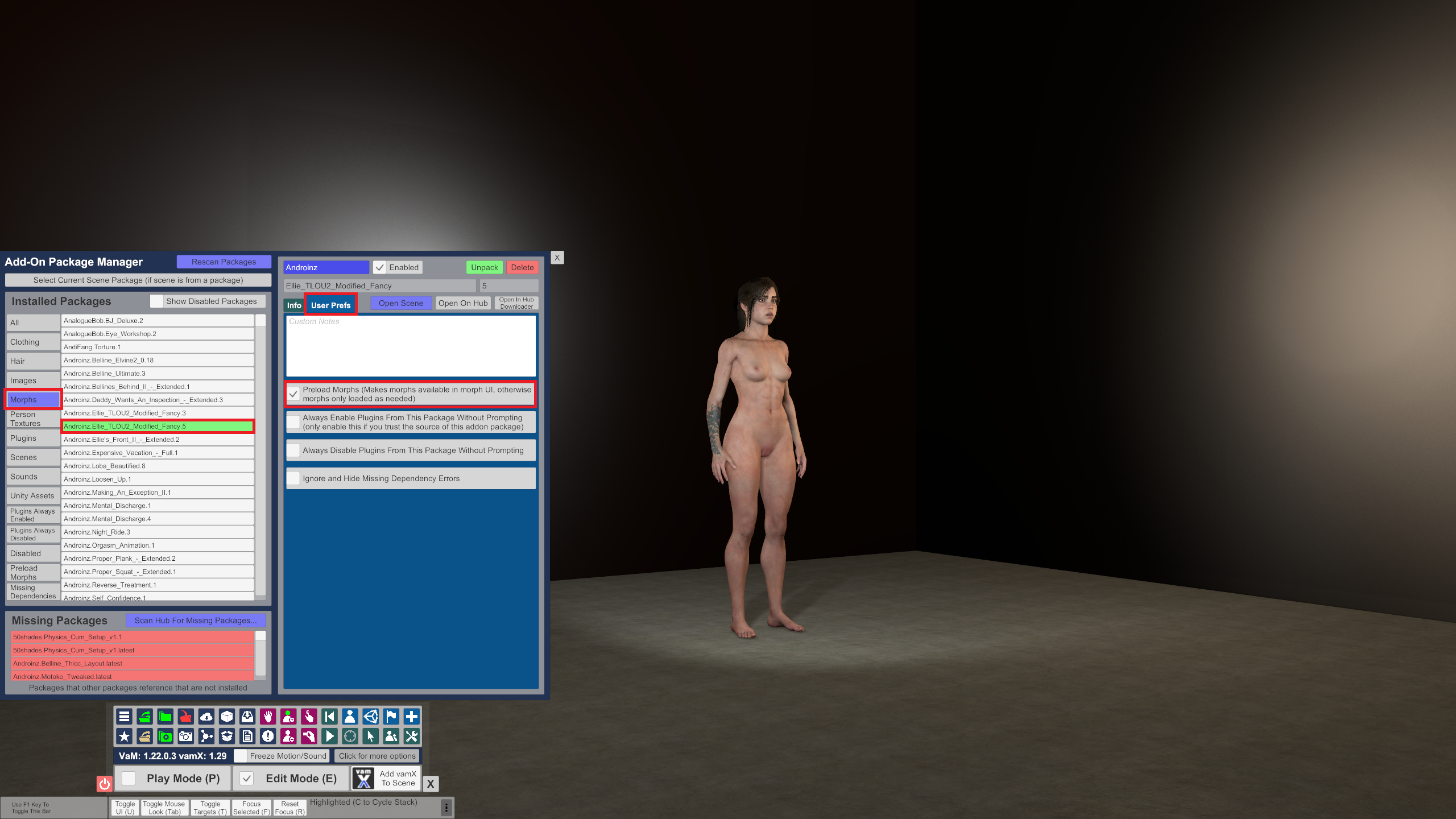
Now that that's done, let's get converting
As you might already know, you cannot use female textures on male characters. If you did it, you would get an abomination like this:
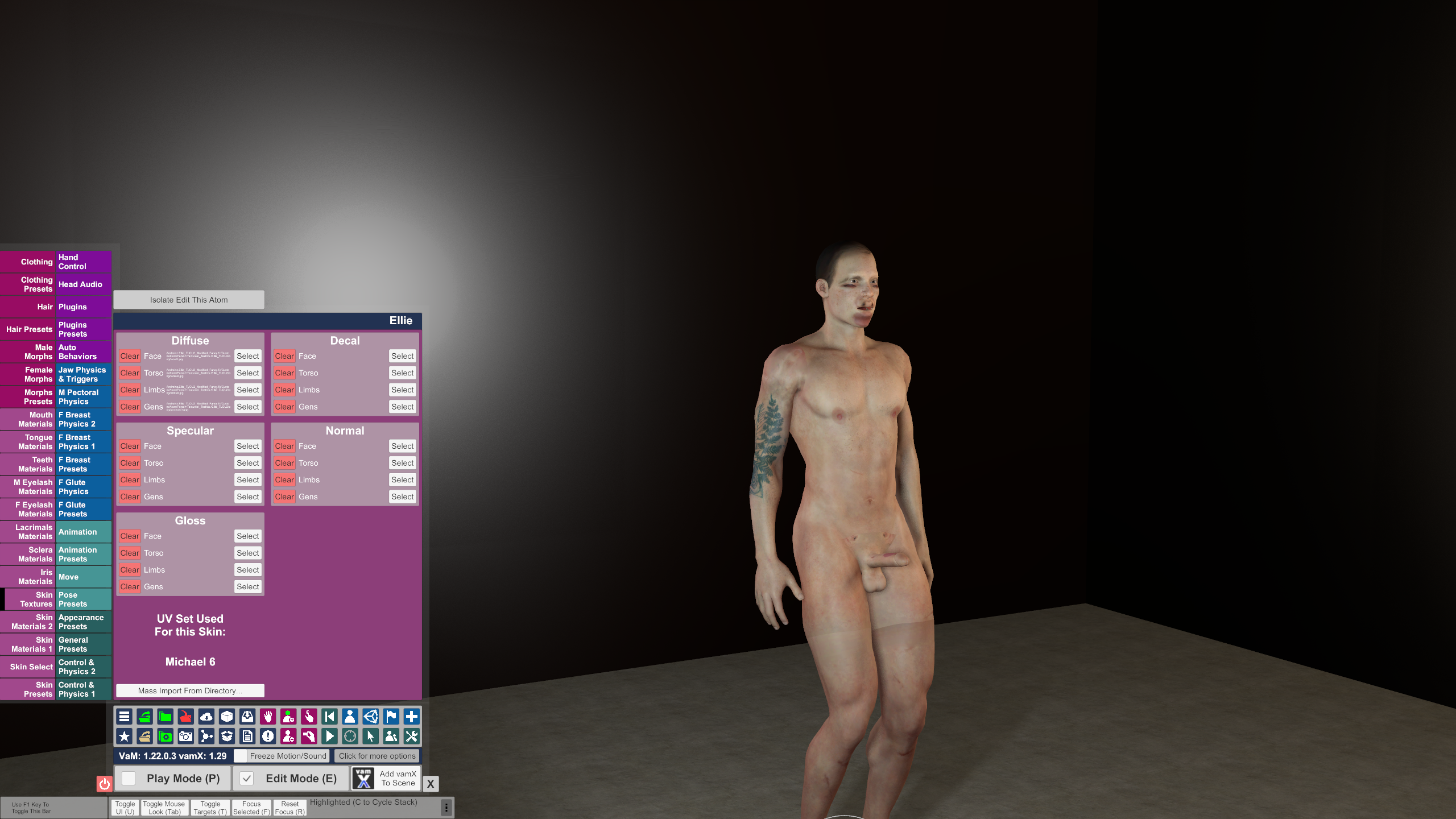
Thanks to the above-mentioned add-on UVSwapper, you can easily convert your female textures for your male characters:
But first, apply a male skin to your person in "Skin Select". I used Male1.
Now add the plugin UVSwapper to your person.
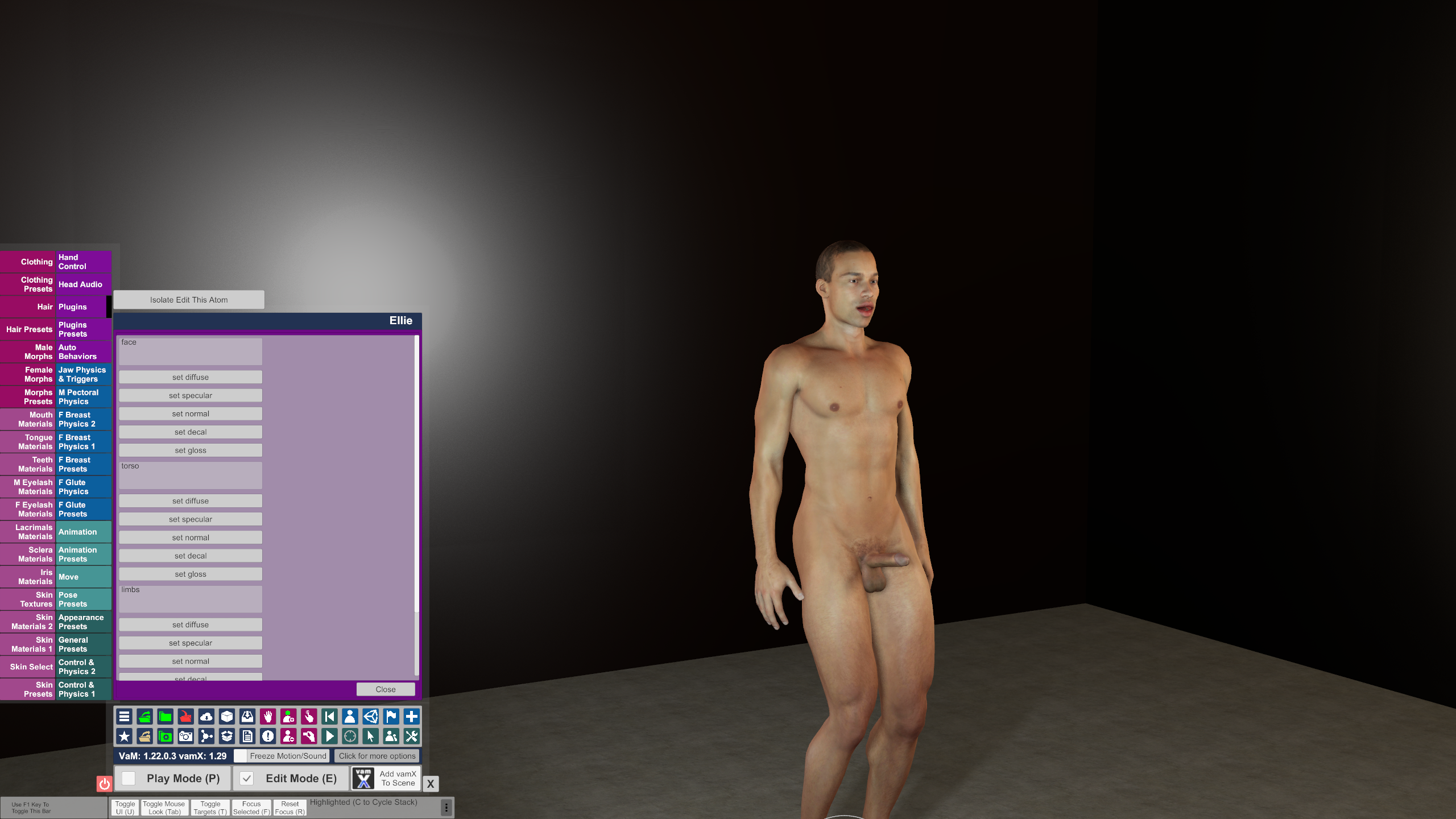
In this guide, I will only convert the diffuse textures, but the add-on can convert specular, normals, decals and gloss too.
Simply click on "set diffuse", choose your female texture, and the plugin will automatically apply it to your model.
Remember, when setting your genitals in the UV add-on, to use the torso textures. Not the actual female genitals.
Once everything is done, your character should look like this:

Now it's time to apply the morphs:
Head over to the male morphs and zero out all active morphs (or just disable them manually)
Set the "MVR_G2Female" to 1
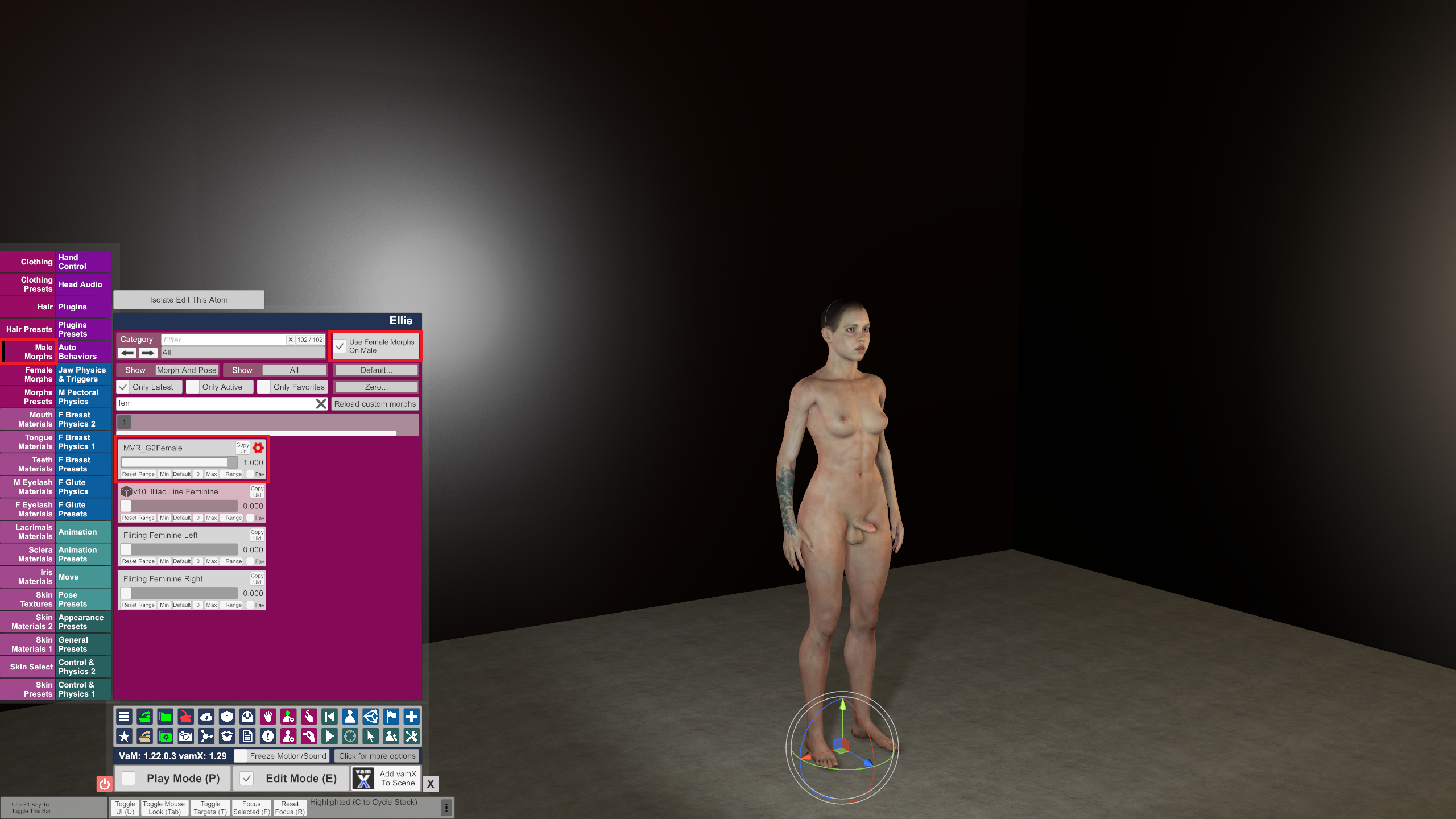
In this case, I already had the Ellie morphs in "Female Morphs" enabled, so it automatically applied those.
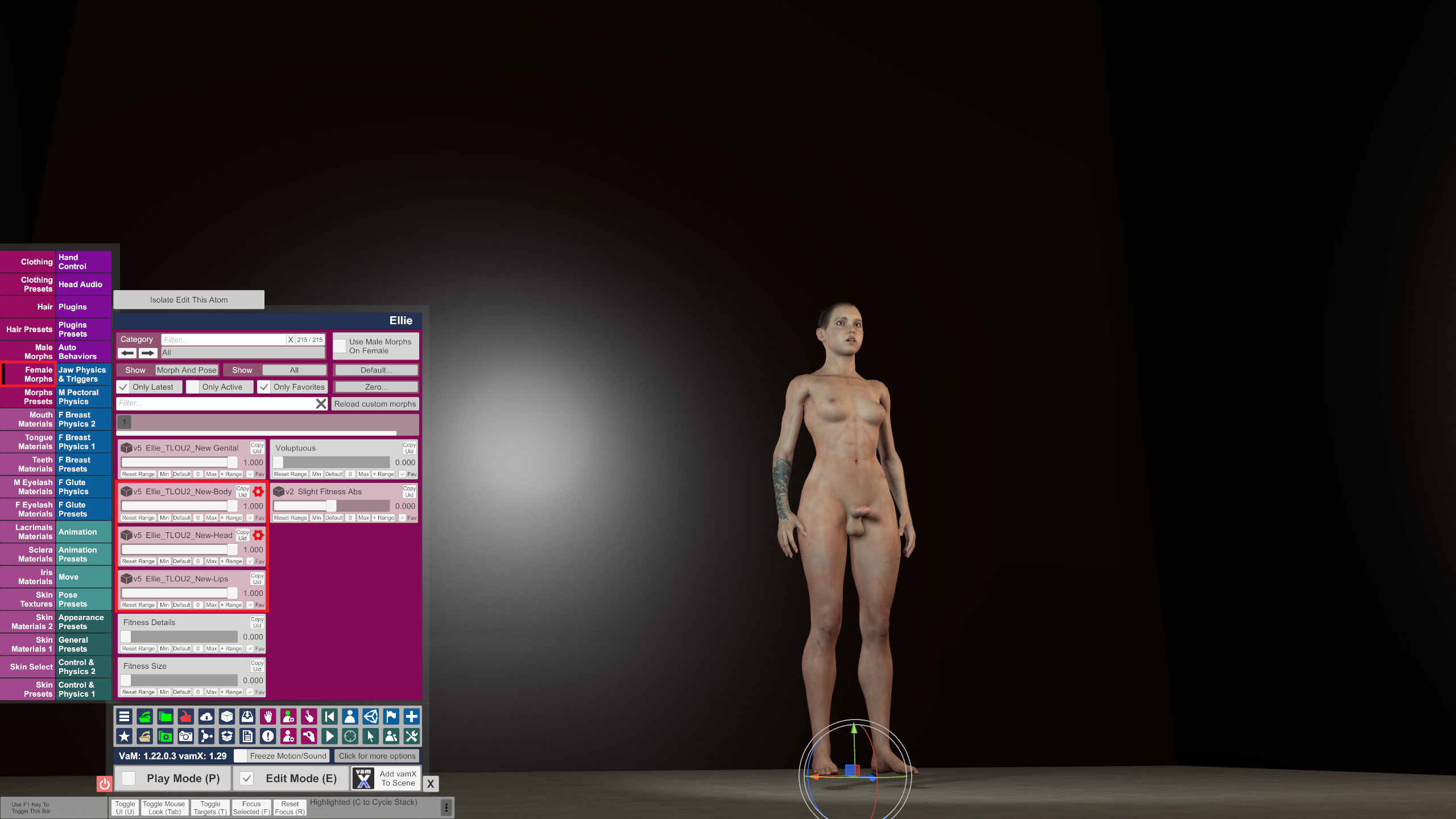
Now, your Futa should mostly look like her female counterpart:

As you can see, the colors are a bit off, but that is tweakable in the "Skin Materials" tab.
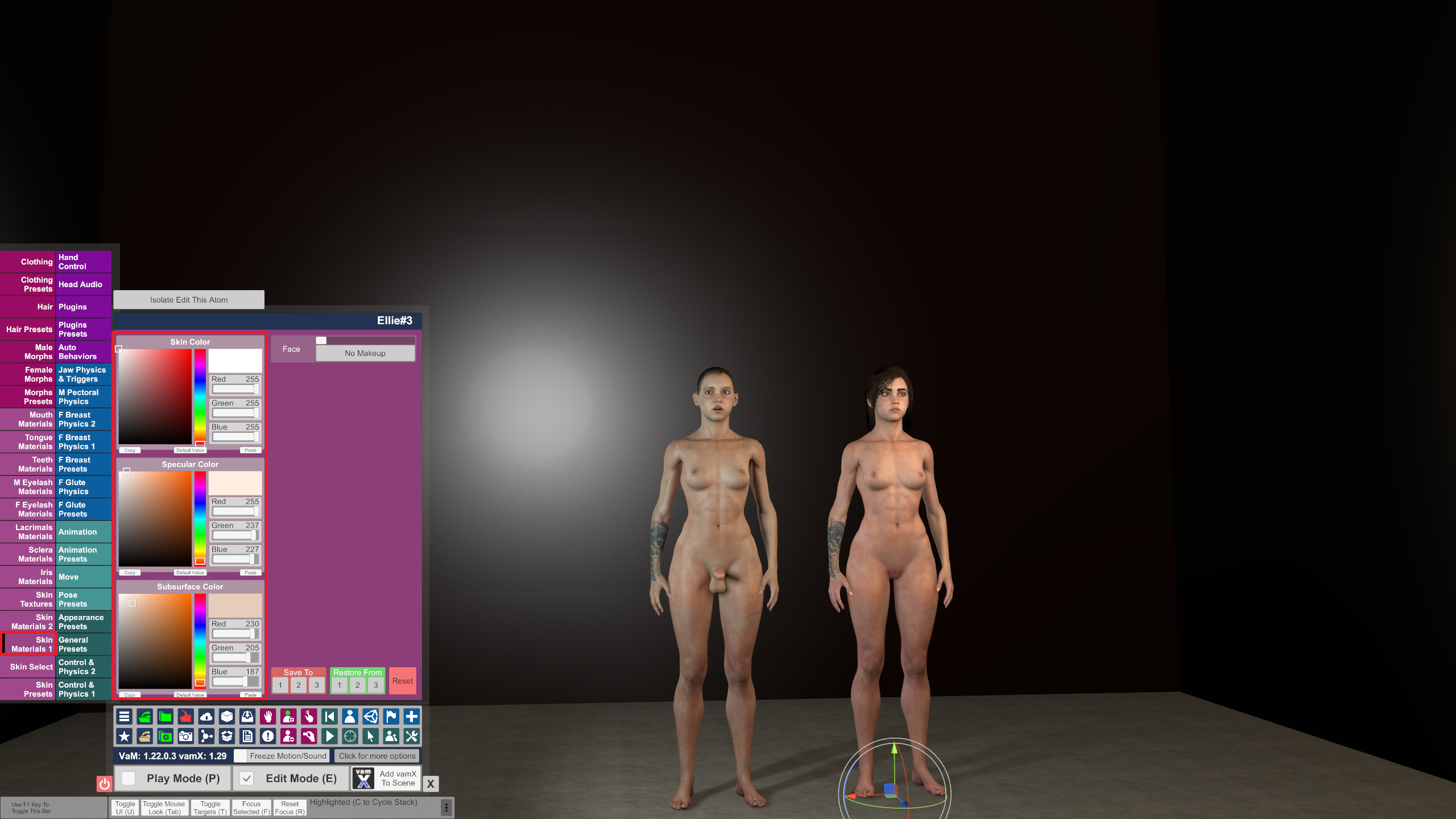
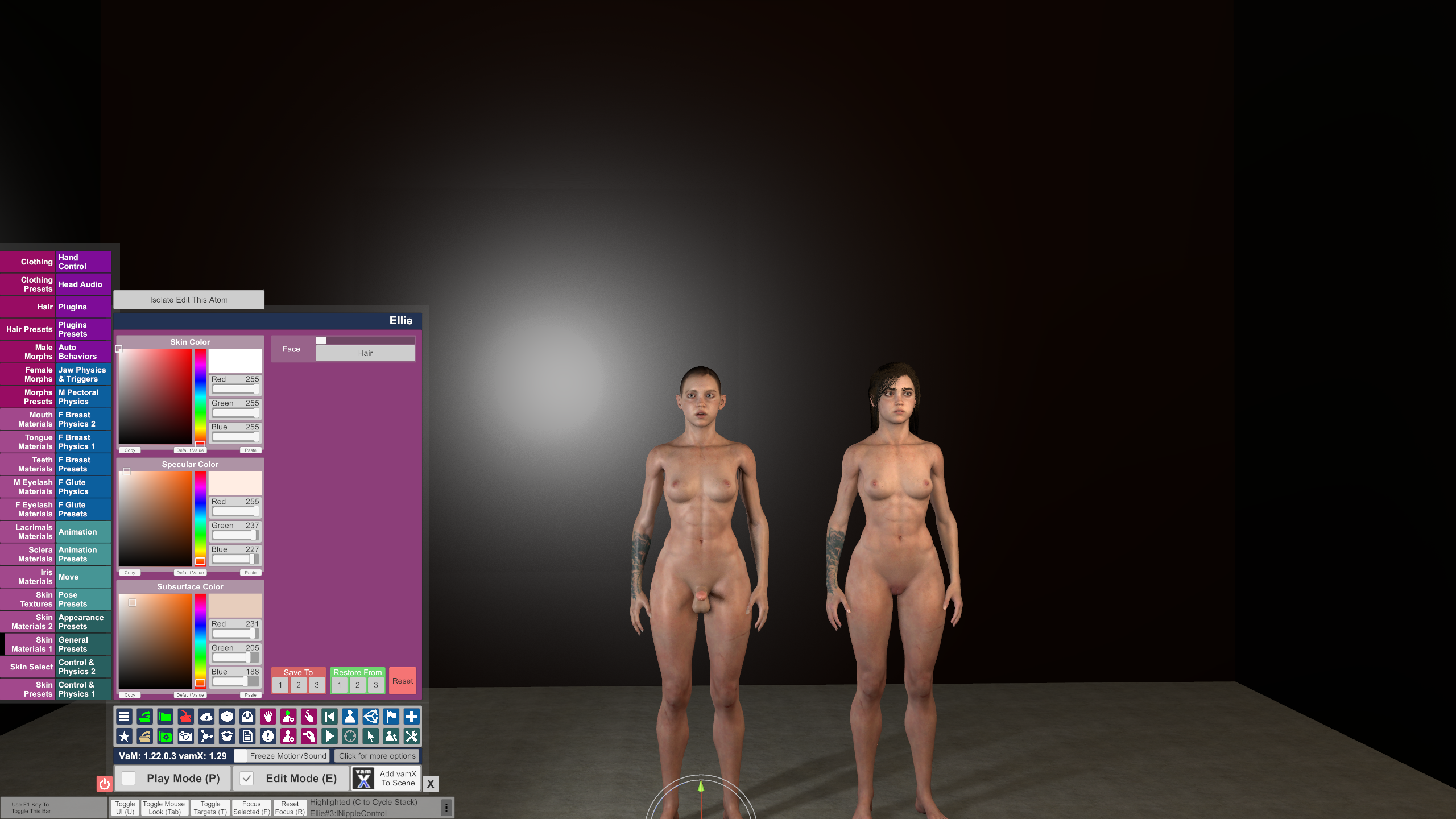
So far, I do not know why the futa looks kind of glossy, but I guess It's because I have only converted the diffuse.
Alright, most of it is done now.
An issue you might encounter is hair.
In my case, the original creator of this derivative character, @Testitou, has made the hair accessible to female and not male.
Easily adjustable.
In this case, I had to extract his Var file, head to Custom>Hair>Female, and copy his "Testitou" folder.
That folder has to be placed in your game's Custom>Hair>Male folder.
Now you can add the hair to your Futa character.
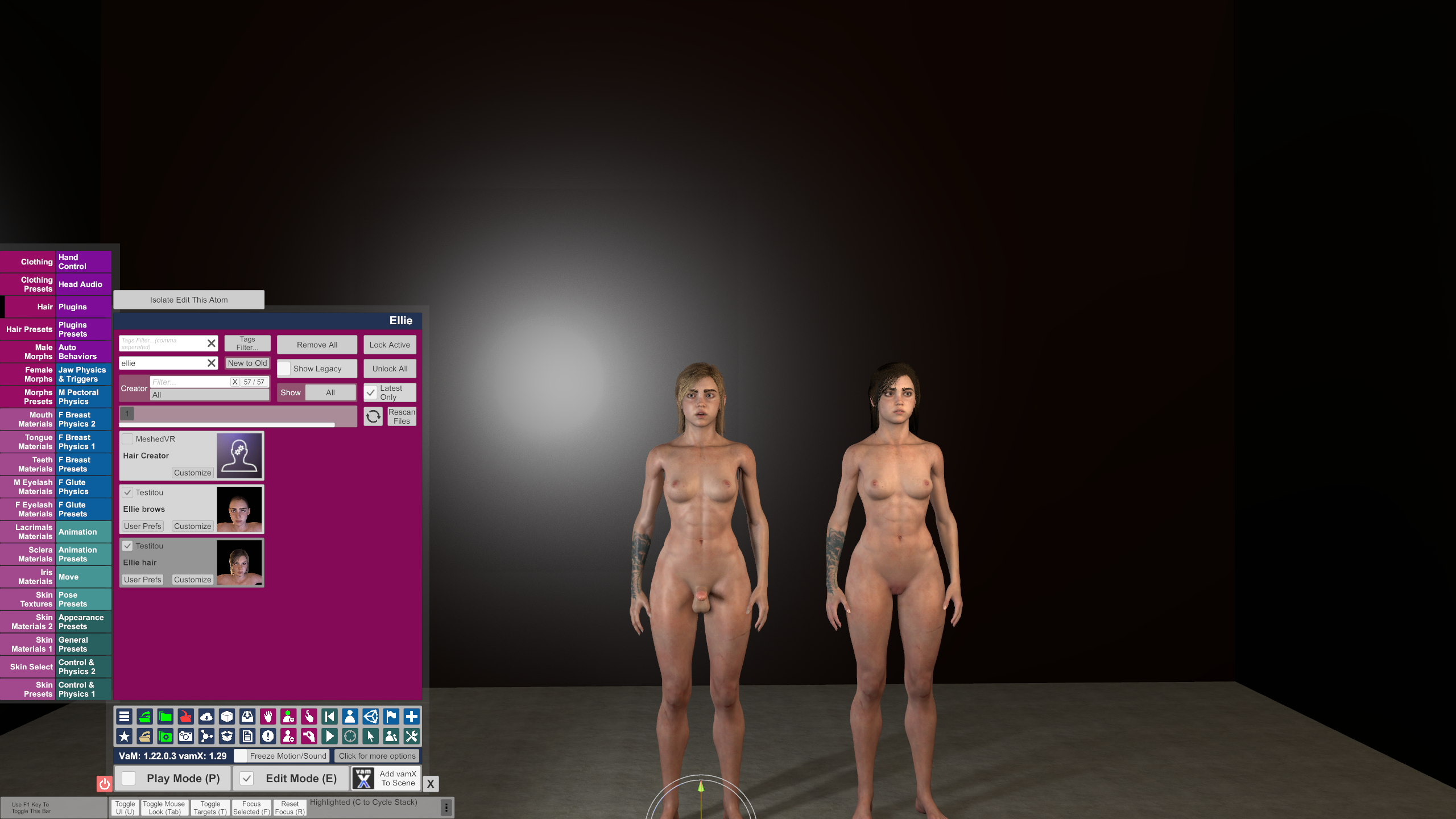
For now, I am too lazy to fiddle around with the settings of the hair, so i leave ellie as a blonde.
Be aware:
Without editing the textures yourself, some textures can look very "off", In this case, the seam wasn't that bad, but I could imagine more complicated textures looking goofy:
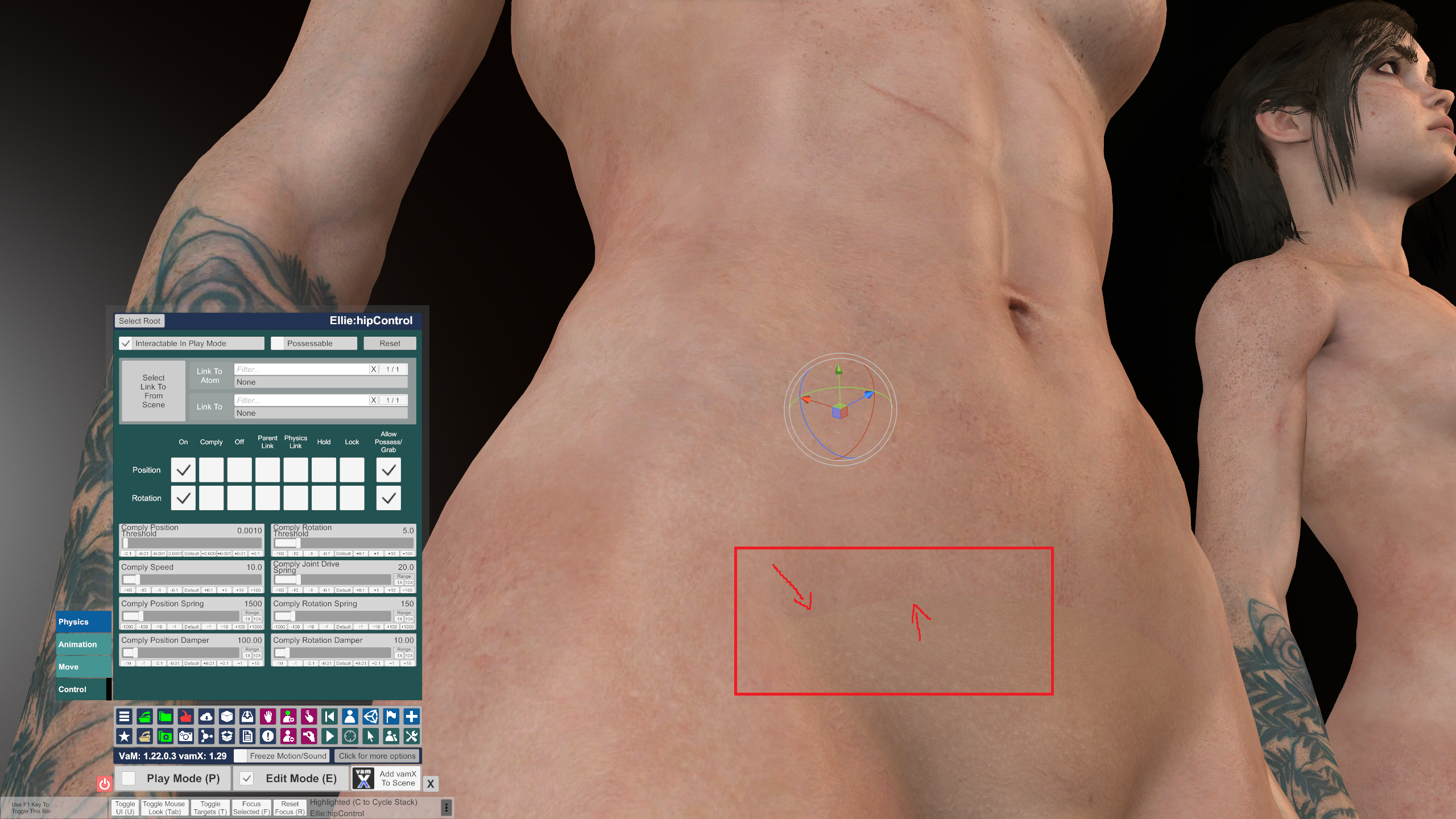
I hope this guide helped you out, and if you have Questions, dont be afraid to ask
Again thanks to @Androinz for helping me out
Cheers!
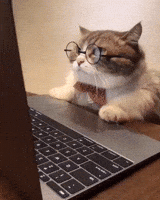
Addition from @Androinz:
Needed Addons:
- UVSwapper from mrmr32: https://hub.virtamate.com/resources/uvswapper.29618/
For this guide, I will use the @Androinz Ellie look, wich is a derivative of the @Testitou look.
Androinz also helped me with some issues I had with morphs. Huge Shoutout to them
Let's start:
First Step: Loading the Morphs
To make sure the female characters morphs show up later, we need to load them in.
This can be achieved two ways.
Either you add a separate person atom with your female look, or you go to your package manager:
- Open package manager
- Click morphs
- Search for your fem. Morphs
- Click on User Prefs
- Tick the box to preload the morph
Now that that's done, let's get converting
As you might already know, you cannot use female textures on male characters. If you did it, you would get an abomination like this:
Thanks to the above-mentioned add-on UVSwapper, you can easily convert your female textures for your male characters:
But first, apply a male skin to your person in "Skin Select". I used Male1.
Now add the plugin UVSwapper to your person.
In this guide, I will only convert the diffuse textures, but the add-on can convert specular, normals, decals and gloss too.
Simply click on "set diffuse", choose your female texture, and the plugin will automatically apply it to your model.
Remember, when setting your genitals in the UV add-on, to use the torso textures. Not the actual female genitals.
Once everything is done, your character should look like this:
Now it's time to apply the morphs:
Head over to the male morphs and zero out all active morphs (or just disable them manually)
Set the "MVR_G2Female" to 1
In this case, I already had the Ellie morphs in "Female Morphs" enabled, so it automatically applied those.
Now, your Futa should mostly look like her female counterpart:
As you can see, the colors are a bit off, but that is tweakable in the "Skin Materials" tab.
So far, I do not know why the futa looks kind of glossy, but I guess It's because I have only converted the diffuse.
Alright, most of it is done now.
An issue you might encounter is hair.
In my case, the original creator of this derivative character, @Testitou, has made the hair accessible to female and not male.
Easily adjustable.
In this case, I had to extract his Var file, head to Custom>Hair>Female, and copy his "Testitou" folder.
That folder has to be placed in your game's Custom>Hair>Male folder.
Now you can add the hair to your Futa character.
For now, I am too lazy to fiddle around with the settings of the hair, so i leave ellie as a blonde.
Be aware:
Without editing the textures yourself, some textures can look very "off", In this case, the seam wasn't that bad, but I could imagine more complicated textures looking goofy:
I hope this guide helped you out, and if you have Questions, dont be afraid to ask
Again thanks to @Androinz for helping me out
Cheers!



