What is this?
CameraMan is a subscene that adds a smooth tracking camera in VaM. The camera smoothly tracks a TARGET atom (both position and rotation) while always pointing towards it, and can be used to create automatic camride for animated or mocap scenes. CameraMan functions like a scene plugin (but it's not a plugin). You can load CameraMan subscene in your scene, set a tracking target, use the UI to adjust camera settings and you're good to go. CameraMan subscene and it's settings will be saved along with your scene.
Advanced users, who're familiar with Timeline, can also animate the tracking camera using Timeline, and mix automatic camera movement from CameraMan and manual animation from Timeline.
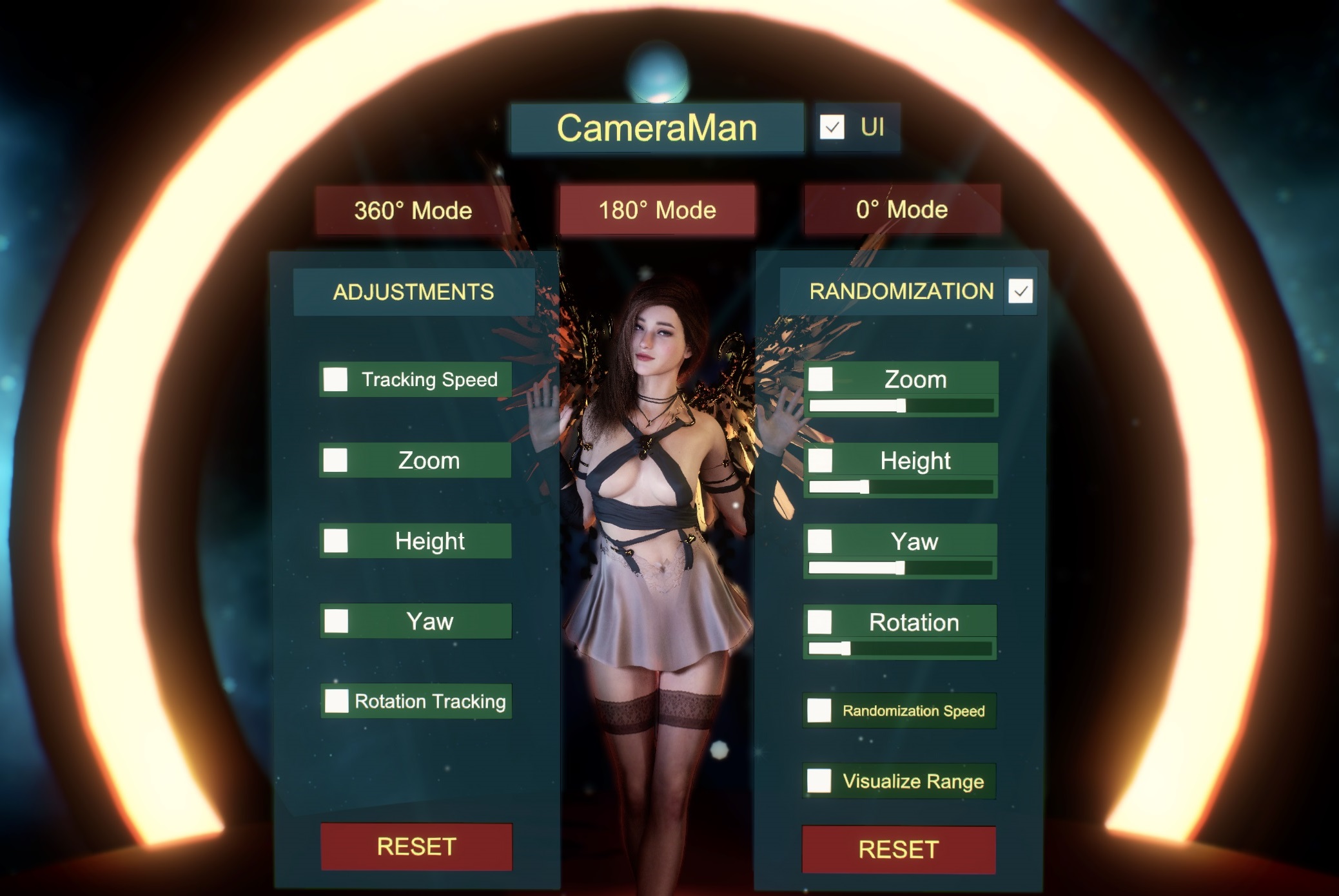
Show me what it can do?
The videos below show two modes of tracking: 360° and 180° tracking. Cameraman subscene is loaded in the scene and set to track Person's chest. There is no manual camera animation. All camera movement is automatically generated using the camera tracking. A demo scene is also included in the download which has Cameraman already setup for several dance scenes.
180° tracking demo:
Using Sexy Kpop Dances scene for demo, that scene has been updated with CameraMan and you can view this directly.
360° tracking demo:
Using VamTimbo's dance mocap with 360° tracking mode that tracks the dancer with fast rotations.
Camera functionality:
You can try out the camera tracking and camride in the included demo scene which has several mocap animations. In the demo, use the left UI buttons to select an animation. The right UI is CameraMan which is already setup in the scene. Just click 'Camera View' in the middle to view the camride.
The camera provides several features:
How to setup :
Cameraman setup and settings walkthrough video:
Quick setup of CameraMan in your scene:
Detailed walkthrough of setup and CameraMan options:
Some tips on usage:
I'm an experienced VaM user. How does this tracking really work?
The subscene consists of a bunch of atoms physically linked to each other that transfer the TARGET atom's motion to the camera. The primary plugins are RubberLeash and Lumination. RubberLeash allows a smooth ParentLink between atoms which can be adjusted based on an initial recorded position (this is used to adjust zoom, height etc). Lumination is used to always point a light at the TARGET. Lumination is also used to track a rotating atom from a distance, to convert 360° rotation into ~180° rotation.
Finally, FloatParamRandomizerEE is used to randomize RubberLeash parameters which are used to randomize Zoom, Height, Rotation etc.
Feel free to check the triggers for the UI buttons/sliders for more information.
Also I'd be glad if anyone can use the ideas here and turn this into a free plugin which is more user friendly. Working only with atoms and physics links and RubberLeash does limit some potential for the camera.
Credits:
Big Thanks to VamTimbo for the dance mocap for the demo scene.
ReignMocap for ModelLab mocaps.
AcidBubbles, everlaster, MacGruber and VRAdultFun for plugins that made this possible.
CameraMan is a subscene that adds a smooth tracking camera in VaM. The camera smoothly tracks a TARGET atom (both position and rotation) while always pointing towards it, and can be used to create automatic camride for animated or mocap scenes. CameraMan functions like a scene plugin (but it's not a plugin). You can load CameraMan subscene in your scene, set a tracking target, use the UI to adjust camera settings and you're good to go. CameraMan subscene and it's settings will be saved along with your scene.
Advanced users, who're familiar with Timeline, can also animate the tracking camera using Timeline, and mix automatic camera movement from CameraMan and manual animation from Timeline.
Show me what it can do?
The videos below show two modes of tracking: 360° and 180° tracking. Cameraman subscene is loaded in the scene and set to track Person's chest. There is no manual camera animation. All camera movement is automatically generated using the camera tracking. A demo scene is also included in the download which has Cameraman already setup for several dance scenes.
180° tracking demo:
Using Sexy Kpop Dances scene for demo, that scene has been updated with CameraMan and you can view this directly.
360° tracking demo:
Using VamTimbo's dance mocap with 360° tracking mode that tracks the dancer with fast rotations.
Camera functionality:
You can try out the camera tracking and camride in the included demo scene which has several mocap animations. In the demo, use the left UI buttons to select an animation. The right UI is CameraMan which is already setup in the scene. Just click 'Camera View' in the middle to view the camride.
The camera provides several features:
- Tracking modes:
360°, 180° and 0° tracking. Adjusts amount of rotation done by camera around TARGET. 360° is good for scenes where viewing direction isn't fixed. 180° mode is good for dance mocaps and MMD where you have a one side stage viewing direction. 0° is same as 180°, but there's no rotation for more stable movement.
- Camera Adjustment:
Adjust the camera's base position in terms of Zoom, Height, Yaw and Tracking Speed.
- Camera Randomization:
Adds a small randomization value on top of current camera parameter values. Randomize Zoom, Height, Yaw and Rotation. You can adjust randomization speed to get smooth or fast handheld camera like motion.
- Camera View:
Use the button in middle or the Embody plugin toggle key (default is Equals = key) to enable the camera view. You can hide the CameraMan UI (top right toggle) and use the Embody toggle key to switch to camera view. Exit camera view with VaM UI Toggle (U) or Embody Toggle (=).
- Saving:
Saving the CameraMan subscene with your scene will retain all camera settings. No need to redo the setup. Unfortunately for now, saving just the subscene will not retain adjusted settings.
- Manual camera animations:
If you're familiar with Timeline, you can also animate the tracking camera using Timeline, and mix automatic camera movement from CameraMan and manual animation from Timeline. See the 'Advanced Usage' section in instructions.
To animate the camera manually, you'll need to animate only position of 'zCameraman/TargetPosition#2'. While animating 'TargetPosition#2' with Timeline, disable the RubberLeash plugin on it otherwise it'll snap back to it's original position when you move it. Re-enable RubberLeash on it when you're done animating.
See 'Hello Venus - Wiggle' and 'Stellar - Marionette' Timeline animations in Sexy Kpop Dances scene for an example of mixing manual and automatic animation. It has a Camera Layer which moves camera into specific positions during some sections, and leaves it free for automatic movement elsewhere using Triggers on animation weight.
How to setup :
- Download required dependencies:
I've kept dependencies to a minimum in the included demo scene. Please install all dependencies, else the camera will not work correctly. Embody, RubberLeash, FloatParamRandomizerEE, Lumination are absolutely necessary.
- Load CameraMan subscene:
CheekiBreeki.CameraMan.x > zCameraman > Cameraman_v2.json.
(The subscene atom is called zCameraman so that all the UI atoms in it show up at the end in Atoms list, and not clutter everything in the middle.)
The CameraMan UI includes an 'Instructions' button which will show an image with step-by-step instructions. Follow them to setup the camera. See the video tutorials below for a quick setup guide and a more complete walkthough of CameraMan setup and adjustment options. It's long but worth it.
- Sometimes in Camera View, you'll get some jitter on clothes, hair and UI items. That's weird VaM physics behavior, which can be fixed by locking game FPS and Physics Rate to the same value (like 72).
Cameraman setup and settings walkthrough video:
Quick setup of CameraMan in your scene:
Detailed walkthrough of setup and CameraMan options:
Some tips on usage:
- The tutorial video uses WindowCamera to preview the camera view. WindowCamera is not required or used for CameraMan. Embody plugin is used for the camera view.
- Before changing tracking mode ( 360°, 180°, 0°), make sure TARGET movement is stopped and reset to face the viewing direction.
- To stop randomization, keep the toggle enabled but move the slider to zero. This will remove the added random value. You can also use the global section toggle 'Randomization' to disable all randomization.
- To get a shaky handheld camera like motion, use a high Randomization Speed, and moderate Tracking Speed.
- If you have a directional light rig, say with a glow or rim light from the back, you'll want the light rig to always face the camera. You can do this by loading RubberLeash plugin on Light Rig subscene and setting Rotation only to track zCameraman/Camera.
I'm an experienced VaM user. How does this tracking really work?
The subscene consists of a bunch of atoms physically linked to each other that transfer the TARGET atom's motion to the camera. The primary plugins are RubberLeash and Lumination. RubberLeash allows a smooth ParentLink between atoms which can be adjusted based on an initial recorded position (this is used to adjust zoom, height etc). Lumination is used to always point a light at the TARGET. Lumination is also used to track a rotating atom from a distance, to convert 360° rotation into ~180° rotation.
Finally, FloatParamRandomizerEE is used to randomize RubberLeash parameters which are used to randomize Zoom, Height, Rotation etc.
Feel free to check the triggers for the UI buttons/sliders for more information.
Also I'd be glad if anyone can use the ideas here and turn this into a free plugin which is more user friendly. Working only with atoms and physics links and RubberLeash does limit some potential for the camera.
Credits:
Big Thanks to VamTimbo for the dance mocap for the demo scene.
ReignMocap for ModelLab mocaps.
AcidBubbles, everlaster, MacGruber and VRAdultFun for plugins that made this possible.



