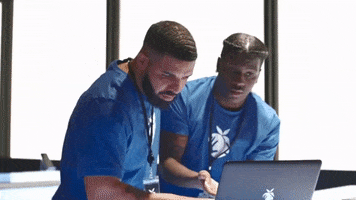Scene Audio

The Scene Audio Control panel is where you add any audio files that you want to have access to in your scenes.
To load an Audio file using an address the format should be similar to this:
C:/Virt-A-Mate/Custom/Sounds/Test/015.wav
 ”URL” Here is where you can add an audio file using a local or html address to an audio file. The address of the last audio file loaded will also be displayed here.
”URL” Here is where you can add an audio file using a local or html address to an audio file. The address of the last audio file loaded will also be displayed here.
 ”Browse…” This will open a standard vam loading screen so that you can browse to local audio files on your computer.
”Browse…” This will open a standard vam loading screen so that you can browse to local audio files on your computer.
 ”Load” this button will add an audio entry to the list specified by the “URL” location.
”Load” this button will add an audio entry to the list specified by the “URL” location.
 ”Paste From Clipboard” This will paste the audio file location stored on your clipboard into the “URL” bar. The address must include the file name like this example: C:/Virt-A-Mate/Custom/Sounds/Test/015.wav
”Paste From Clipboard” This will paste the audio file location stored on your clipboard into the “URL” bar. The address must include the file name like this example: C:/Virt-A-Mate/Custom/Sounds/Test/015.wav
 ”Copy To Clipboard” will copy the currently loaded address in the “URL” bar to your clipboard
”Copy To Clipboard” will copy the currently loaded address in the “URL” bar to your clipboard
 An example of several audio clips loaded into the Scene Audio Control Panel.
An example of several audio clips loaded into the Scene Audio Control Panel.
 An example of a clip loaded into the Control panel.
An example of a clip loaded into the Control panel.
 The URL will be listed here.
The URL will be listed here.

 A green square means that the audio file is loaded and active. Red means that it was not found or unable to be loaded.
A green square means that the audio file is loaded and active. Red means that it was not found or unable to be loaded.
 The “Name” of your audio file will be listed here.
The “Name” of your audio file will be listed here.
 ”Remove” removes the audio clip from the list. There is no undo.
”Remove” removes the audio clip from the list. There is no undo.
 ”Test” will play the audio file.
”Test” will play the audio file.
How to play audio in a scene?
See example in:
 hub.virtamate.com
hub.virtamate.com
The Scene Audio Control panel is where you add any audio files that you want to have access to in your scenes.
To load an Audio file using an address the format should be similar to this:
C:/Virt-A-Mate/Custom/Sounds/Test/015.wav
How to play audio in a scene?
See example in:
Wiki Article - 10. Triggers
VAM triggers: Triggers are commands that perform an action on an atom's property. that translates into: something that does something on something Triggers in VAM follow this basic structure: Receiver Atom > Receiver > Receiver Target a.k.a. this atom > this thing in the atom > to do...
Last edited by a moderator: