This is a basic "how do triggers work, in VaM, today" guide. I *was* going to put these steps in a larger gude of mine which is about creating a plugin that will enable you to trigger an action by moving to a predetermined are within your scene. I thought it might be useful and more structured to seperate the two.
The plugin guide is here.
So... a simple animation trigger example
To trigger an animation or other action using a collision trigger you need...
Step 1.
I used AcidBubbles timeline plug-in to create a simple animation for my ball/sphere. As you can see it contains a single animation named Anim 1
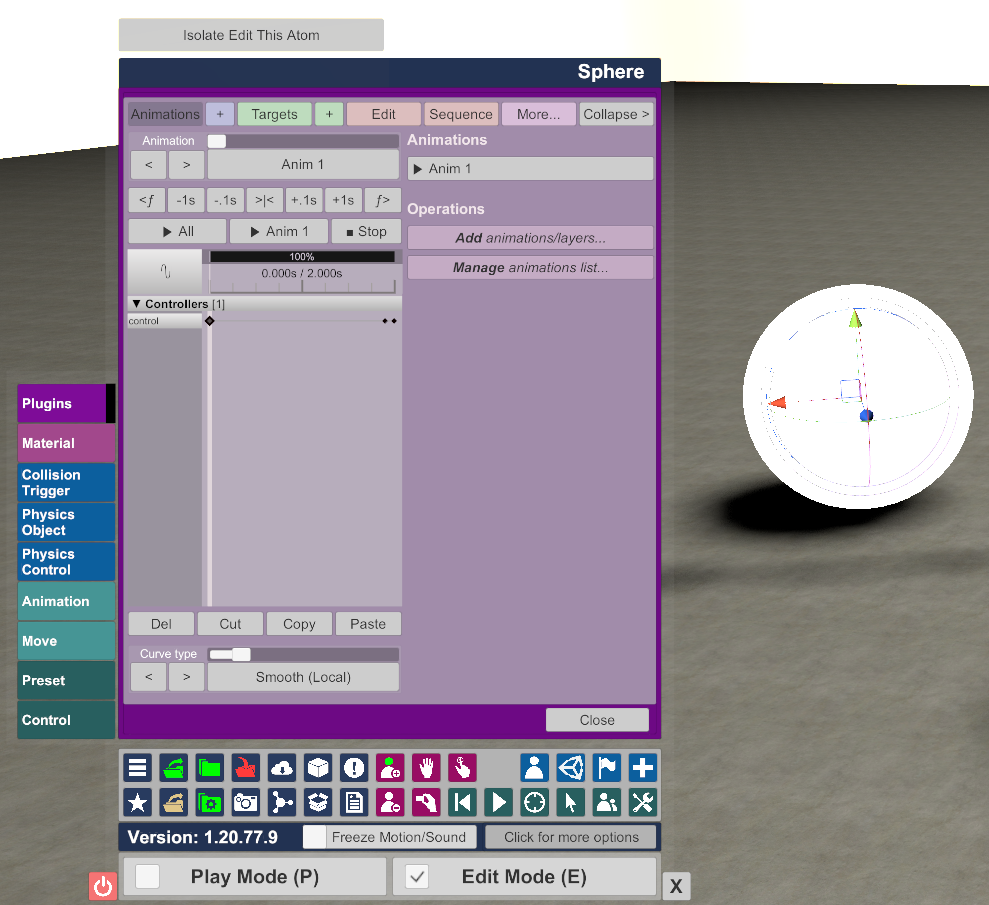
Step 2.
Add a Collision Trigger, as easy as 1, 2, 3... (err 4):
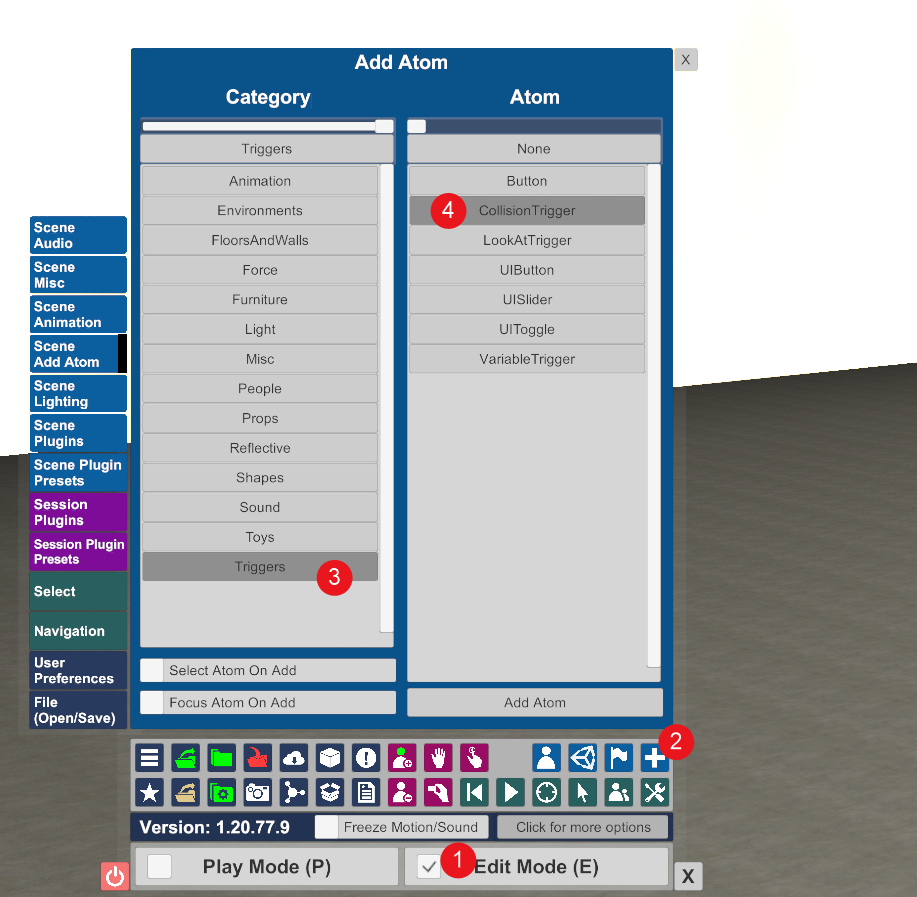
Position it and configure the options:
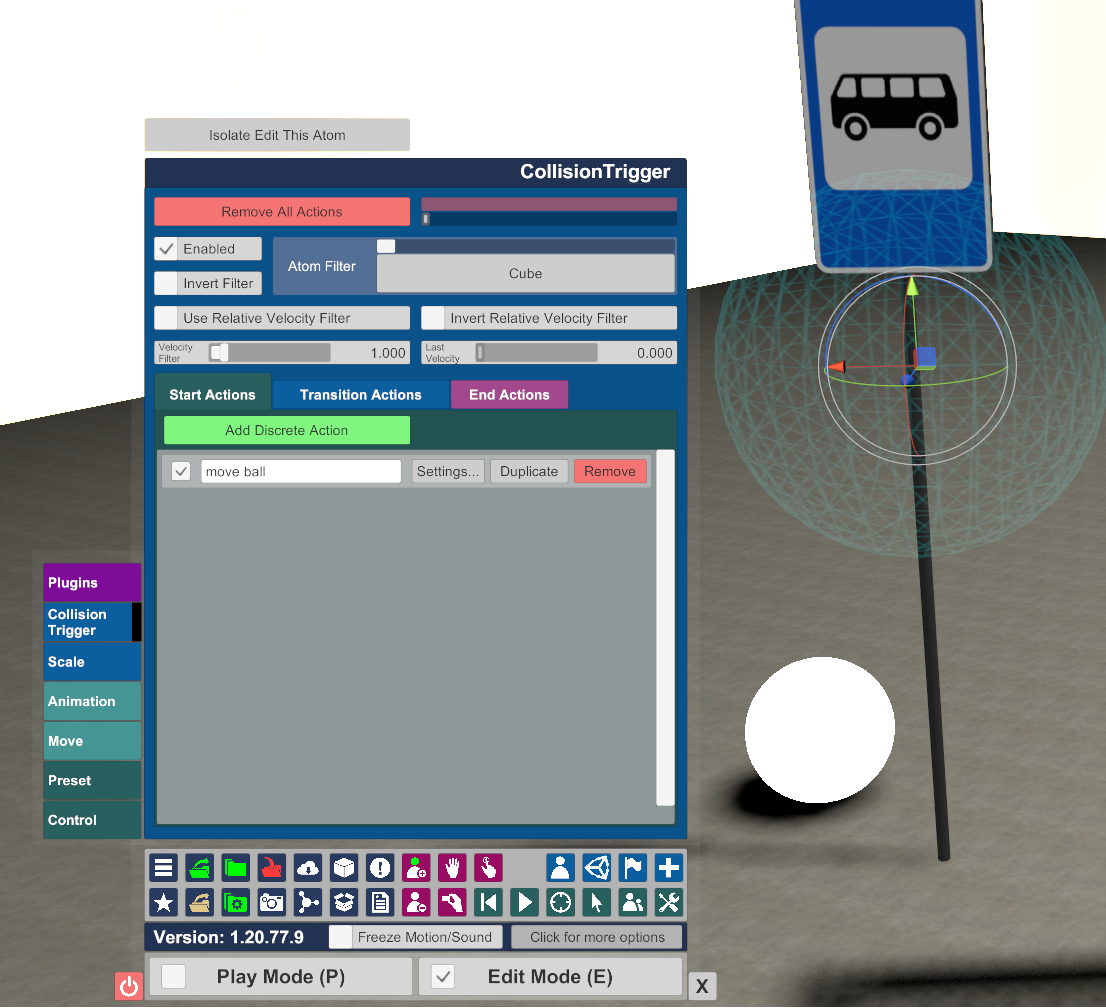
Optionally select the atom that will trigger the action in 'Atom Filter'. If you invert the Filter (check box) every other atom except the specified, triggers the Action(s)
Add an action (in the event of a collision occuring) using the green button and click 'settings' to find and specify the animation as the action to trigger (which resides inside 'Sphere > Timeline plugin > Anim 1')
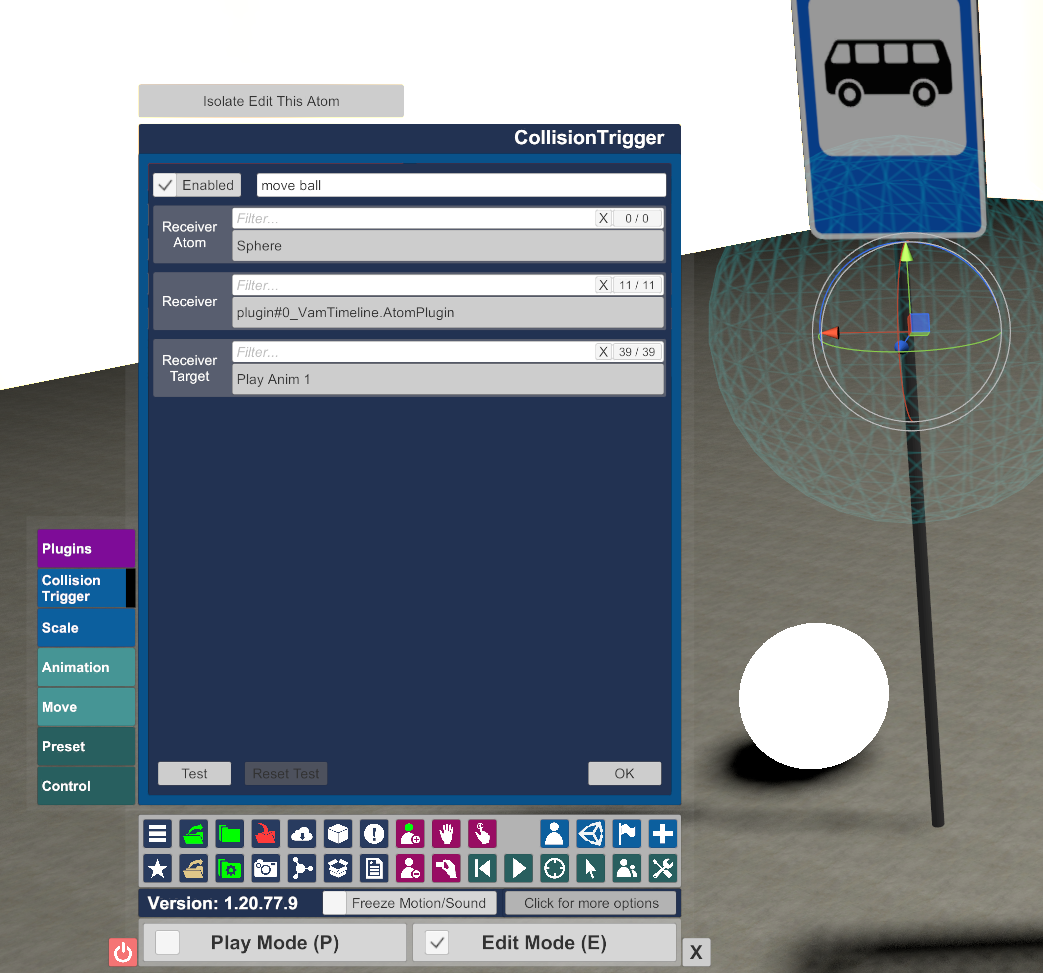
Click Test to make sure the correct animation plays. Following that, we're done. An atom enters the CollisionTrigger which triggers an action, this action happens to be configred to play my animation.
The plugin guide is here.
So... a simple animation trigger example
To trigger an animation or other action using a collision trigger you need...
- A person or object (atom) containing some animation that you want to play. (In my scene I added a sphere that will roll forward)
- An atom that will collidewith your trigger. (In my scene this is a 'cube' atom attached to my VR head) This could be;
- Any/all objects within a scene
- Single object
- Any/all objects except the specified ('Invert Filter' check)
- A CollisionTrigger Atom. You place this invisible Sphere somewhere in your scene. When the aforementioned atom(s) enter it, your trigger is, well... Triggered!
(I placed this at the bus stop, see screencaps.)
Step 1.
I used AcidBubbles timeline plug-in to create a simple animation for my ball/sphere. As you can see it contains a single animation named Anim 1
Step 2.
Add a Collision Trigger, as easy as 1, 2, 3... (err 4):
Position it and configure the options:
Optionally select the atom that will trigger the action in 'Atom Filter'. If you invert the Filter (check box) every other atom except the specified, triggers the Action(s)
Add an action (in the event of a collision occuring) using the green button and click 'settings' to find and specify the animation as the action to trigger (which resides inside 'Sphere > Timeline plugin > Anim 1')
Click Test to make sure the correct animation plays. Following that, we're done. An atom enters the CollisionTrigger which triggers an action, this action happens to be configred to play my animation.



