This guide contains suggestions for how to use free services to quickly make dynamic anime style headshots based on VaM models. I have gotten some good results so far, and I'm always finding new tricks for how to maximize the output from Animefilter.com:
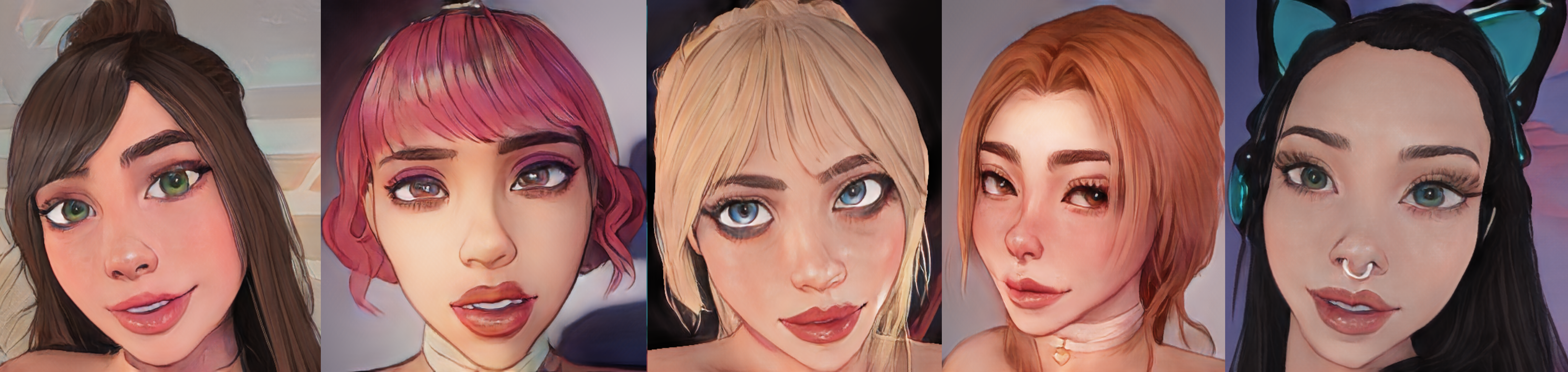
This guide uses the website Animefilter.com because it's free, and it uses your own computer hardware so there's no need to share it with other users...
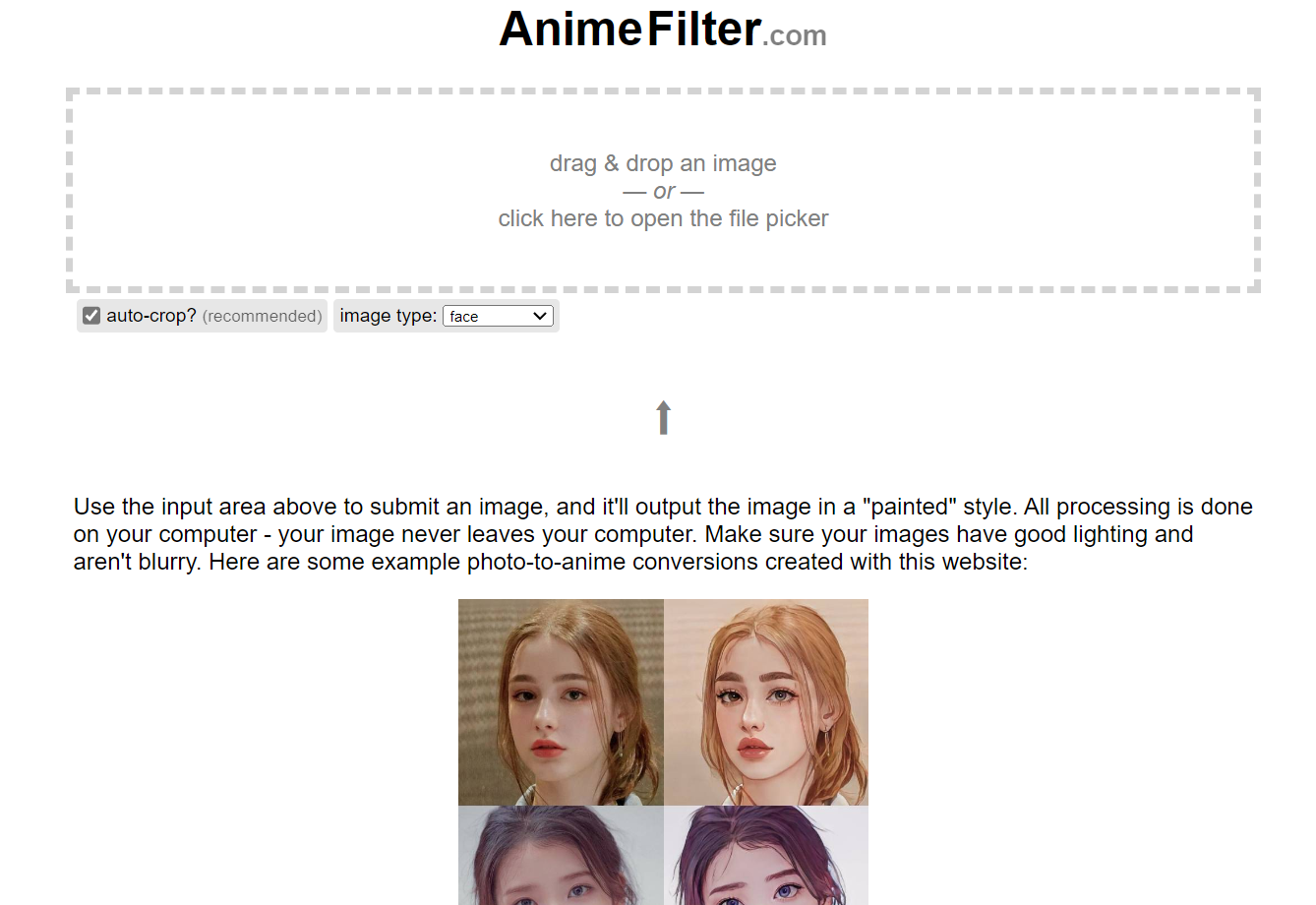
The Window's snipping tool is great for taking rapid screenshot captures from VaM. Simply press the Windows (⊞) button and type "Snip" and you'll see this icon in the search:
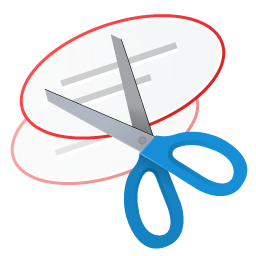
.
.
.
TIP 0: Pick the right pose/scene/lighting
Different poses will create different types of headshots. There is an entire science behind good headshots that can't be covered here, but my quick recommendation is to look at scenes with good lighting/poses as a starting point. Lots of little adjustments can be made from there, but ultimately, you'll have to experiment and see what you like. This guide will use different CyberTantric scenes, but many other scenes make great results.
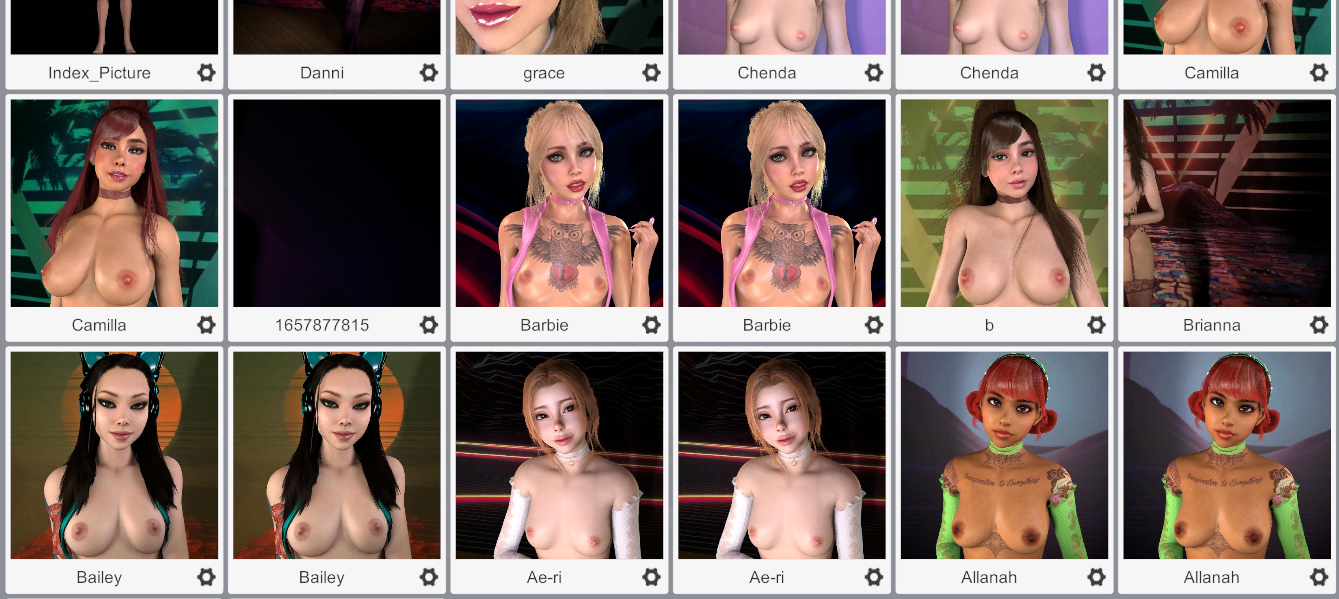
TIP 1: Fix Collisions
Many hairstyles, clothing, and morphs do not properly collide with each other.

There are a few quick fixes. If clothing is not properly colliding, it can be spot adjusted in the "Adjustments" Menu for clothing. Tinkering with these 3 options can fix most clothing-related collisions. Different combinations of the three options can usually make most clothing items behave correctly.
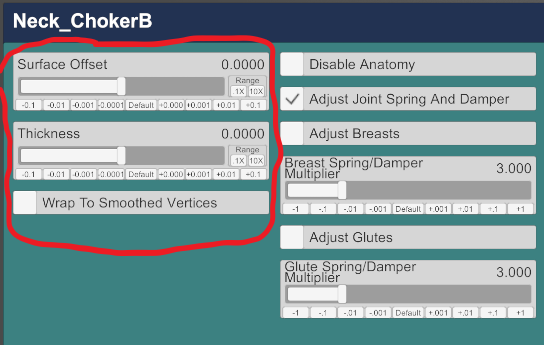
Tinkering a little with these makes the choker fit correctly around the neck without clipping or improper collisions...
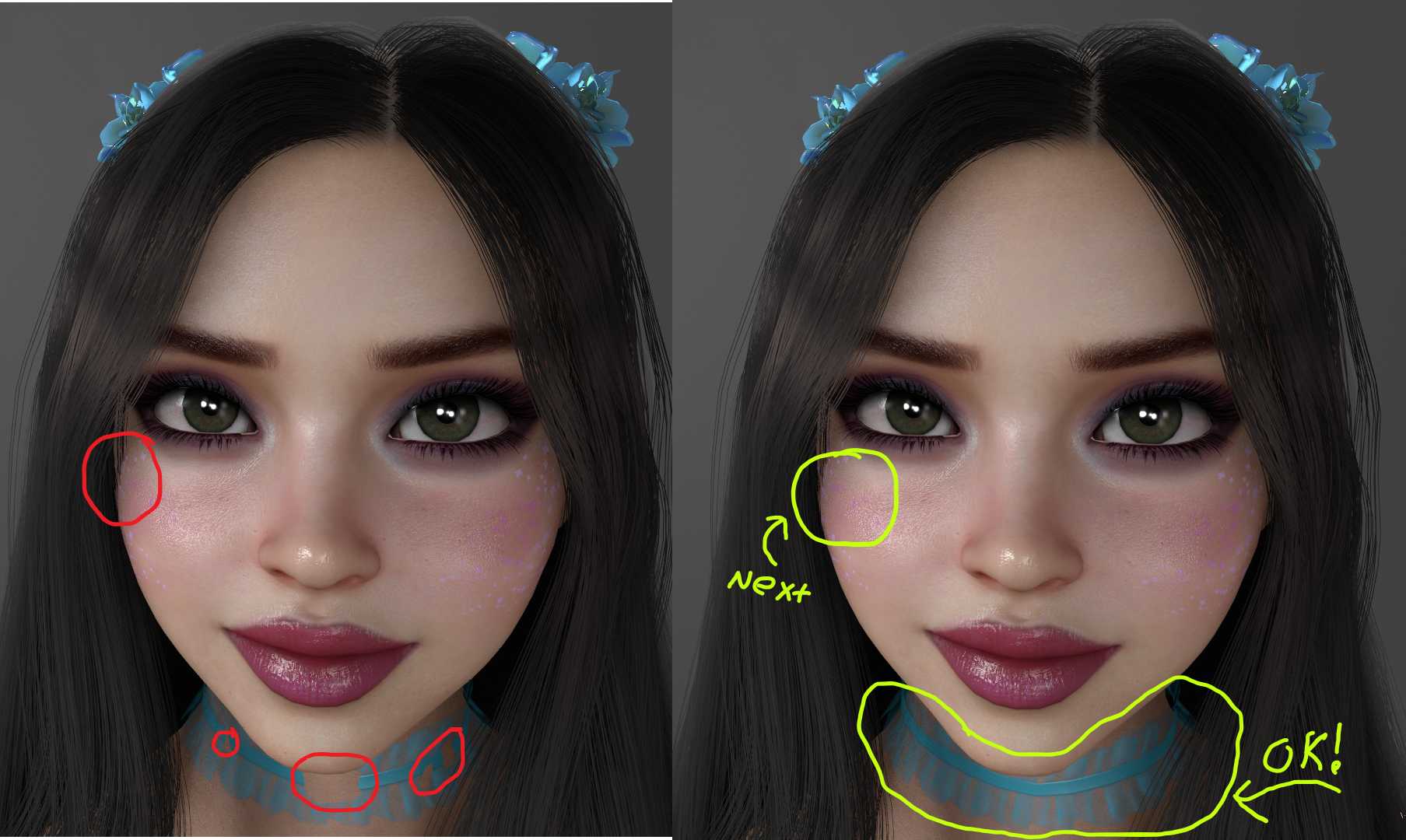
To fix hairstyle collisions with cheeks, adjusting the collision radius or the root- or tip-hairstyle can help bangs and locks avoid clipping. These 4 options can fix most hair collision prop
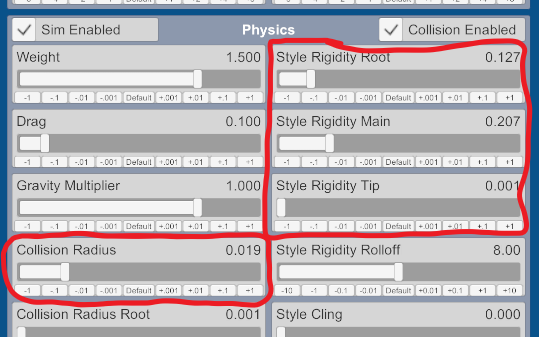
It may be necessary to undo these changes for different shots, as they will noticeably change how hair and clothing are rendered.
TIP 2: The Eyes Have It
Getting the color/shading/definition right for the eyes can make or break a headshot. If the eyes look weird, there's no way to get people to connect. If the eyes look uncannily beautiful, viewers will connect so deeply they may well become mesmerized. This experience happens to me constantly during this process!
My current workflow for getting the eyes right involves trial-and-error with these 3 permutations:
These three things are listed in order of difficulty to install/use, and they all don't necessarily improve a particular headshot. ReShade is especially difficult to get working correctly, and the settings I use are from Juno.
Here is a chart below that shows how these three factors effect the final result for a particular model's eyes.
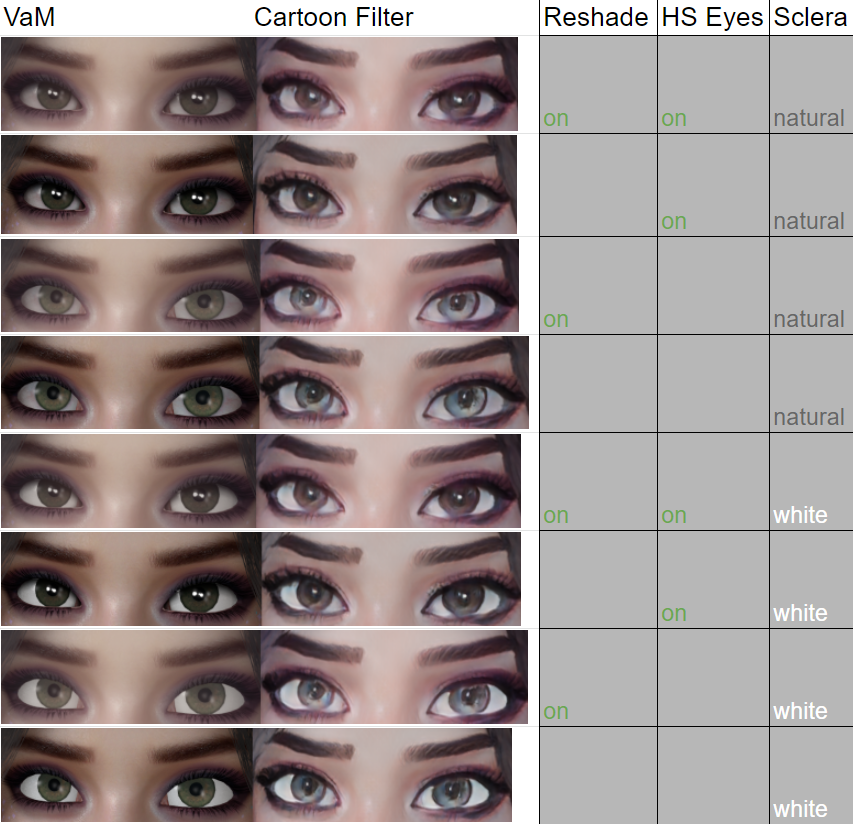
For a more comprehensive look at these effects, check out this gallery.
Step 3: One Last Kiss
The look of a model's mouth can greatly impact how their face is rendered. Clearly defined lips mostly create cute and sexy smiles. Animefilter.com has a little trouble rendering some opened-mouth expressions that involve the teeth, lips, and the dark unlit area inside the mouth. This can be remedied by using expressions/poses that keep the mouth closed.
Regardless, one finishing touch is to use SupaRioAmateur's Lips to correct any imbalances with the reflectivity of the lips. Lips may render differently from animefilter.com based on how the definition is created from reflected light. The different reflection settings on the lips can be adjusted to compensate for this:
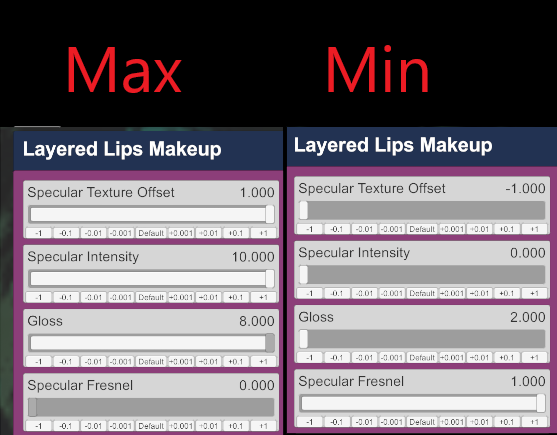
Here are a few demonstrations how different gloss/specular settings (plus ReShade) effect the final result:
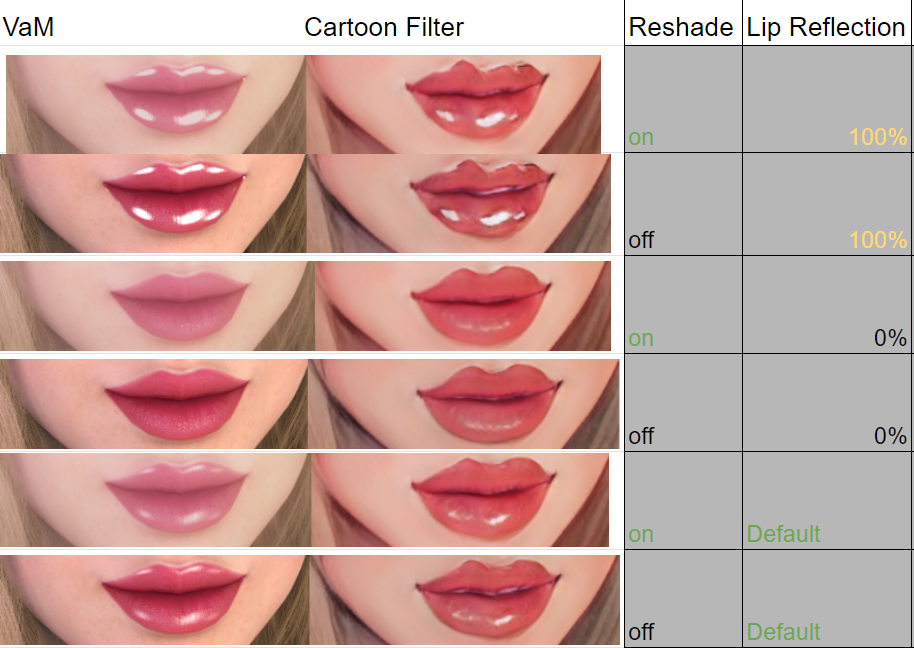
Fore more information on how lips are rendered, see this gallery.
Step 4: Plug-and-chug
Once you have the look/shot dialed in to your liking, it's time to export it to Animefilter.com
In order to maximize quality, I try to position the camera so that the face/head takes up about 85% of the vertical space on the right hand side of the screen. Since I'm using 1920 x 1080 resolution, I can neatly fit the user controls and the headshot into the same frame:
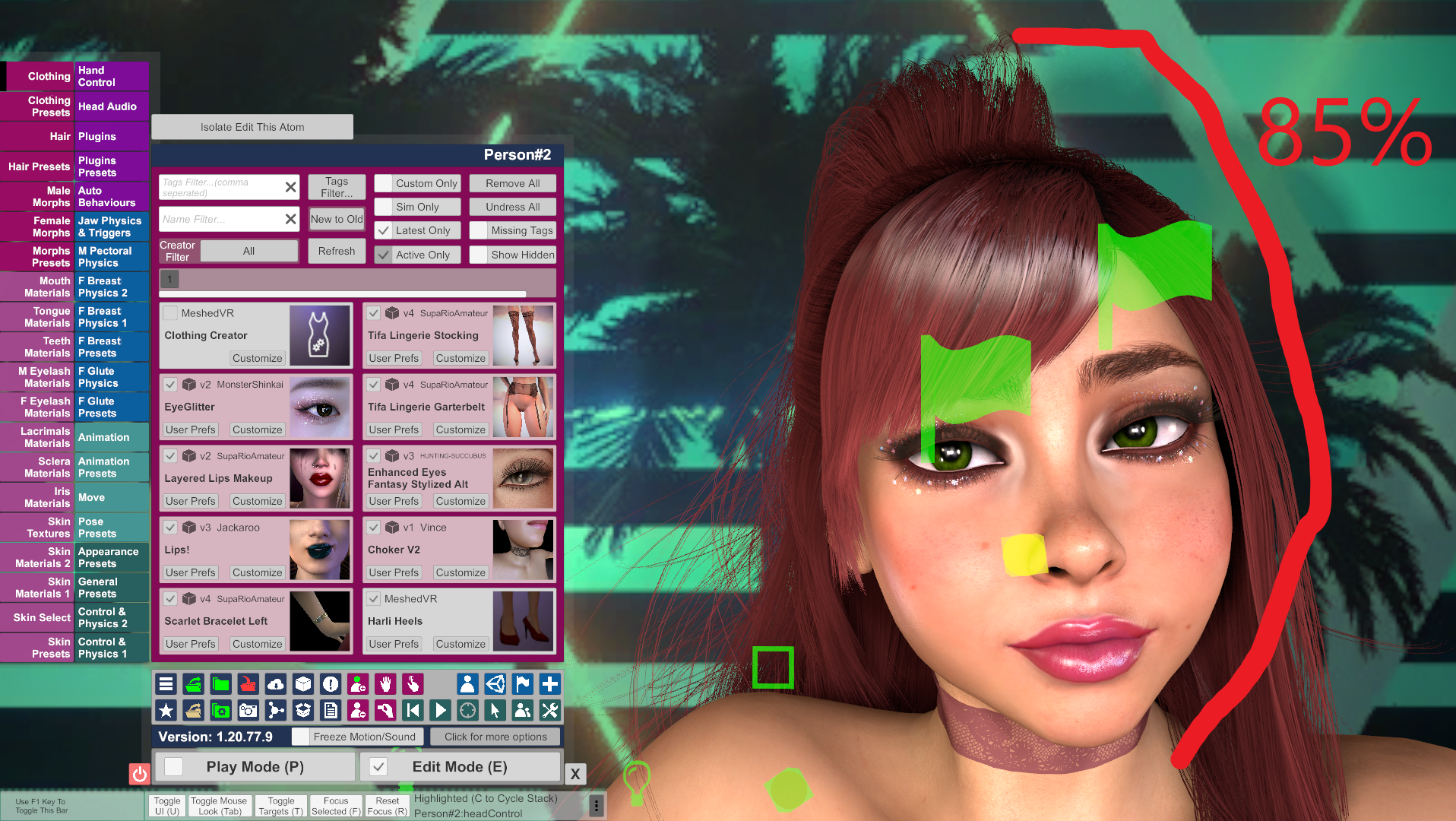
I do this for 2 reasons:
The quality headshots that I've made for my models usually take 1-3 hours of work each. If you're willing to iterate through a few hundred Bad and OK results, Animefilter can generate a truly beautiful picture for you. And don't worry about overloading their servers, Animefilter does all it's photo processing on your computer locally.
______________________________________
This is only a guide full of suggestions. Feel free to innovate however you like on these steps, and if you find a process that works better then try to share it with the rest of us
If you leave a rating or comment, also consider leaving a link to your anime headshots!


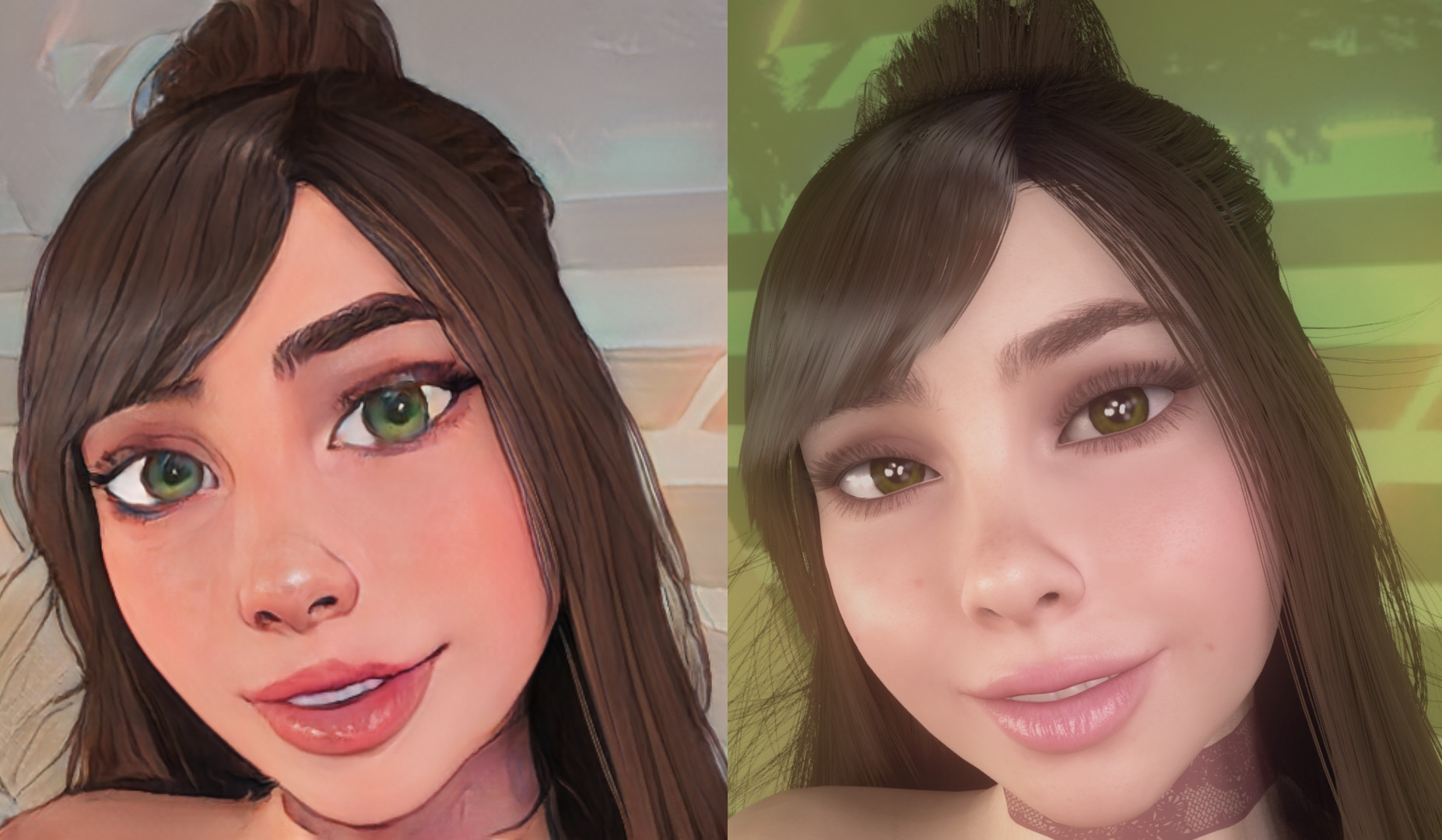

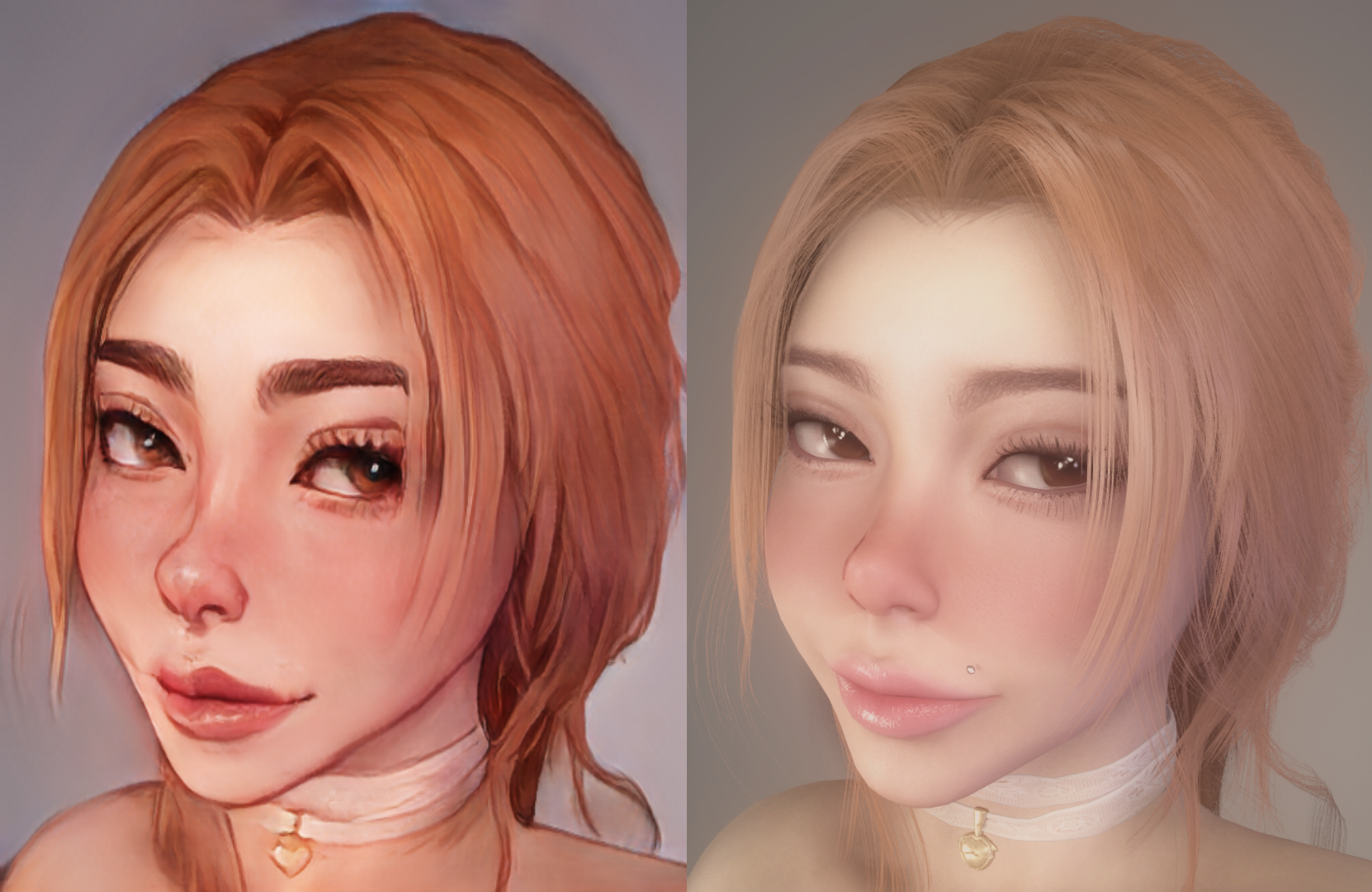
This guide uses the website Animefilter.com because it's free, and it uses your own computer hardware so there's no need to share it with other users...
The Window's snipping tool is great for taking rapid screenshot captures from VaM. Simply press the Windows (⊞) button and type "Snip" and you'll see this icon in the search:
.
.
.
TIP 0: Pick the right pose/scene/lighting
Different poses will create different types of headshots. There is an entire science behind good headshots that can't be covered here, but my quick recommendation is to look at scenes with good lighting/poses as a starting point. Lots of little adjustments can be made from there, but ultimately, you'll have to experiment and see what you like. This guide will use different CyberTantric scenes, but many other scenes make great results.
TIP 1: Fix Collisions
Many hairstyles, clothing, and morphs do not properly collide with each other.
There are a few quick fixes. If clothing is not properly colliding, it can be spot adjusted in the "Adjustments" Menu for clothing. Tinkering with these 3 options can fix most clothing-related collisions. Different combinations of the three options can usually make most clothing items behave correctly.
Tinkering a little with these makes the choker fit correctly around the neck without clipping or improper collisions...
To fix hairstyle collisions with cheeks, adjusting the collision radius or the root- or tip-hairstyle can help bangs and locks avoid clipping. These 4 options can fix most hair collision prop
It may be necessary to undo these changes for different shots, as they will noticeably change how hair and clothing are rendered.
TIP 2: The Eyes Have It
Getting the color/shading/definition right for the eyes can make or break a headshot. If the eyes look weird, there's no way to get people to connect. If the eyes look uncannily beautiful, viewers will connect so deeply they may well become mesmerized. This experience happens to me constantly during this process!
My current workflow for getting the eyes right involves trial-and-error with these 3 permutations:
These three things are listed in order of difficulty to install/use, and they all don't necessarily improve a particular headshot. ReShade is especially difficult to get working correctly, and the settings I use are from Juno.
Here is a chart below that shows how these three factors effect the final result for a particular model's eyes.
For a more comprehensive look at these effects, check out this gallery.
Step 3: One Last Kiss
The look of a model's mouth can greatly impact how their face is rendered. Clearly defined lips mostly create cute and sexy smiles. Animefilter.com has a little trouble rendering some opened-mouth expressions that involve the teeth, lips, and the dark unlit area inside the mouth. This can be remedied by using expressions/poses that keep the mouth closed.
Regardless, one finishing touch is to use SupaRioAmateur's Lips to correct any imbalances with the reflectivity of the lips. Lips may render differently from animefilter.com based on how the definition is created from reflected light. The different reflection settings on the lips can be adjusted to compensate for this:
Here are a few demonstrations how different gloss/specular settings (plus ReShade) effect the final result:
Fore more information on how lips are rendered, see this gallery.
Step 4: Plug-and-chug
Once you have the look/shot dialed in to your liking, it's time to export it to Animefilter.com
In order to maximize quality, I try to position the camera so that the face/head takes up about 85% of the vertical space on the right hand side of the screen. Since I'm using 1920 x 1080 resolution, I can neatly fit the user controls and the headshot into the same frame:
I do this for 2 reasons:
- Using the full 1080p vertical resolution gives Animefilter a lot of pixels to work with
- Having the controls on the screen allows for rapid iteration through different lips/eyes/lighting/skin/makeup settings, until the combination lets Animefilter create a perfect finished product.
The quality headshots that I've made for my models usually take 1-3 hours of work each. If you're willing to iterate through a few hundred Bad and OK results, Animefilter can generate a truly beautiful picture for you. And don't worry about overloading their servers, Animefilter does all it's photo processing on your computer locally.
______________________________________
This is only a guide full of suggestions. Feel free to innovate however you like on these steps, and if you find a process that works better then try to share it with the rest of us
If you leave a rating or comment, also consider leaving a link to your anime headshots!



