With the click of a button you can upgrade your model's Mouth Materials, Tongue Materials and Teeth Materials and give her a much prettier smile. Choose between 7 different full mouth texture styles that use VAMJFD's amazing full mouth textures. Quickly load the default, a lighter version of the default, or choose between 4 versions with alternate tongues. The last option uses the teeth textures but an alternate mouth and tongue style.
Use the Mouth Poses to compare which one you like the most. As a bonus you can add braces to your model if you like. The buttons will merge load the textures into all the right sections without altering any of your model's other settings like her skin saving you a lot of time of having to manually browse and select these fields.
Scene Preview
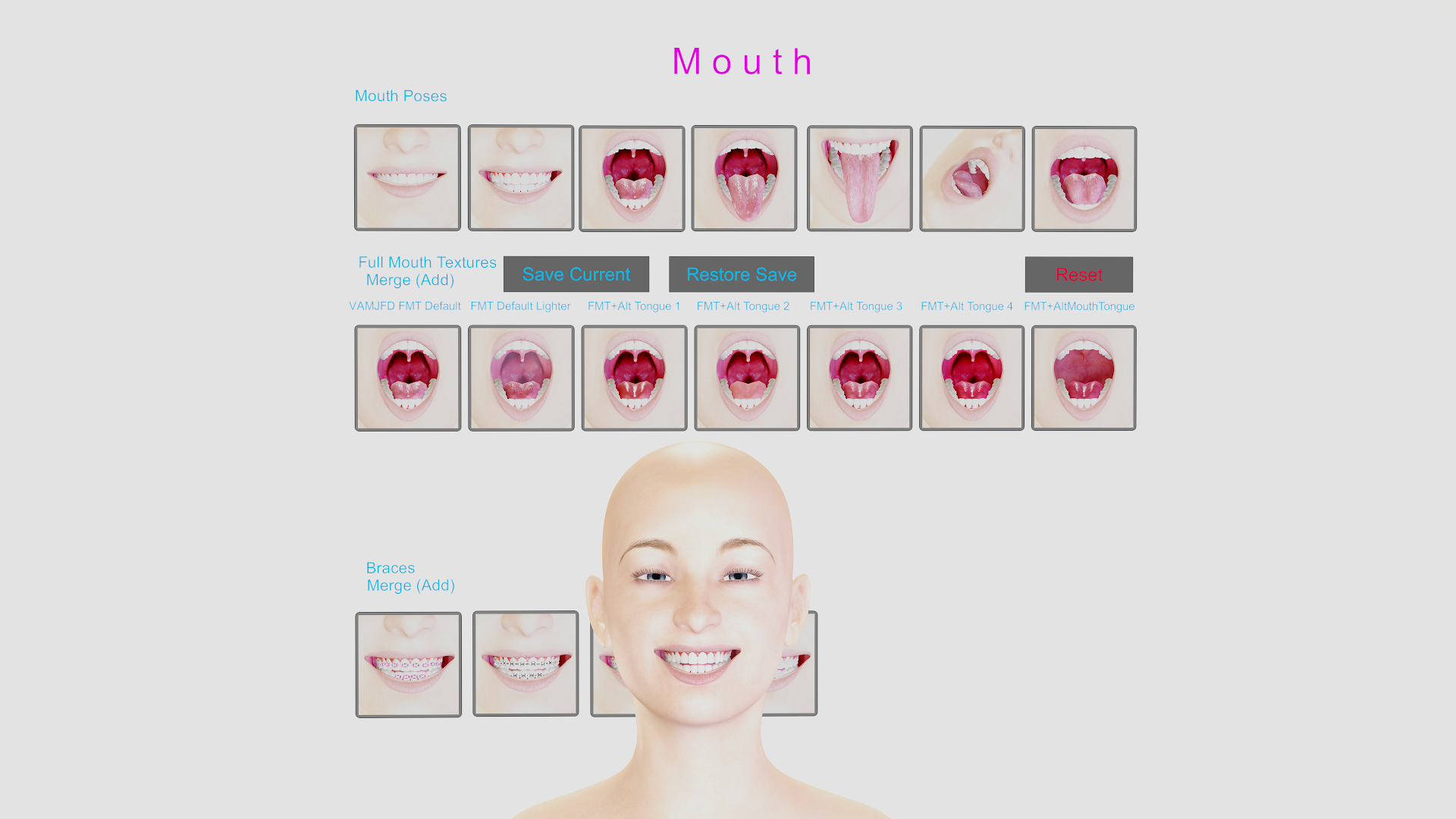
What Makes These MergePresets Special
These are not your standard VAM appearance presets. The standard VAM appearance preset when you strip everything else off the model and zero out the morphs and poses and export out an appearance preset with the eyes or mouth textures on a model to then merge load on another model will include the original model's skin select option. In my testing there is no way to not choose a skin select option when creating an appearance preset for use in merge loading. This is why some presets shared warn that this will change your skin on your model if you use it.
However what I found out was creating them with the LGGCFX plugin allows you to export out just the eyes or just the mouth preset data without the skin select option chosen. This can then be merge loaded on your model without changing their skin type. This is important if you have a model that is a look alike model as this could dramatically alter their look which these presets do not do. This allows you to quickly cycle in different models and upgrade their look without having to worry about it altering their skin.
Requires VaM v1.22.0.0 or newer
UIButtonImage atoms require VaM v1.22.0.0 or newer. This feature was added in a later version of VAM and if on an older version may receive errors clicking Image Buttons in scenes.
Instructions
1. Switch out the default model with one of your models.
2. Click the Full Mouth Texture buttons to find one you like.
3. Click the mouth poses to compare and get a better view.
4. To save it on your model, go to your Appearance Presets tab, clear out the Preset Name box and type in the name of your model or whatever you want to call it (e.g. "Sarah v1 1") and click "Create New Preset".
I put whoever created the model at the end just so I can better find them later. I use 1 for the first, and if I have another clothing/hair appearance style, I will do:
Sarah v1 1 (VamEssentials)
Sarah v1 2 (VamEssentials)
Sarah v1 3 (VamEssentials)
If you already have a name, you can type that exact name in and click "Overwrite Preset" just to update an existing one you use.
5. To load this model back into another scene, go back to the Appearance Presets tab, click on the Select Existing button in the top left and search for the model by name to add them.
Editing/Viewing In VR
If you want to view styles on your models in VR mode but don't want to type on a keyboard and click through tabs, you can save each look as a full scene which is much faster and will save everything. Then when you get back to your desktop you can open each scene and save the preset properly with a custom Appearance Preset name and delete the scenes.
Save Current & Restore Save
The three main tab sections for Full Mouth Textures are:
-Mouth Materials
-Tongue Materials
-Teeth Materials
Each of these tabs will load on the Params tab and has a Save To 1, 2, 3 button at the top right corner of them. You can only save one thing to each button. Clicking the "Save Current" button will Save Mouth Materials to 1, Tongue Materials to 2, and Teeth Materials to 3. Restore Save will restore them in that order. This allows you to load in a new model, save the starting settings and then restore them to compare without having to click into each of those three tabs to do it manually.
Reset
Reset your model's mouth back to VAM default settings removing all mouth textures.
VAM Essentials Suite Component
This var package is a component in the VAM Essentials Suite. You can download and use just this scene as a standalone light version, or use all the components together in the VAM Essentials Suite available to download free here:

 hub.virtamate.com
hub.virtamate.com
Credit
A huge thank you to Vamjfd for creating his amazing Full Mouth Textures:

 hub.virtamate.com
hub.virtamate.com
And to LGGCFX for creating a plugin to export out mouth texture presets:
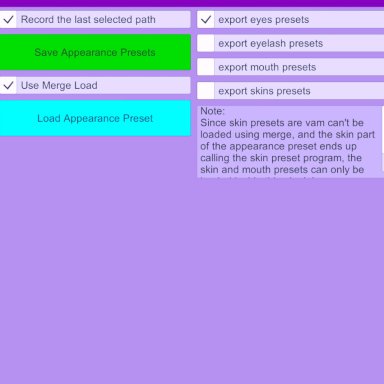
 hub.virtamate.com
hub.virtamate.com
VAMJFD Full Mouth Textures: CC BY
LGGCFX Independent preservation preset for pupils, mouth, eyelashes-LgDiyPreset: CC BY-SA
VamEssentials.Modern_Photo_Studio: CC BY
Blazedust.Script_ColorScale: CC BY
TiSeb.Colortone: FC
Blazedust.Script_ColorScale: CC BY
TiSeb.Colortone: FC
Captain Varghoss.Braces: CC BY
VaMChan.Hair_Headband_Hairstyles: CC BY
Use the Mouth Poses to compare which one you like the most. As a bonus you can add braces to your model if you like. The buttons will merge load the textures into all the right sections without altering any of your model's other settings like her skin saving you a lot of time of having to manually browse and select these fields.
Scene Preview
What Makes These MergePresets Special
These are not your standard VAM appearance presets. The standard VAM appearance preset when you strip everything else off the model and zero out the morphs and poses and export out an appearance preset with the eyes or mouth textures on a model to then merge load on another model will include the original model's skin select option. In my testing there is no way to not choose a skin select option when creating an appearance preset for use in merge loading. This is why some presets shared warn that this will change your skin on your model if you use it.
However what I found out was creating them with the LGGCFX plugin allows you to export out just the eyes or just the mouth preset data without the skin select option chosen. This can then be merge loaded on your model without changing their skin type. This is important if you have a model that is a look alike model as this could dramatically alter their look which these presets do not do. This allows you to quickly cycle in different models and upgrade their look without having to worry about it altering their skin.
Requires VaM v1.22.0.0 or newer
UIButtonImage atoms require VaM v1.22.0.0 or newer. This feature was added in a later version of VAM and if on an older version may receive errors clicking Image Buttons in scenes.
Instructions
1. Switch out the default model with one of your models.
2. Click the Full Mouth Texture buttons to find one you like.
3. Click the mouth poses to compare and get a better view.
4. To save it on your model, go to your Appearance Presets tab, clear out the Preset Name box and type in the name of your model or whatever you want to call it (e.g. "Sarah v1 1") and click "Create New Preset".
I put whoever created the model at the end just so I can better find them later. I use 1 for the first, and if I have another clothing/hair appearance style, I will do:
Sarah v1 1 (VamEssentials)
Sarah v1 2 (VamEssentials)
Sarah v1 3 (VamEssentials)
If you already have a name, you can type that exact name in and click "Overwrite Preset" just to update an existing one you use.
5. To load this model back into another scene, go back to the Appearance Presets tab, click on the Select Existing button in the top left and search for the model by name to add them.
Editing/Viewing In VR
If you want to view styles on your models in VR mode but don't want to type on a keyboard and click through tabs, you can save each look as a full scene which is much faster and will save everything. Then when you get back to your desktop you can open each scene and save the preset properly with a custom Appearance Preset name and delete the scenes.
Save Current & Restore Save
The three main tab sections for Full Mouth Textures are:
-Mouth Materials
-Tongue Materials
-Teeth Materials
Each of these tabs will load on the Params tab and has a Save To 1, 2, 3 button at the top right corner of them. You can only save one thing to each button. Clicking the "Save Current" button will Save Mouth Materials to 1, Tongue Materials to 2, and Teeth Materials to 3. Restore Save will restore them in that order. This allows you to load in a new model, save the starting settings and then restore them to compare without having to click into each of those three tabs to do it manually.
Reset
Reset your model's mouth back to VAM default settings removing all mouth textures.
VAM Essentials Suite Component
This var package is a component in the VAM Essentials Suite. You can download and use just this scene as a standalone light version, or use all the components together in the VAM Essentials Suite available to download free here:
Scenes - VAM Essentials Suite
The VAM Essentials Suite includes multiple components all brought together in one convenient scene file. All you have to do is launch one scene file, "VAM Essentials Suite" and you will have access to the essentials that you need to work on and...
Credit
A huge thank you to Vamjfd for creating his amazing Full Mouth Textures:
Textures - FullMouthTexture
This is a replacement for my initial mouth texture map which I shared in 2020 (https://discord.com/channels/363274293112602636/647848861712252963/720248106372956271) and on the Hub in Dec21. I now put all the textures in one file for the mouth...
And to LGGCFX for creating a plugin to export out mouth texture presets:
Independent preservation preset for pupils, mouth, eyelashes-LgDiyPreset - Plugins -
You can save the appearance presets of the oral eyelashes and pupils separately. Please check "Use Merge Load" when loading. Use the tutorial: https://www.bilibili.com/video/BV1nk4y1F7jm The appearance preset loading method is shown in the figure:
VAMJFD Full Mouth Textures: CC BY
LGGCFX Independent preservation preset for pupils, mouth, eyelashes-LgDiyPreset: CC BY-SA
VamEssentials.Modern_Photo_Studio: CC BY
Blazedust.Script_ColorScale: CC BY
TiSeb.Colortone: FC
Blazedust.Script_ColorScale: CC BY
TiSeb.Colortone: FC
Captain Varghoss.Braces: CC BY
VaMChan.Hair_Headband_Hairstyles: CC BY



