In scene creation, it is often necessary to align or offset the position of some atoms relative to others.
This plugin helps to align atoms in a scene with other atoms or a point on the screen.
How To Use:

 hub.virtamate.com
hub.virtamate.com
There are four modes for rotation: None, Follow, Original and Identity.
None - do nothing
Follow - follows the target's Rotation
Original - maintains the Rotation of the plugin when it was initialized.
Identity - Keeps the Identity Rotation.
Options for reversing and Lock Height are also provided.
When you check Lock Height, the Y-axis will be set to 0, and you can set a fixed height by adjusting the position Y offset.
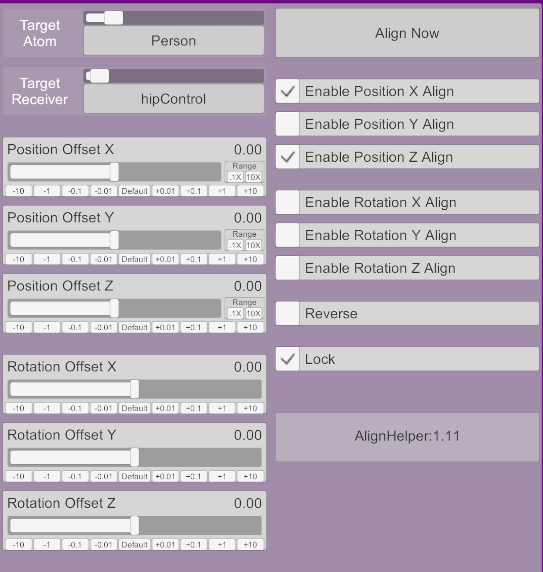
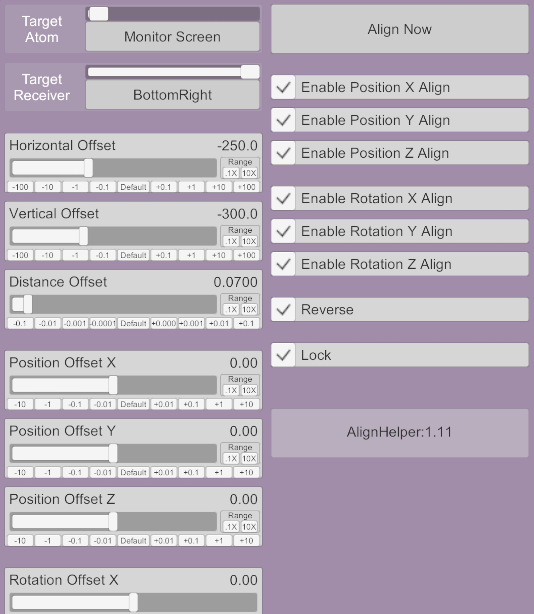
This plugin helps to align atoms in a scene with other atoms or a point on the screen.
How To Use:
- Load this plugin on the atoms that need to be aligned.
- Select atoms and parts to align.
- Press the "Align Now" button to align. You can also select "Lock" to make it auto-align.
- If you want the alignment atoms to be offset in position or orientation from the target, modify the position and orientation offset values.
- If you want the atom to appear at a certain position on the screen, select "Monitor Screen" in "Target Atom" and specify the position on the screen. You can modify the Horizontal, Vertical and Distance Offset values to adjust its display position. If you see that your atoms are reversed, use the "Reverse" option to invert them.
Scenes - MMDShowcase
This scene is an MMD Player based on mmd2timeline. To use it, you need to have MMD content. https://hub.virtamate.com/resources/mmd2timeline.28133/ This scene is a demo for Player feature of mmd2timeline. To demonstrate using plugins in...
None - do nothing
Follow - follows the target's Rotation
Original - maintains the Rotation of the plugin when it was initialized.
Identity - Keeps the Identity Rotation.
Options for reversing and Lock Height are also provided.
When you check Lock Height, the Y-axis will be set to 0, and you can set a fixed height by adjusting the position Y offset.



