Hello Everyone!
The VaMHuB development team is very excited to announce the addition of Collaborative Team posts for resources!
You, the Resource Owner (Team Leader) can post your new Team Resource, or edit an existing resource, and then add up to 10 Team Members that have collaborated on the Team Resource with you.
Team Members can take many actions on the post: editing, responding to reviews, posting updates. All actions you can currently do on your own posts except deleting the Resource Owner’s post or adding and removing Team Members.
To add (or remove) Team Members, simply navigate to “Manage Resource Team” in the “More Options” drop down menu on the Resource Overview page.
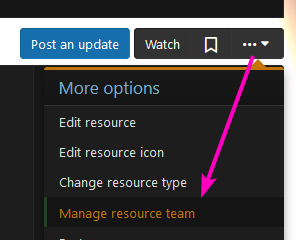

Current Team Members will be visible in the sidebar when viewing a resource:
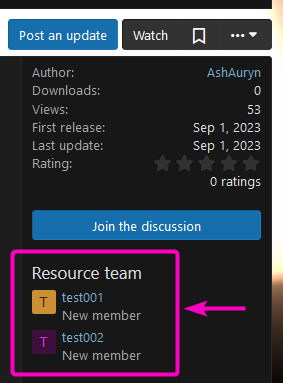
The 'Team resources' tab on your profile showcases resource collaborations you've created or joined as a team member.
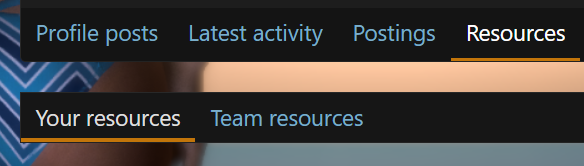
You can also search for Team Resources by Team Member or combination of Team members in both the Quick Search and the Advanced Search. For Quick Search, navigate to “Resources” from the Main Menu and hit the Search icon. Select “Resources” from the dropdown and a checkbox will appear to “Include team members in search”. Then input one or more user names and find the resources they have collaborated on. This is done by default now, please see update below.
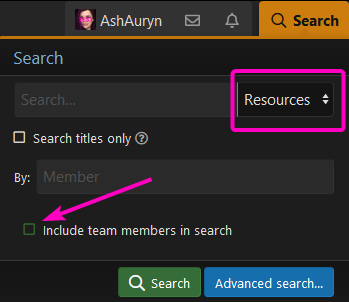
You can also perform this search from the Advanced Search: This is done by default now, please see update below.
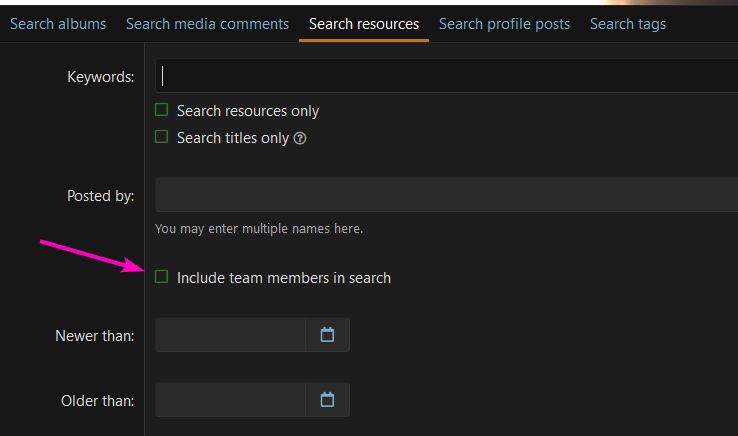
Additionally, when viewing Resources from the Resources tab of a member’s Profile, Team Resources will be included in the results. Team Resources are indicated by the blue “Team” icon. Hover over the icon to see the tooltip which tells you this is a Team Resource.

Additionally, Team Resources may show another icon on the right side of the results, next to the rating, which indicates that the creator whose profile you are viewing is not the owner, but a member of the team. If this icon is bright green, it means you are a team member of this resource!
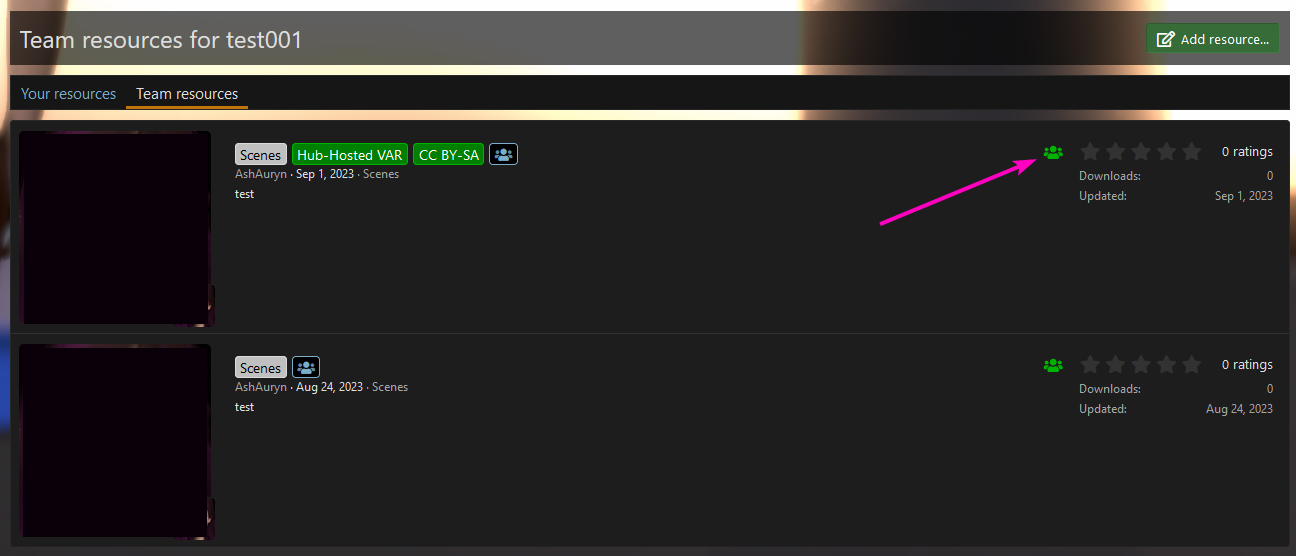
Last but not least, if you need to leave the team, simply go to the “...” menu on the Resource Overview page and select “Leave Resource Team”.
We hope you all are as excited as we are about being able to share the credit on your more complex scenes and assets. This feature has been requested for a long time and we are very pleased that we can offer it now.
Enjoy and happy collaborating!
The VaMHuB Development team.
The VaMHuB development team is very excited to announce the addition of Collaborative Team posts for resources!
You, the Resource Owner (Team Leader) can post your new Team Resource, or edit an existing resource, and then add up to 10 Team Members that have collaborated on the Team Resource with you.
Team Members can take many actions on the post: editing, responding to reviews, posting updates. All actions you can currently do on your own posts except deleting the Resource Owner’s post or adding and removing Team Members.
To add (or remove) Team Members, simply navigate to “Manage Resource Team” in the “More Options” drop down menu on the Resource Overview page.
Current Team Members will be visible in the sidebar when viewing a resource:
The 'Team resources' tab on your profile showcases resource collaborations you've created or joined as a team member.
You can also search for Team Resources by Team Member or combination of Team members in both the Quick Search and the Advanced Search. For Quick Search, navigate to “Resources” from the Main Menu and hit the Search icon.
Additionally, when viewing Resources from the Resources tab of a member’s Profile, Team Resources will be included in the results. Team Resources are indicated by the blue “Team” icon. Hover over the icon to see the tooltip which tells you this is a Team Resource.
Additionally, Team Resources may show another icon on the right side of the results, next to the rating, which indicates that the creator whose profile you are viewing is not the owner, but a member of the team. If this icon is bright green, it means you are a team member of this resource!
Last but not least, if you need to leave the team, simply go to the “...” menu on the Resource Overview page and select “Leave Resource Team”.
We hope you all are as excited as we are about being able to share the credit on your more complex scenes and assets. This feature has been requested for a long time and we are very pleased that we can offer it now.
Enjoy and happy collaborating!
The VaMHuB Development team.
Last edited:



