Same Guide without pictures
*Any deviations from the instructions are at your own risk or if you know better than me. If so, let me know.
1) Download T-Pose-Gen2.zip
2) Unzip to C:\Users\%USER%\Documents\DAZ 3D\Studio\My Library\Presets\Poses
3) Open DAZ3D
4) Add genesis 8 character to the scene
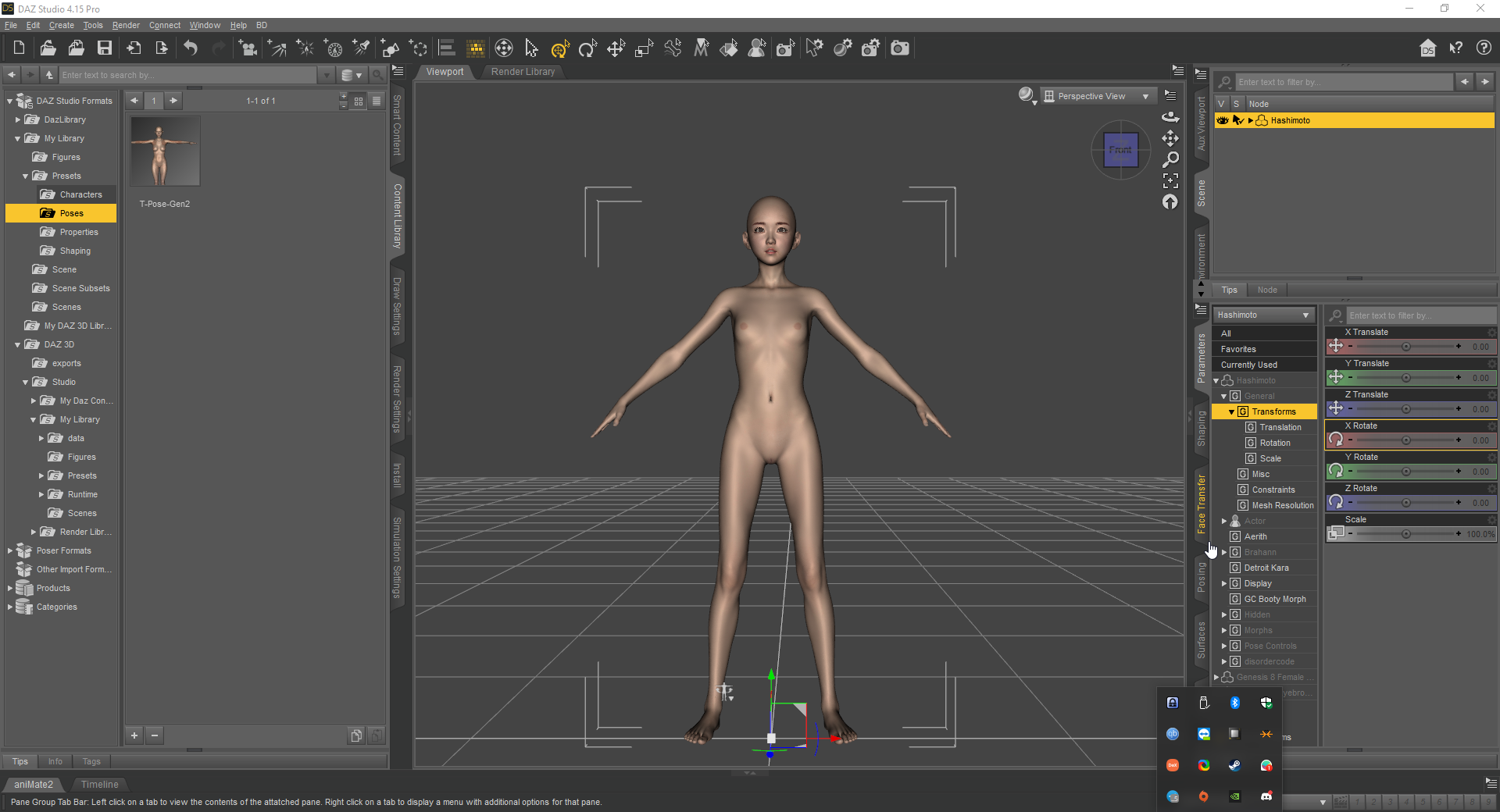
5) Adjust to your liking
6) Set scale to 100%
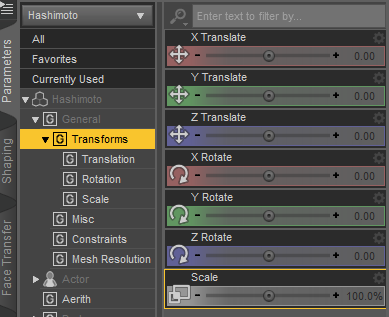
7) Find and select the T-Pose-Gen2 pose in Saved Files(right panel - Posing -> Presets -> Saved Files) or here(left panel - Content Library -> My Library-> Presets -> Poses)
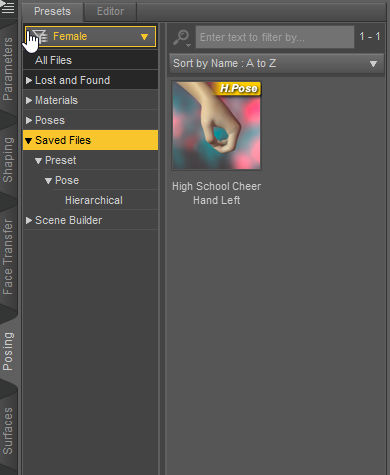
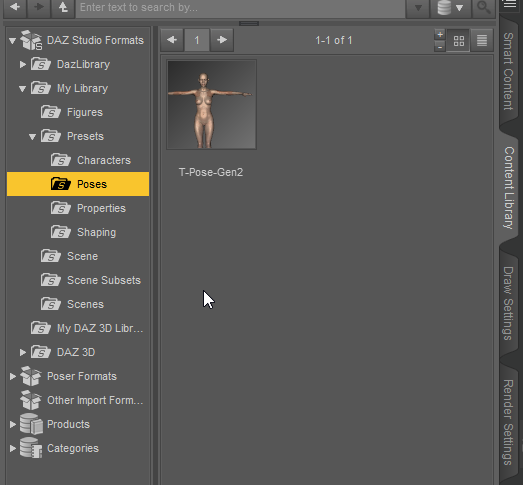
8) Add a new genesis 2 character to the scene
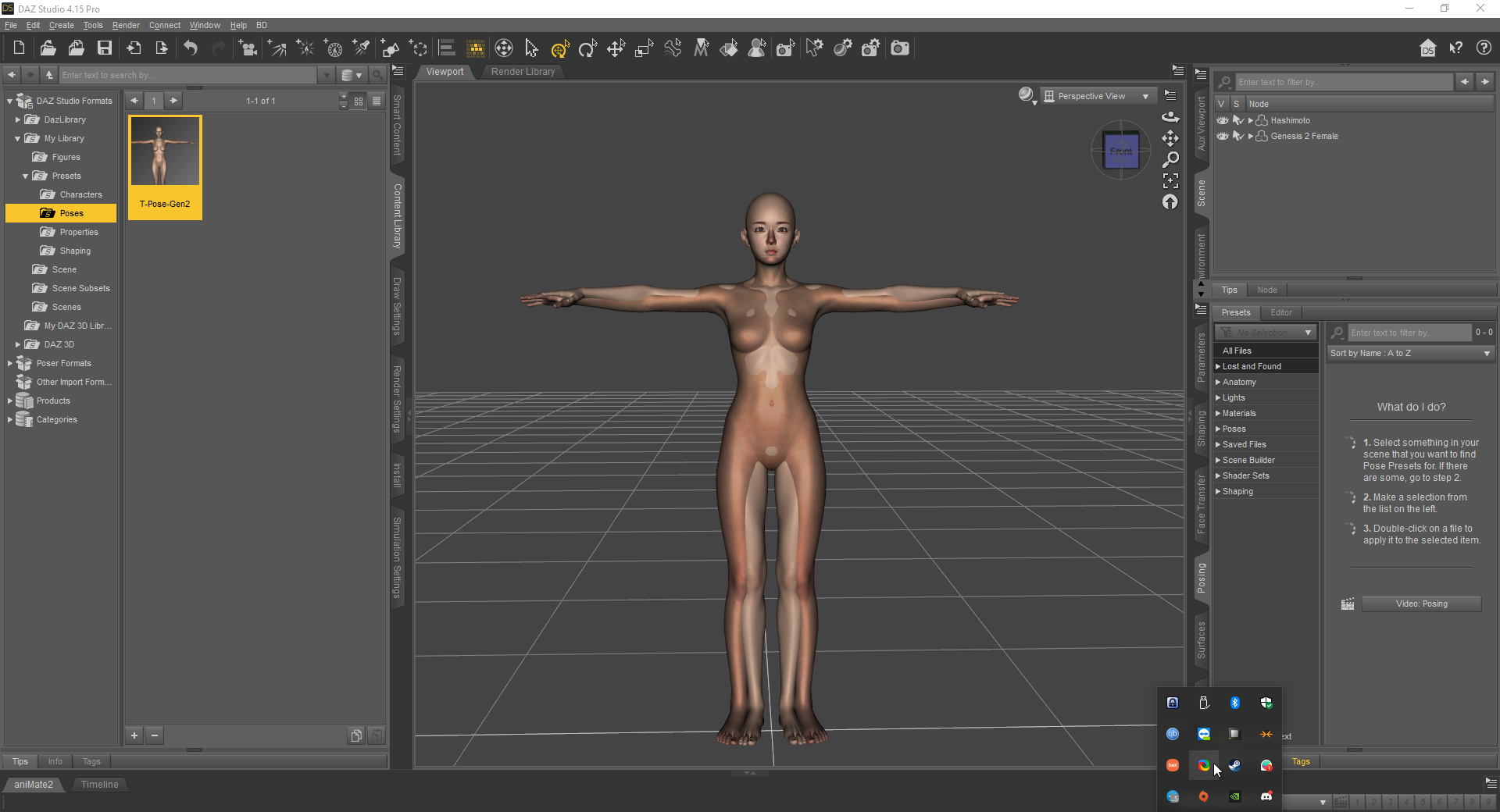
9) Select "fit genesis 2 to..." with settings(uncheck Parent To Target and select Genesis 2 Male\Female with Full-Body)
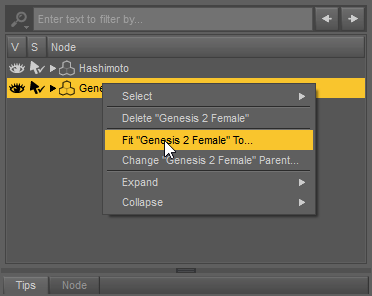
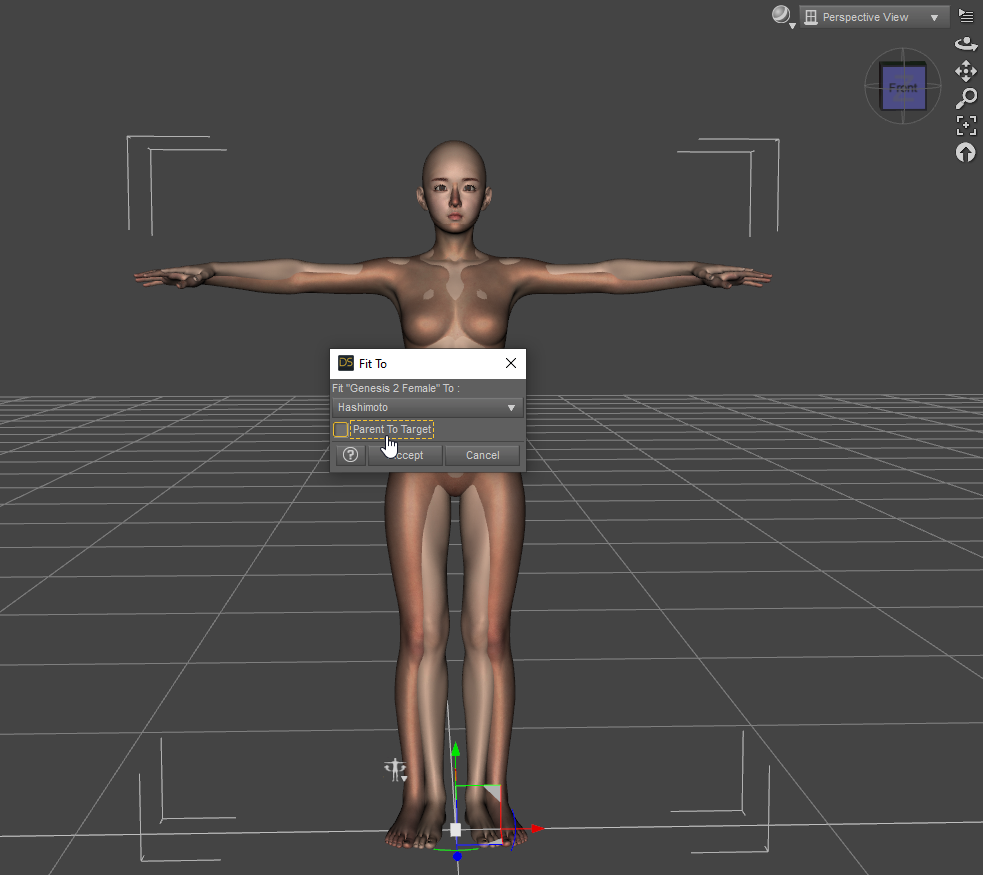

10) Wait until the fitting is finished and until the DAZ3D stops lagging
-----------------------------------------------------------------------------------------------
11) Go to genesis 2 parameters and change the Resolution Level to Base
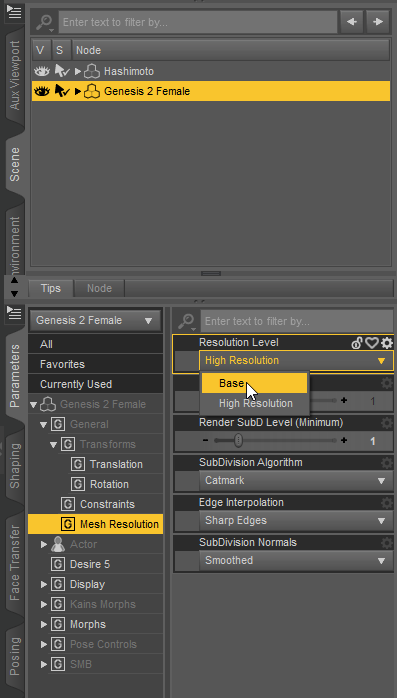
12) Hide genesis 8 and all its nodes
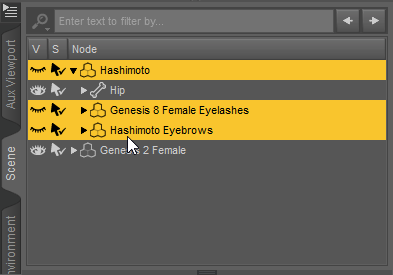
13) Export genesis 2 as an obj file(File->Export->.obj) with these parameters(To: DAZ Studio)
Check that the size of the obj file is less than 4 mb. If more - check that the Resolution Level is set to Base and only the figure genesis 2 is visible on the scene
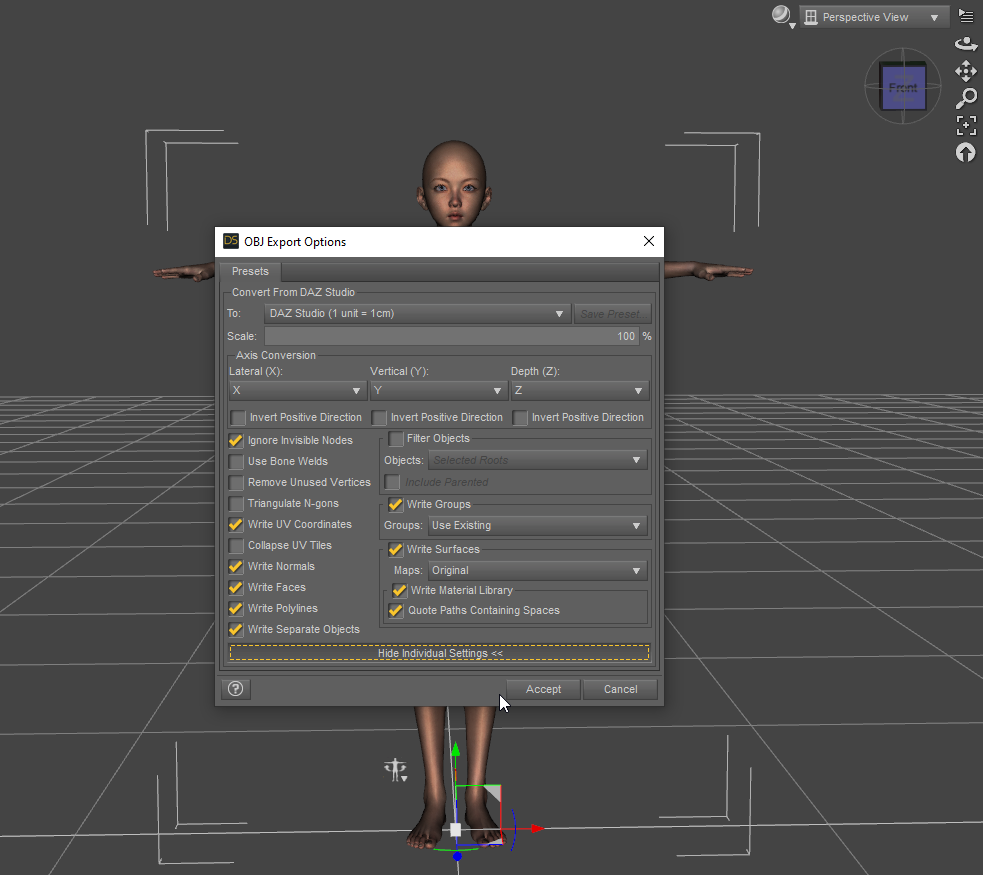
14) Add a new genesis 2 to the scene(Or create a new scene and add a new genesis 2 to it)
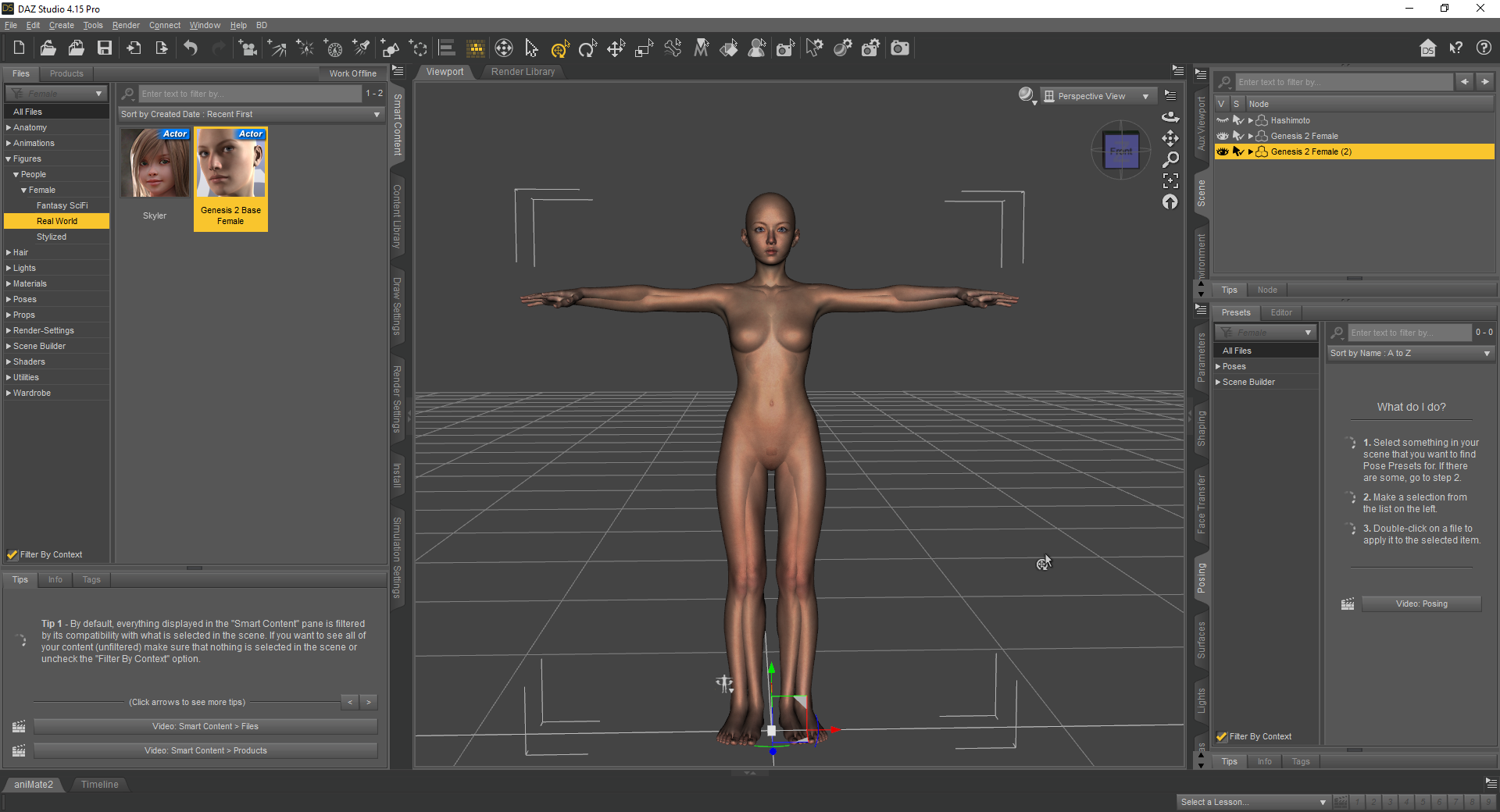
15) Choose genesis 2(2)
16) Open Morph Loader Pro (Edit -> Figure -> Morph Loader Pro)
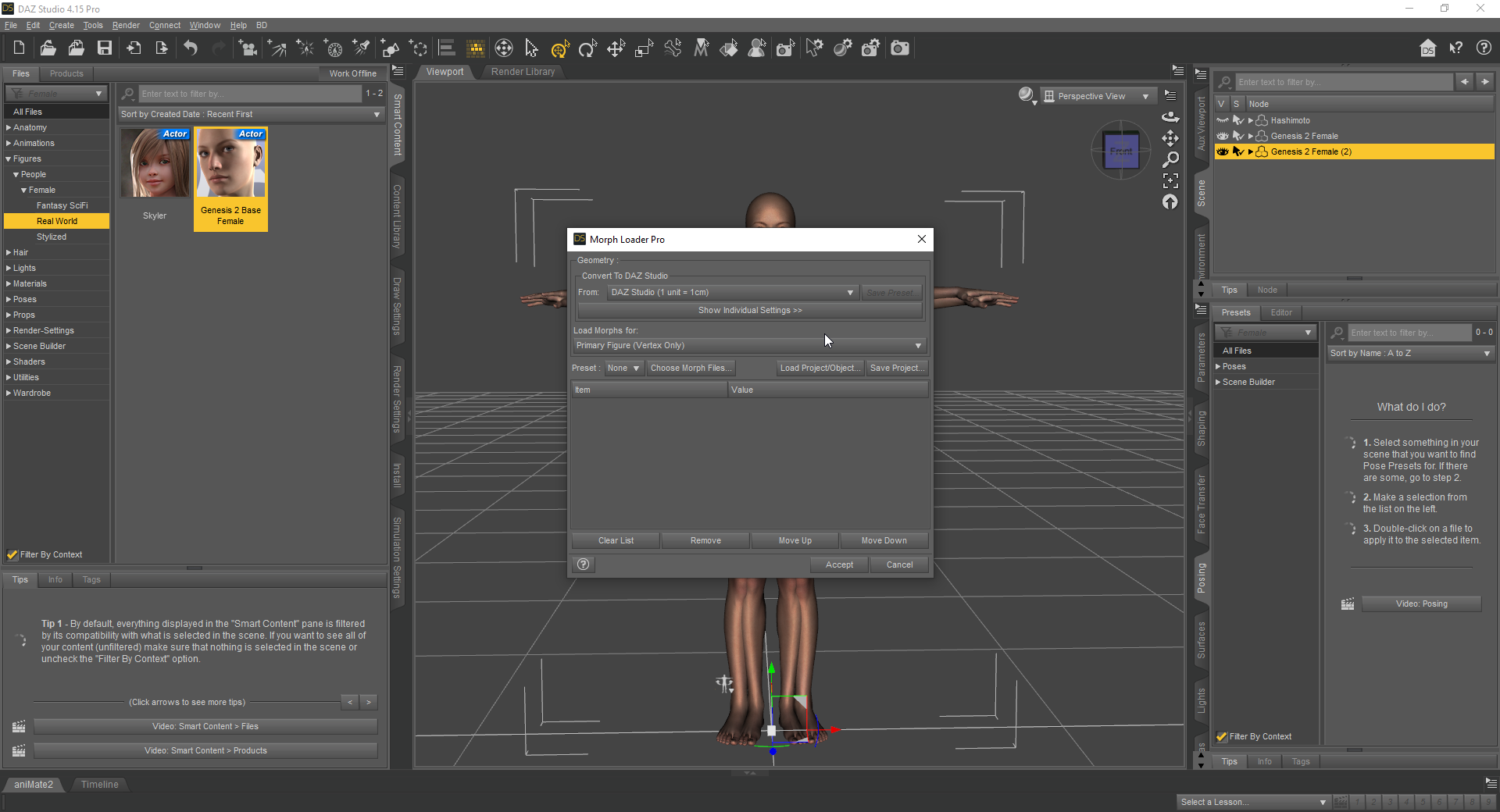
17) Select our obj file and set its Reverse Deformations to yes
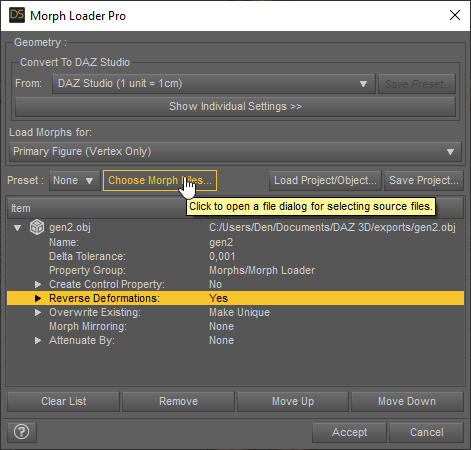
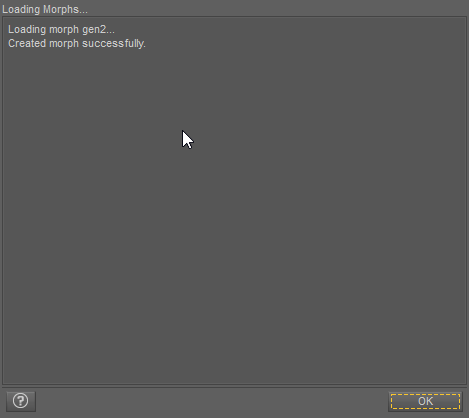
18)Let's set up a new parameter(Parameters -> Morphs -> Morph Loaded)
Set the min value to 0
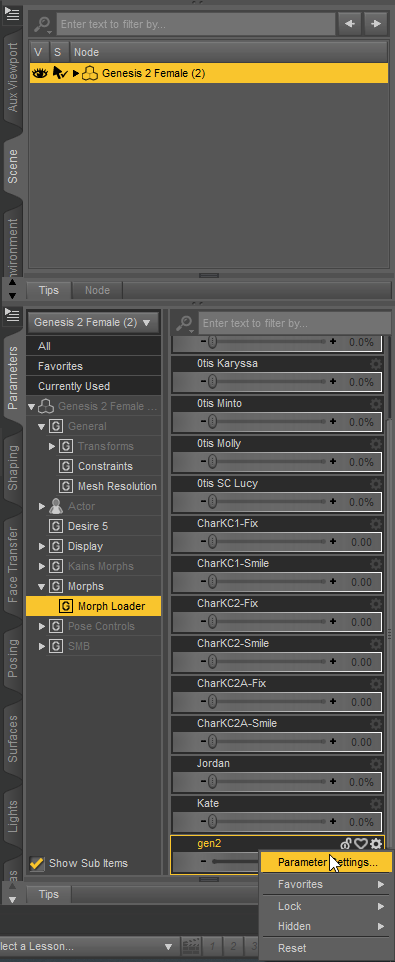
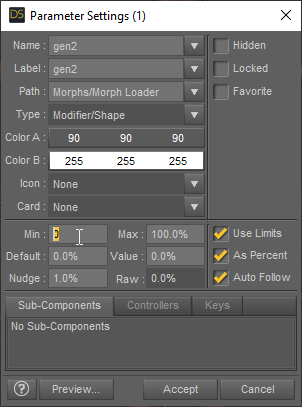
19) Now let's adjust the rig(Edit - Figure - Rigging - Adjust Rigging To Shape)
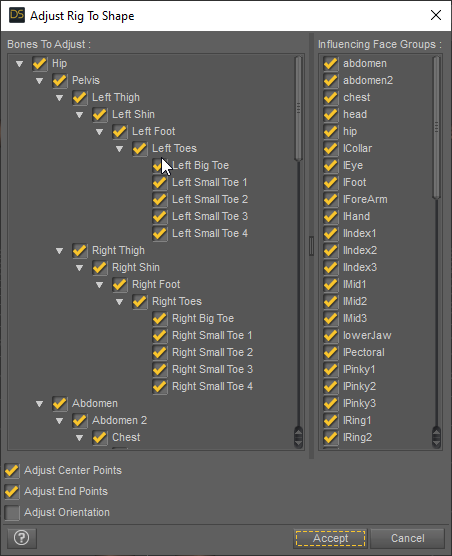
20) Enabling Edit Mode(Parameters->Morphs -> Morph Loaded -> RMB -> Edit Mode)
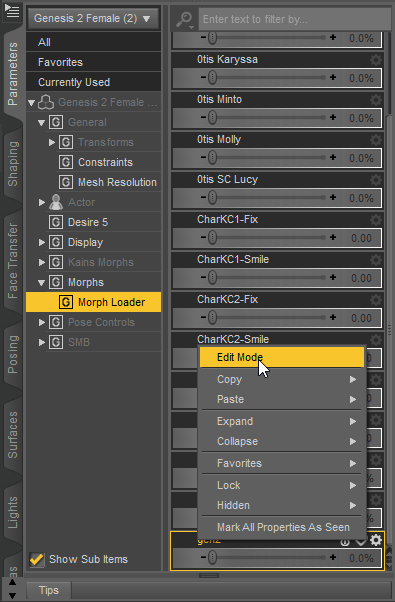
21) Setting up the ERC Freeze...(Parameters->Morphs -> Morph Loaded -> RMB ->ERC Freeze)
Some people need to uncheck restore figure to prevent reverts rigging to the premorph state.

22) Saving a new morph(File - Save As - Support Asset - Morph Asset)
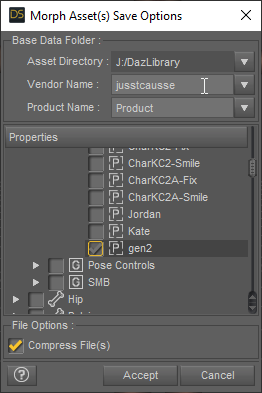
---------------------------------------------------------------------------------
23) Find our .dsf file (...\DazLibrary\data\DAZ 3D\Genesis 2\Female\Morphs\...\Product\) and copy it into the VAM directory(...\VaM 1.19 Clean\Custom\Atom\Person\Morphs\female\)
24) Launch VAM (Or do a reset - Main UI -> File -> Hard Reset)
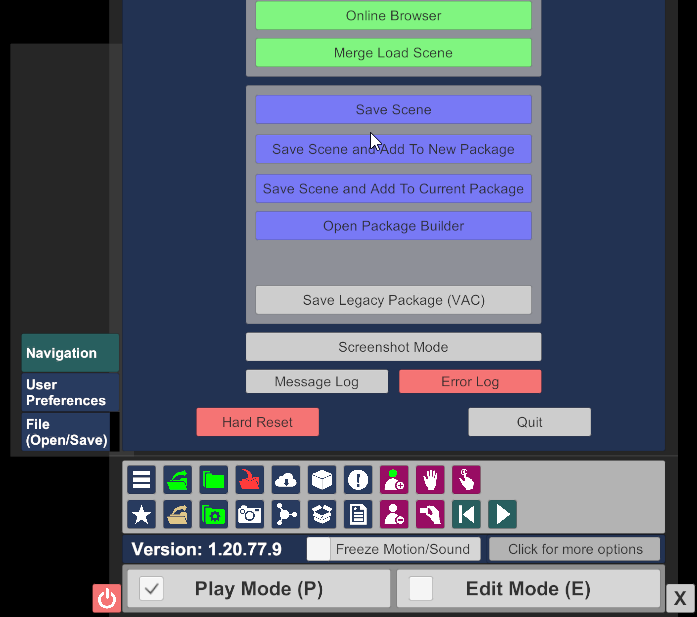
25) Add person (Scene Add Atom -> People -> Person -> Add Atom)
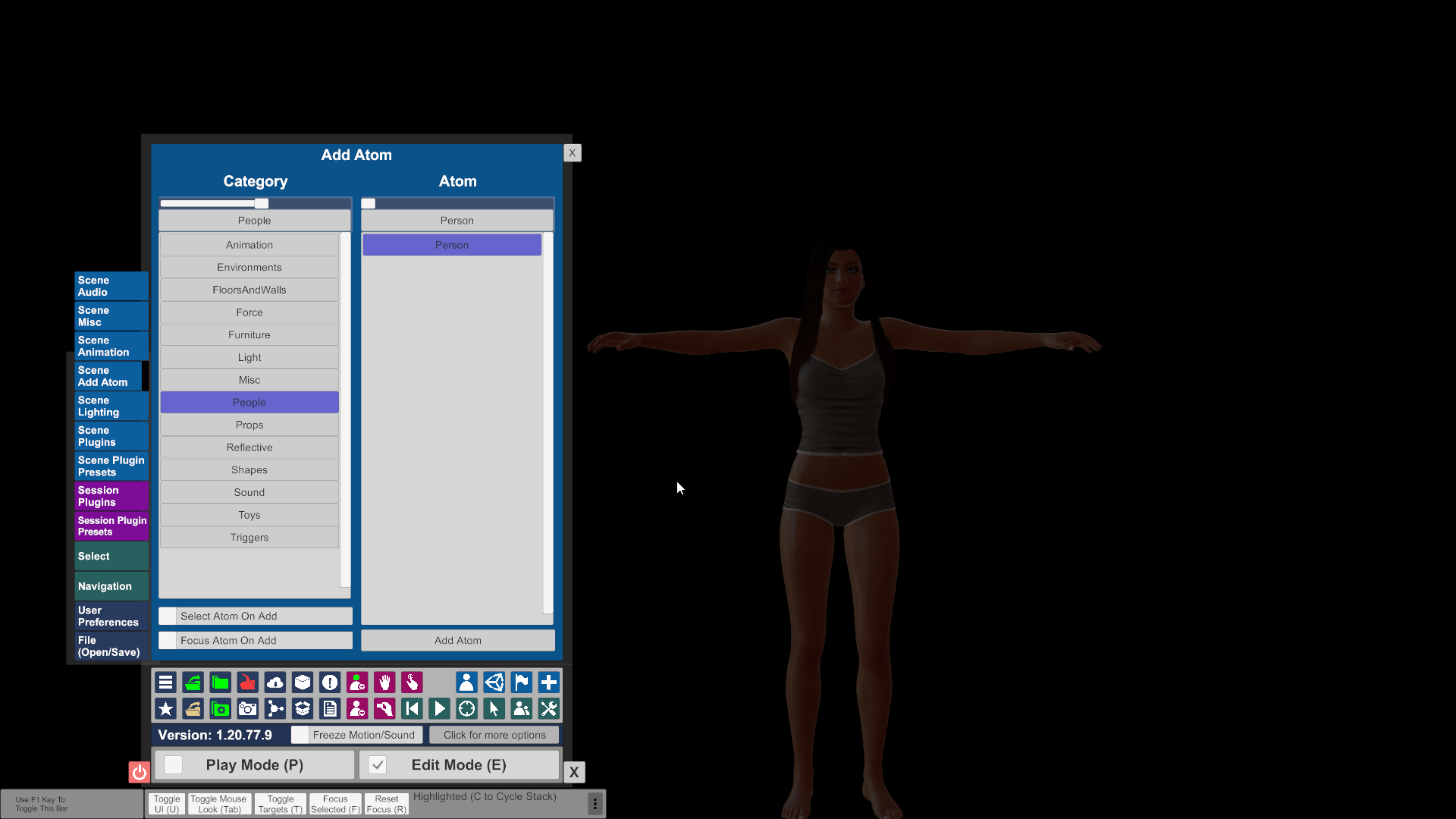
26) Find our morph and apply it to the person (Select -> Person -> Control -> Male\Famale Morphs)
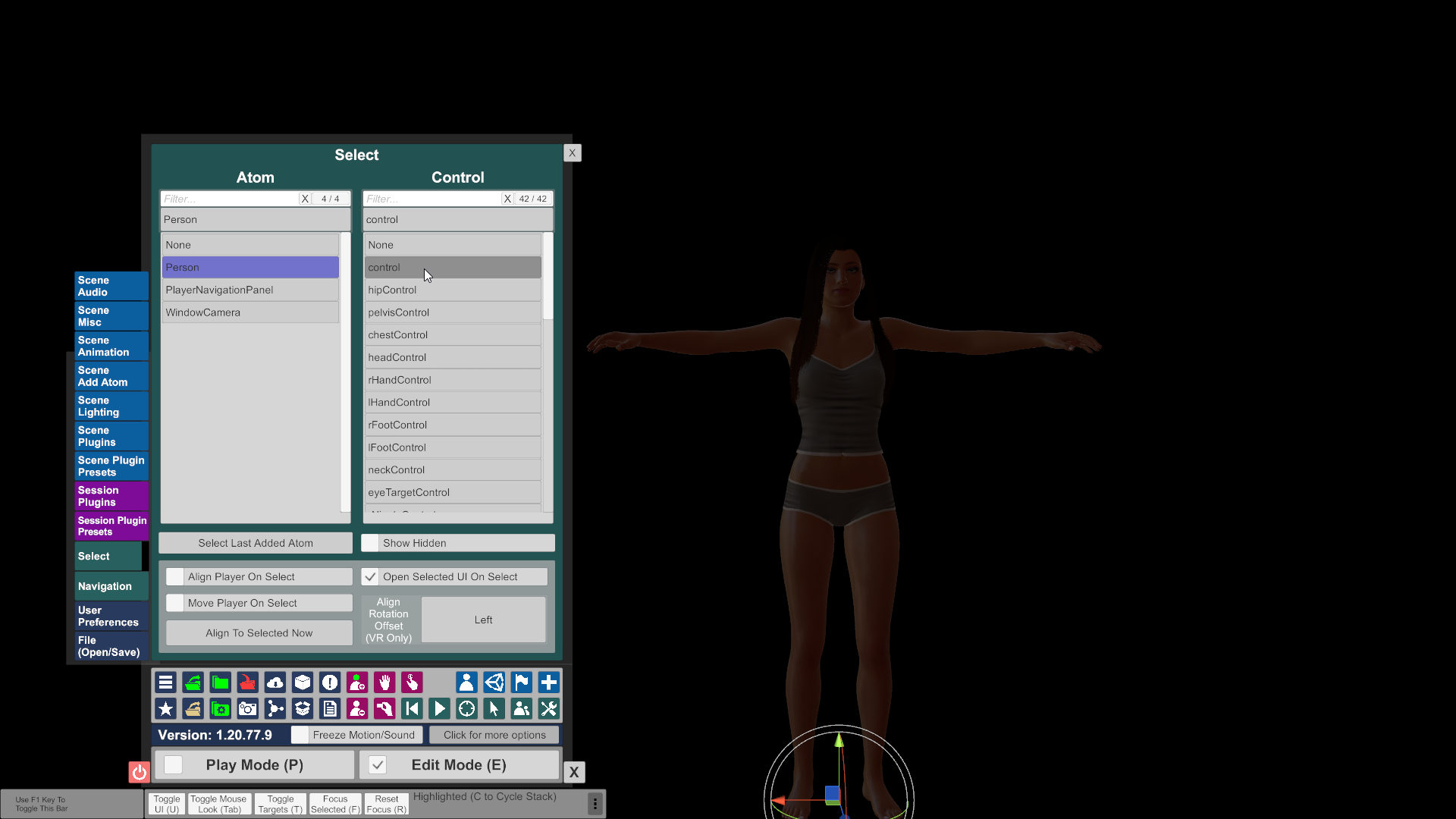
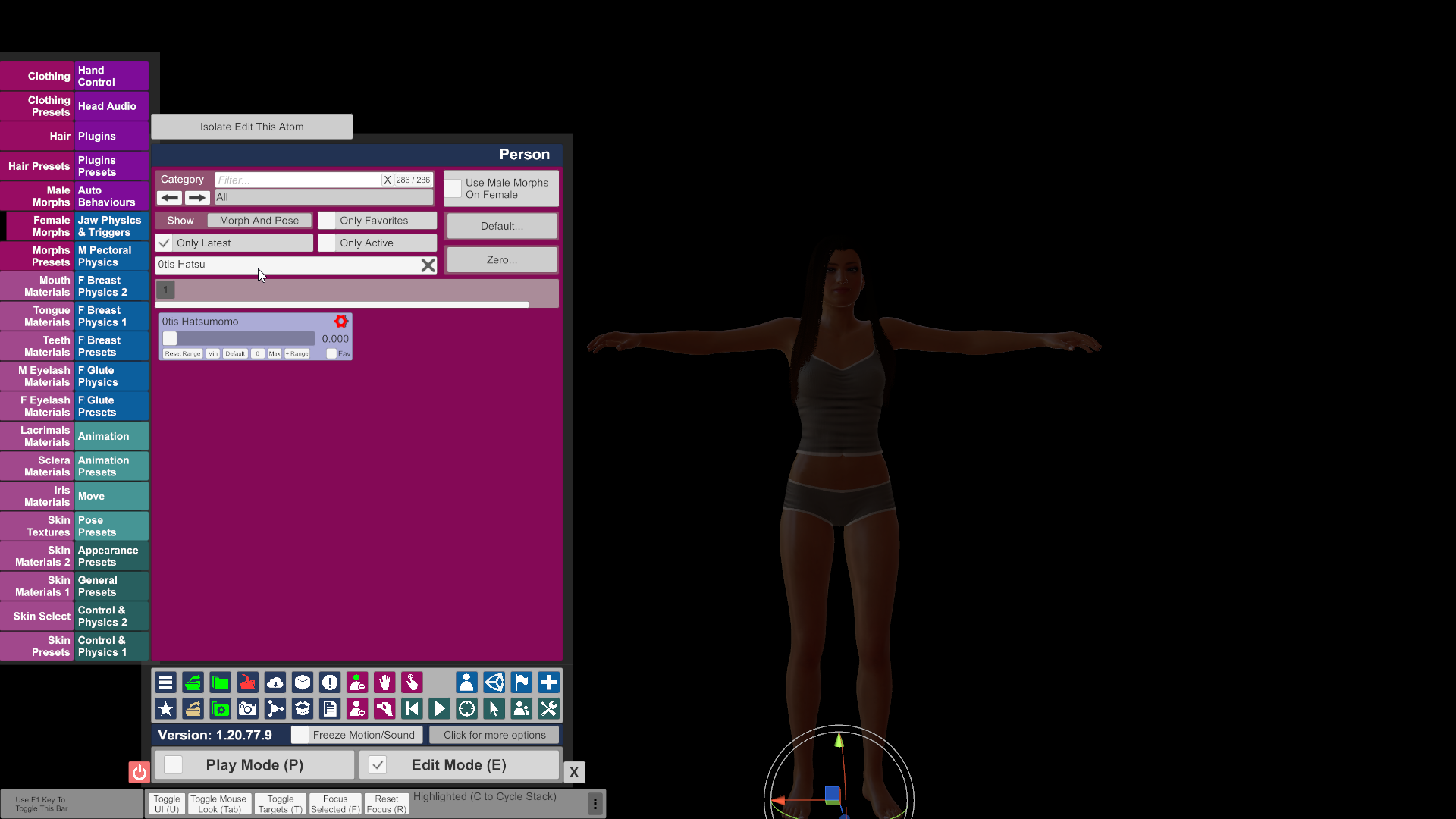
27) Done!
*Any deviations from the instructions are at your own risk or if you know better than me. If so, let me know.
This manual is saved in PDF, you can download it together with the ZIP file
1) Download T-Pose-Gen2.zip
2) Unzip to C:\Users\%USER%\Documents\DAZ 3D\Studio\My Library\Presets\Poses
3) Open DAZ3D
4) Add genesis 8 character to the scene
5) Adjust to your liking
6) Set scale to 100%
7) Find and select the T-Pose-Gen2 pose in Saved Files(right panel - Posing -> Presets -> Saved Files) or here(left panel - Content Library -> My Library-> Presets -> Poses)
8) Add a new genesis 2 character to the scene
9) Select "fit genesis 2 to..." with settings(uncheck Parent To Target and select Genesis 2 Male\Female with Full-Body)
10) Wait until the fitting is finished and until the DAZ3D stops lagging
-----------------------------------------------------------------------------------------------
11) Go to genesis 2 parameters and change the Resolution Level to Base
12) Hide genesis 8 and all its nodes
13) Export genesis 2 as an obj file(File->Export->.obj) with these parameters(To: DAZ Studio)
Check that the size of the obj file is less than 4 mb. If more - check that the Resolution Level is set to Base and only the figure genesis 2 is visible on the scene
14) Add a new genesis 2 to the scene(Or create a new scene and add a new genesis 2 to it)
15) Choose genesis 2(2)
16) Open Morph Loader Pro (Edit -> Figure -> Morph Loader Pro)
17) Select our obj file and set its Reverse Deformations to yes
18)Let's set up a new parameter(Parameters -> Morphs -> Morph Loaded)
Set the min value to 0
19) Now let's adjust the rig(Edit - Figure - Rigging - Adjust Rigging To Shape)
20) Enabling Edit Mode(Parameters->Morphs -> Morph Loaded -> RMB -> Edit Mode)
21) Setting up the ERC Freeze...(Parameters->Morphs -> Morph Loaded -> RMB ->ERC Freeze)
Some people need to uncheck restore figure to prevent reverts rigging to the premorph state.
22) Saving a new morph(File - Save As - Support Asset - Morph Asset)
---------------------------------------------------------------------------------
23) Find our .dsf file (...\DazLibrary\data\DAZ 3D\Genesis 2\Female\Morphs\...\Product\) and copy it into the VAM directory(...\VaM 1.19 Clean\Custom\Atom\Person\Morphs\female\)
24) Launch VAM (Or do a reset - Main UI -> File -> Hard Reset)
25) Add person (Scene Add Atom -> People -> Person -> Add Atom)
26) Find our morph and apply it to the person (Select -> Person -> Control -> Male\Famale Morphs)
27) Done!



