Introduction
AlternateUI mainly replaces the male and female morphs UI, but also has several tweaks that can be enabled.
Usage
Add
AlternateUI.cslist from via5.AlternateUI.x as a session plugin. To load the plugin every time VaM starts, save it as the default session plugin preset. The plugin UI contains toggles for every feature.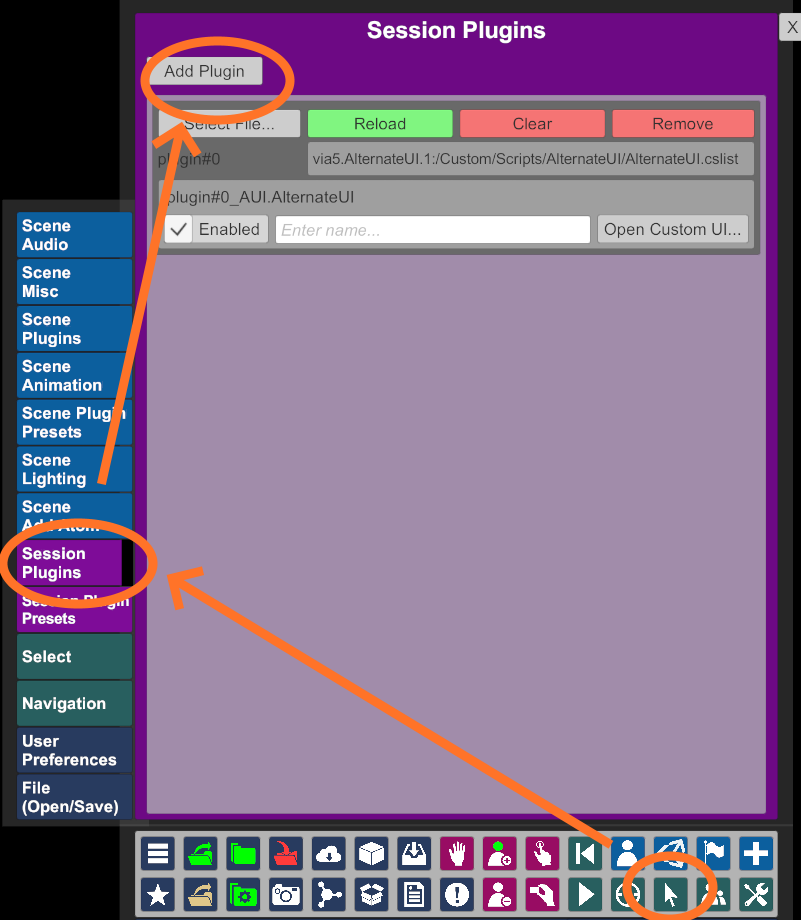
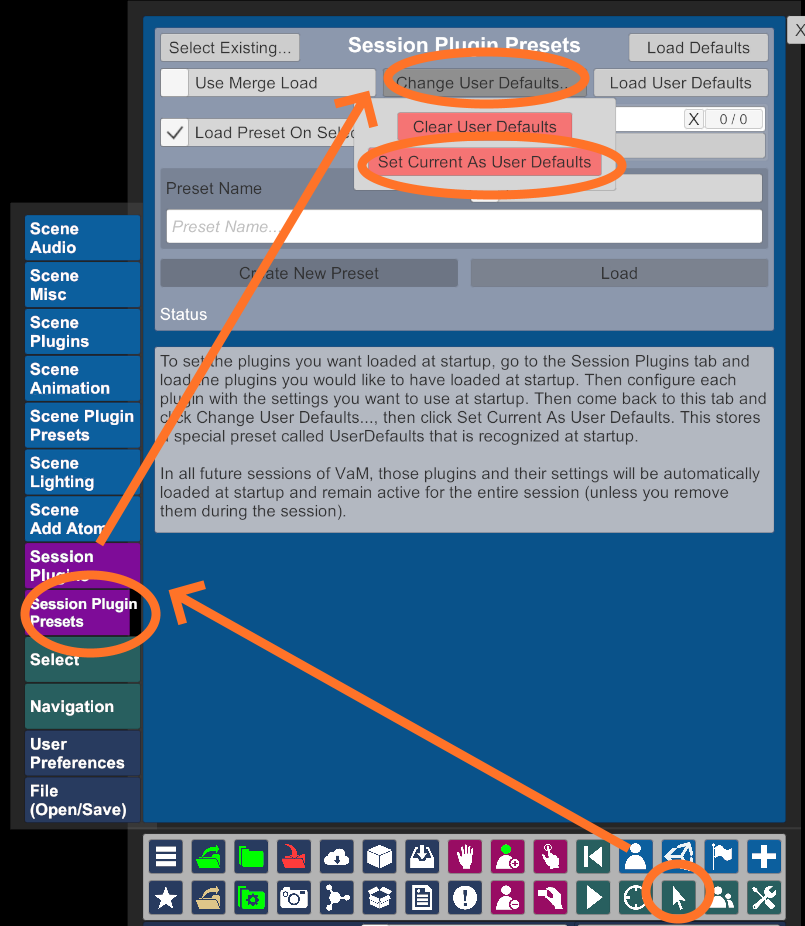
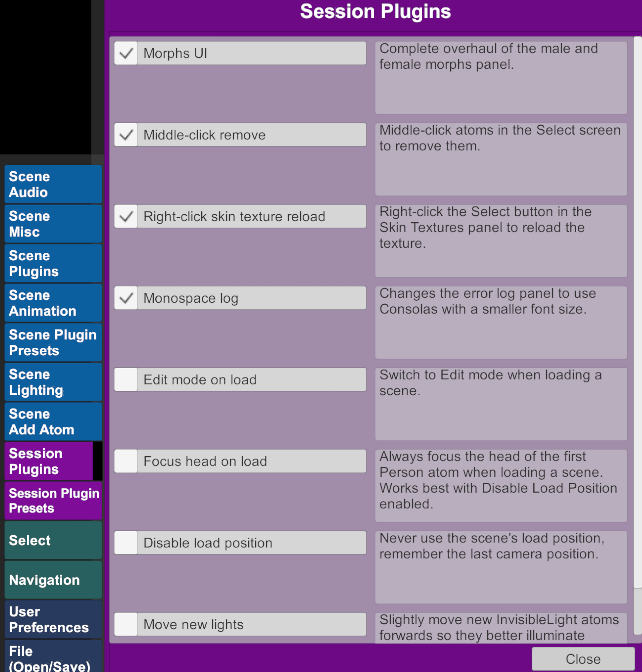
Morphs UI
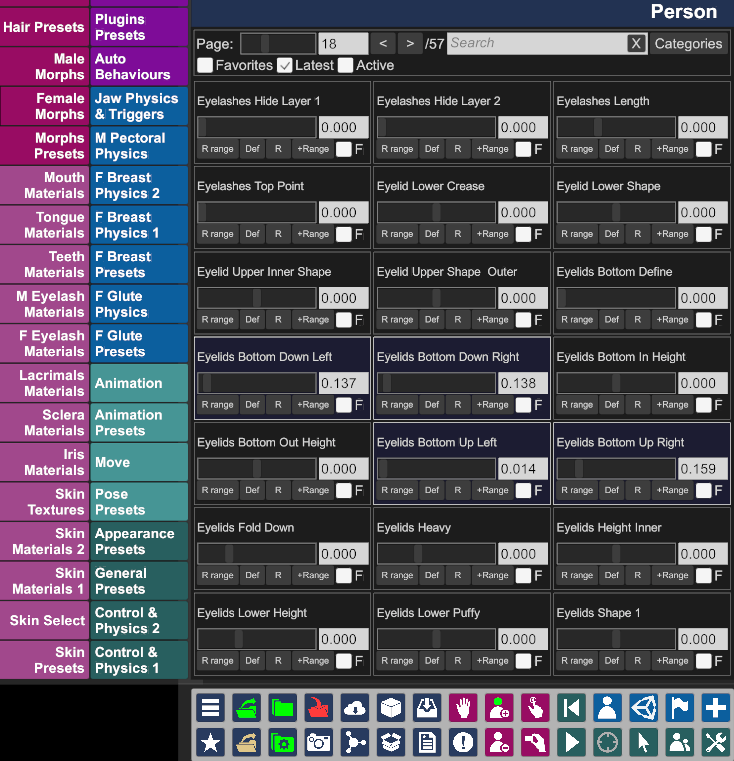
This alternate Morphs UI is much faster than the default one. It has a slider for pages, fast search that supports regular expressions and a tree for the categories. Some features are missing compared to the default UI. If you need them, disable the AlternateUI plugin to revert to the default UI.
- All sliders support the mouse wheel.
- The search box supports regexes if the text begins and ends with a forward slash, such as
/cheek .* size/. - Right-click the categories button to revert to
All. - There are three filter checkboxes: Favorites, Latest and Active.
- There's a tooltip with a lot of information when hovering the morph name with the mouse.
- Buttons:
R range: resets the range to the default, clamping the value if necessary.Def: resets the value to the default.R: resets both the range and value to the default.+Range: doubles the range.F: set as favorite.
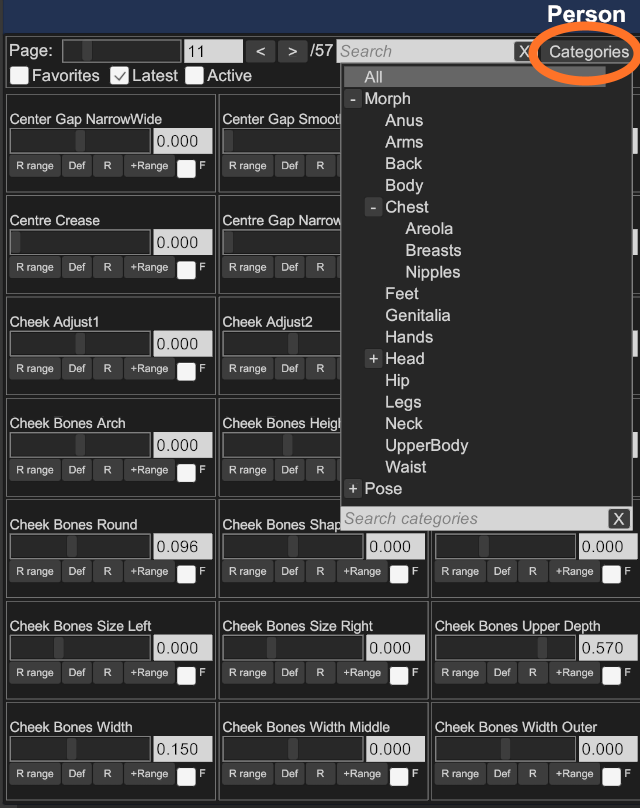
The
Categories button will open a tree where the category can be selected. All morphs belonging to this category or any of its children will be displayed. The first two items will always be Morph and Pose. Other top-level categories will be displayed below these two.Clothing UI
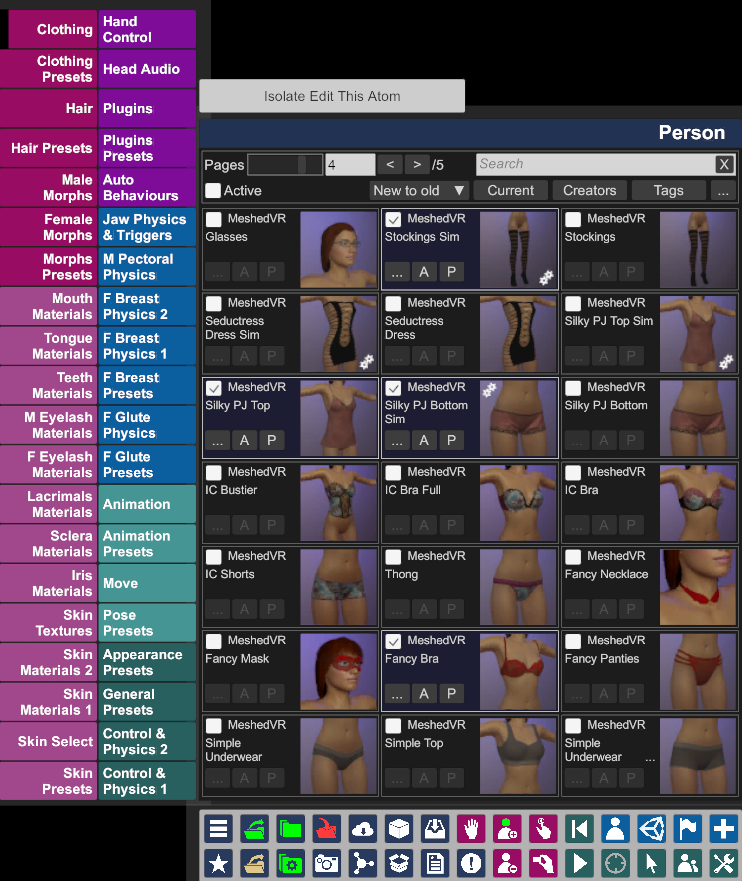
This alternate Clothing UI is much faster than the default one. It has a slider for pages, fast search that supports regular expressions, trees for creators and tags, as well as a quick way to view the active clothing items and hide them. Some features are missing from the default UI. If you need them, disable the Clothing UI feature in the AlternateUI Plugin UI (or the whole plugin) to revert to the default UI.
- The search box supports regexes if the text begins and ends with a forward slash, such as
/(skirt|dress)/. - Right-click the Creators and Tags buttons to reset them.
- The
...button in the top-right allows for changing the number of columns and rows. Some combinations will break the UI. - Every clothing item has three buttons. These buttons are disabled when the item is not active.
...: Opens the Customize panel.A: Opens the Customize panel and selects the Adjustments tab.P: Opens the Customize panel and selects the Physics tab, if available.
Current
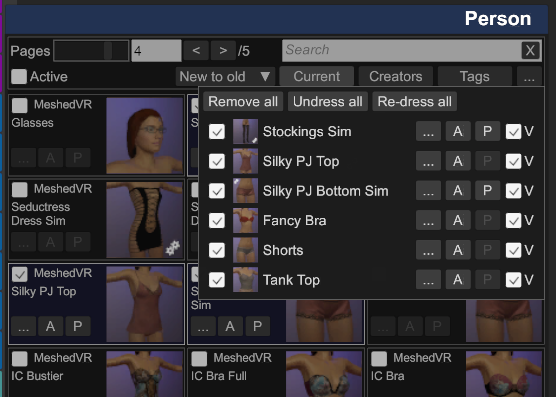
There's an additional
Current button below the search box. It opens a small panel with a list of all the currently active clothing items.- The first checkbox toggles the item. It will be removed from the list once the panel is re-opened.
- Next is a small thumbnail and the name of the item.
- The three buttons are the same as in the main screen: Customize, Adjustments and Physics.
- The last
Vcheckbox toggles the "Hide Material" option for all the materials in the clothing item. Useful for quickly hiding clothes without having to search and re-enable the item again.
Tweaks
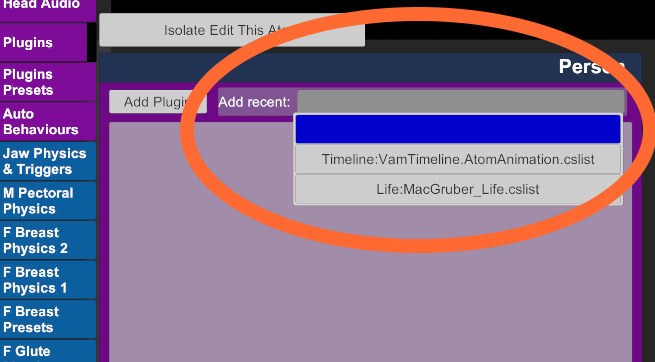
Plugins UI
Adds a most recently used list to all Plugins panel (except the session plugins).
Light UI
Adds a reset button to the
Scene Lighting panel.Middle-click remove
Middle-click atoms in the selection list to remove them.
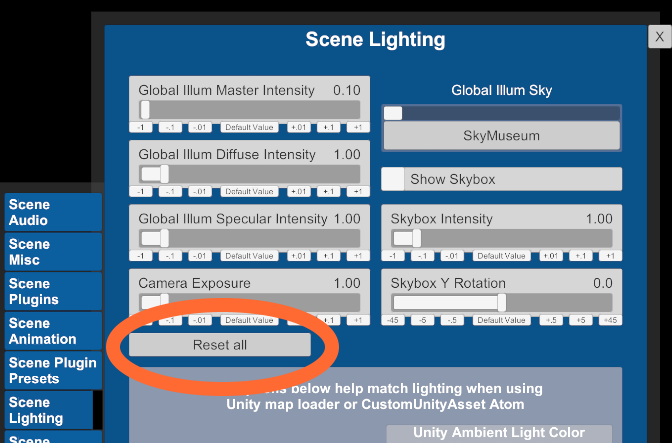
Right-click skin texture reload
In the
Skin Textures tab, right-click the Select button to reload this texture. Useful when editing textures.Skin materials reset
Adds a reset button to the
Skin Materials 2 panel.Monospace log
Use the Consolas font for the error log.
CustomUnityAsset UI
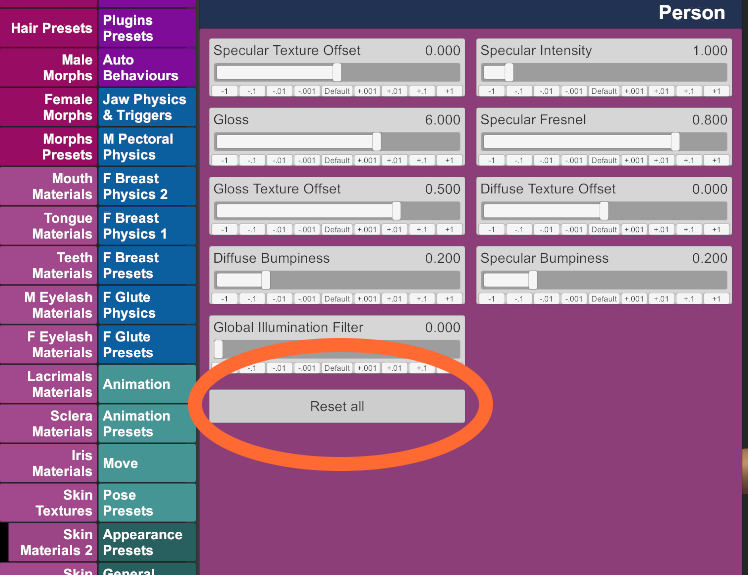
Escape closes dialogs
Pressing the Escape key will close most dialogs.
Disable collision on new CUAs
Newly added CustomUnityAsset atoms will have their
collision setting set to off. Disabled by default.Spacebar freeze
Toggles the
Freeze Motion/Sound setting with the spacebar. Disabled by default.Right-click packages reload
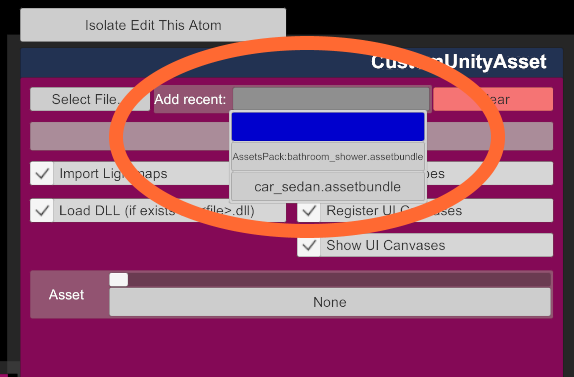
Open Package Manager button will rescan packages.Quick save with SS
Shift+F2 will save the current scene without confirmation but with a new screenshot. Disabled by default.Quick save no SS
Shift+F3 will save the current scene without confirmation and with the old screenshot. Disabled by default.Disable selecting hidden targets
If an atom is set as
Hidden and not Interactable in Play, it will be impossible to select using the mouse or VR controller. The only way to select it will be to either change its hidden/interactable setting or go in the Select screen. This is useful for things like hair CUAs that are often positioned over the head, which makes it easy to move them inadvertently. Disabled by default.Edit mode on load
Switch to Edit mode every time a scene is loaded. Disabled by default.
Focus head on load
When a scene is loaded, center the camera to the head of the first atom in the scene. Works best with
Disable load position enabled. Disabled by default.Disable load position
Some scenes will move the camera to a specific location when they load. This disables the load position for all scenes and keeps the camera where it was. Disabled by default.
Move new lights
The
InvisibleLight's initial position is a bit too close to the center for characters that are in the default position. This will move new InvisibleLight atoms slightly forwards for better illumination. Disabled by default.Licence
AlternateUI is released under Creative Commons Zero. This project is in the public domain.

