With the click of a button you can upgrade your model's eyes including their Iris Materials (eye color), Sclera Materials (white/veins of eyes) and Lacrimals Materials (center eye corners). A lot of the eye textures have amazing patterns and shading that you can build upon by adjusting them to a different color if you want under the Iris Materials tab.

A preset for eye reflection is also included to add more realism to the eyes and make them look even better.

Three full eye texture packs are converted to MergePresets and added to a UI with clickable buttons so you can quickly and easily apply them to eyes on different models without having to individually click and apply each texture to each section.

This will save you a lot of time on having to individually load the textures into each category manually to compare them or having to remember which eye texture goes where. Merge loading the preset on your model will not alter their skin or any other features, it just upgrades their eyes.
What Makes These MergePresets Special
These are not your standard VAM appearance presets. The standard VAM appearance preset when you strip everything else off the model and zero out the morphs and poses and export out an appearance preset with the eyes or mouth textures on a model to then merge load on another model will include the original model's skin select option. In my testing there is no way to not choose a skin select option when creating an appearance preset for use in merge loading. This is why some presets shared warn that this will change your skin on your model if you use it.
However what I found out was creating them with the LGGCFX plugin allows you to export out just the eyes or just the mouth preset data without the skin select option chosen. This can then be merge loaded on your model without changing their skin type. This is important if you have a model that is a look alike model as this could dramatically alter their look which these presets do not do. This allows you to quickly cycle in different models and upgrade their look without having to worry about it altering their skin.
General Navigation
Reset
The top left red "Reset" button will reset your model's eyes back to the VAM default settings removing all eye textures. This assures a clean load of any texture set if needed. It will not remove clothing or eye reflection.
Real Eyes Effect/Reflection
The Real Eyes Effect/Reflection buttons are Clothing items. The top Load (Reset) button will remove all clothing and do a clean load of just the eye clothing items. If your model already has clothing and you don't want to remove all clothing, you can choose Merge (Add) from the bottom row to add it to your existing clothing.
Eye Textures
All the Eye Textures are Merge Add which allows you to click around and use combinations to see if you find something interesting you like. If you want to add just that specific style set, you can click the red Reset button prior and then click it again to see if there is any difference.

Full Eye Packs Converted to MergePresets
AWW Walker Eye Pack 02: CC BY-SA

 hub.virtamate.com
hub.virtamate.com
BooMoon Pretty Eyes Pack: CC BY

 hub.virtamate.com
hub.virtamate.com
Riddler Eyes: CC BY

 hub.virtamate.com
hub.virtamate.com
Requires VaM v1.22.0.0 or newer
UIButtonImage atoms require VaM v1.22.0.0 or newer. This feature was added in a later version of VAM and if on an older version may receive errors clicking Image Buttons in scenes.
Instructions
Be sure you download all the eye packs/dependencies. If you get any errors saying you don't have them, check your AddonPackages folder to make sure they downloaded. If not manually download them and restart the scene once you see they are in there.
1. Switch out the default model with one of your models.
2. Click the Eye buttons to find one you like.
3 To save it on your model, go to your Appearance Presets tab, clear out the Preset Name box and type in the name of your model or whatever you want to call it (e.g. "Sarah v1 1") and click "Create New Preset".
I put whoever created the model at the end just so I can better find them later. I use 1 for the first, and if I have another clothing/hair appearance style, I will do:
Sarah v1 1 (VamEssentials)
Sarah v1 2 (VamEssentials)
Sarah v1 3 (VamEssentials)
If you already have a name, you can type that exact name in and click "Overwrite Preset" just to update an existing one you use.
5. To load this model back into another scene, go back to the Appearance Presets tab, click on the Select Existing button in the top left and search for the model by name to add them.
Editing/Viewing In VR
If you want to view styles on your models in VR mode but don't want to type on a keyboard and click through tabs, you can save each look as a full scene which is much faster and will save everything. Then when you get back to your desktop you can open each scene and save the preset properly with a custom Appearance Preset name and delete the scenes.
Save Current & Restore Save
The three main tab sections for Eye Textures are:
-Lacrimals Materials
-Sclera Materials
-Iris Materials
Each of these tabs will load on the Params tab and has a Save To 1, 2, 3 button at the top right corner of them. You can only save one thing to each button. Clicking the "Save Current" button will Save Lacrimals Materials to 1, Sclera Materials to 2, and Iris Materials to 3. Restore Save will restore them in that order. This allows you to load in a new model, save the starting settings and then restore them to compare without having to click into each of those three tabs to do it manually.
How It Was Done
This was done by loading the eye textures individually on the Vam Commission base skin with everything zeroed out and removed on the model just as an added precaution, and exporting out just the eye presets with the awesome LGGCFX plugin:
Independent preservation preset for pupils, mouth, eyelashes
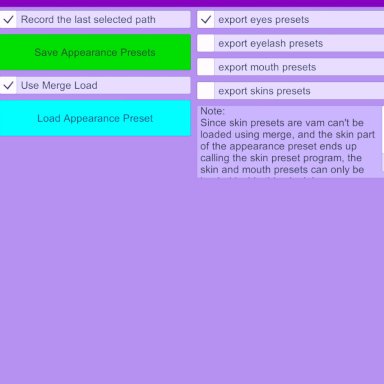
 hub.virtamate.com
hub.virtamate.com
I then cleared out/reset the model and manually loaded the next eye texture set and exported it out. The process took a long time but should really help people upgrade eyes quickly on multiple models.
These are all really amazing eye packs that have been converted and added to the UI as clickable buttons. Now you can easily compare and see how amazing they all are on different models.
VAM Essentials Suite Component
This var package is a component in the VAM Essentials Suite. You can download and use just this scene as a standalone light version, or use all the components together in the VAM Essentials Suite available to download free here:

 hub.virtamate.com
hub.virtamate.com
A very special thanks to the following VAM content creators whom none of this would be possible without, thank you for all your hard work and time spent creating content others enjoy using!
Credit
AWW Walker Eye Pack 02: CC BY-SA
BooMoon Pretty Eyes Pack: CC BY
Riddler Eyes: CC BY
LGGCFX Independent preservation preset for pupils, mouth, eyelashes-LgDiyPreset: CC BY-SA
VamEssentials.Modern_Photo_Studio: CC BY
Blazedust.Script_ColorScale: CC BY
TiSeb.Colortone: FC
Blazedust.Script_ColorScale: CC BY
TiSeb.Colortone: FC
paledriver.Eyes_reflection_and_shadow: CC BY
A preset for eye reflection is also included to add more realism to the eyes and make them look even better.
Three full eye texture packs are converted to MergePresets and added to a UI with clickable buttons so you can quickly and easily apply them to eyes on different models without having to individually click and apply each texture to each section.
This will save you a lot of time on having to individually load the textures into each category manually to compare them or having to remember which eye texture goes where. Merge loading the preset on your model will not alter their skin or any other features, it just upgrades their eyes.
What Makes These MergePresets Special
These are not your standard VAM appearance presets. The standard VAM appearance preset when you strip everything else off the model and zero out the morphs and poses and export out an appearance preset with the eyes or mouth textures on a model to then merge load on another model will include the original model's skin select option. In my testing there is no way to not choose a skin select option when creating an appearance preset for use in merge loading. This is why some presets shared warn that this will change your skin on your model if you use it.
However what I found out was creating them with the LGGCFX plugin allows you to export out just the eyes or just the mouth preset data without the skin select option chosen. This can then be merge loaded on your model without changing their skin type. This is important if you have a model that is a look alike model as this could dramatically alter their look which these presets do not do. This allows you to quickly cycle in different models and upgrade their look without having to worry about it altering their skin.
General Navigation
Reset
The top left red "Reset" button will reset your model's eyes back to the VAM default settings removing all eye textures. This assures a clean load of any texture set if needed. It will not remove clothing or eye reflection.
Real Eyes Effect/Reflection
The Real Eyes Effect/Reflection buttons are Clothing items. The top Load (Reset) button will remove all clothing and do a clean load of just the eye clothing items. If your model already has clothing and you don't want to remove all clothing, you can choose Merge (Add) from the bottom row to add it to your existing clothing.
Eye Textures
All the Eye Textures are Merge Add which allows you to click around and use combinations to see if you find something interesting you like. If you want to add just that specific style set, you can click the red Reset button prior and then click it again to see if there is any difference.
Full Eye Packs Converted to MergePresets
AWW Walker Eye Pack 02: CC BY-SA
Textures - AWW Eye Pack 02
AWW EYE Pack 02 Just more eyes for your dames to oogle with. If you like it, love it, let me know! Smack the button! Watch the video for a demonstration of how to get some cool looking colors. Make sure to add Eye Reflections, mine, or someone...
BooMoon Pretty Eyes Pack: CC BY
Textures - Pretty eyes Pack
This is a pack of textures shaders settings and clothing reflection for eyes . including 20 presets , you can mix and match to your taste to create different eye colors and aspects , the presets there are ready to use but you can use your...
Riddler Eyes: CC BY
Textures - Eyes
Some eye textures I made. Iris and Sclera. Each design has color options including black and white so you can choose the color yourself in the Params.
Requires VaM v1.22.0.0 or newer
UIButtonImage atoms require VaM v1.22.0.0 or newer. This feature was added in a later version of VAM and if on an older version may receive errors clicking Image Buttons in scenes.
Instructions
Be sure you download all the eye packs/dependencies. If you get any errors saying you don't have them, check your AddonPackages folder to make sure they downloaded. If not manually download them and restart the scene once you see they are in there.
1. Switch out the default model with one of your models.
2. Click the Eye buttons to find one you like.
3 To save it on your model, go to your Appearance Presets tab, clear out the Preset Name box and type in the name of your model or whatever you want to call it (e.g. "Sarah v1 1") and click "Create New Preset".
I put whoever created the model at the end just so I can better find them later. I use 1 for the first, and if I have another clothing/hair appearance style, I will do:
Sarah v1 1 (VamEssentials)
Sarah v1 2 (VamEssentials)
Sarah v1 3 (VamEssentials)
If you already have a name, you can type that exact name in and click "Overwrite Preset" just to update an existing one you use.
5. To load this model back into another scene, go back to the Appearance Presets tab, click on the Select Existing button in the top left and search for the model by name to add them.
Editing/Viewing In VR
If you want to view styles on your models in VR mode but don't want to type on a keyboard and click through tabs, you can save each look as a full scene which is much faster and will save everything. Then when you get back to your desktop you can open each scene and save the preset properly with a custom Appearance Preset name and delete the scenes.
Save Current & Restore Save
The three main tab sections for Eye Textures are:
-Lacrimals Materials
-Sclera Materials
-Iris Materials
Each of these tabs will load on the Params tab and has a Save To 1, 2, 3 button at the top right corner of them. You can only save one thing to each button. Clicking the "Save Current" button will Save Lacrimals Materials to 1, Sclera Materials to 2, and Iris Materials to 3. Restore Save will restore them in that order. This allows you to load in a new model, save the starting settings and then restore them to compare without having to click into each of those three tabs to do it manually.
How It Was Done
This was done by loading the eye textures individually on the Vam Commission base skin with everything zeroed out and removed on the model just as an added precaution, and exporting out just the eye presets with the awesome LGGCFX plugin:
Independent preservation preset for pupils, mouth, eyelashes
Plugins - Independent preservation preset for pupils, mouth, eyelashes-LgDiyPreset
You can save the appearance presets of the oral eyelashes and pupils separately. Please check "Use Merge Load" when loading. Use the tutorial: https://www.bilibili.com/video/BV1nk4y1F7jm The appearance preset loading method is shown in the figure:
I then cleared out/reset the model and manually loaded the next eye texture set and exported it out. The process took a long time but should really help people upgrade eyes quickly on multiple models.
These are all really amazing eye packs that have been converted and added to the UI as clickable buttons. Now you can easily compare and see how amazing they all are on different models.
VAM Essentials Suite Component
This var package is a component in the VAM Essentials Suite. You can download and use just this scene as a standalone light version, or use all the components together in the VAM Essentials Suite available to download free here:
Scenes - VAM Essentials Suite
The VAM Essentials Suite includes multiple components all brought together in one convenient scene file. All you have to do is launch one scene file, "VAM Essentials Suite" and you will have access to the essentials that you need to work on and...
A very special thanks to the following VAM content creators whom none of this would be possible without, thank you for all your hard work and time spent creating content others enjoy using!
Credit
AWW Walker Eye Pack 02: CC BY-SA
BooMoon Pretty Eyes Pack: CC BY
Riddler Eyes: CC BY
LGGCFX Independent preservation preset for pupils, mouth, eyelashes-LgDiyPreset: CC BY-SA
VamEssentials.Modern_Photo_Studio: CC BY
Blazedust.Script_ColorScale: CC BY
TiSeb.Colortone: FC
Blazedust.Script_ColorScale: CC BY
TiSeb.Colortone: FC
paledriver.Eyes_reflection_and_shadow: CC BY



